Note
Access to this page requires authorization. You can try signing in or changing directories.
Access to this page requires authorization. You can try changing directories.
Salted Challenge Response Authentication Mechanism (SCRAM) is a password-based mutual authentication protocol. It's a challenge-response scheme that adds several levels of security and prevents password sniffing on untrusted connections. SCRAM supports storing passwords on the server in a cryptographically hashed form, which provides advanced security.
Note
To access an Azure Database for PostgreSQL flexible server instance using SCRAM method of authentication, your client libraries need to support SCRAM. Refer to the list of drivers that support SCRAM.
SCRAM authentication imposes extra computational load on your application servers, which need to compute the client proof for each authentication. The performance overhead SCRAM introduces might be mitigated by limiting the number of connections in your application's connection pool (reducing chattiness in your application) or limiting the number of concurrent transactions that your client allows (bigger transactions). It's recommended testing your workloads before migrating to SCRAM authentication.
Configure SCRAM authentication
Change password_encryption to SCRAM-SHA-256. Currently Azure Database for PostgreSQL only supports SCRAM using SHA-256.
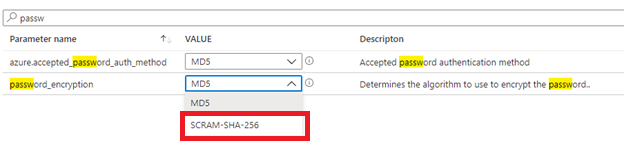
Allow SCRAM-SHA-256 as the authentication method.
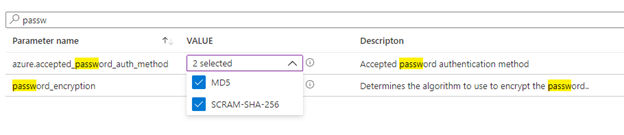
Important
You might choose to enforce SCRAM only authentication by selecting only SCRAM-SHA-256 method. By doing so, users with MD5 authentication can longer connect to the server. Hence, before enforcing SCRAM, that you have both MD5 and SCRAM-SHA-256 as authentication methods until you update all user passwords to SCRAM-SHA-256. You can verify the authentication type for users using the query mentioned in step #7.
Save the changes. These are dynamic properties and don't require server restart.
From your Azure Database for PostgreSQL flexible server client, connect to the Azure Database for PostgreSQL flexible server instance. For example,
psql "host=myPGServer.postgres.database.chinacloudapi.cn port=5432 dbname=postgres user=myDemoUser password=<password> sslmode=require" psql (12.3 (Ubuntu 12.3-1.pgdg18.04+1), server 12.6) SSL connection (protocol: TLSv1.3, cipher: TLS_AES_256_GCM_SHA384, bits: 256, compression: off) Type "help" for help.Verify the password encryption.
postgres=> show password_encryption; password_encryption --------------------- scram-sha-256 (1 row)You can then update the password for users.
postgres=> \password myDemoUser Enter new password: Enter it again: postgres=>You can verify user authentication types using
azure_roles_authtype()function.postgres=> SELECT * from azure_roles_authtype(); rolename | authtype ---------------------------+----------- azuresu | NOLOGIN pg_monitor | NOLOGIN pg_read_all_settings | NOLOGIN pg_read_all_stats | NOLOGIN pg_stat_scan_tables | NOLOGIN pg_read_server_files | NOLOGIN pg_write_server_files | NOLOGIN pg_execute_server_program | NOLOGIN pg_signal_backend | NOLOGIN replication | NOLOGIN myDemoUser | SCRAM-256 azure_pg_admin | NOLOGIN srtest | SCRAM-256 sr_md5 | MD5 (14 rows)You can then connect from the client that supports SCRAM authentication to your server.
SCRAM authentication is also supported when connected to the built-in managed PgBouncer.