Note
Access to this page requires authorization. You can try signing in or changing directories.
Access to this page requires authorization. You can try changing directories.
Important
Attention: All Microsoft Sentinel features will be officially retired in Azure in China regions on August 18, 2026 per the announcement posted by 21Vianet.
Monitor the health and audit the integrity of supported Microsoft Sentinel resources by turning on the auditing and health monitoring feature in Microsoft Sentinel's Settings page. Get insights on health drifts, such as the latest failure events or changes from success to failure states, and on unauthorized actions, and use this information to create notifications and other automated actions.
To get health data from the SentinelHealth data table, or to get auditing information from the SentinelAudit data table, you must first turn on the Microsoft Sentinel auditing and health monitoring feature for your workspace. This article instructs you how to turn on these features.
To implement the health and audit feature using API (Bicep/AZURE RESOURCE MANAGER (ARM)/REST), review the Diagnostic Settings operations. To configure the retention time for your audit and health events, see Manage data retention in a Log Analytics workspace.
Prerequisites
- Before you start, learn more about health monitoring and auditing in Microsoft Sentinel. For more information, see Auditing and health monitoring in Microsoft Sentinel.
Turn on auditing and health monitoring for your workspace
To get started, enable auditing and health monitoring from the Microsoft Sentinel settings.
In the Azure portal, under Configuration, select Settings > Settings.
Select Auditing and health monitoring.
Select Enable to enable auditing and health monitoring across all resource types and to send the auditing and monitoring data to your Microsoft Sentinel workspace (and nowhere else).
Or, select the Configure diagnostic settings link to enable health monitoring only for the data collector and/or automation resources, or to configure advanced options, like more places to send the data.
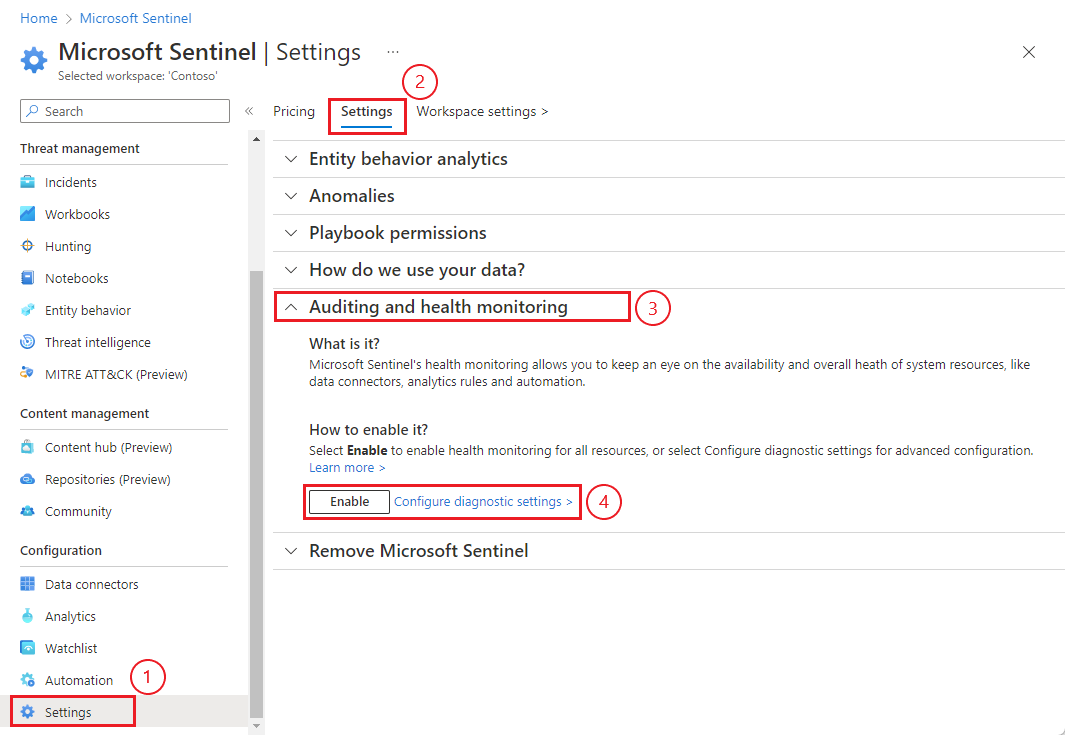
If you selected Enable, then the button will gray out and change to read Enabling... and then Enabled. At that point, auditing and health monitoring is enabled, and you're done! The appropriate diagnostic settings were added behind the scenes, and you can view and edit them by selecting the Configure diagnostic settings link.
If you selected Configure diagnostic settings, then in the Diagnostic settings screen, select + Add diagnostic setting.
(If you're editing an existing setting, select it from the list of diagnostic settings.)
In the Diagnostic setting name field, enter a meaningful name for your setting.
In the Logs column, select the appropriate Categories for the resource types you want to monitor, for example Data Collection - Connectors. Select allLogs if you want to monitor analytics rules.
Under Destination details, select Send to Log Analytics workspace, and select your Subscription and Log Analytics workspace from the dropdown menus.
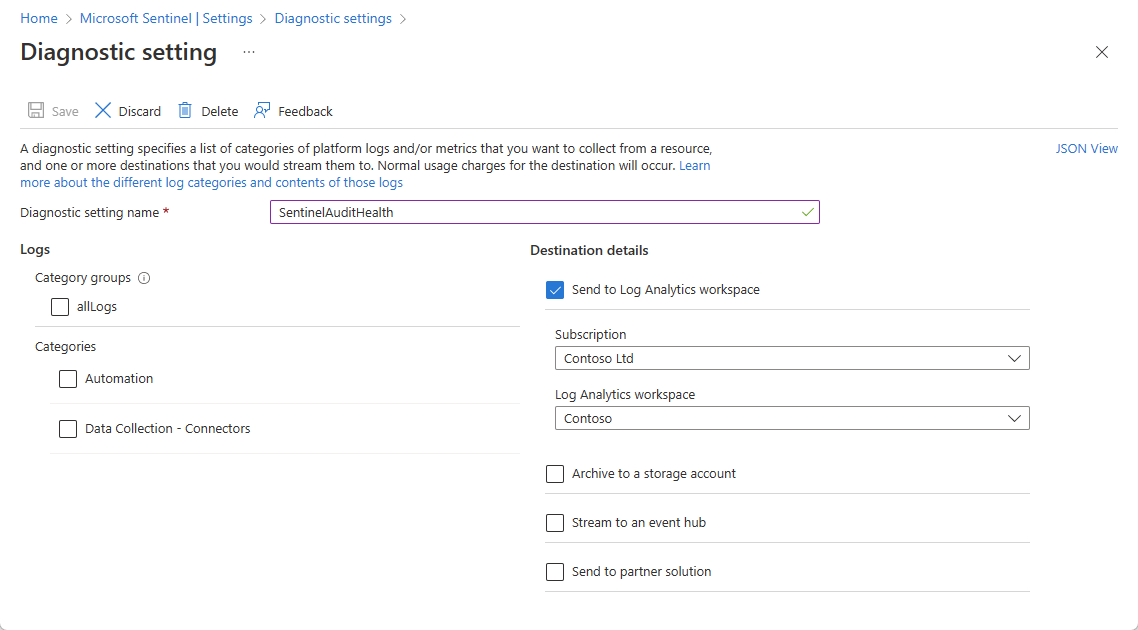
If you require, you might select other destinations to which to send your data, in addition to the Log Analytics workspace.
Select Save on the top banner to save your new setting.
The SentinelHealth and SentinelAudit data tables are created at the first event generated for the selected resources.
Verify that the tables are receiving data
Run Kusto Query Language (KQL) queries in the Azure portal to make sure you're getting health and auditing data.
in the Azure portal, under General, select Logs.
Run a query on the SentinelHealth table. For example:
_SentinelHealth() | take 20Run a query on the SentinelAudit table. For example:
_SentinelAudit() | take 20
Supported data tables and resource types
When the feature is turned on, the SentinelHealth and SentinelAudit data tables are created at the first event generated for the selected resources.
Microsoft Sentinel health monitoring currently supports the following types of resources:
- Analytics rules
- Data connectors
- Automation rules
- Playbooks (Azure Logic Apps workflows)
Note
When monitoring playbook health, make sure to collect Azure Logic Apps diagnostic events from your playbooks to get the full picture of your playbook activity. For more information, see Monitor the health of your automation rules and playbooks.
Only the analytics rule resource type is currently supported for auditing.