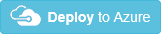Note
Access to this page requires authorization. You can try signing in or changing directories.
Access to this page requires authorization. You can try changing directories.
This article shows how to use an Azure Resource Manager template that creates an authorization rule for a Service Bus namespace and queue. The article explains how to specify which resources are deployed and how to define parameters that are specified when the deployment is executed. You can use this template for your own deployments, or customize it to meet your requirements.
For more information about creating templates, please see Authoring Azure Resource Manager templates.
For the complete template, see the Service Bus authorization rule template on GitHub.
Note
The following Azure Resource Manager templates are available for download and deployment.
- Create a Service Bus namespace
- Create a Service Bus namespace with queue
- Create a Service Bus namespace with topic and subscription
- Create a Service Bus namespace with topic, subscription, and rule
To check for the latest templates, visit the Azure Quickstart Templates gallery and search for Service Bus.
Note
We recommend that you use the Azure Az PowerShell module to interact with Azure. To get started, see Install Azure PowerShell. To learn how to migrate to the Az PowerShell module, see Migrate Azure PowerShell from AzureRM to Az.
What will you deploy?
With this template, you deploy a Service Bus authorization rule for a namespace and messaging entity (in this case, a queue).
This template uses Shared Access Signature (SAS) for authentication. SAS enables applications to authenticate to Service Bus using an access key configured on the namespace, or on the messaging entity (queue or topic) with which specific rights are associated. You can then use this key to generate a SAS token that clients can in turn use to authenticate to Service Bus.
To run the deployment automatically, click the following button:
Parameters
With Azure Resource Manager, you define parameters for values you want to specify when the template is deployed. The template includes a section called Parameters that contains all of the parameter values. You should define a parameter for those values that will vary based on the project you are deploying or based on the environment you are deploying to. Do not define parameters for values that will always stay the same. Each parameter value is used in the template to define the resources that are deployed.
The template defines the following parameters.
serviceBusNamespaceName
The name of the Service Bus namespace to create.
"serviceBusNamespaceName": {
"type": "string"
}
namespaceAuthorizationRuleName
The name of the authorization rule for the namespace.
"namespaceAuthorizationRuleName ": {
"type": "string"
}
serviceBusQueueName
The name of the queue in the Service Bus namespace.
"serviceBusQueueName": {
"type": "string"
}
serviceBusApiVersion
The Service Bus API version of the template.
"serviceBusApiVersion": {
"type": "string",
"defaultValue": "2017-04-01",
"metadata": {
"description": "Service Bus ApiVersion used by the template"
}
Resources to deploy
Creates a standard Service Bus namespace of type Messaging, and a Service Bus authorization rule for namespace and entity.
"resources": [
{
"apiVersion": "[variables('sbVersion')]",
"name": "[parameters('serviceBusNamespaceName')]",
"type": "Microsoft.ServiceBus/namespaces",
"location": "[variables('location')]",
"kind": "Messaging",
"sku": {
"name": "Standard",
},
"resources": [
{
"apiVersion": "[variables('sbVersion')]",
"name": "[parameters('serviceBusQueueName')]",
"type": "Queues",
"dependsOn": [
"[concat('Microsoft.ServiceBus/namespaces/', parameters('serviceBusNamespaceName'))]"
],
"properties": {
"path": "[parameters('serviceBusQueueName')]"
},
"resources": [
{
"apiVersion": "[variables('sbVersion')]",
"name": "[parameters('queueAuthorizationRuleName')]",
"type": "authorizationRules",
"dependsOn": [
"[parameters('serviceBusQueueName')]"
],
"properties": {
"Rights": ["Listen"]
}
}
]
}
]
}, {
"apiVersion": "[variables('sbVersion')]",
"name": "[variables('namespaceAuthRuleName')]",
"type": "Microsoft.ServiceBus/namespaces/authorizationRules",
"dependsOn": ["[concat('Microsoft.ServiceBus/namespaces/', parameters('serviceBusNamespaceName'))]"],
"location": "[resourceGroup().location]",
"properties": {
"Rights": ["Send"]
}
}
]
For JSON syntax and properties, see namespaces, queues, and AuthorizationRules.
Commands to run deployment
To deploy the resources to Azure, you must be signed in to your Azure account and you must use the Azure Resource Manager module. To learn about using Azure Resource Manager with either Azure PowerShell or Azure CLI, see:
The following examples assume you already have a resource group in your account with the specified name.
PowerShell
New-AzResourceGroupDeployment -ResourceGroupName \<resource-group-name\> -TemplateFile <https://raw.githubusercontent.com/azure/azure-quickstart-templates/master/quickstarts/microsoft.servicebus/servicebus-create-authrule-namespace-and-queue/azuredeploy.json>
Azure CLI
azure config mode arm
azure group deployment create \<my-resource-group\> \<my-deployment-name\> --template-uri <https://raw.githubusercontent.com/azure/azure-quickstart-templates/master/quickstarts/microsoft.servicebus/servicebus-create-authrule-namespace-and-queue/azuredeploy.json>
Next steps
Now that you've created and deployed resources using Azure Resource Manager, learn how to manage these resources by viewing these articles: