Azure Blob Storage code samples using Python version 2.1 client libraries
This article shows code samples that use version 2.1 of the Azure Blob Storage client library for Python.
On March 31, 2023, we retired support for Azure SDK libraries which do not conform to the current Azure SDK guidelines. The new Azure SDK libraries are updated regularly to drive consistent experiences and strengthen your security posture. It's recommended that you transition to the new Azure SDK libraries to take advantage of the new capabilities and critical security updates.
Although the older libraries can still be used beyond March 31, 2023, they'll no longer receive official support and updates from Microsoft. For more information, see the support retirement announcement.
Build a highly available app with Blob Storage
Related article: Tutorial: Build a highly available application with Blob storage
Download the sample
Download the sample project and extract (unzip) the storage-python-circuit-breaker-pattern-ha-apps-using-ra-grs.zip file. You can also use git to download a copy of the application to your development environment. The sample project contains a basic Python application.
git clone https://github.com/Azure-Samples/storage-python-circuit-breaker-pattern-ha-apps-using-ra-grs.git
Configure the sample
In the application, you must provide your storage account credentials. You can store this information in environment variables on the local machine running the application. Follow one of the examples below depending on your Operating System to create the environment variables.
In the Azure portal, navigate to your storage account. Select Access keys under Settings in your storage account. Paste the Storage account name and Key values into the following commands, replacing the <youraccountname> and <youraccountkey> placeholders. This command saves the environment variables to the local machine. In Windows, the environment variable isn't available until you reload the Command Prompt or shell you're using.
Linux
export accountname=<youraccountname>
export accountkey=<youraccountkey>
Windows
setx accountname "<youraccountname>"
setx accountkey "<youraccountkey>"
Run the console application
To run the application on a terminal or command prompt, go to the circuitbreaker.py directory, then enter python circuitbreaker.py. The application uploads the HelloWorld.png image from the solution to the storage account. The application checks to ensure the image has replicated to the secondary RA-GZRS endpoint. It then begins downloading the image up to 999 times. Each read is represented by a P or an S. Where P represents the primary endpoint and S represents the secondary endpoint.
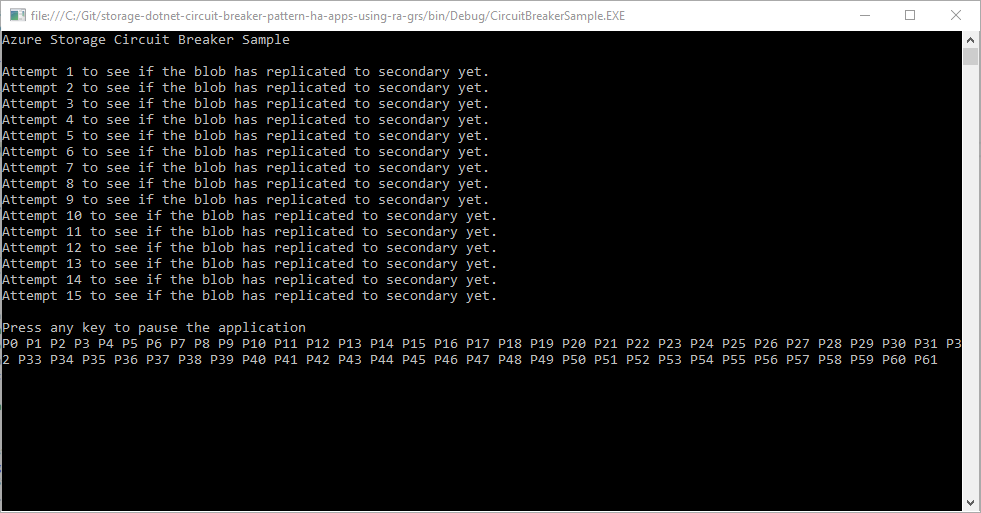
In the sample code, the run_circuit_breaker method in the circuitbreaker.py file is used to download an image from the storage account using the get_blob_to_path method.
The Storage object retry function is set to a linear retry policy. The retry function determines whether to retry a request, and specifies the number of seconds to wait before retrying the request. Set the retry_to_secondary value to true, if request should be retried to secondary in case the initial request to primary fails. In the sample application, a custom retry policy is defined in the retry_callback function of the storage object.
Before the download, the Service object retry_callback and response_callback function is defined. These functions define event handlers that fire when a download completes successfully or if a download fails and is retrying.
Understand the code sample
Retry event handler
The retry_callback event handler is called when the download of the image fails and is set to retry. If the maximum number of retries defined in the application are reached, the LocationMode of the request is changed to SECONDARY. This setting forces the application to attempt to download the image from the secondary endpoint. This configuration reduces the time taken to request the image as the primary endpoint isn't retried indefinitely.
def retry_callback(retry_context):
global retry_count
retry_count = retry_context.count
sys.stdout.write(
"\nRetrying event because of failure reading the primary. RetryCount= {0}".format(retry_count))
sys.stdout.flush()
# Check if we have more than n-retries in which case switch to secondary
if retry_count >= retry_threshold:
# Check to see if we can fail over to secondary.
if blob_client.location_mode != LocationMode.SECONDARY:
blob_client.location_mode = LocationMode.SECONDARY
retry_count = 0
else:
raise Exception("Both primary and secondary are unreachable. "
"Check your application's network connection.")
Request completed event handler
The response_callback event handler is called when the download of the image is successful. If the application is using the secondary endpoint, the application continues to use this endpoint up to 20 times. After 20 times, the application sets the LocationMode back to PRIMARY and retries the primary endpoint. If a request is successful, the application continues to read from the primary endpoint.
def response_callback(response):
global secondary_read_count
if blob_client.location_mode == LocationMode.SECONDARY:
# You're reading the secondary. Let it read the secondary [secondaryThreshold] times,
# then switch back to the primary and see if it is available now.
secondary_read_count += 1
if secondary_read_count >= secondary_threshold:
blob_client.location_mode = LocationMode.PRIMARY
secondary_read_count = 0