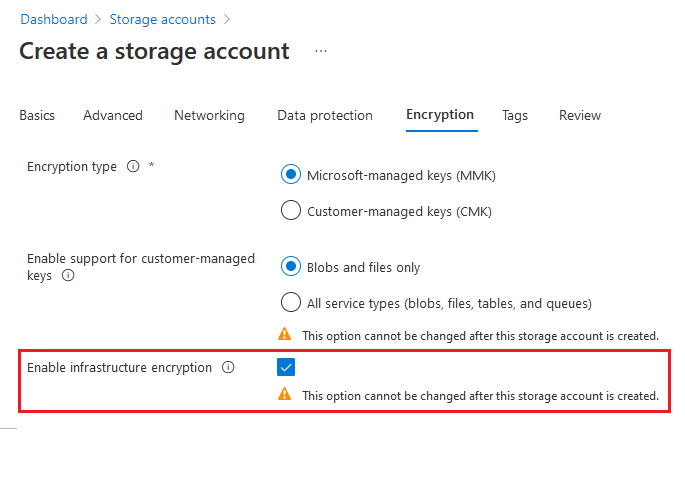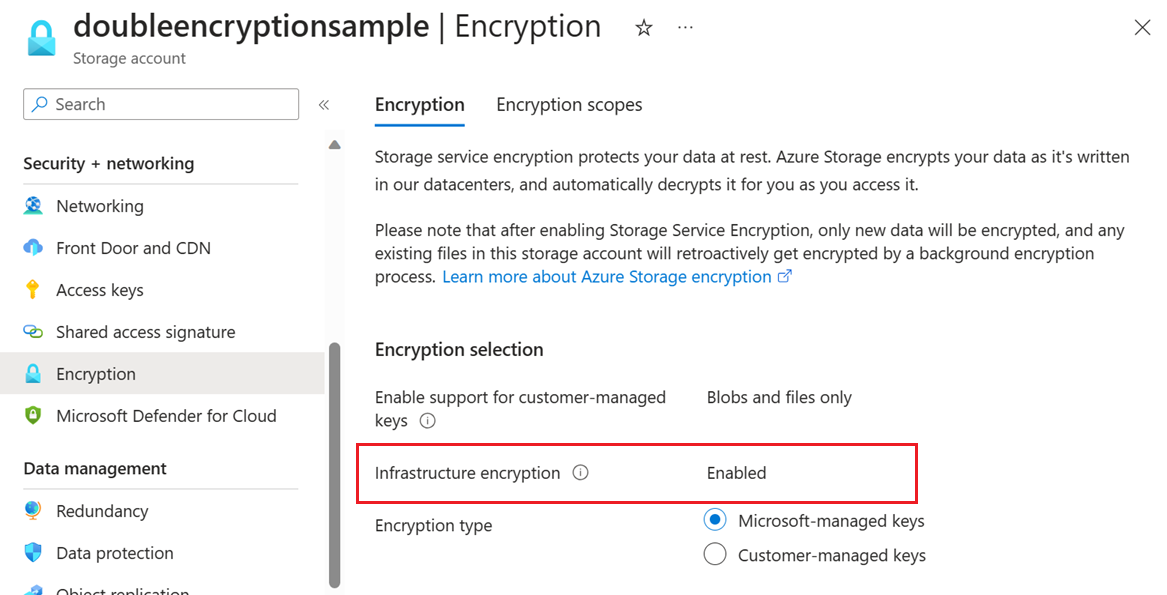Azure Storage automatically encrypts all data in a storage account at the service level using 256-bit AES encryption, one of the strongest block ciphers available, and is FIPS 140-2 compliant. Customers who require higher levels of assurance that their data is secure can also enable 256-bit AES encryption at the Azure Storage infrastructure level for double encryption. Double encryption of Azure Storage data protects against a scenario where one of the encryption algorithms or keys might be compromised. In this scenario, the additional layer of encryption continues to protect your data.
Infrastructure encryption can be enabled for the entire storage account, or for an encryption scope within an account. When infrastructure encryption is enabled for a storage account or an encryption scope, data is encrypted twice — once at the service level and once at the infrastructure level — with two different encryption algorithms and two different keys.
Service-level encryption supports the use of either Microsoft-managed keys or customer-managed keys with Azure Key Vault. Infrastructure-level encryption relies on Microsoft-managed keys and always uses a separate key. For more information about key management with Azure Storage encryption, see About encryption key management.
To doubly encrypt your data, you must first create a storage account or an encryption scope that is configured for infrastructure encryption. This article describes how to enable infrastructure encryption.
Important
Infrastructure encryption is recommended for scenarios where doubly encrypting data is necessary for compliance requirements. For most other scenarios, Azure Storage encryption provides a sufficiently powerful encryption algorithm, and there is unlikely to be a benefit to using infrastructure encryption.
Create an account with infrastructure encryption enabled
To enable infrastructure encryption for a storage account, you must configure a storage account to use infrastructure encryption at the time that you create the account. Infrastructure encryption cannot be enabled or disabled after the account has been created. The storage account must be of type general-purpose v2, premium block blob, premium page blob, or premium file shares.
To use the Azure portal to create a storage account with infrastructure encryption enabled, follow these steps:
In the Azure portal, navigate to the Storage accounts page.
Choose the Add button to add a new general-purpose v2, premium block blob, premium page blob, or premium file share account.
On the Encryption tab, locate Enable infrastructure encryption, and select Enabled.
Select Review + create to finish creating the storage account.
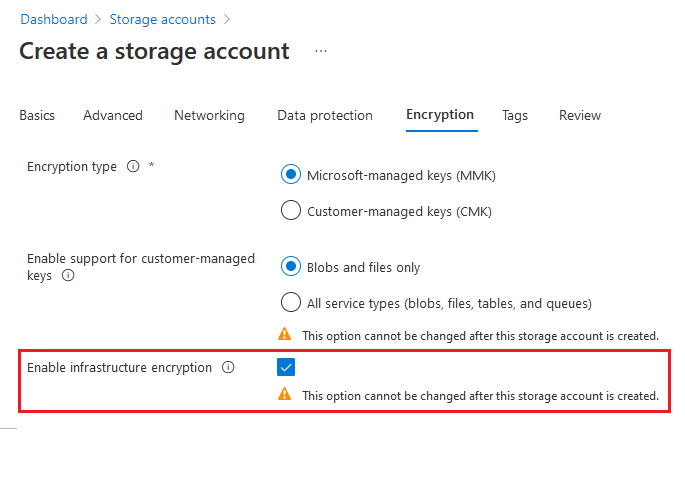
To verify that infrastructure encryption is enabled for a storage account with the Azure portal, follow these steps:
Navigate to your storage account in the Azure portal.
Under Security + networking, choose Encryption.
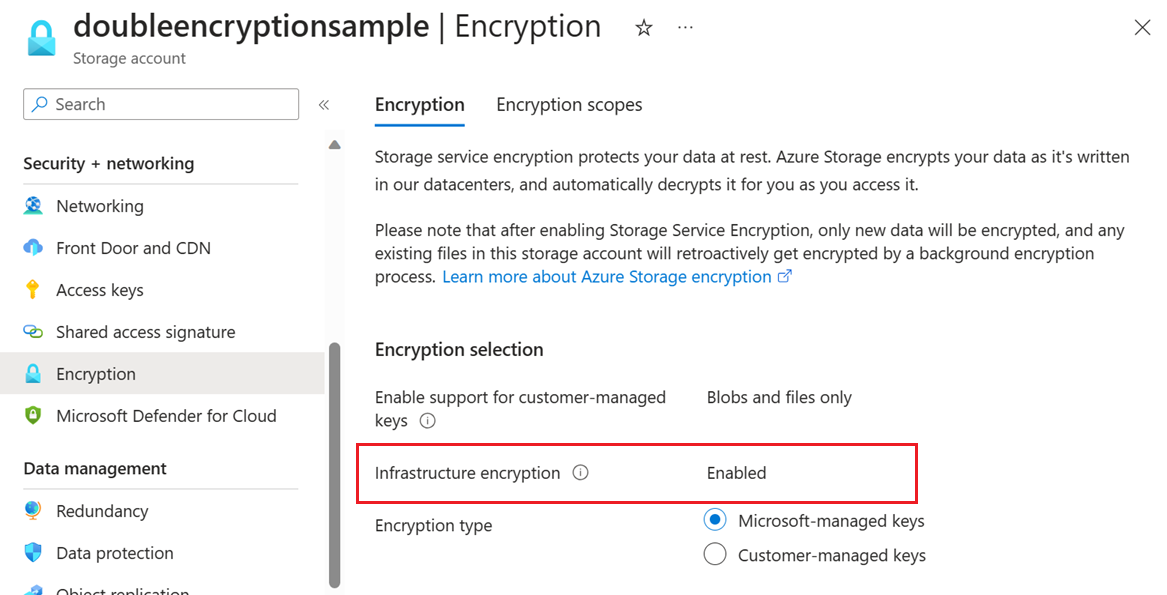
To use PowerShell to create a storage account with infrastructure encryption enabled, make sure you have installed the Az.Storage PowerShell module, version 2.2.0 or later. For more information, see Install Azure PowerShell.
Next, create a general-purpose v2, premium block blob, premium page blob, or premium file share storage account by calling the New-AzStorageAccount command. Include the -RequireInfrastructureEncryption option to enable infrastructure encryption.
The following example shows how to create a general-purpose v2 storage account that is configured for read-access geo-redundant storage (RA-GRS) and has infrastructure encryption enabled for double encryption of data. Remember to replace the placeholder values in brackets with your own values:
New-AzStorageAccount -ResourceGroupName <resource_group> `
-AccountName <storage-account> `
-Location <location> `
-SkuName "Standard_RAGRS" `
-Kind StorageV2 `
-AllowBlobPublicAccess $false `
-RequireInfrastructureEncryption
To verify that infrastructure encryption is enabled for a storage account, call the Get-AzStorageAccount command. This command returns a set of storage account properties and their values. Retrieve the RequireInfrastructureEncryption field within the Encryption property and verify that it is set to True.
The following example retrieves the value of the RequireInfrastructureEncryption property. Remember to replace the placeholder values in angle brackets with your own values:
$account = Get-AzStorageAccount -ResourceGroupName <resource-group> `
-StorageAccountName <storage-account>
$account.Encryption.RequireInfrastructureEncryption
To use Azure CLI to create a storage account that has infrastructure encryption enabled, make sure you have installed Azure CLI version 2.8.0 or later. For more information, see Install the Azure CLI.
Next, create a general-purpose v2, premium block blob, premium page blob, or premium file share account by calling the az storage account create command and include the --require-infrastructure-encryption option to enable infrastructure encryption.
The following example shows how to create a general-purpose v2 storage account that is configured for read-access geo-redundant storage (RA-GRS) and has infrastructure encryption enabled for double encryption of data. Remember to replace the placeholder values in brackets with your own values:
az storage account create \
--name <storage-account> \
--resource-group <resource-group> \
--location <location> \
--sku Standard_RAGRS \
--kind StorageV2 \
--allow-blob-public-access false \
--require-infrastructure-encryption
To verify that infrastructure encryption is enabled for a storage account, call the az storage account show command. This command returns a set of storage account properties and their values. Look for the requireInfrastructureEncryption field within the encryption property and verify that it is set to true.
The following example retrieves the value of the requireInfrastructureEncryption property. Remember to replace the placeholder values in angle brackets with your own values:
az storage account show /
--name <storage-account> /
--resource-group <resource-group>
The following JSON example creates a general-purpose v2 storage account that is configured for read-access geo-redundant storage (RA-GRS) and has infrastructure encryption enabled for double encryption of data. Remember to replace the placeholder values in brackets with your own values:
"resources": [
{
"type": "Microsoft.Storage/storageAccounts",
"apiVersion": "2019-06-01",
"name": "[parameters('<storage-account>')]",
"location": "[parameters('<location>')]",
"dependsOn": [],
"tags": {},
"sku": {
"name": "[parameters('Standard_RAGRS')]"
},
"kind": "[parameters('StorageV2')]",
"properties": {
"accessTier": "[parameters('<accessTier>')]",
"supportsHttpsTrafficOnly": "[parameters('supportsHttpsTrafficOnly')]",
"largeFileSharesState": "[parameters('<largeFileSharesState>')]",
"encryption": {
"keySource": "Microsoft.Storage",
"requireInfrastructureEncryption": true,
"services": {
"blob": { "enabled": true },
"file": { "enabled": true }
}
}
}
}
],
Azure Policy provides a built-in policy to require that infrastructure encryption be enabled for a storage account. For more information, see the Storage section in Azure Policy built-in policy definitions.
Create an encryption scope with infrastructure encryption enabled
If infrastructure encryption is enabled for an account, then any encryption scope created on that account automatically uses infrastructure encryption. If infrastructure encryption is not enabled at the account level, then you have the option to enable it for an encryption scope at the time that you create the scope. The infrastructure encryption setting for an encryption scope cannot be changed after the scope is created. For more information, see Create an encryption scope.
Next steps