Note
Access to this page requires authorization. You can try signing in or changing directories.
Access to this page requires authorization. You can try changing directories.
This article explains how to adjust the size, cost, and performance characteristics of Azure file shares using the Azure portal, Azure PowerShell, and Azure CLI.
Applies to
| Management model | Billing model | Media tier | Redundancy | SMB | NFS |
|---|---|---|---|---|---|
| Microsoft.Storage | Provisioned v2 | SSD (premium) | Local (LRS) | ||
| Microsoft.Storage | Provisioned v2 | SSD (premium) | Zone (ZRS) | ||
| Microsoft.Storage | Provisioned v2 | HDD (standard) | Local (LRS) | ||
| Microsoft.Storage | Provisioned v2 | HDD (standard) | Zone (ZRS) | ||
| Microsoft.Storage | Provisioned v2 | HDD (standard) | Geo (GRS) | ||
| Microsoft.Storage | Provisioned v2 | HDD (standard) | GeoZone (GZRS) | ||
| Microsoft.Storage | Provisioned v1 | SSD (premium) | Local (LRS) | ||
| Microsoft.Storage | Provisioned v1 | SSD (premium) | Zone (ZRS) | ||
| Microsoft.Storage | Pay-as-you-go | HDD (standard) | Local (LRS) | ||
| Microsoft.Storage | Pay-as-you-go | HDD (standard) | Zone (ZRS) | ||
| Microsoft.Storage | Pay-as-you-go | HDD (standard) | Geo (GRS) | ||
| Microsoft.Storage | Pay-as-you-go | HDD (standard) | GeoZone (GZRS) |
Change the cost and performance characteristics of a classic file share
After creating your file share, you might need to adjust the provisioning (provisioned models) or access tier (pay-as-you-go model) of the share. The following sections show you how to adjust the relevant properties for your share.
Change the cost and performance characteristics of a provisioned v2 classic file share
After creating your provisioned v2 file share, you can change one or all three of the provisioned quantities of your file share. The amount of storage, IOPS, and throughput you provision can be dynamically scaled up or down as your needs change. However, you can only decrease a provisioned quantity after 24 hours have elapsed since your last quantity increase. Storage, IOPS, and throughput changes are effective within a few minutes after a provisioning change.
Follow these instructions to update the provisioning for your file share.
Go to your storage account. From the service menu, under Data storage, select File shares.
In the file share listing, select the file share for which you desire to change the provisioning.
In the file share overview, select Change size and performance.

The Size and performance pop out dialog has the following options:
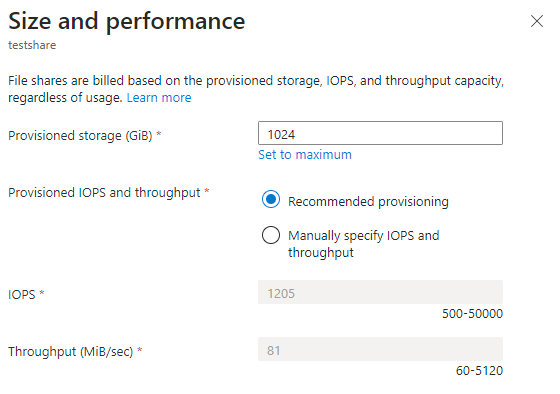
Provisioned storage (GiB): The amount of storage provisioned on the share.
Provisioned IOPS and throughput: A radio button group that lets you select between Recommended provisioning and Manually specify IOPS and throughput. If your share is at the recommended IOPS and throughput level for the amount of storage provisioned, Recommended provisioning will be selected; otherwise, Manually specify IOPS and throughput will be selected. You can toggle between these two options depending on your desire to change share provisioning.
IOPS: If you select Manually specify IOPS and throughput, this textbox enables you to change the amount of IOPS provisioned on this file share.
Throughput (MiB/sec): If you select Manually specify IOPS and throughput, this textbox enables you to change the amount of throughput provisioned on this file share.
Select Save to save provisioning changes. Storage, IOPS, and throughput changes are effective within a few minutes after a provisioning change.
Change the cost and performance characteristics of a provisioned v1 classic file share
After creating your provisioned v1 file share, you can change the provisioned storage size of the file share. Changing the provisioned storage of the share will also change the amount of provisioned IOPS and provisioned throughput. You can only decrease the provisioned storage after 24 hours have elapsed since your last storage increase. Storage, IOPS, and throughput changes are effective within a few minutes after a provisioning change. For more information, see provisioned v1 provisioning detail.
Follow these instructions to update the provisioning for your file share.
Go to your storage account. From the service menu, under Data storage, select File shares.
In the file share listing, select the file share for which you desire to change the provisioning.
In the file share overview select Change size and performance.

The Size and performance pop out dialog has a single option, Provisioned storage (GiB). If you require more IOPS or throughput than the given amount of provisioned storage provides, you can increase your provisioned storage capacity to get additional IOPS and throughput.
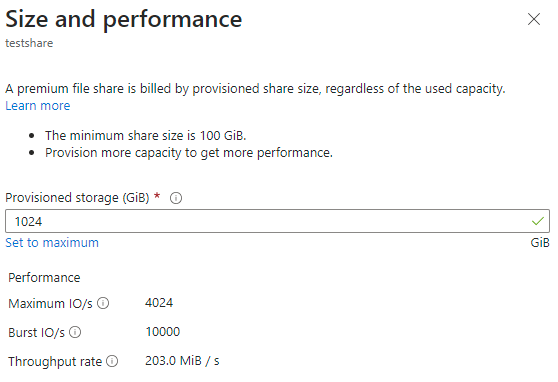
Select Save to save provisioning changes. Storage, IOPS, and throughput changes are effective within a few minutes after a provisioning change.
Change the cost and performance characteristics of a pay-as-you-go classic file share
After you've created your pay-as-you-go file share, there are two properties you might want to change:
Access tier: The access tier of the file share dictates to the ratio of storage to IOPS/throughput costs (in the form of transactions). There are three access tiers: transaction optimized, hot, and cool. Changing the tier of the Azure file share results in transaction costs for the movement to the new access tier. For more information, see switching between access tiers.
Quota: Quota is a limit on the size of the file share. The quota property is used in the provisioned v2 and provisioned v1 models to mean "provisioned storage capacity", however, in the pay-as-you-go model, quota has no direct impact on bill. The two primary reasons you might want to modify this are if you use quota to limit the growth of your file share to keep control of the used storage/transaction costs in the pay-as-you-go model, or if you have a storage account predating the introduction of the large file share feature, which enabled file shares to grow beyond 5 TiB. The maximum file share size for a pay-as-you-go file share is 100 TiB.
Follow these instructions to update the access tier of your file share using the Azure portal.
Go to your storage account. From the service menu, under Data storage, select File shares.
In the file share listing, select the file share for which you desire to change the access tier.
In the file share overview, select Change tier.
Select the desired Access tier from the provided drop-down list.
Select Apply to save the access tier change.
For these instructions to update the quota of your file share.
Go to your storage account. From the service menu, under Data storage, select File shares.
In the file share listing, select the file share for which you desire to change the quota.
In the file share overview, select Edit quota.
In the edit quota pop-out, enter the desired maximum size of the share or select Set to maximum. There is no cost implication of setting the share to the maximum size.
Select OK to save quota changes. The new quota is effective within a few minutes.
Delete a classic file share
Depending on your workflow, you might want to delete unused or outdated file shares. File shares in storage accounts with soft delete enabled can be recovered within the retention period.
Follow these instructions to delete a classic file share using the Azure portal.
Go to your storage account. From the service menu, under Data storage, select File shares.
In the file share list, select the ... for the file share you want to delete.
Select Delete share from the context menu.
The Delete pop-out contains a survey about why you're deleting the file share. You can skip this, but we appreciate any feedback you have on Azure Files, particularly if something isn't working properly for you.
Enter the file share name to confirm deletion and then select Delete.
Next steps
- Learn more about Azure Files
- Learn how to plan for an Azure Files deployment