Note
Access to this page requires authorization. You can try signing in or changing directories.
Access to this page requires authorization. You can try changing directories.
Azure Stream Analytics supports user-defined functions written in JavaScript. With the rich set of String, RegExp, Math, Array, and Date methods that JavaScript provides, complex data transformations with Stream Analytics jobs become easier to create.
Overview
JavaScript user-defined functions support stateless, compute-only scalar functions that don't require external connectivity. The return value of a function can only be a scalar (single) value. After you add a JavaScript user-defined function to a job, you can use the function anywhere in the query, like a built-in scalar function.
Here are some scenarios where you might find JavaScript user-defined functions useful:
- Parsing and manipulating strings that have regular expression functions, for example, Regexp_Replace() and Regexp_Extract()
- Decoding and encoding data, for example, binary-to-hex conversion
- Doing mathematic computations with JavaScript Math functions
- Doing array operations like sort, join, find, and fill
Here are some things that you can't do with a JavaScript user-defined function in Stream Analytics:
- Call out external REST endpoints, for example, doing reverse IP lookup or pulling reference data from an external source
- Perform custom event format serialization or deserialization on inputs/outputs
- Create custom aggregates
Although functions like Date.GetDate() or Math.random() aren't blocked in the functions definition, you should avoid using them. These functions don't return the same result every time you call them, and the Azure Stream Analytics service doesn't keep a journal of function invocations and returned results. If a function returns different result on the same events, repeatability isn't guaranteed when a job is restarted by you or by the Stream Analytics service.
Add a JavaScript user-defined function to your job
To create a JavaScript user-defined function in your Stream Analytics job, select Functions under Job Topology. Then, select JavaScript UDF from the +Add dropdown menu.
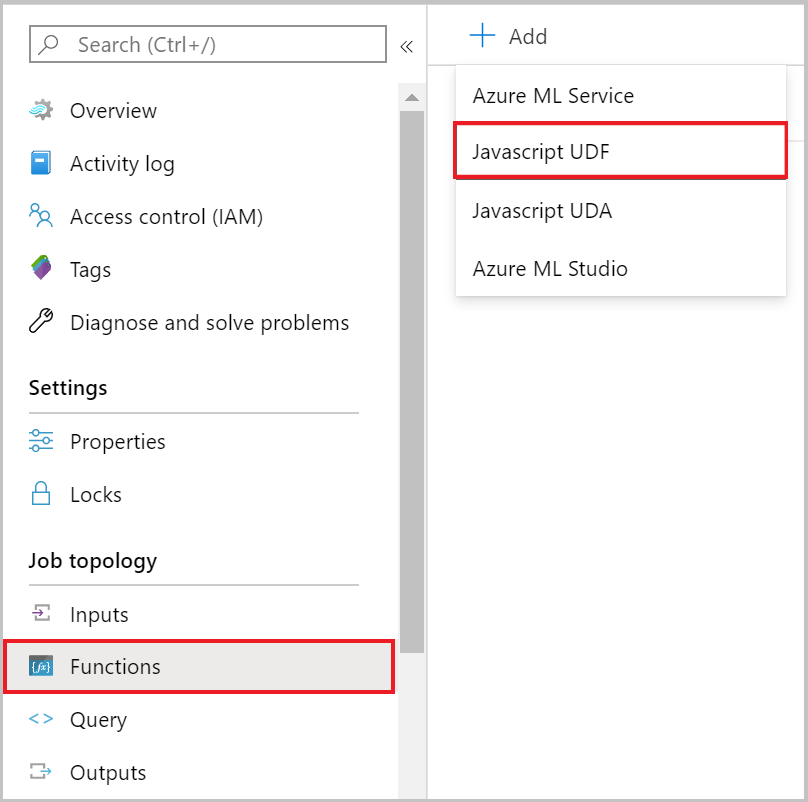
You must then provide the following properties and select Save.
| Property | Description |
|---|---|
| Function alias | Enter a name to invoke the function in your query. |
| Output type | Type that will be returned by your JavaScript user-defined function to your Stream Analytics query. |
| Function definition | Implementation of your JavaScript function that will be executed each time your UDF gets invoked from your query. |
Test and troubleshoot JavaScript UDFs
You can test and debug your JavaScript UDF logic in any browser. Debugging and testing the logic of these user-defined functions is currently not supported in the Stream Analytics portal. Once the function works as expected, you can add it to the Stream Analytics job as mentioned above and then invoke it directly from your query.
JavaScript runtime errors are considered fatal, and are surfaced through the Activity log. To retrieve the log, in the Azure portal, go to your job and select Activity log.
Call a JavaScript user-defined function in a query
You can easily invoke your JavaScript function in your query using the function alias prefixed with udf. Here is an example of a JavaScript UDF that converts hexadecimal values to integer being invoked in a Stream Analytics query.
SELECT
time,
UDF.hex2Int(offset) AS IntOffset
INTO
output
FROM
InputStream
Supported JavaScript objects
Azure Stream Analytics JavaScript user-defined functions support standard, built-in JavaScript objects. For a list of these objects, see Global Objects.
Stream Analytics and JavaScript type conversion
There are differences in the types that the Stream Analytics query language and JavaScript support. This table lists the conversion mappings between the two:
| Stream Analytics | JavaScript |
|---|---|
| bigint | Number (JavaScript can only represent integers up to precisely 2^53) |
| DateTime | Date (JavaScript only supports milliseconds) |
| double | Number |
| nvarchar(MAX) | String |
| Record | Object |
| Array | Array |
| NULL | Null |
Here are JavaScript-to-Stream Analytics conversions:
| JavaScript | Stream Analytics |
|---|---|
| Number | Bigint (if the number is round and between long.MinValue and long.MaxValue; otherwise, it's double) |
| Date | DateTime |
| String | nvarchar(MAX) |
| Object | Record |
| Array | Array |
| Null, Undefined | NULL |
| Any other type (for example, a function or error) | Not supported (results in runtime error) |
JavaScript language is case-sensitive and casing of the object fields in JavaScript code must match the casing of the fields in the incoming data. Jobs with compatibility level 1.0 will convert fields from SQL SELECT statement to be lowercase. Under compatibility level 1.1 and higher, fields from SELECT statement will have the same casing as specified in the SQL query.
Other JavaScript user-defined function patterns
Write nested JSON to output
If you have a follow-up processing step that uses a Stream Analytics job output as input, and it requires a JSON format, you can write a JSON string to output. The next example calls the JSON.stringify() function to pack all name/value pairs of the input, and then write them as a single string value in output.
JavaScript user-defined function definition:
function main(x) {
return JSON.stringify(x);
}
Sample query:
SELECT
DataString,
DataValue,
HexValue,
UDF.jsonstringify(input) As InputEvent
INTO
output
FROM
input PARTITION BY PARTITIONID
Cast string to JSON object to process
If you have a string field that is JSON and want to convert it to a JSON object for processing in a JavaScript UDF, you can use the JSON.parse() function to create a JSON object that can then be used.
JavaScript user-defined function definition:
function main(x) {
var person = JSON.parse(x);
return person.name;
}
Sample query:
SELECT
UDF.getName(input) AS Name
INTO
output
FROM
input
Use try/catch for error handling
Try/catch blocks can help you identify problems with malformed input data that are passed into a JavaScript UDF.
JavaScript user-defined function definition:
function main(input, x) {
var obj = null;
try{
obj = JSON.parse(x);
}catch(error){
throw input;
}
return obj.Value;
}
Sample query: Pass entire record as first parameter so that it can be returned if there is an error.
SELECT
A.context.company AS Company,
udf.getValue(A, A.context.value) as Value
INTO
output
FROM
input A
toLocaleString()
The toLocaleString method in JavaScript can be used to return a language sensitive string that represents the date time data from where this method is called. Even though Azure Stream Analytics only accepts UTC date time as system timestamp, this method can be used to covert the system timestamp to another locale and timezone. This method follows the same implementation behavior as the one available in Internet Explorer .
JavaScript user-defined function definition:
function main(datetime){
const options = { weekday: 'long', year: 'numeric', month: 'long', day: 'numeric' };
return datetime.toLocaleDateString('de-DE', options);
}
Sample query: Pass a datetime as input value
SELECT
udf.toLocaleString(input.datetime) as localeString
INTO
output
FROM
input
The output of this query will be the input datetime in de-DE with the options provided.
Samstag, 28. December 2019
User Logging
The logging mechanism allows users to capture custom information while a job is running. Log data can be used to debug or assess the correctness of the custom code in real time. This mechanism is available through three different methods.
Console.Info()
Console.Info method is used to log general information during code execution. This method will log data without interrupting computation. The message logged will be marked as Event Level Informational.
console.info('my info message');
Console.Warn()
Console.Warn method is used to log data that might not be correct or expected but is still accepted for computation. This method will not interrupt computation and will resume running after the method is returned. The message logged will be marked as Event Level Warning.
console.warn('my warning message');
Console.Error() and Console.Log()
Console.Error method is only used to log error cases where code cannot continue to run. This method will throw an exception with the error information provided as the input parameter and job will stop running. The error message logged will be marked as Event Level Error.
console.error('my error message');
You can access log messages through the diagnostic logs.
atob() and btoa()
The method btoa() can be used to encode an ASCII string into Base64. This is usually done to transfer data in a binary format. The atob() method can be used to decode a string of data encoded in Base64 to an ASCII string format.
var myAsciiString = 'ascii string';
var encodedString = btoa(myAsciiString);
var decodedString = atob(encodedString);