Note
Access to this page requires authorization. You can try signing in or changing directories.
Access to this page requires authorization. You can try changing directories.
You can scale compute for an Azure Synapse dedicated SQL pool (formerly SQL DW) with the Azure portal. Scale out compute for better performance, or scale back compute to save costs.
If you don't have an Azure subscription, create a Trial Subscription account before you begin.
Note
This article applies to dedicated SQL pools (formerly SQL DW). This content does not apply to dedicated SQL pools in an Azure Synapse Analytics workspace. For similar instructions for dedicated SQL pools (formerly SQL DW), see Quickstart: Scale compute for an Azure Synapse dedicated SQL pool in a Synapse workspace with the Azure portal. For more on the differences between dedicated SQL pools (formerly SQL DW) and dedicated SQL pools in Azure Synapse Workspaces, read What's the difference between Azure Synapse (formerly SQL DW) and Azure Synapse Analytics Workspace.
Sign in to the Azure portal
Sign in to the Azure portal.
Before you begin
You can scale a SQL pool that you already have or use Quickstart: create and connect - portal to create a SQL pool named mySampleDataWarehouse. This quickstart scales mySampleDataWarehouse.
Important
Your SQL pool must be online to scale.
Scale compute
SQL pool compute resources can be scaled by increasing or decreasing data warehouse units. The Quickstart: create and connect - portal created mySampleDataWarehouse and initialized it with 400 DWUs. The following steps adjust the DWUs for mySampleDataWarehouse.
To change data warehouse units:
Select Azure Synapse Analytics (formerly SQL DW) in the left page of the Azure portal.
Select
mySampleDataWarehousefrom the Azure Synapse Analytics (formerly SQL DW) page. The SQL pool opens.Select Scale.
In the Scale panel, move the slider left or right to change the DWU setting. Then select scale.
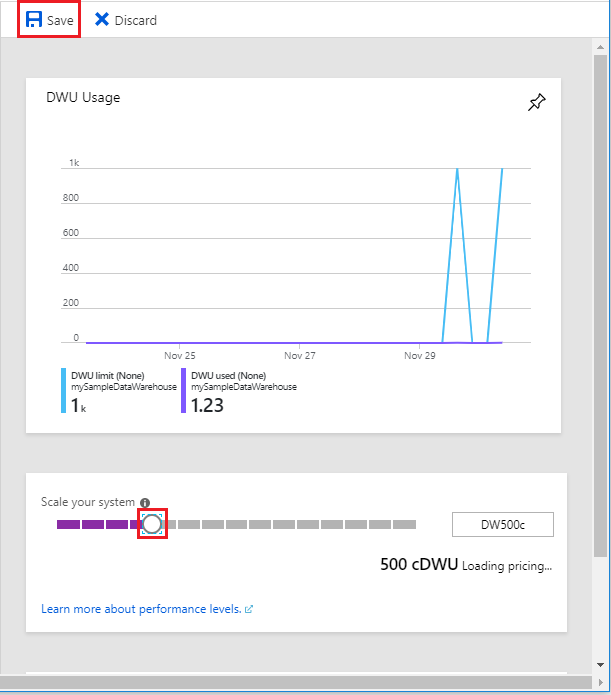
Next steps
- To learn more about SQL pool, continue to the Load data into SQL pool tutorial.
