Note
Access to this page requires authorization. You can try signing in or changing directories.
Access to this page requires authorization. You can try changing directories.
Azure Advisor can help users resolve common issues on their own without having to file support cases. The recommendations reduce the need to submit help requests, saving you time and costs.
This article will tell you how to set up Azure Advisor in your Azure Virtual Desktop deployment to help your users.
What is Azure Advisor?
Azure Advisor analyzes your configurations and telemetry to offer personalized recommendations to solve common problems. With these recommendations, you can optimize your Azure resources for reliability, security, operational excellence, performance, and cost. Learn more at the Azure Advisor website.
How to start using Azure Advisor
All you need to get started is an Azure account on the Azure portal. First, open the Azure portal at https://portal.azure.cn/#home, then select Advisor under Azure Services, as shown in the following image. You can also enter "Azure Advisor" into the search bar in the Azure portal.

When you open Azure Advisor, you'll see five categories:
- Cost
- Security
- Reliability
- Operational Excellence
- Performance
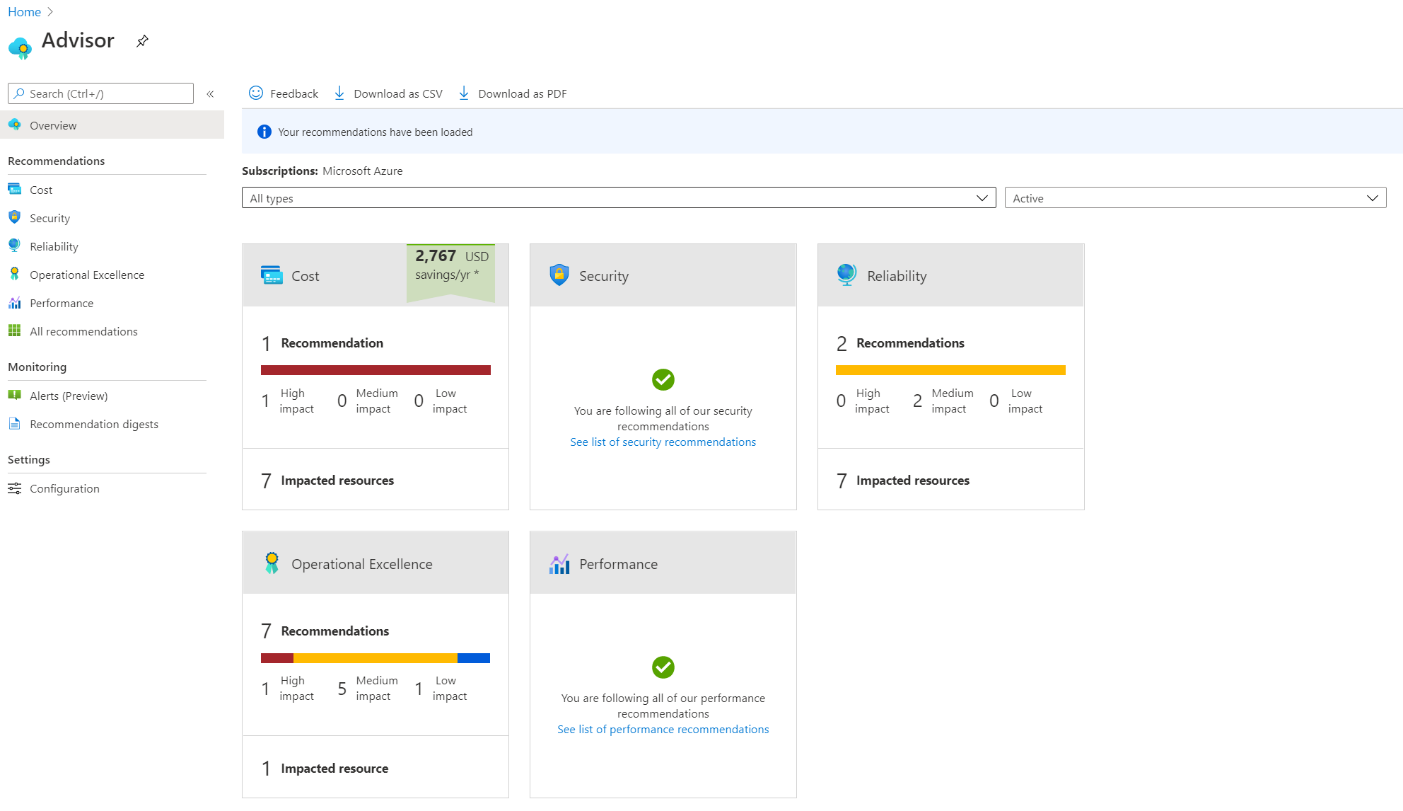
When you select a category, you'll go to its active recommendations page. On this page, you can view which recommendations Azure Advisor has for you, as shown in the following image.
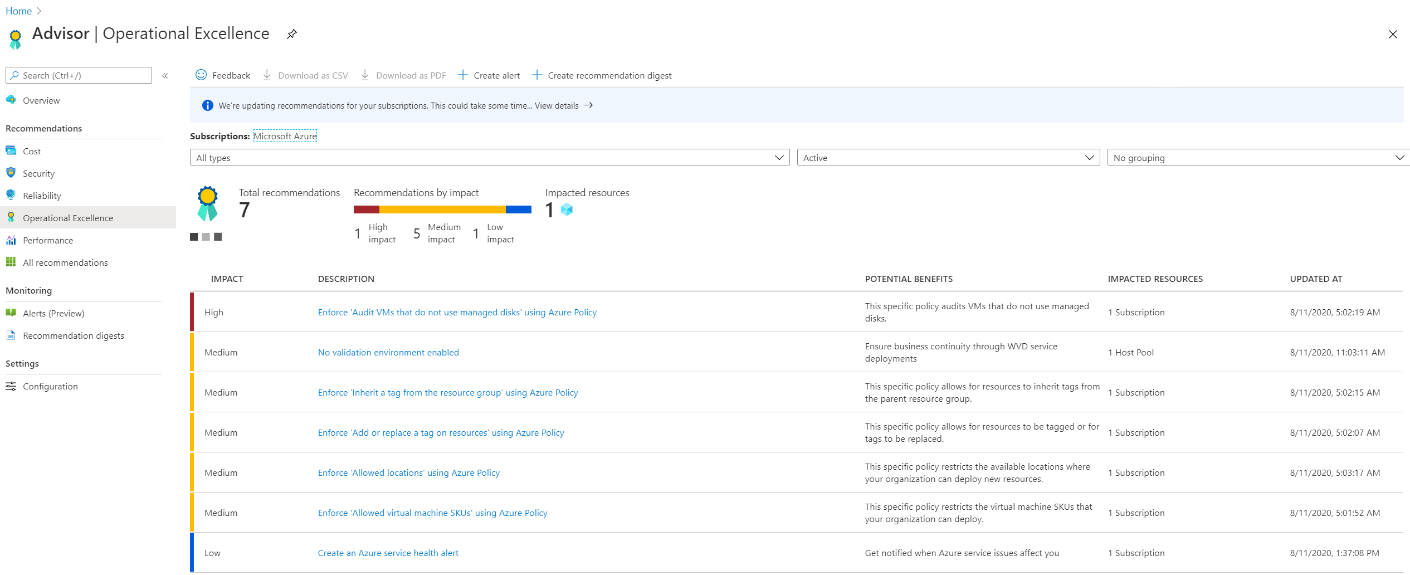
Additional tips for Azure Advisor
Make sure to check your recommendations frequently, at least more than once a week. Azure Advisor updates its active recommendations multiple times per day. Checking for new recommendations can prevent larger issues by helping you spot and solve smaller ones.
Always try to solve the issues with the highest priority level in Azure Advisor. High priority issues are marked with red. Leaving high-priority recommendations unresolved can lead to problems down the line.
If a recommendation seems less important, you can dismiss it or postpone it. To dismiss or postpone a recommendation, go to the Action column and change the item's state.
Don't dismiss recommendations until you know why they're appearing and are sure it won't have a negative impact on you or your users. Always select Learn more to see what the issue is. If you resolve an issue by following the instructions in Azure Advisor, it will automatically disappear from the list. You're better off resolving issues than postponing them repeatedly.
Whenever you come across an issue in Azure Virtual Desktop, always check Azure Advisor first. Azure Advisor will give you directions for how to solve the problem, or at least point you towards a resource that can help.
Next steps
To learn how to resolve recommendations, see How to resolve Azure Advisor recommendations.