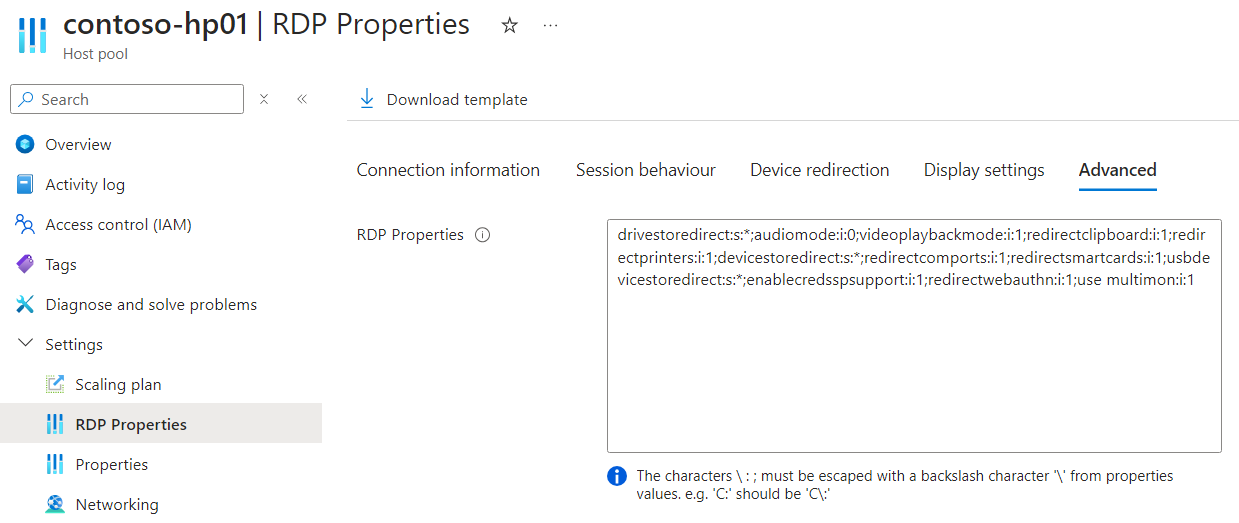Note
Access to this page requires authorization. You can try signing in or changing directories.
Access to this page requires authorization. You can try changing directories.
When users sign in to Windows App or the Remote Desktop app, desktops and applications that they have access to are shown. For each desktop and application, there is a corresponding .rdp file that contains all the connection properties to use when connecting to a remote session over the Remote Desktop Protocol (RDP). These RDP properties are set per host pool.
Each host pool has a set of default RDP properties and values. You can add other properties to the default set or override the default values by setting custom RDP properties. This article shows you how to set custom RDP properties on a host pool by using the Azure portal, Azure PowerShell, and Azure CLI.
Default host pool RDP properties
Host pools have the following RDP properties and values by default:
| RDP Property | Details |
|---|---|
audiomode:i:0 |
Determines whether the local or remote machine plays audio. |
devicestoredirect:s:* |
Determines which peripherals that use the Media Transfer Protocol (MTP) or Picture Transfer Protocol (PTP), such as a digital camera, are redirected from a local Windows device to a remote session. |
drivestoredirect:s:* |
Determines which fixed, removable, and network drives on the local device will be redirected and available in a remote session. |
enablecredsspsupport:i:1 |
Determines whether the client will use the Credential Security Support Provider (CredSSP) for authentication if it's available. |
redirectclipboard:i:1 |
Determines whether to redirect the clipboard. |
redirectcomports:i:1 |
Determines whether serial or COM ports on the local device are redirected to a remote session. |
redirectprinters:i:1 |
Determines whether printers available on the local device are redirected to a remote session. |
redirectsmartcards:i:1 |
Determines whether smart card devices on the local device will be redirected and available in a remote session. |
redirectwebauthn:i:1 |
Determines whether WebAuthn requests from a remote session are redirected to the local device allowing the use of local authenticators (such as Windows Hello for Business and security keys). |
usbdevicestoredirect:s:* |
Determines which supported USB devices on the client computer are redirected using opaque low-level redirection to a remote session. |
use multimon:i:1 |
Determines whether the remote session will use one or multiple displays from the local device. |
videoplaybackmode:i:1 |
Determines whether the connection will use RDP-efficient multimedia streaming for video playback. |
For a full list of supported properties and values, see Supported RDP properties with Azure Virtual Desktop
Tip
To learn more about redirecting peripherals and resources, see Peripheral and resource redirection over the Remote Desktop Protocol. You might need to configure more than just an RDP property.
Prerequisites
Before you can set custom RDP properties on a host pool, you need:
An existing host pool.
An Azure account assigned the Desktop Virtualization Host Pool Contributor role or equivalent.
If you want to use Azure CLI or Azure PowerShell locally, see Use Azure CLI and Azure PowerShell with Azure Virtual Desktop to make sure you have the desktopvirtualization Azure CLI extension or the Az.DesktopVirtualization PowerShell module installed.
Configure custom RDP properties
Select the relevant tab for your scenario.
Here's how to configure RDP properties using the Azure portal. For a full list of supported properties and values, see Supported RDP properties with Azure Virtual Desktop.
Sign in to the Azure portal.
In the search bar, enter Azure Virtual Desktop and select the matching service entry.
Select Host pools, then select the name of the host pool you want to update.
Select RDP Properties, then select the Advanced tab.
Add extra RDP properties or make changes to the existing RDP properties in a semicolon-separated format, like the default values already shown.
When you're done, select Save to save your changes. Users need to refresh their resources to receive the changes.