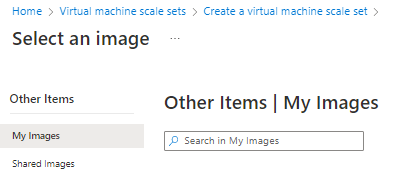Create a scale set from a generalized image version stored in an Azure Compute Gallery. If you want to create a scale set using a specialized image version, see Create scale set instances from a specialized image.
Create a scale set from an image in your gallery
Replace resource names as needed in this example.
List the image definitions in a gallery using az sig image-definition list to see the name and ID of the definitions.
resourceGroup=myGalleryRG
gallery=myGallery
az sig image-definition list \
--resource-group $resourceGroup \
--gallery-name $gallery \
--query "[].[name, id]" \
--output tsv
Create the scale set using az vmss create.
Use the image definition ID for --image to create the scale set instances from the latest version of the image that is available. You can also create the scale set instances from a specific version by supplying the image version ID for --image. Be aware that using a specific image version means automation could fail if that specific image version isn't available because it was deleted or removed from the region. We recommend using the image definition ID for creating your new VM, unless a specific image version is required.
In this example, we are creating instances from the latest version of the myImageDefinition image.
az group create --name myResourceGroup --location chinanorth2
az vmss create \
--resource-group myResourceGroup \
--name myScaleSet \
--image "/subscriptions/<Subscription ID>/resourceGroups/myGalleryRG/providers/Microsoft.Compute/galleries/myGallery/images/myImageDefinition"
--admin-username azureuser \
--generate-ssh-keys
It takes a few minutes to create and configure all the scale set resources and VMs.
Creating a scale set using an image stored in an Azure Compute Gallery is the same as creating a scale set using a Marketplace image, except when you select an image, select See all images.

The Select an image page will open. Select My images if the image you want is in your own gallery, or select Shared images if the image has been shared to you from someone else's gallery.
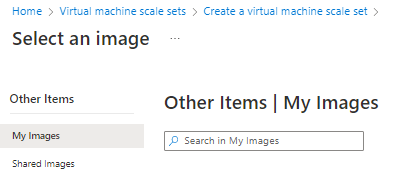
The following examples create a scale set named myScaleSet, in the myVMSSRG resource group, in the China North 2 location. The scale set will be created from the myImageDefinition image, in the myGallery image gallery in the myGalleryRG resource group. When prompted, set your own administrative credentials for the VM instances in the scale set.
Simplified parameter set
To quickly create a scale set, while providing minimal information, use the simplified parameter set to create a scale set from a Share Image Gallery image.
$imageDefinition = Get-AzGalleryImageDefinition `
-GalleryName myGallery `
-ResourceGroupName myGalleryRG `
-Name myImageDefinition
# Create user object
$cred = Get-Credential `
-Message "Enter a username and password for the virtual machine."
# Create the resource group and scale set
New-AzResourceGroup -ResourceGroupName myVMSSRG -Location chinanorth2
New-AzVmss `
-Credential $cred `
-VMScaleSetName myScaleSet `
-ImageName $imageDefinition.Id `
-ResourceGroupName myVMSSRG
It takes a few minutes to create and configure all the scale set resources and VMs.
Extended parameter set
For full control over all of the resources, including naming, use the full parameter set to create a scale set using an Azure Compute Gallery image.
# Get the image definition
$imageDefinition = Get-AzGalleryImageDefinition `
-GalleryName myGallery `
-ResourceGroupName myGalleryRG `
-Name myImageDefinition
# Create user object
$cred = Get-Credential `
-Message "Enter a username and password for the virtual machine."
# Define variables for the scale set
$resourceGroupName = "myVMSSRG"
$scaleSetName = "myScaleSet"
$location = "China North 2"
# Create a resource group
New-AzResourceGroup -ResourceGroupName $resourceGroupName -Location $location
# Create a networking pieces
$subnet = New-AzVirtualNetworkSubnetConfig `
-Name "mySubnet" `
-AddressPrefix 10.0.0.0/24
$vnet = New-AzVirtualNetwork `
-ResourceGroupName $resourceGroupName `
-Name "myVnet" `
-Location $location `
-AddressPrefix 10.0.0.0/16 `
-Subnet $subnet
$publicIP = New-AzPublicIpAddress `
-ResourceGroupName $resourceGroupName `
-Location $location `
-AllocationMethod Static `
-Name "myPublicIP"
$frontendIP = New-AzLoadBalancerFrontendIpConfig `
-Name "myFrontEndPool" `
-PublicIpAddress $publicIP
$backendPool = New-AzLoadBalancerBackendAddressPoolConfig -Name "myBackEndPool"
$inboundNATPool = New-AzLoadBalancerInboundNatPoolConfig `
-Name "myRDPRule" `
-FrontendIpConfigurationId $frontendIP.Id `
-Protocol TCP `
-FrontendPortRangeStart 50001 `
-FrontendPortRangeEnd 50010 `
-BackendPort 3389
# Create the load balancer and health probe
$lb = New-AzLoadBalancer `
-ResourceGroupName $resourceGroupName `
-Name "myLoadBalancer" `
-Location $location `
-FrontendIpConfiguration $frontendIP `
-BackendAddressPool $backendPool `
-InboundNatPool $inboundNATPool
Add-AzLoadBalancerProbeConfig -Name "myHealthProbe" `
-LoadBalancer $lb `
-Protocol TCP `
-Port 80 `
-IntervalInSeconds 15 `
-ProbeCount 2
Add-AzLoadBalancerRuleConfig `
-Name "myLoadBalancerRule" `
-LoadBalancer $lb `
-FrontendIpConfiguration $lb.FrontendIpConfigurations[0] `
-BackendAddressPool $lb.BackendAddressPools[0] `
-Protocol TCP `
-FrontendPort 80 `
-BackendPort 80 `
-Probe (Get-AzLoadBalancerProbeConfig -Name "myHealthProbe" -LoadBalancer $lb)
Set-AzLoadBalancer -LoadBalancer $lb
# Create IP address configurations
$ipConfig = New-AzVmssIpConfig `
-Name "myIPConfig" `
-LoadBalancerBackendAddressPoolsId $lb.BackendAddressPools[0].Id `
-LoadBalancerInboundNatPoolsId $inboundNATPool.Id `
-SubnetId $vnet.Subnets[0].Id
# Create a configuration
$vmssConfig = New-AzVmssConfig `
-Location $location `
-SkuCapacity 2 `
-SkuName "Standard_DS2" `
-UpgradePolicyMode "Automatic"
# Reference the image version
Set-AzVmssStorageProfile $vmssConfig `
-OsDiskCreateOption "FromImage" `
-ImageReferenceId $imageDefinition.Id
# Complete the configuration
Set-AzVmssOsProfile $vmssConfig `
-AdminUsername $cred.UserName `
-AdminPassword $cred.Password `
-ComputerNamePrefix "myVM"
Add-AzVmssNetworkInterfaceConfiguration `
-VirtualMachineScaleSet $vmssConfig `
-Name "network-config" `
-Primary $true `
-IPConfiguration $ipConfig
# Create the scale set
New-AzVmss `
-ResourceGroupName $resourceGroupName `
-Name $scaleSetName `
-VirtualMachineScaleSet $vmssConfig
It takes a few minutes to create and configure all the scale set resources and VMs.
Next steps
You can create Azure Compute Gallery resource using templates. There are several Azure Quickstart Templates available:
For more information about Shared Image Galleries, see the Overview. If you run into issues, see Troubleshooting shared image galleries.