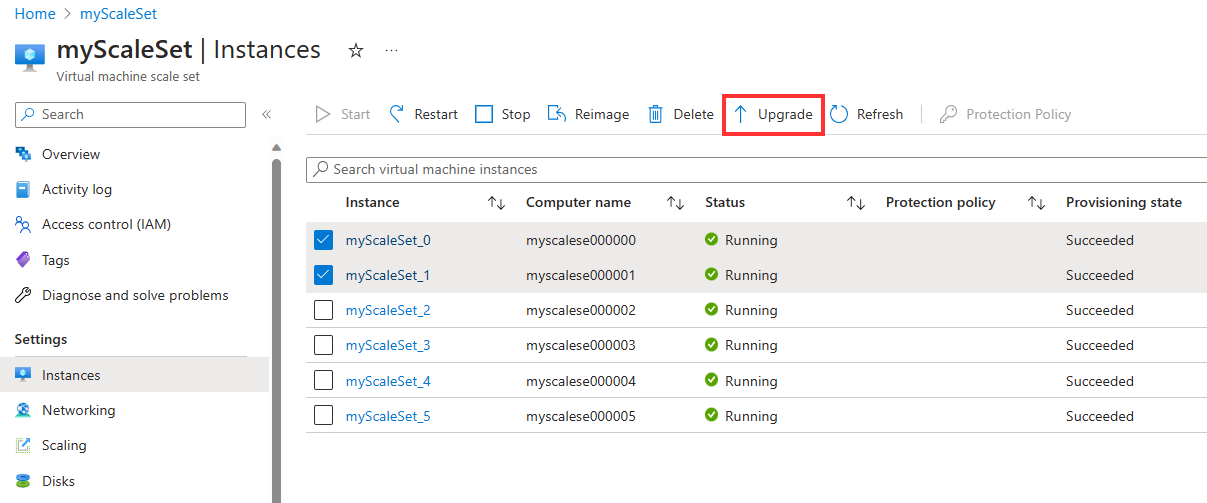If you have the upgrade policy set to manual, any changes made to the scale set model won't be applied automatically. You need to manually trigger upgrades on each individual virtual machine. The manual upgrade functionality updates the selected instances according to the virtual machine configuration set in the scale set profile.
Select the Virtual Machine Scale Set you want to perform instance upgrades on. In the menu under Settings, select Instances and select the instances you want to upgrade. Once selected, click the Upgrade option.
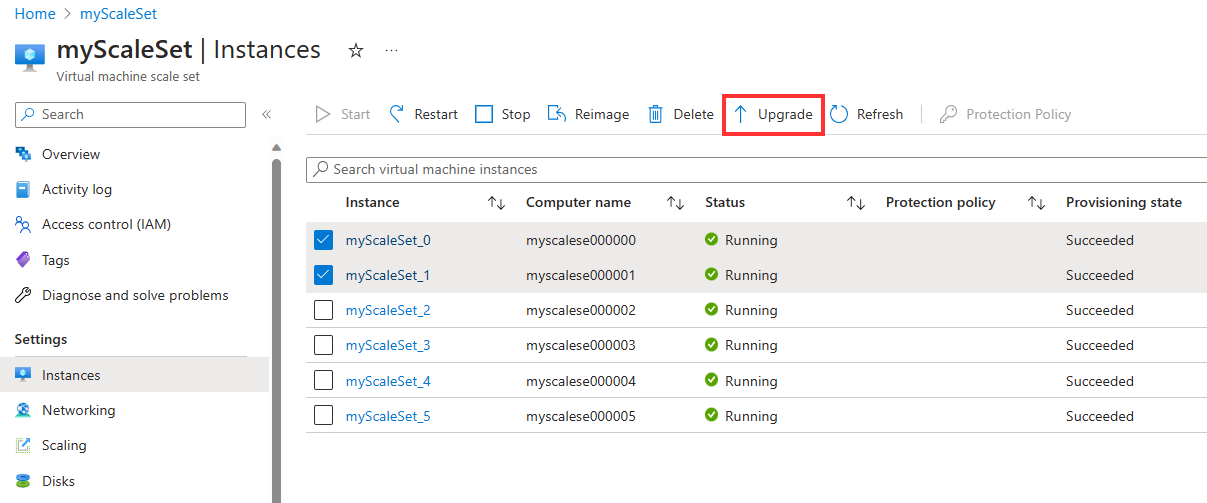
Update Virtual Machine Scale Set instances using az vmss update-instances. The --instance-ids parameter refers to the ID of the instance if using Uniform Orchestration and the instance name if using Flexible Orchestration.
az vmss update-instances \
--resource-group myResourceGroup \
--name myScaleSet \
--instance-ids {instanceIds}
Update Virtual Machine Scale Set instances using Update-AzVmssInstance. The -InstanceId parameter refers to the ID of the instance if using Uniform Orchestration and the instance name if using Flexible Orchestration.
Update-AzVmssInstance `
-ResourceGroupName "myResourceGroup" `
-VMScaleSetName "myScaleSet" `
-InstanceId instanceId
Update Virtual Machine Scale Set instances using update instances. The instanceIds parameter refers to the ID of the instance if using Uniform Orchestration and the instance name if using Flexible Orchestration.
POST https://management.chinacloudapi.cn/subscriptions/{subscriptionId}/resourceGroups/myResourceGroup/providers/Microsoft.Compute/virtualMachineScaleSets/myScaleSet/manualupgrade?api-version={apiVersion}
{
"instanceIds": [
"myScaleSet1",
"myScaleSet2"
]
}
Next steps
You can also perform common management tasks on Virtual Machine Scale Sets using the Azure CLI or Azure PowerShell.