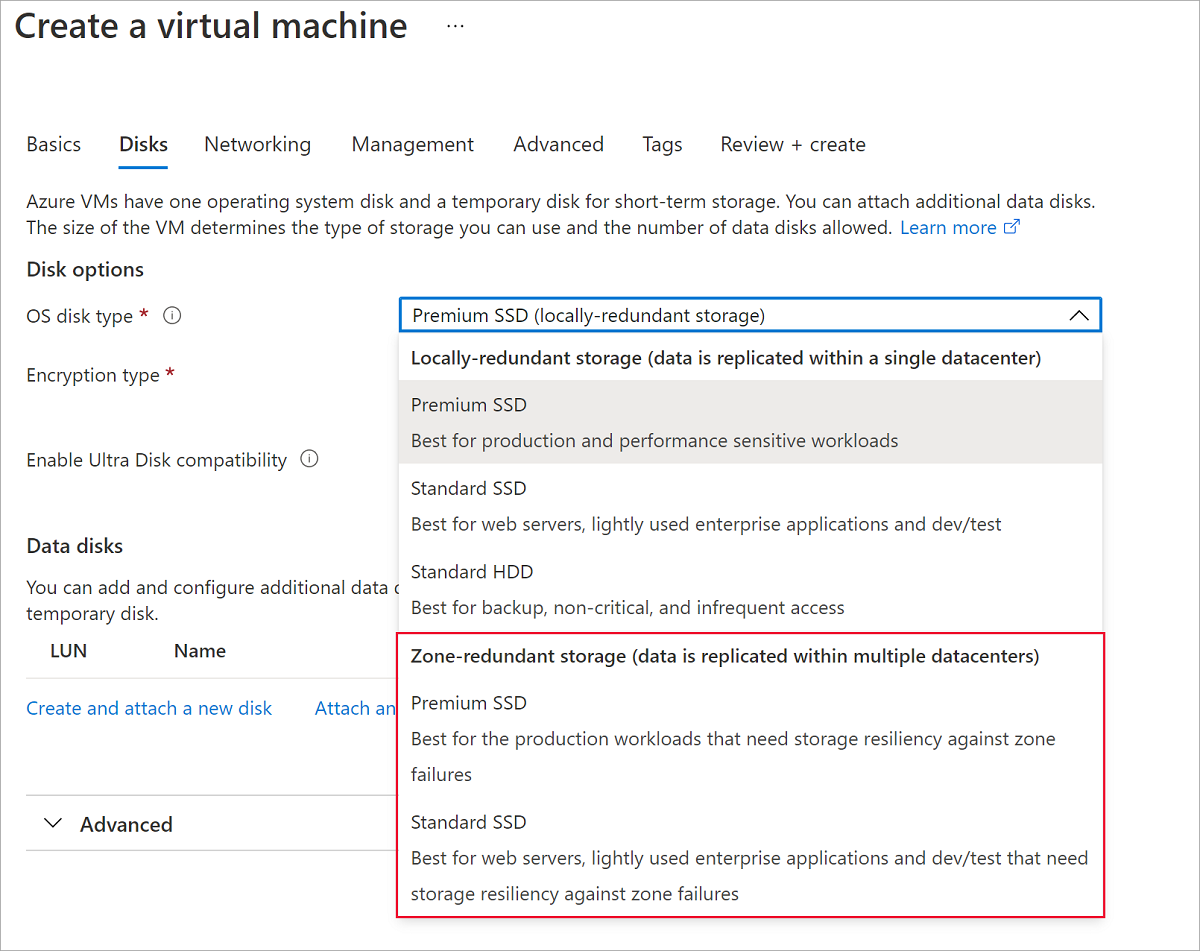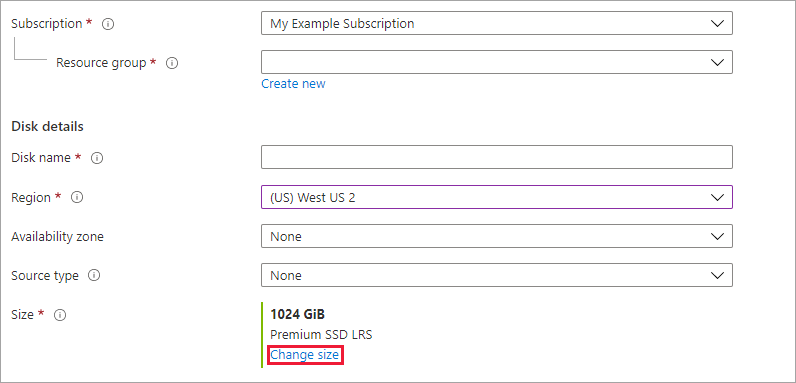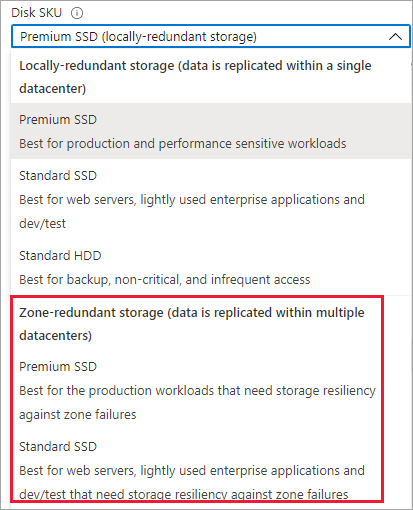This article covers how to deploy a disk that uses zone-redundant storage (ZRS) as a redundancy option. ZRS replicates your Azure managed disk synchronously across three Azure availability zones in the selected region. Each availability zone is a separate physical location with independent power, cooling, and networking.
For conceptual information on ZRS, see Zone-redundant storage for managed disks
Limitations
ZRS for managed disks is only supported with Premium SSD and Standard SSD managed disks. ZRS for managed disks isn't supported with Premium SSD v2 managed disks or Ultra Disks. Force detach only supports data disks.
Regional availability
ZRS disks are currently available in China North 3.
Create a VM with a ZRS OS disk
Sign in to the Azure portal.
Navigate to Virtual machines and follow the normal VM creation process.
Proceed to the Disks pane.
Select your disk and select one of the ZRS disks in the drop-down.
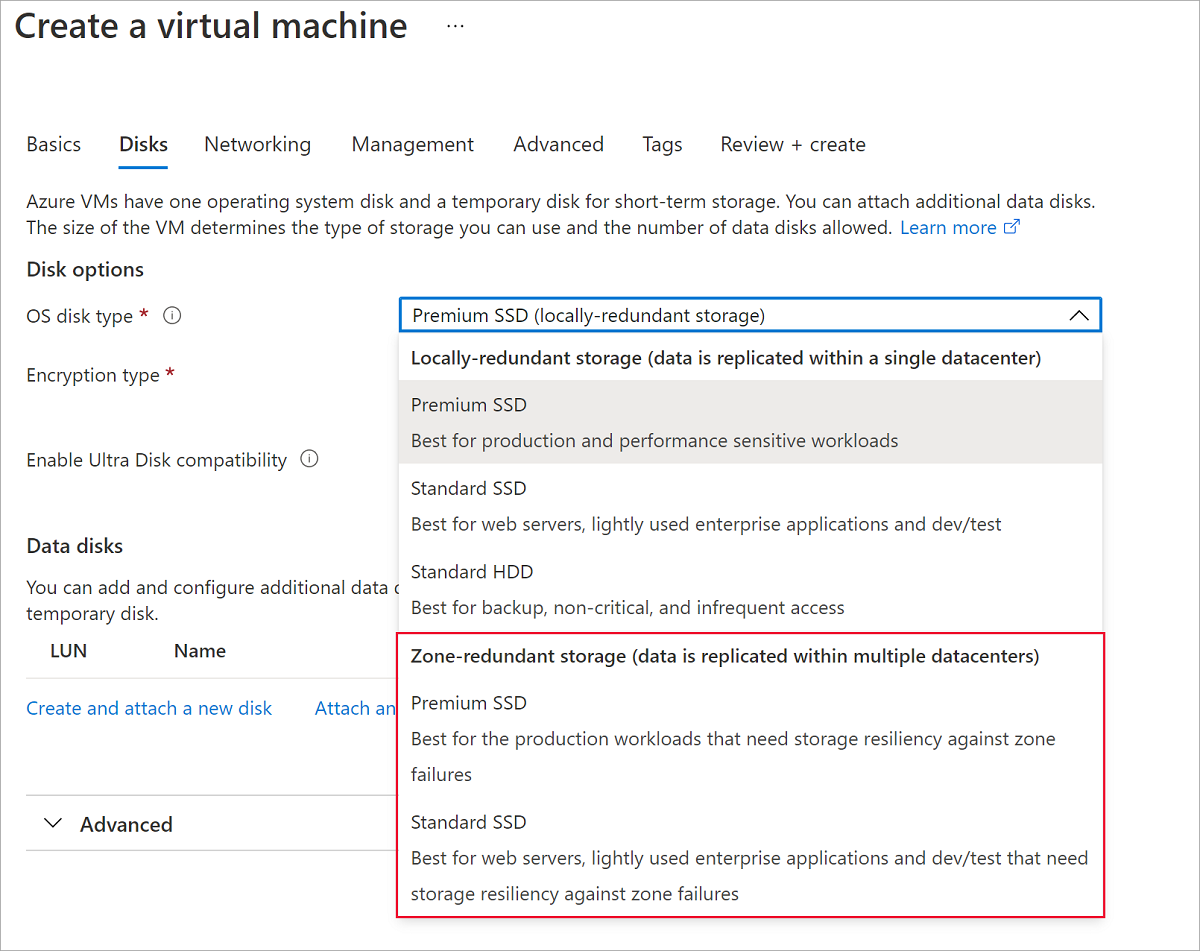
Proceed through the rest of the VM deployment, making any choices that you desire.
You've now deployed a VM with a ZRS OS disk.
Create a ZRS disk
In the Azure portal, search for and select Disks.
Select + Add to create a new disk.
Select a supported region and Availability zone to None.
Select Change size.
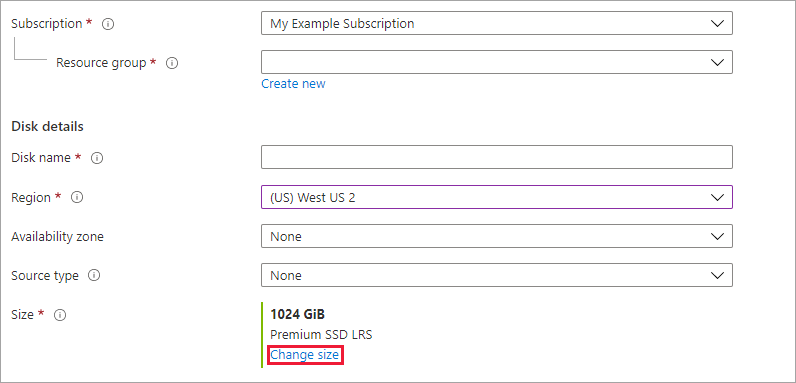
Select one of the available ZRS disks and select OK.
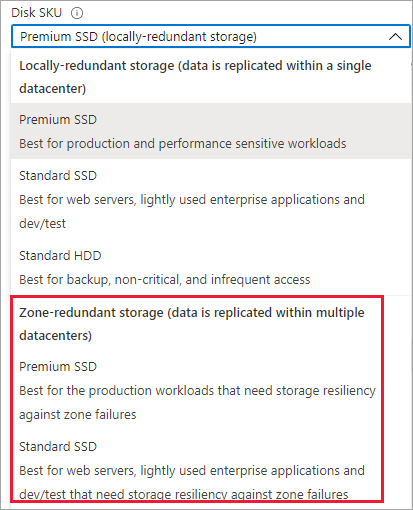
Continue through the deployment process.
You have now created a managed disk that uses ZRS.
Create a VM with ZRS disks
rgName=yourRGName
vmName=yourVMName
location=chinanorth3
vmSize=Standard_DS2_v2
image=Ubuntu2204
osDiskSku=StandardSSD_ZRS
dataDiskSku=Premium_ZRS
az group create -n $rgName -l $location
az vm create -g $rgName \
-n $vmName \
-l $location \
--image $image \
--size $vmSize \
--generate-ssh-keys \
--data-disk-sizes-gb 128 \
--storage-sku os=$osDiskSku 0=$dataDiskSku
Create VMs with a shared ZRS disk attached to the VMs in different zones
location=chinanorth3
rgName=yourRGName
vmNamePrefix=yourVMNamePrefix
vmSize=Standard_DS2_v2
image=Ubuntu2204
osDiskSku=StandardSSD_LRS
sharedDiskName=yourSharedDiskName
sharedDataDiskSku=Premium_ZRS
az group create -n $rgName -l $location
az disk create -g $rgName \
-n $sharedDiskName \
-l $location \
--size-gb 1024 \
--sku $sharedDataDiskSku \
--max-shares 2
sharedDiskId=$(az disk show -g $rgName -n $sharedDiskName --query 'id' -o tsv)
az vm create -g $rgName \
-n $vmNamePrefix"01" \
-l $location \
--image $image \
--size $vmSize \
--generate-ssh-keys \
--zone 1 \
--attach-data-disks $sharedDiskId \
--storage-sku os=$osDiskSku \
--vnet-name $vmNamePrefix"_vnet" \
--subnet $vmNamePrefix"_subnet"
az vm create -g $rgName \
-n $vmNamePrefix"02" \
-l $location \
--image $image \
--size $vmSize \
--generate-ssh-keys \
--zone 2 \
--attach-data-disks $sharedDiskId \
--storage-sku os=$osDiskSku \
--vnet-name $vmNamePrefix"_vnet" \
--subnet $vmNamePrefix"_subnet"
Create a Virtual Machine Scale Set with ZRS Disks
location=chinanorth3
rgName=yourRGName
vmssName=yourVMSSName
vmSize=Standard_DS3_V2
image=Ubuntu2204
osDiskSku=StandardSSD_ZRS
dataDiskSku=Premium_ZRS
az vmss create -g $rgName \
-n $vmssName \
--encryption-at-host \
--image Ubuntu2204 \
--upgrade-policy automatic \
--generate-ssh-keys \
--data-disk-sizes-gb 128 \
--storage-sku os=$osDiskSku 0=$dataDiskSku
Create a VM with ZRS disks
$subscriptionId="yourSubscriptionId"
$vmLocalAdminUser = "yourAdminUserName"
$vmLocalAdminSecurePassword = ConvertTo-SecureString "yourVMPassword" -AsPlainText -Force
$location = "chinanorth3"
$rgName = "yourResourceGroupName"
$vmName = "yourVMName"
$vmSize = "Standard_DS2_v2"
$osDiskSku = "StandardSSD_ZRS"
$dataDiskSku = "Premium_ZRS"
Connect-AzAccount -Environment AzureChinaCloud
Set-AzContext -Subscription $subscriptionId
$subnet = New-AzVirtualNetworkSubnetConfig -Name $($vmName+"_subnet") `
-AddressPrefix "10.0.0.0/24"
$vnet = New-AzVirtualNetwork -Name $($vmName+"_vnet") `
-ResourceGroupName $rgName `
-Location $location `
-AddressPrefix "10.0.0.0/16" `
-Subnet $subnet
$nic = New-AzNetworkInterface -Name $($vmName+"_nic") `
-ResourceGroupName $rgName `
-Location $location `
-SubnetId $vnet.Subnets[0].Id
$vm = New-AzVMConfig -VMName $vmName `
-VMSize $vmSize
$credential = New-Object System.Management.Automation.PSCredential ($vmLocalAdminUser, $vmLocalAdminSecurePassword);
$vm = Set-AzVMOperatingSystem -VM $vm `
-ComputerName $vmName `
-Windows `
-Credential $credential
$vm = Add-AzVMNetworkInterface -VM $vm -Id $NIC.Id
$vm = Set-AzVMSourceImage -VM $vm `
-PublisherName 'MicrosoftWindowsServer' `
-Offer 'WindowsServer' `
-Skus '2012-R2-Datacenter' `
-Version latest
$vm = Set-AzVMOSDisk -VM $vm `
-Name $($vmName +"_OSDisk") `
-CreateOption FromImage `
-StorageAccountType $osDiskSku
$vm = Add-AzVMDataDisk -VM $vm `
-Name $($vmName +"_DataDisk1") `
-DiskSizeInGB 128 `
-StorageAccountType $dataDiskSku `
-CreateOption Empty -Lun 0
New-AzVM -ResourceGroupName $rgName `
-Location $location `
-VM $vm -Verbose
Create VMs with a shared ZRS disk attached to the VMs in different zones
$location = "chinanorth3"
$rgName = "yourResourceGroupName"
$vmNamePrefix = "yourVMPrefix"
$vmSize = "Standard_DS2_v2"
$sharedDiskName = "yourSharedDiskName"
$sharedDataDiskSku = "Premium_ZRS"
$vmLocalAdminUser = "yourVMAdminUserName"
$vmLocalAdminSecurePassword = ConvertTo-SecureString "yourPassword" -AsPlainText -Force
$datadiskconfig = New-AzDiskConfig -Location $location `
-DiskSizeGB 1024 `
-AccountType $sharedDataDiskSku `
-CreateOption Empty `
-MaxSharesCount 2 `
$sharedDisk=New-AzDisk -ResourceGroupName $rgName `
-DiskName $sharedDiskName `
-Disk $datadiskconfig
$credential = New-Object System.Management.Automation.PSCredential ($vmLocalAdminUser, $vmLocalAdminSecurePassword);
$vm1 = New-AzVm `
-ResourceGroupName $rgName `
-Name $($vmNamePrefix+"01") `
-Zone 1 `
-Location $location `
-Size $vmSize `
-VirtualNetworkName $($vmNamePrefix+"_vnet") `
-SubnetName $($vmNamePrefix+"_subnet") `
-SecurityGroupName $($vmNamePrefix+"01_sg") `
-PublicIpAddressName $($vmNamePrefix+"01_ip") `
-Credential $credential
$vm1 = Add-AzVMDataDisk -VM $vm1 -Name $sharedDiskName -CreateOption Attach -ManagedDiskId $sharedDisk.Id -Lun 0
update-AzVm -VM $vm1 -ResourceGroupName $rgName
$vm2 = New-AzVm `
-ResourceGroupName $rgName `
-Name $($vmNamePrefix+"02") `
-Zone 2 `
-Location $location `
-Size $vmSize `
-VirtualNetworkName $($vmNamePrefix+"_vnet") `
-SubnetName ($vmNamePrefix+"_subnet") `
-SecurityGroupName $($vmNamePrefix+"02_sg") `
-PublicIpAddressName $($vmNamePrefix+"02_ip") `
-Credential $credential `
-OpenPorts 80,3389
$vm2 = Add-AzVMDataDisk -VM $vm1 -Name $sharedDiskName -CreateOption Attach -ManagedDiskId $sharedDisk.Id -Lun 0
update-AzVm -VM $vm1 -ResourceGroupName $rgName
Create a Virtual Machine Scale Set with ZRS Disks
$vmLocalAdminUser = "yourLocalAdminUser"
$vmLocalAdminSecurePassword = ConvertTo-SecureString "yourVMPassword" -AsPlainText -Force
$location = "chinanorth3"
$rgName = "yourResourceGroupName"
$vmScaleSetName = "yourScaleSetName"
$vmSize = "Standard_DS3_v2"
$osDiskSku = "StandardSSD_ZRS"
$dataDiskSku = "Premium_ZRS"
$subnet = New-AzVirtualNetworkSubnetConfig -Name $($vmScaleSetName+"_subnet") `
-AddressPrefix "10.0.0.0/24"
$vnet = New-AzVirtualNetwork -Name $($vmScaleSetName+"_vnet") `
-ResourceGroupName $rgName `
-Location $location `
-AddressPrefix "10.0.0.0/16" `
-Subnet $subnet
$ipConfig = New-AzVmssIpConfig -Name "myIPConfig" `
-SubnetId $vnet.Subnets[0].Id
$vmss = New-AzVmssConfig -Location $location `
-SkuCapacity 2 `
-SkuName $vmSize `
-UpgradePolicyMode 'Automatic'
$vmss = Add-AzVmssNetworkInterfaceConfiguration -Name "myVMSSNetworkConfig" `
-VirtualMachineScaleSet $vmss `
-Primary $true `
-IpConfiguration $ipConfig
$vmss = Set-AzVmssStorageProfile $vmss -OsDiskCreateOption "FromImage" `
-ImageReferenceOffer 'WindowsServer' `
-ImageReferenceSku '2012-R2-Datacenter' `
-ImageReferenceVersion latest `
-ImageReferencePublisher 'MicrosoftWindowsServer' `
-ManagedDisk $osDiskSku
$vmss = Set-AzVmssOsProfile $vmss -ComputerNamePrefix $vmScaleSetName `
-AdminUsername $vmLocalAdminUser `
-AdminPassword $vmLocalAdminSecurePassword
$vmss = Add-AzVmssDataDisk -VirtualMachineScaleSet $vmss `
-CreateOption Empty `
-Lun 1 `
-DiskSizeGB 128 `
-StorageAccountType $dataDiskSku
New-AzVmss -VirtualMachineScaleSet $vmss `
-ResourceGroupName $rgName `
-VMScaleSetName $vmScaleSetName
Use the 2020-12-01 API with your Azure Resource Manager template to create a ZRS disk.
Prerequisites
You must enable the feature for your subscription. Use the following steps to enable the feature for your subscription:
Execute the following command to register the feature for your subscription
Register-AzProviderFeature -FeatureName "SsdZrsManagedDisks" -ProviderNamespace "Microsoft.Compute"
Confirm that the registration state is Registered (it may take a few minutes) using the following command before trying out the feature.
Get-AzProviderFeature -FeatureName "SsdZrsManagedDisks" -ProviderNamespace "Microsoft.Compute"
Create a VM with ZRS disks
$vmName = "yourVMName"
$adminUsername = "yourAdminUsername"
$adminPassword = ConvertTo-SecureString "yourAdminPassword" -AsPlainText -Force
$osDiskType = "StandardSSD_ZRS"
$dataDiskType = "Premium_ZRS"
$region = "chinanorth2euap"
$resourceGroupName = "yourResourceGroupName"
New-AzResourceGroup -Name $resourceGroupName -Location $region
New-AzResourceGroupDeployment -ResourceGroupName $resourceGroupName `
-TemplateUri "https://raw.githubusercontent.com/Azure-Samples/managed-disks-powershell-getting-started/master/ZRSDisks/CreateVMWithZRSDataDisks.json" `
-resourceName $vmName `
-adminUsername $adminUsername `
-adminPassword $adminPassword `
-region $region `
-osDiskType $osDiskType `
-dataDiskType $dataDiskType
Create VMs with a shared ZRS disk attached to the VMs in different zones
$vmNamePrefix = "yourVMNamePrefix"
$adminUsername = "yourAdminUserName"
$adminPassword = ConvertTo-SecureString "yourAdminPassword" -AsPlainText -Force
$osDiskType = "StandardSSD_LRS"
$sharedDataDiskType = "Premium_ZRS"
$region = "chinanorth2euap"
$resourceGroupName = "zrstesting1"
New-AzResourceGroupDeployment -ResourceGroupName $resourceGroupName `
-TemplateUri "https://raw.githubusercontent.com/Azure-Samples/managed-disks-powershell-getting-started/master/ZRSDisks/CreateVMsWithASharedDisk.json" `
-vmNamePrefix $vmNamePrefix `
-adminUsername $adminUsername `
-adminPassword $adminPassword `
-region $region `
-osDiskType $osDiskType `
-dataDiskType $sharedDataDiskType
Create a Virtual Machine Scale Set with ZRS Disks
$vmssName="yourVMSSName"
$adminUsername="yourAdminName"
$adminPassword=ConvertTo-SecureString "yourAdminPassword" -AsPlainText -Force
$region="chinanorth2euap"
$osDiskType="StandardSSD_LRS"
$dataDiskType="Premium_ZRS"
New-AzResourceGroupDeployment -ResourceGroupName zrstesting `
-TemplateUri "https://raw.githubusercontent.com/Azure-Samples/managed-disks-powershell-getting-started/master/ZRSDisks/CreateVMSSWithZRSDisks.json" `
-vmssName "yourVMSSName" `
-adminUsername "yourAdminName" `
-adminPassword $password `
-region "chinanorth2euap" `
-osDiskType "StandardSSD_LRS" `
-dataDiskType "Premium_ZRS" `
Next steps