Note
Access to this page requires authorization. You can try signing in or changing directories.
Access to this page requires authorization. You can try changing directories.
In this quickstart, you'll learn how to create an Azure public IP address. Public IP addresses in Azure are used for public connections to Azure resources. Public IP addresses are available in two SKUs: basic, and standard.
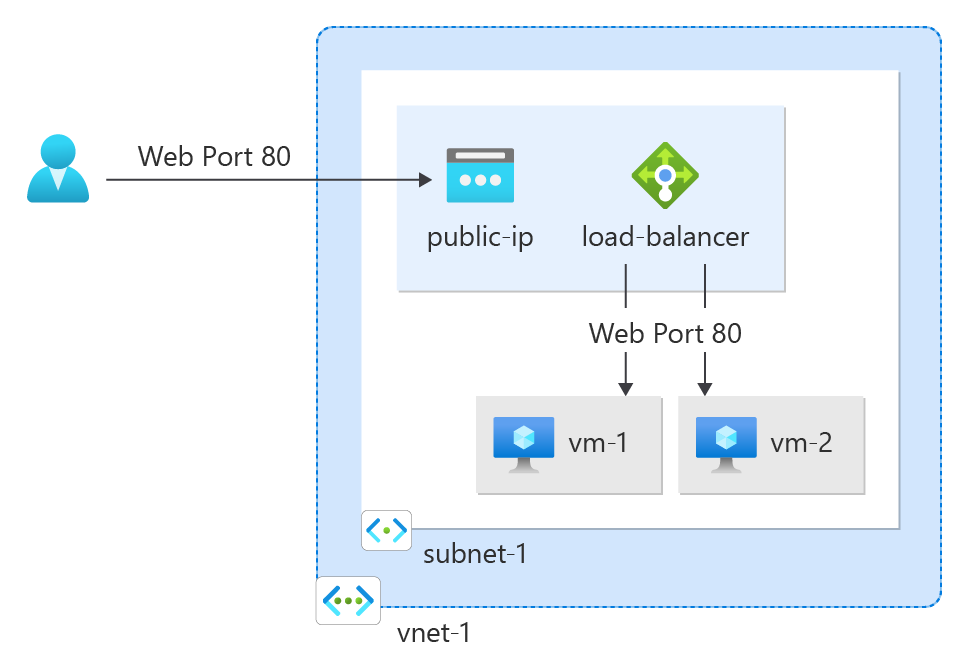
If you don't have an Azure trail subscription, create a trial subscription before you begin.
Prerequisites
If you prefer to run CLI reference commands locally, install the Azure CLI. If you're running on Windows or macOS, consider running Azure CLI in a Docker container. For more information, see How to run the Azure CLI in a Docker container.
If you're using a local installation, sign in to the Azure CLI by using the az login command. To finish the authentication process, follow the steps displayed in your terminal. For other sign-in options, see Sign in with the Azure CLI.
When you're prompted, install the Azure CLI extension on first use. For more information about extensions, see Use extensions with the Azure CLI.
Run az version to find the version and dependent libraries that are installed. To upgrade to the latest version, run az upgrade.
This tutorial requires version 2.0.28 or later of the Azure CLI.
Create a resource group
An Azure resource group is a logical container into which Azure resources are deployed and managed.
Create a resource group with az group create named QuickStartCreateIP-rg in the chinanorth3 location.
az group create \
--name QuickStartCreateIP-rg \
--location chinanorth3
Create public IP
Create a standard zone-redundant IP address
In this section, you learn how to create a standard zone-redundant public IP address.
Note
Standard SKU public IP is recommended for production workloads. For more information about SKUs, see Public IP addresses.
The following command works for API version 2020-08-01 or later. For more information about the API version currently being used, see Resource Providers and Types.
Use az network public-ip create to create a standard zone-redundant public IPv4 address named myStandardPublicIP in QuickStartCreateIP-rg.
To create an IPv6 address, modify the --version parameter to IPv6.
az network public-ip create \
--resource-group QuickStartCreateIP-rg \
--name myStandardPublicIP \
--version IPv4 \
--sku Standard \
--zone 1 2 3
Important
For versions of the API older than 2020-08-01, execute the command without specifying a --zone parameter to create a zone-redundant IP address.
Routing Preference and Tier
Standard SKU static public IPv4 addresses support Routing Preference or the Global Tier feature.
By default, the routing preference for public IP addresses is set to Microsoft network, which delivers traffic over Microsoft's global wide area network to the user.
The selection of Internet minimizes travel on Microsoft's network, instead using the transit ISP network to deliver traffic at a cost-optimized rate.
The command creates a new standard zone-redundant public IPv4 address with a routing preference of type Internet:
az network public-ip create \
--resource-group QuickStartCreateIP-rg \
--name myStandardPublicIP-RP \
--version IPv4 \
--ip-tags 'RoutingPreference=Internet' \
--sku Standard \
--zone 1 2 3
Clean up resources
If you're not going to continue to use this application, delete the public IP address with the following steps:
In the search box at the top of the portal, enter Resource group.
In the search results, select Resource groups.
Select QuickStartCreateIP-rg.
Select Delete resource group.
Enter QuickStartCreateIP-rg for TYPE THE RESOURCE GROUP NAME and select Delete.
Next steps
Advance to the next article to learn how to create a public IP prefix: