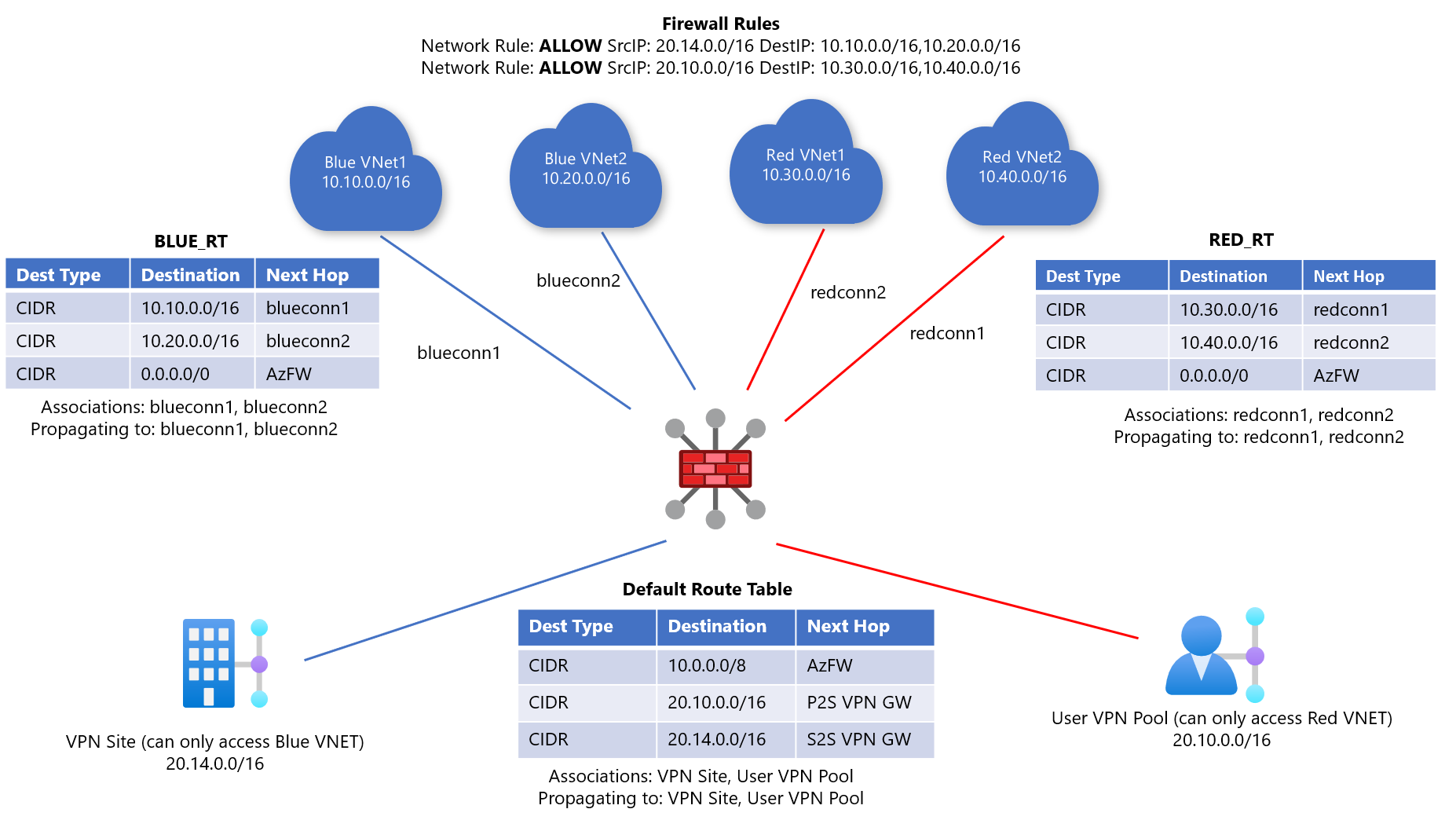Note
Access to this page requires authorization. You can try signing in or changing directories.
Access to this page requires authorization. You can try changing directories.
When working with Virtual WAN virtual hub routing, there are quite a few available scenarios. In a custom isolation scenario for both Virtual Networks (VNets) and branches, the goal is to prevent a specific set of VNets from reaching another set of VNets. Likewise, branches (VPN/ER/User VPN) are only allowed to reach certain sets of VNets.
We also introduce the additional requirement that Azure Firewall should inspect branch-to-VNet and VNet-to-branch, but not VNet-to VNet-traffic.
For more information about virtual hub routing, see About virtual hub routing.
Design
In order to figure out how many route tables are needed, you can build a connectivity matrix. For this scenario it looks like the following, where each cell represents whether a source (row) can communicate to a destination (column):
| From | To: | Blue VNets | Red VNets | Red Branches | Blue Branches |
|---|---|---|---|---|---|
| Blue VNets | → | Direct | AzFW | ||
| Red VNets | → | Direct | AzFW | ||
| Red Branches | → | AzFW | Direct | Direct | |
| Blue Branches | → | AzFW | Direct | Direct |
Each of the cells in the previous table describes whether a Virtual WAN connection (the "From" side of the flow, the row headers) communicates with a destination (the "To" side of the flow, the column headers in italics). Direct implies the traffic flows directly through Virtual WAN while AzFW implies that the traffic is inspected by Azure Firewall before being forwarded to the destination. A blank entry means that flow is blocked in the setup.
There are four connectivity patterns in this matrix. However, since branches in Virtual WAN must be associated to the default route table, we only need 1 connectivity profile for branches (we will forward traffic from the branches to Azure Firewall to achieve custom routing for branches). As a result, we need three route tables: one for Blue VNets, one for Red VNets, and 1 for branches. The two custom route tables for the VNets are required to achieve the goal of VNet isolation without Azure Firewall in the path. We will call these routes tables RT_BLUE and RT_RED.
In addition, branches must always be associated to the Default Route Table. To ensure that traffic to and from the branches is inspected by Azure Firewall, we add static routes in the Default, RT_RED and RT_BLUE route tables pointing traffic to Azure Firewall and set up Network Rules to allow desired traffic. We also ensure that the branches do not propagate to RT_BLUE and RT_RED.
As a result, this is the final design:
- Blue virtual networks:
- Associated route table: RT_BLUE
- Propagating to route tables: RT_BLUE
- Red virtual networks:
- Associated route table: RT_RED
- Propagating to route tables: RT_RED
- Branches:
- Associated route table: Default
- Propagating to route tables: Default
- Static Routes:
- Default Route Table: Virtual Network Address Spaces with next hop Azure Firewall
- RT_RED: 0.0.0.0/0 with next hop Azure Firewall
- RT_BLUE: 0.0.0.0/0 with next hop Azure Firewall
- Firewall Network Rules:
- ALLOW RULE Source Prefix: Blue Branch Address Prefixes Destination Prefix: Blue VNet Prefixes
- ALLOW RULE Source Prefix: Red Branch Address Prefixes Destination Prefix: Red VNet Prefixes
Note
Azure Firewall by default denies traffic in a zero-trust model. If there is no explicit ALLOW rule that matches the inspected packet, Azure Firewall drops the packet.
For more information about virtual hub routing, see About virtual hub routing.
Workflow
In Figure 1, there are Blue and Red VNets and branches that can access either Blue or Red VNets.
- Blue-connected VNets can reach each other and can reach all blue branches (VPN/ER/P2S) connections. In the diagram, the blue branch is the Site-to-site VPN site.
- Red-connected VNets can reach each other and can reach all red branches (VPN/ER/P2S) connections. In the diagram, the red branch is the Point-to-site VPN users.
Consider the following steps when setting up routing.
Create two custom route tables in the Azure portal, RT_BLUE and RT_RED in order to customize traffic to these VNets.
For route table RT_BLUE, apply the following settings to ensure Blue VNets learn the address prefixes of all other Blue VNets.:
- Association: Select all Blue VNets.
- Propagation: Select all Blue VNets.
Repeat the same steps for RT_RED route table for Red VNets.
Provision an Azure Firewall in Virtual WAN. For more information about Azure Firewall in the Virtual WAN hub, see Configuring Azure Firewall in Virtual WAN hub.
Add a static route to the Default Route Table of the Virtual Hub directing all traffic destined for the VNet address spaces (both blue and red) to Azure Firewall. This step ensures any packets from your branches are sent to Azure Firewall for inspection.
- Example: Destination Prefix: 10.0.0.0/8 Next Hop: Azure Firewall
Note
This step can also be done via Firewall Manager by selecting the "Secure Private Traffic" option. This adds a route for all RFC1918 private IP addresses applicable to VNets and branches. You'll need to manually add in any branches or virtual networks that aren't compliant with RFC1918.
Add a static route to RT_RED and RT_BLUE directing all traffic to Azure Firewall. This step ensures VNets won't be able to access branches directly. This step can't be done via Firewall Manager because these Virtual Networks aren't associated with the Default Route Table.
- Example: Destination Prefix: 0.0.0.0/0 Next Hop: Azure Firewall
Note
Routing is performed using Longest Prefix Match (LPM). As a result, the 0.0.0.0/0 static routes will NOT be preferred over the exact prefixes that exist in BLUE_RT and RED_RT. As a result, intra-VNet traffic won't be inspected by Azure Firewall.
This results in the routing configuration changes as seen in the figure below.
Next steps
- For more information about Virtual WAN, see the FAQ.
- For more information about virtual hub routing, see About virtual hub routing.