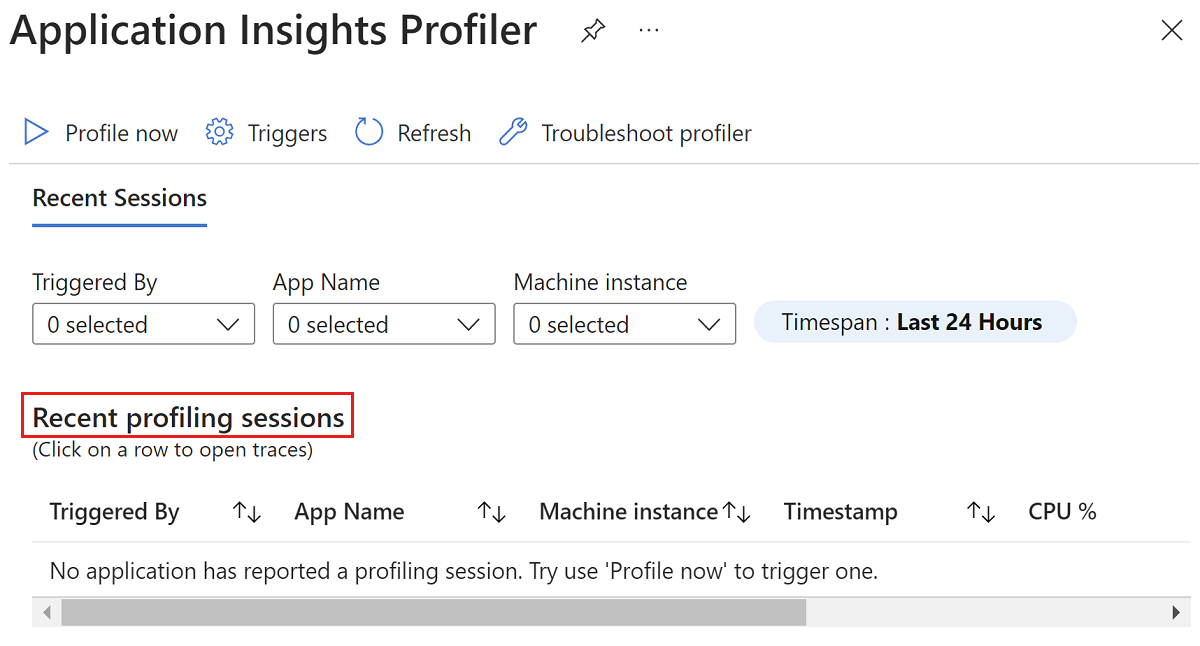Nota:
El acceso a esta página requiere autorización. Puede intentar iniciar sesión o cambiar directorios.
El acceso a esta página requiere autorización. Puede intentar cambiar los directorios.
本文提供了与使用 Microsoft Azure 中的 Application Insights 代码优化相关的故障排除步骤和信息。
故障排除清单
步骤 1:确保应用已连接到 Application Insights 资源
创建 Application Insights 资源并验证它是否已连接到正确的应用。
步骤 2:验证是否已启用 .NET Profiler
步骤 3:验证 .NET Profiler 是否正在收集配置文件
若要确保将配置文件上传到 Application Insights 资源,请执行以下步骤:
在 Azure 门户中,搜索并选择“Application Insights”。
从 Application Insights 资源列表中,选择你的资源的名称。
在 Application Insights 资源的导航窗格中,找到“调查”标题,然后选择“性能”。
在 Application Insights 资源的“性能”页面上,选择“Profiler”:
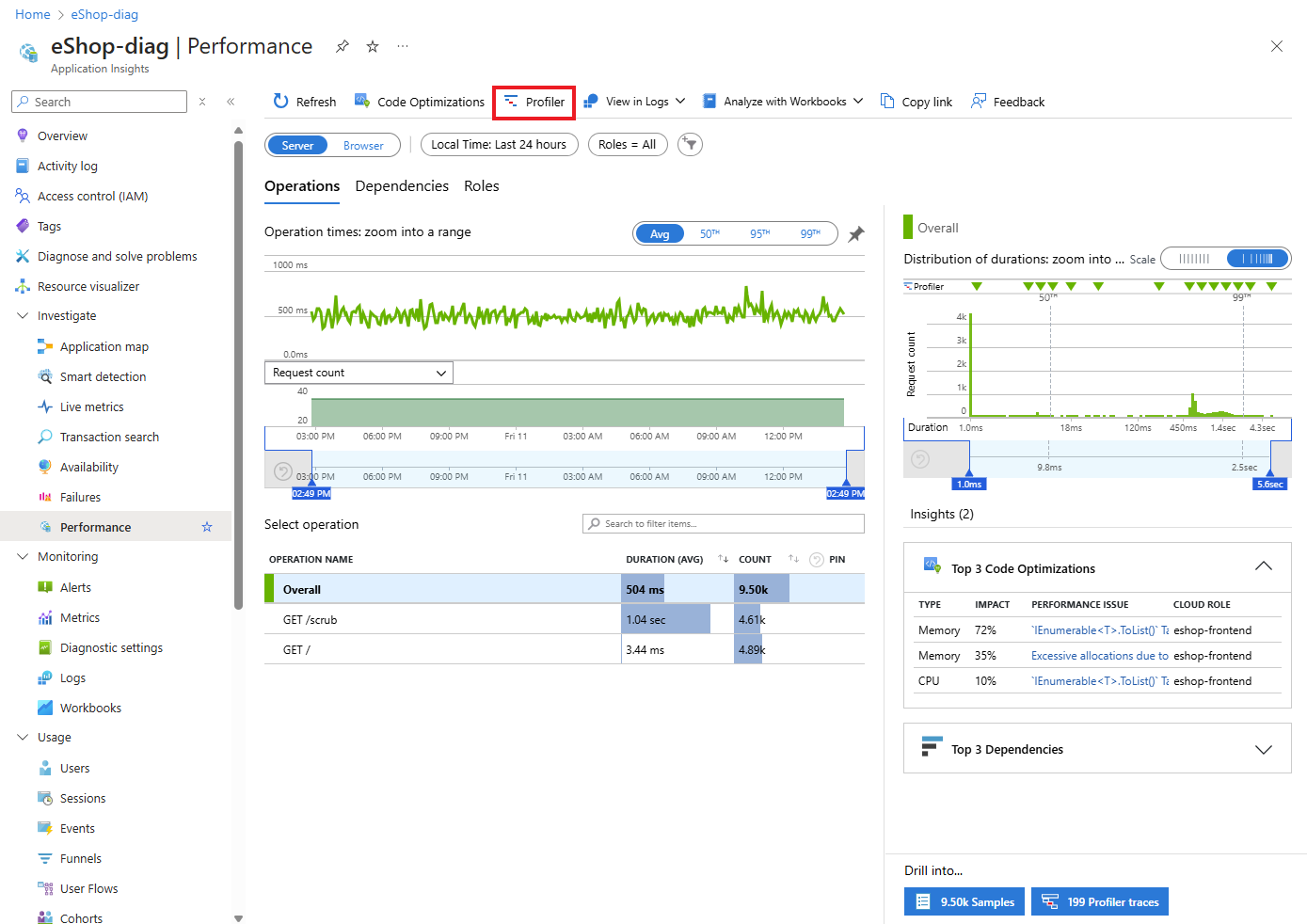
在“Profiler”页上,查看“最近的分析会话”部分。
注释
如果未看到任何分析会话,请参阅对 Application Insights Profiler 进行故障排除。
步骤 4:定期检查 Profiler
成功完成前面的步骤后,请继续检查 Profiler 页以获取见解。 与此同时,该服务将继续分析您的配置文件,并在检测到代码中的任何问题时立即提供见解。 启用 .NET Profiler 后,可能需要几个小时才能生成配置文件并由服务进行分析。 如果服务在你的代码中没有检测到任何问题,则会显示一条消息,确认没有发现任何见解。