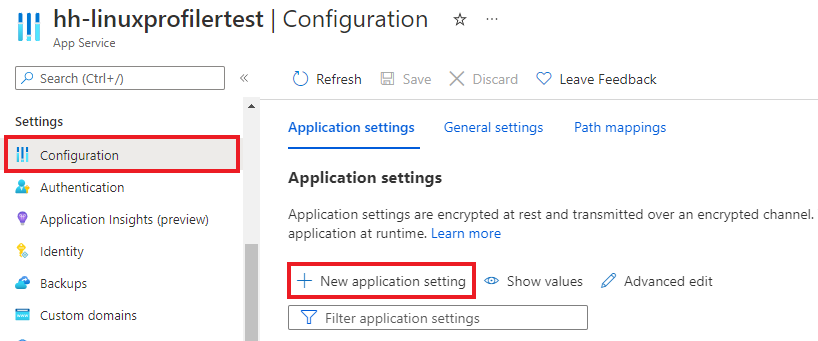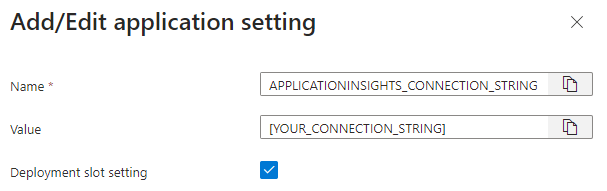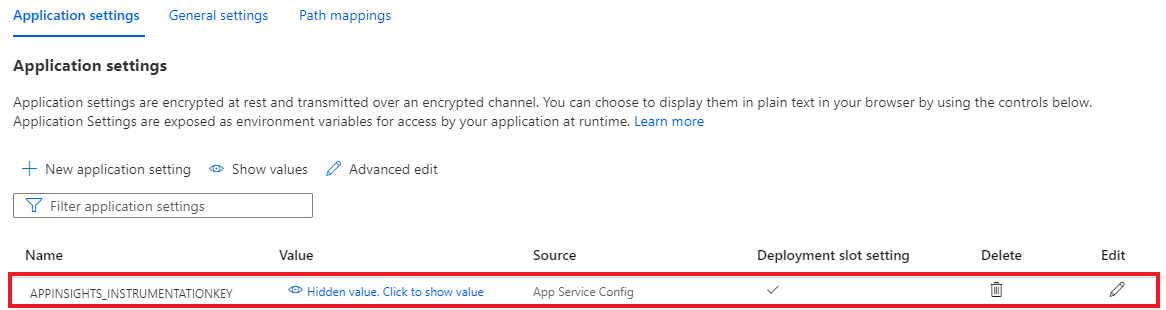Nota:
El acceso a esta página requiere autorización. Puede intentar iniciar sesión o cambiar directorios.
El acceso a esta página requiere autorización. Puede intentar cambiar los directorios.
使用适用于 .NET 的 Application Insights Profiler,您可以跟踪托管在 Azure 应用服务的 Linux 环境中实时运行的 ASP.NET Core Web 应用中各个方法所花费的时间。 本文重点介绍了托管在 Linux 中的 Web 应用。 还可以使用 Linux、Windows 和 Mac 开发环境进行试验。
本文内容:
- 设置和部署托管在 Linux 上的 ASP.NET Core Web 应用程序。
- 将 Application Insights Profiler 添加到 ASP.NET Core Web 应用程序。
先决条件
- 安装最新的 .NET Core SDK。
- 根据位于入门:安装 Git 的说明安装 Git。
- 请查看以下示例了解上下文:
在本地设置项目
在计算机上打开命令提示符窗口。
创建 ASP.NET Core MVC Web 应用程序:
dotnet new mvc -n LinuxProfilerTest将工作目录切换到项目的根文件夹。
添加用于收集探查器跟踪的 NuGet 包:
dotnet add package Microsoft.ApplicationInsights.Profiler.AspNetCore在你偏好的代码编辑器中,在
Program.cs中启用 Application Insights 和 .NET Profiler。 添加自定义 Profiler 设置(如果适用)。对于
WebAPI:// Add services to the container. builder.Services.AddApplicationInsightsTelemetry(); builder.Services.AddServiceProfiler();对于
Worker:IHost host = Host.CreateDefaultBuilder(args) .ConfigureServices(services => { services.AddApplicationInsightsTelemetryWorkerService(); services.AddServiceProfiler(); // Assuming Worker is your background service class. services.AddHostedService<Worker>(); }) .Build(); await host.RunAsync();保存并提交对本地存储库的更改:
git init git add . git commit -m "first commit"
创建用于托管项目的 Linux Web 应用
在 Azure 门户中,使用 Linux 上的应用服务创建 Web 应用环境。
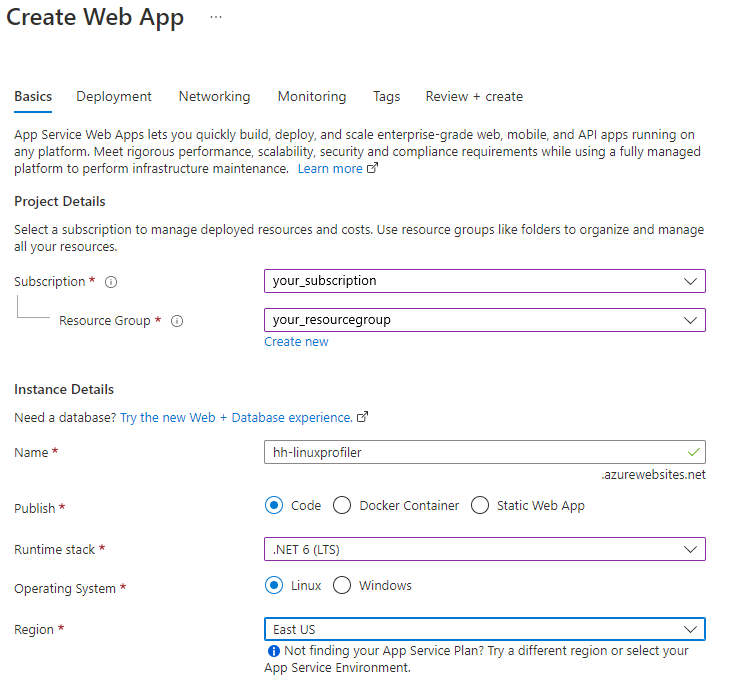
转到新的 Web 应用资源,然后选择“部署中心”“FTPS 凭据”以创建部署凭据。 记下你的凭据以供稍后使用。
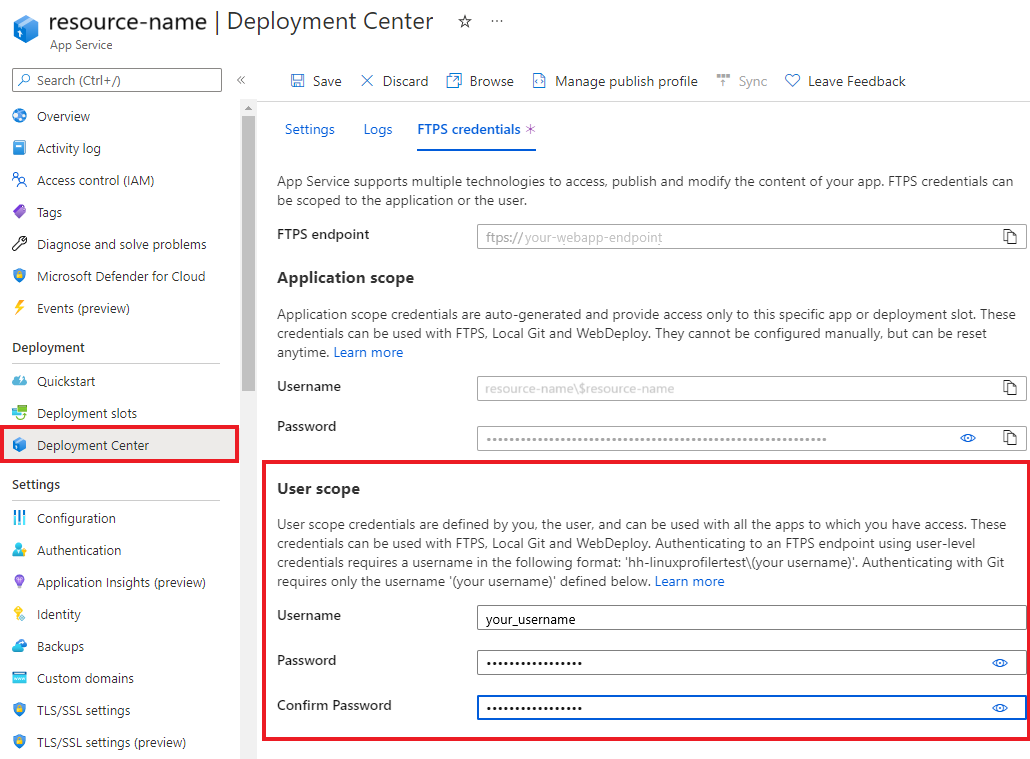
选择“保存”。
选择“设置”选项卡。
在下拉列表中,选择“本地 Git”,以在 Web 应用中设置本地 Git 存储库。
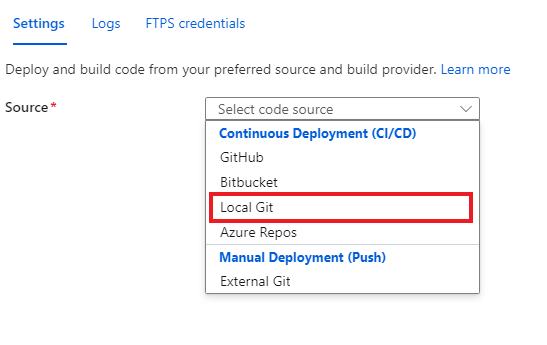
选择“保存”以使用 Git Clone URI 创建 Git 存储库。
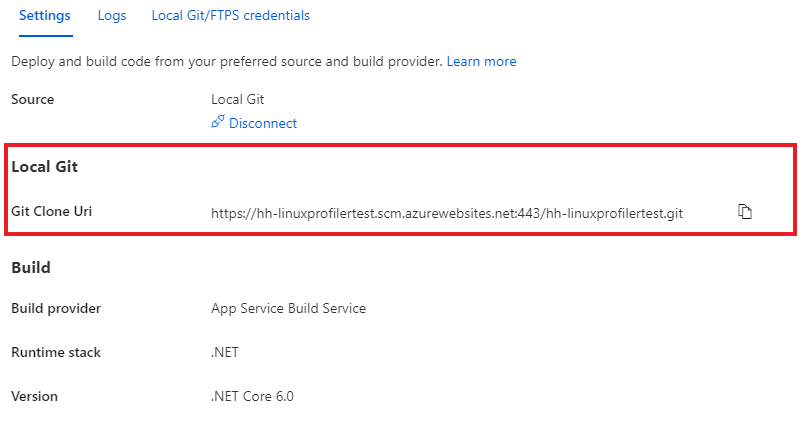
部署项目
在命令提示符窗口中,浏览到项目的根文件夹。 添加 Git 远程存储库以指向应用服务上的存储库:
git remote add azure https://<username>@<app_name>.scm.chinacloudsites.cn:443/<app_name>.git- 使用创建部署凭据时所用的用户名。
- 使用通过 Linux 上的应用服务创建 Web 应用时所用的应用名称。
通过将更改推送到 Azure 来部署项目:
git push azure main应会看到与如下示例类似的输出:
Counting objects: 9, done. Delta compression using up to 8 threads. Compressing objects: 100% (8/8), done. Writing objects: 100% (9/9), 1.78 KiB | 911.00 KiB/s, done. Total 9 (delta 3), reused 0 (delta 0) remote: Updating branch 'main'. remote: Updating submodules. remote: Preparing deployment for commit id 'd7369a99d7'. remote: Generating deployment script. remote: Running deployment command... remote: Handling ASP.NET Core Web Application deployment. remote: ...... remote: Restoring packages for /home/site/repository/EventPipeExampleLinux.csproj... remote: . remote: Installing Newtonsoft.Json 10.0.3. remote: Installing Microsoft.ApplicationInsights.Profiler.Core 1.1.0-LKG ...
添加 Application Insights 来监视 Web 应用
可以使用三个选项将 Application Insights 添加到 Web 应用:
- 使用 Azure 门户中的“Application Insights”窗格。
- 通过在 Azure 门户中使用“环境变量”窗格。
- 手动添加到 Web 应用设置。
在 Azure 门户上的 Web 应用中,选择左侧窗格中的“Application Insights”。
选择“启用 Application Insights”。

在“Application Insights”下,选择“启用”。
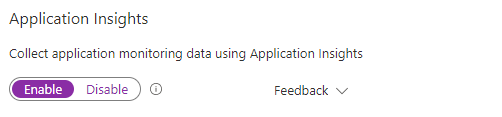
在“链接到 Application Insights 资源”下,创建新资源或选择现有资源。 对于本示例,我们将创建新的资源。
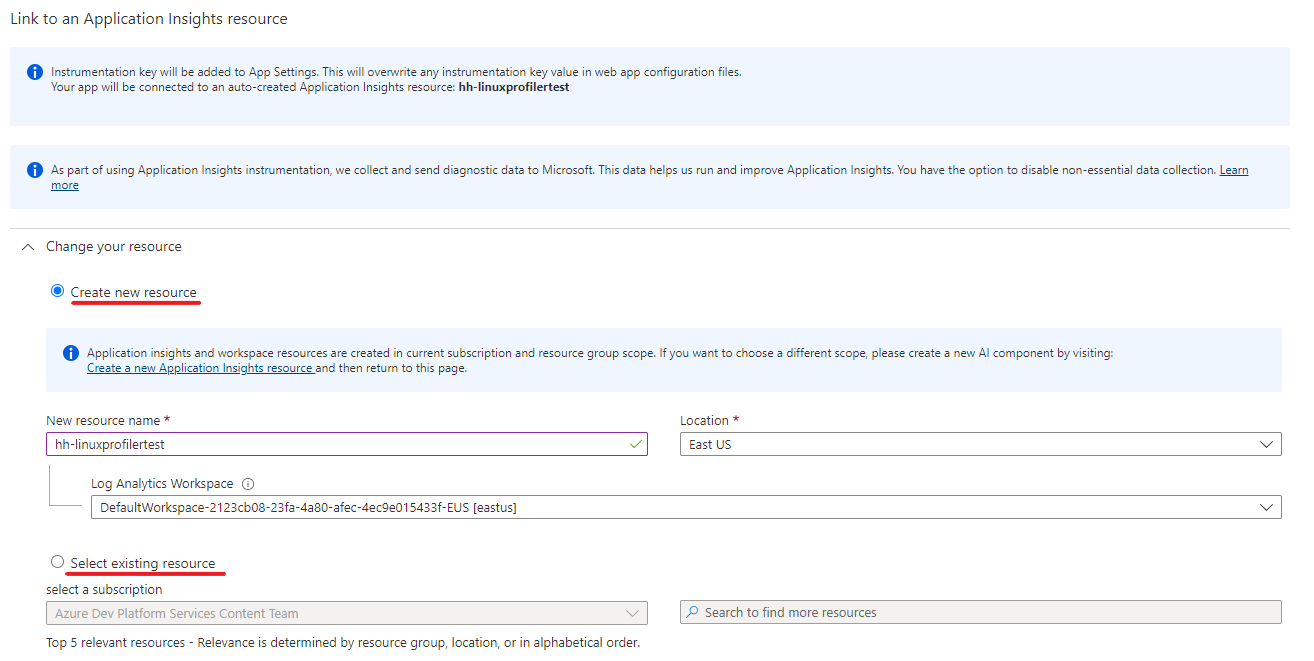
选择“应用”>“确定”以应用并确认。
故障排除
如果无法在应用中找到踪迹,请考虑按照本 故障排除指南中的步骤进行操作。