Nota:
El acceso a esta página requiere autorización. Puede intentar iniciar sesión o cambiar directorios.
El acceso a esta página requiere autorización. Puede intentar cambiar los directorios.
适用对象: MongoDB
若要使用 Studio 3T 连接到 Azure Cosmos DB 的适用于 MongoDB 的 API,必须执行以下操作:
在 Studio 3T 中创建连接
若要将 Azure Cosmos DB 帐户添加到 Studio 3T 连接管理器,请执行以下步骤:
按照将 MongoDB 应用程序连接到 Azure Cosmos DB 一文中的说明,检索 Azure Cosmos DB 适用于 MongoDB 的 API 帐户的连接信息。
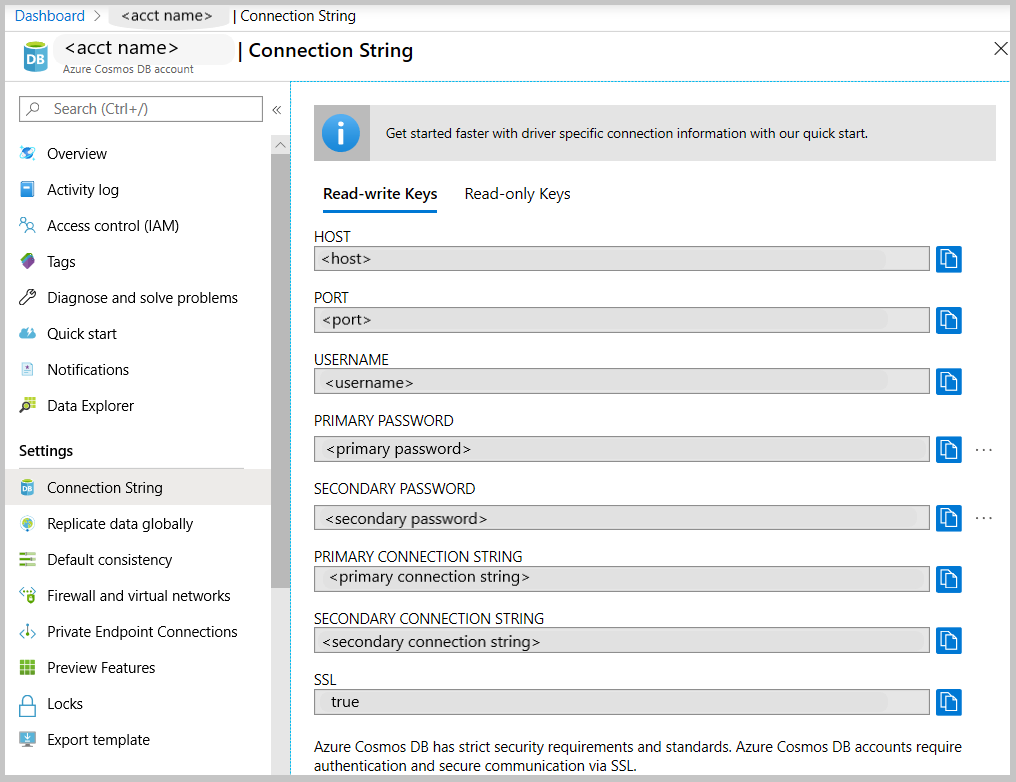
单击“连接” 以打开“连接管理器”,并单击“新建连接”
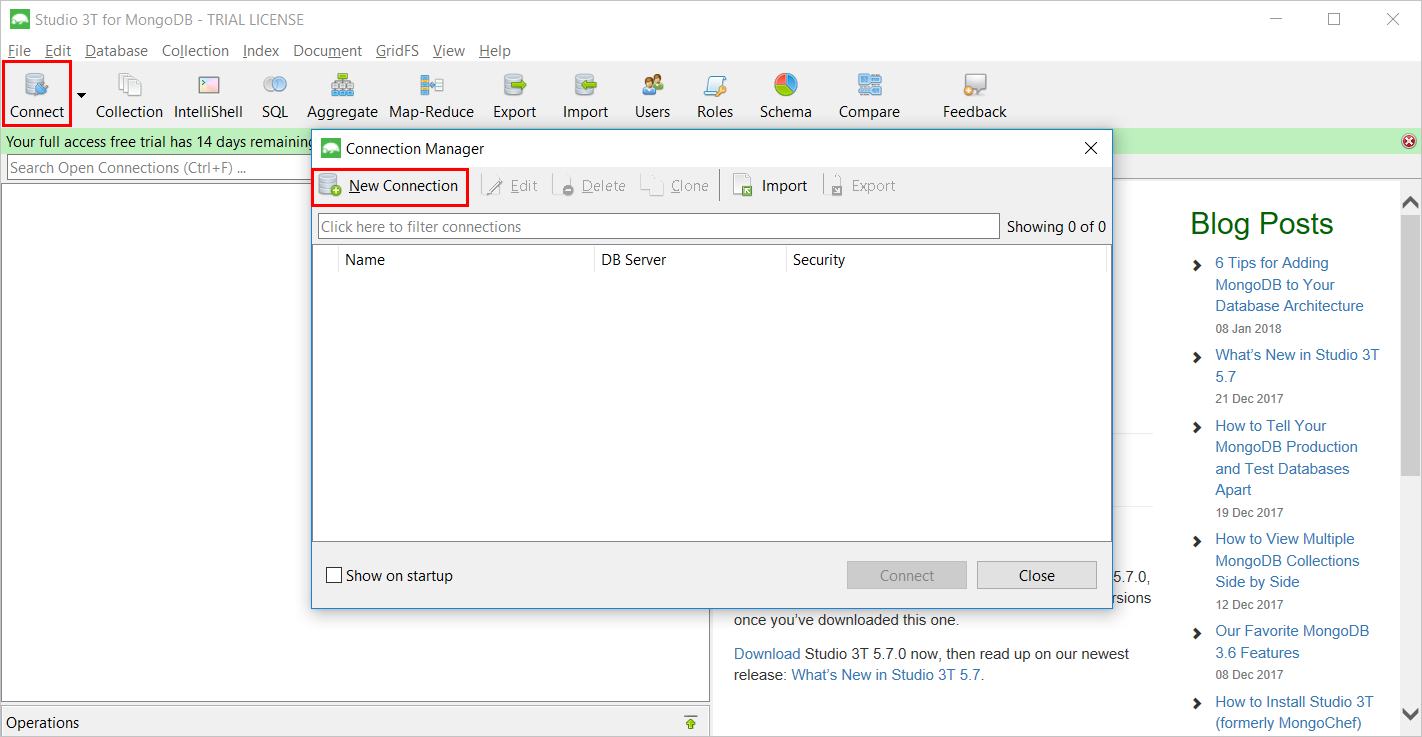
在“新建连接”窗口中的“服务器”选项卡上,输入 Azure Cosmos DB 帐户的主机 (FQDN) 和端口。
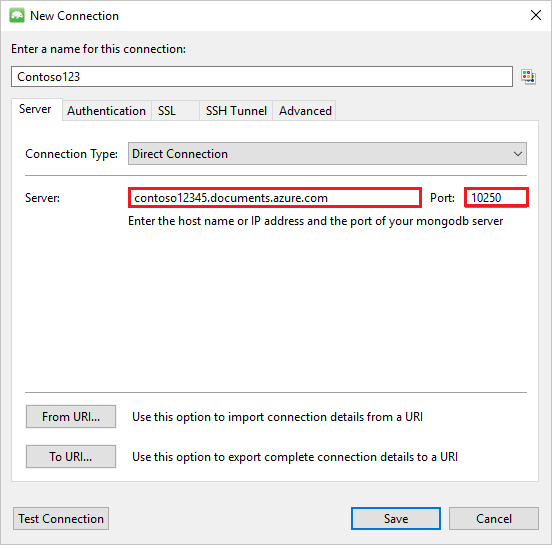
在“新建连接”窗口中的“身份验证”选项卡上,选择“基本(MONGODB-CR 或 SCRAM-SHA-1)”身份验证模式,并输入用户名和密码。 接受默认的身份验证数据库(管理员),或提供自己的值。
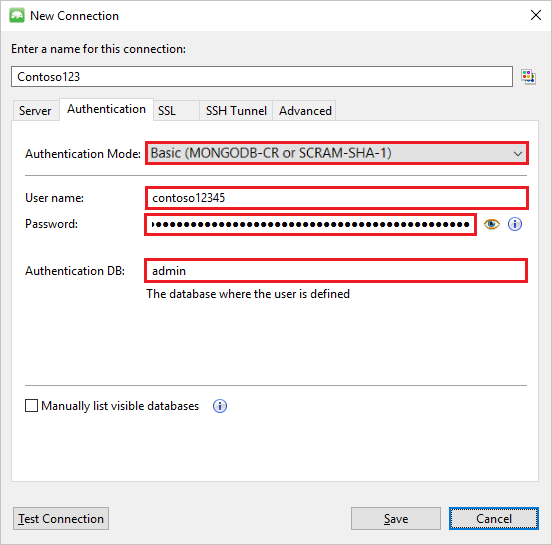
在“新建连接” 窗口的“SSL” 选项卡上,选中“使用 SSL 协议进行连接” 复选框和“接受服务器自签名 SSL 证书” 单选按钮。
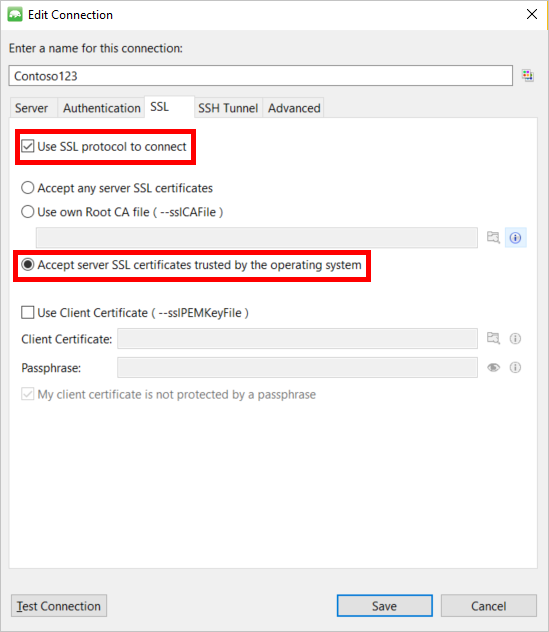
单击“测试连接” 按钮以验证连接信息,单击“确定” 以返回到“新建连接”窗口,并单击“保存” 。
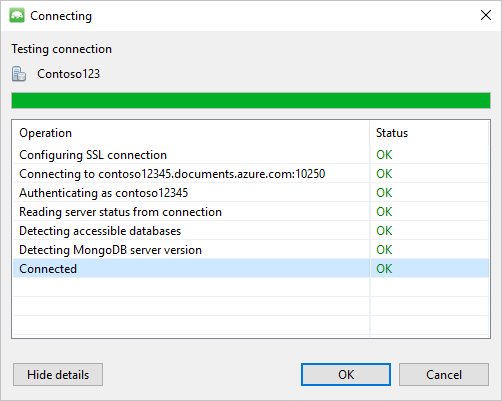
使用 Studio 3T 创建数据库、集合和文档
若要使用 Studio 3T 创建数据库、集合和文档,请执行以下步骤:
在“连接管理器” 中突出显示连接,并单击“连接” 。
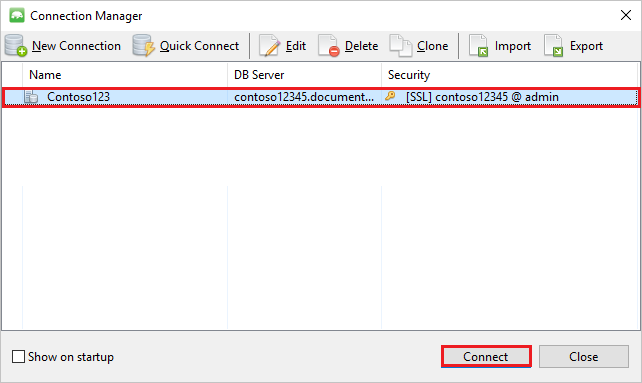
右键单击主机,并选择“添加数据库” 。 提供数据库名称,并单击“确定” 。
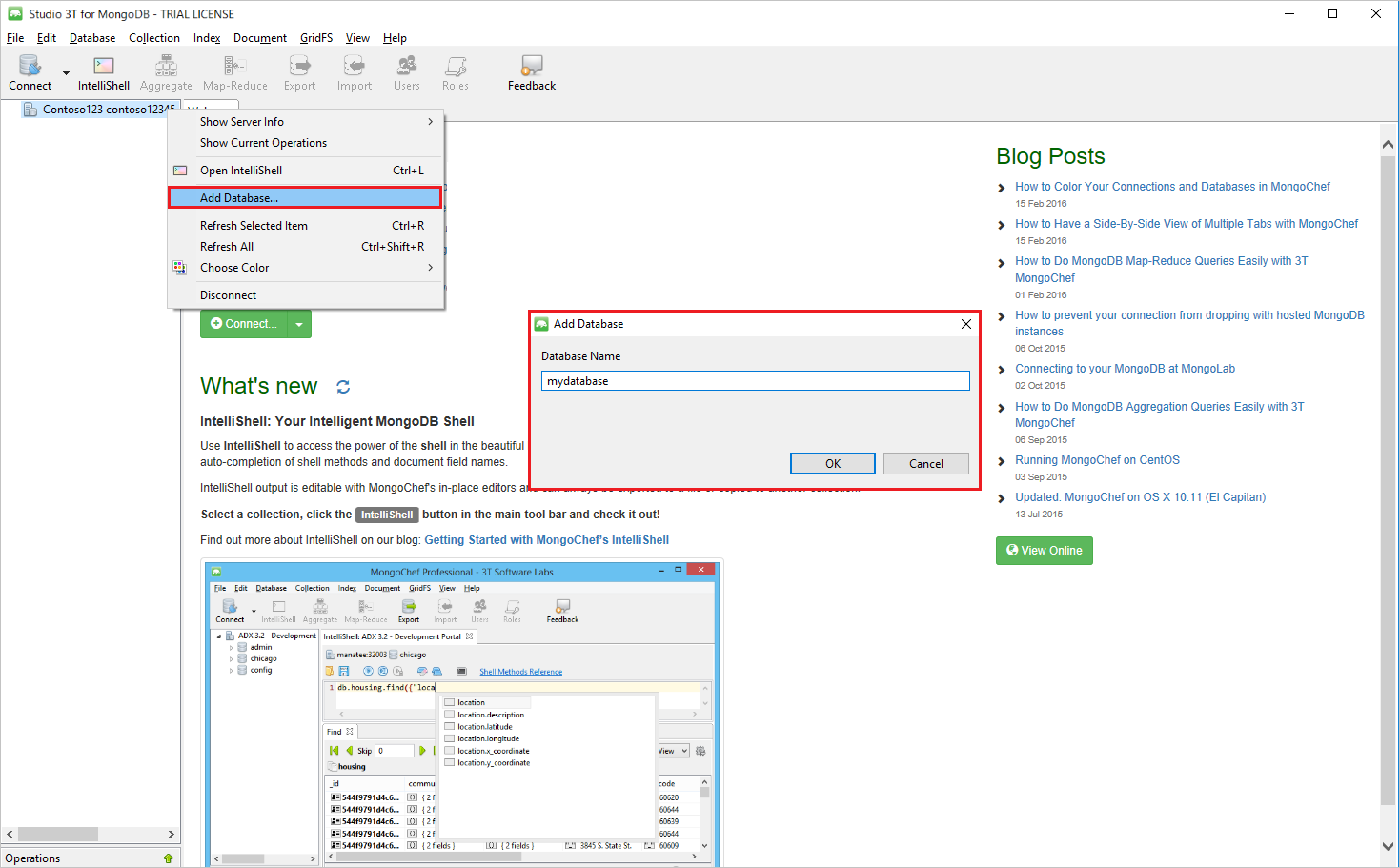
右键单击数据库,并选择“添加集合” 。 提供集合名称,并单击“创建” 。
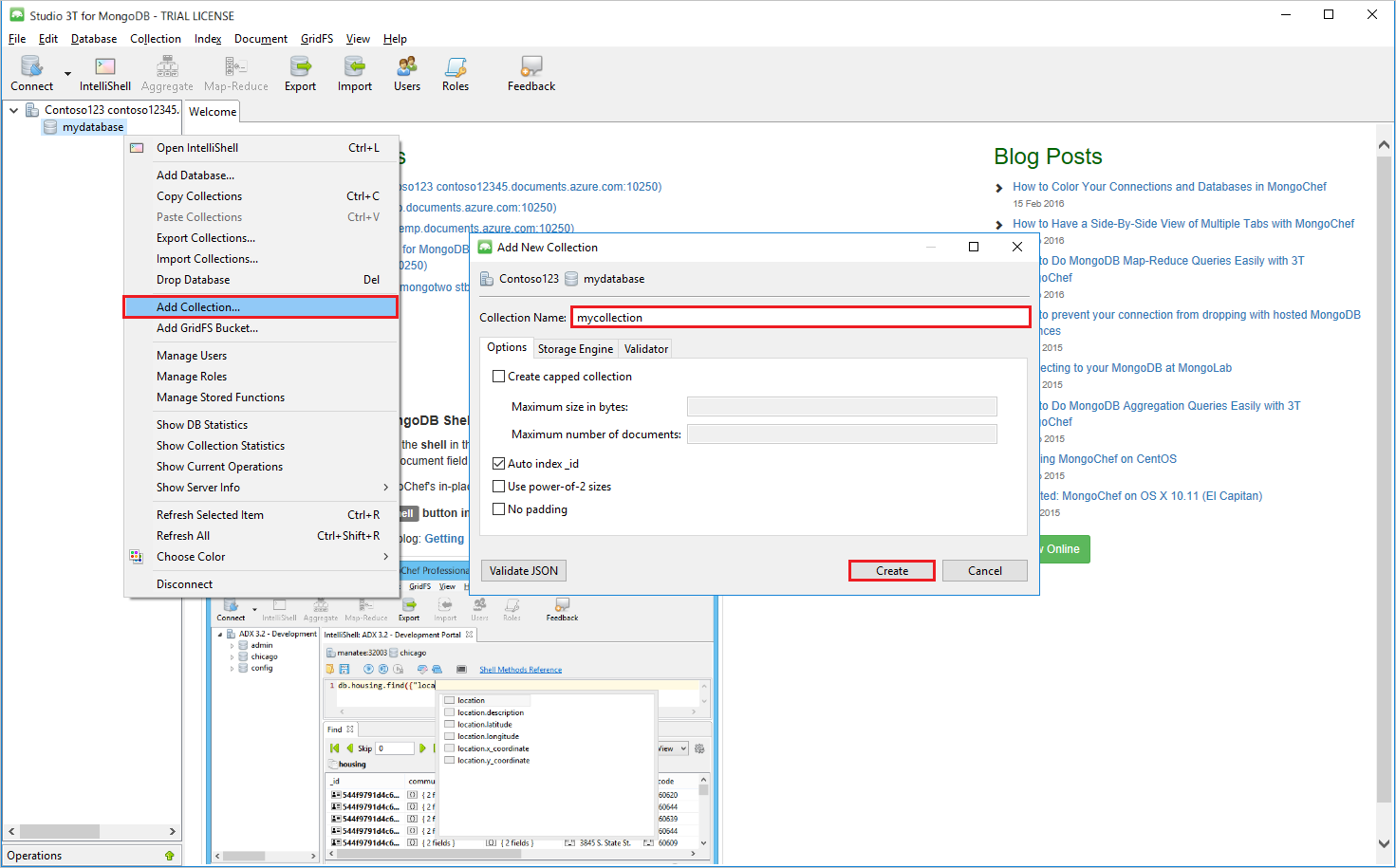
单击“集合” 菜单项,并单击“添加文档” 。
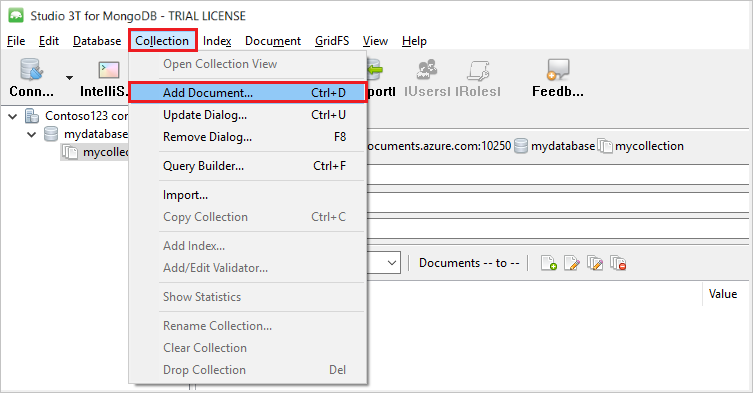
在“添加文档”对话框中粘贴以下内容,并单击“添加文档” 。
{ "_id": "AndersenFamily", "lastName": "Andersen", "parents": [ { "firstName": "Thomas" }, { "firstName": "Mary Kay"} ], "children": [ { "firstName": "Henriette Thaulow", "gender": "female", "grade": 5, "pets": [{ "givenName": "Fluffy" }] } ], "address": { "state": "WA", "county": "King", "city": "seattle" }, "isRegistered": true }添加另一个文档,但这次使用以下内容:
{ "_id": "WakefieldFamily", "parents": [ { "familyName": "Wakefield", "givenName": "Robin" }, { "familyName": "Miller", "givenName": "Ben" } ], "children": [ { "familyName": "Merriam", "givenName": "Jesse", "gender": "female", "grade": 1, "pets": [ { "givenName": "Goofy" }, { "givenName": "Shadow" } ] }, { "familyName": "Miller", "givenName": "Lisa", "gender": "female", "grade": 8 } ], "address": { "state": "NY", "county": "Manhattan", "city": "NY" }, "isRegistered": false }执行示例查询。 例如,搜索姓氏为“Andersen”的家庭,并返回父母和州/省字段。
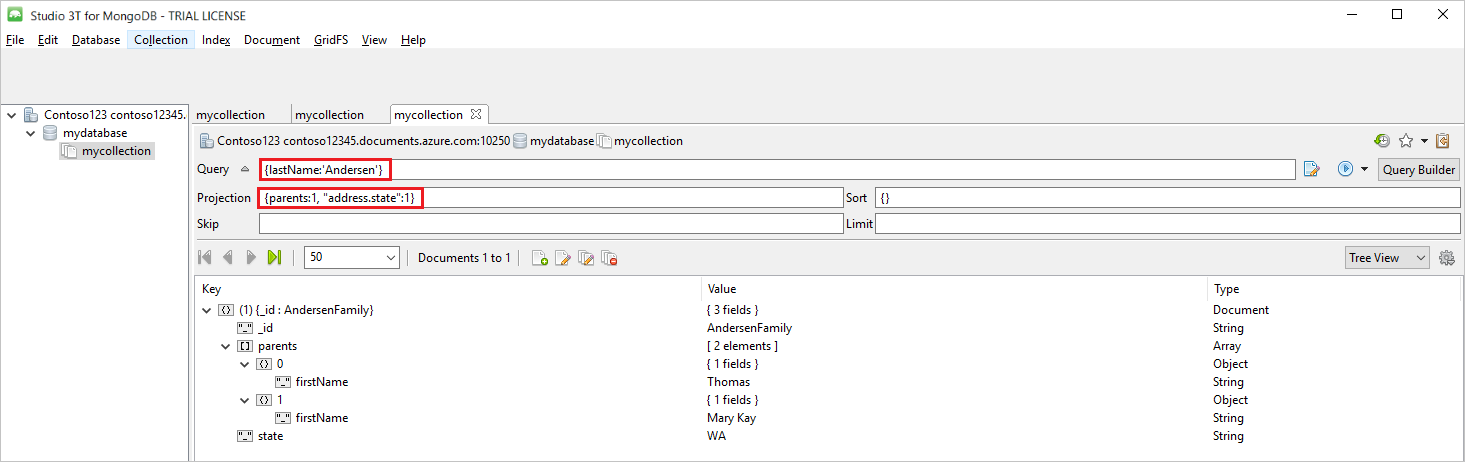
后续步骤
- 了解如何将 Robo 3T 与 Azure Cosmos DB 的用于 MongoDB 的 API 配合使用。
- 通过 Azure Cosmos DB 的用于 MongoDB 的 API 来浏览 MongoDB 示例。
- 正在尝试为迁移到 Azure Cosmos DB 进行容量计划? 可以使用有关现有数据库群集的信息进行容量规划。
- 如果只知道现有数据库群集中的 vCore 和服务器数量,请阅读使用 vCore 或 vCPU 估算请求单位
- 若知道当前数据库工作负载的典型请求速率,请阅读使用 Azure Cosmos DB 容量计划工具估算请求单位