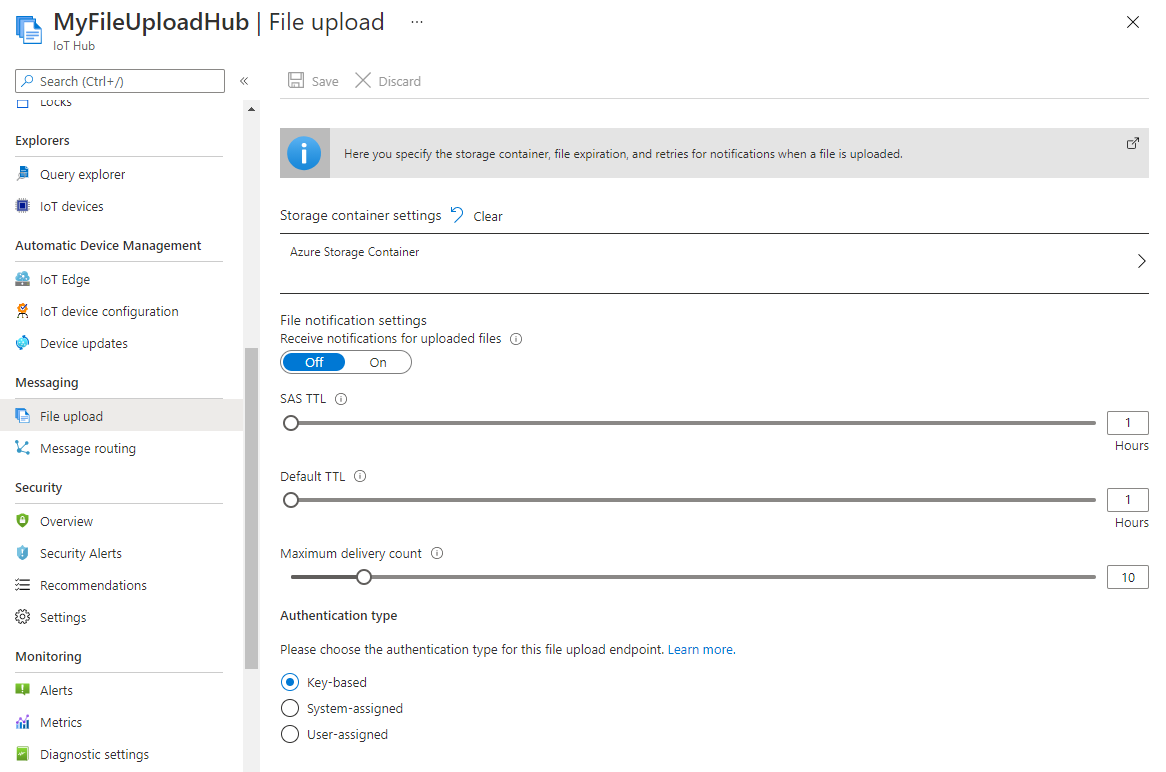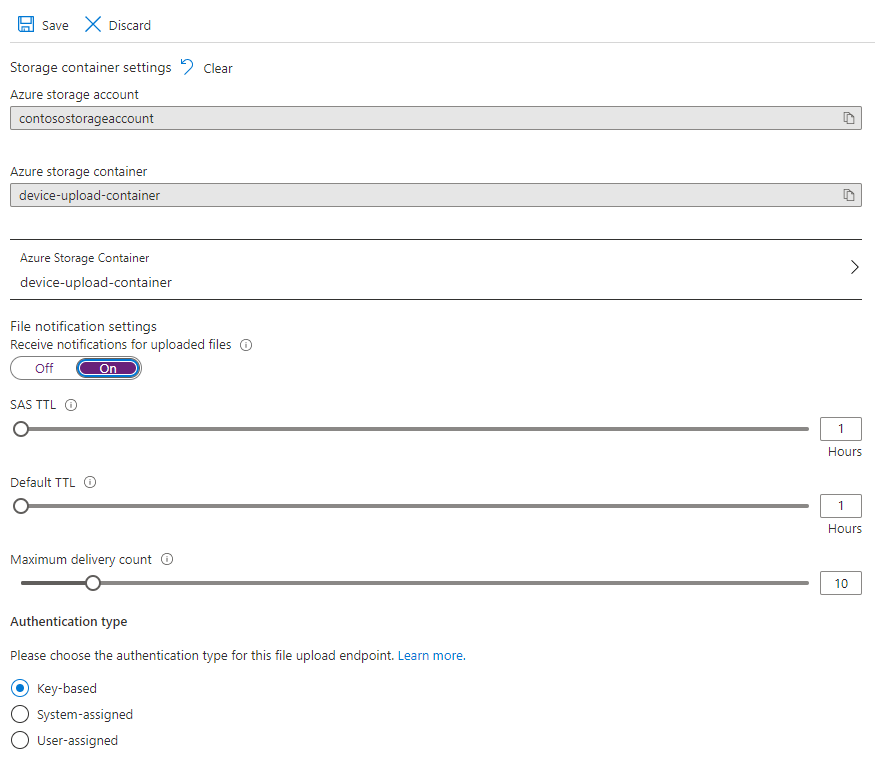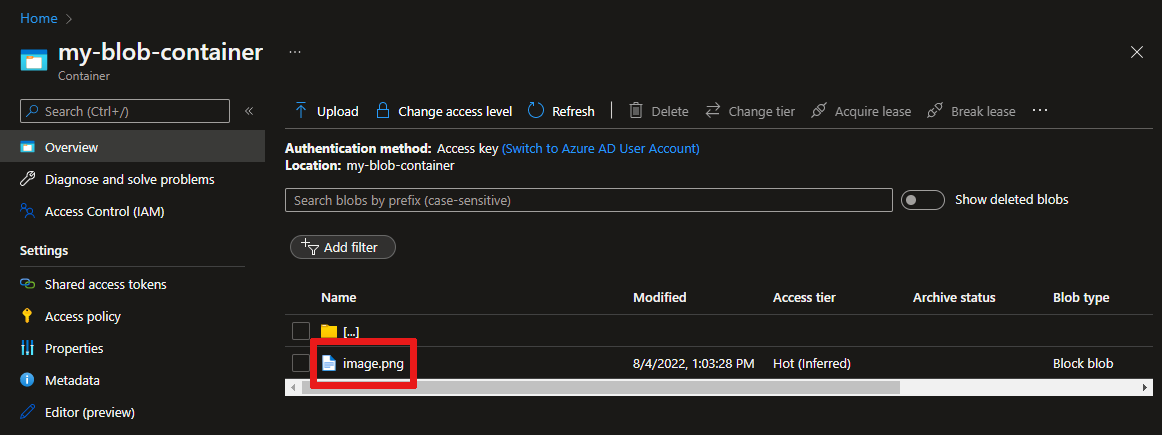使用 Azure IoT 中心将文件从设备上传到云 (Java)
本文演示 IoT 中心的文件上传功能如何使用 Java 将文件上传到 Azure Blob 存储。
使用 IoT 中心发送云到设备的消息一文介绍了 IoT 中心提供的基本的云到设备的消息传送功能。 使用 IoT 中心配置消息路由教程介绍了一种在 Azure Blob 存储中可靠存储设备到云消息的方法。 但是,在某些情况下,无法轻松地将设备发送的数据映射为 IoT 中心接受的相对较小的设备到云消息。 例如:
- 视频
- 包含图像的大型文件
- 以高频率采样的振动数据
- 某种形式的预处理数据。
通常使用 Azure 数据工厂或 Hadoop 堆栈等工具在云中批处理这些文件。 需要从设备上传文件时,仍可以使用 IoT 中心的安全性和可靠性。 本文介绍如何进行此操作。 在 GitHub 中查看 azure-iot-sdk-java 中的两个示例。
注意
IoT 中心通过 Azure IoT 设备 SDK 来支持许多设备平台和语言(包括 C、.NET 和 JavaScript)。 请参阅 Azure IoT 开发人员中心,了解如何将设备连接到 Azure IoT 中心。
重要
使用 X.509 证书颁发机构 (CA) 身份验证的设备上的文件上传功能为公共预览版,并且必须启用预览模式。 这是在一同使用 X.509 指纹身份验证或 X.509 证书证明与 Azure 设备预配服务的设备上的正式发布版本。 若要了解有关使用 IoT 中心进行 X.509 身份验证的详细信息,请参阅支持的 X.509 证书。
先决条件
Azure 订阅中的 IoT 中心。 如果还没有中心,则可以按照创建 IoT 中心中的步骤进行操作。
在 IoT 中心注册的设备。 如果 IoT 中心没有设备,请按照注册设备中的步骤操作。
Java SE 开发工具包 8。 请确保在“长期支持”下选择“Java 8”以获取 JDK 8 的下载。
端口 8883 在防火墙中须处于打开状态。 本文中的设备示例使用 MQTT 协议,该协议通过端口 8883 进行通信。 在某些公司和教育网络环境中,此端口可能被阻止。 有关解决此问题的更多信息和方法,请参阅连接到 IoT 中心(MQTT)。
将 Azure 存储帐户关联到 IoT 中心
若要从设备上传文件,必须拥有与 IoT 中心关联的 Azure 存储帐户和 Azure Blob 存储容器。 将存储帐户和容器与 IoT 中心关联后,IoT 中心可以在设备请求时提供 SAS URI 的元素。 然后,设备可以使用这些元素来构造 SAS URI,并将其用于向 Azure 存储进行身份验证,以及上传文件到 blob 容器。
将 Azure 存储帐户与 IoT 中心关联:
在“中心设置”下,选择 IoT 中心左侧窗格上的“文件上传”。
在“文件上传”窗格中,选择“Azure 存储容器” 。 对于本文,建议你的存储帐户和 IoT 中心位于同一区域。
如果你已有要使用的存储帐户,请从列表中选择它。
若要创建新的存储帐户,请选择“+存储帐户”。 为该存储帐户命名,并确保其位置设置为 IoT 中心的同一区域,然后选择“确定” 。 将在 IoT 中心的同一资源组中创建新帐户。 部署完成后,从列表中选择“存储帐户”。
选择“存储帐户”后,将打开“容器”窗格。
在“容器”窗格中,选择“blob 容器”。
如果已有要使用的 blob 容器,请从列表中选择它,然后单击“选择”。
然后选择“新建容器”以创建新的 blob 容器。 为新容器命名。 出于本文的目的,可以将其他所有字段保留为默认值。 选择“创建”。 部署完成后,从列表中选择“容器”,然后单击“选择”。
回到“文件上传”窗格,确保文件通知设置为“开启” 。 可将其他所有设置保留默认值。 选择“保存”并等待设置完成,然后进入下一部分。
有关如何创建 Azure 存储帐户的详细说明,请参阅创建存储帐户。 若要了解如何将存储帐户以及 blob 容器与 IoT 中心关联的详细信息,请参阅使用 Azure 门户配置文件上传。
使用 Maven 创建项目
为项目创建目录,并在该目录中启动 shell。 在命令行上,执行以下命令
mvn archetype:generate -DgroupId=com.mycompany.app -DartifactId=my-app -DarchetypeArtifactId=maven-archetype-quickstart -DarchetypeVersion=1.4 -DinteractiveMode=false
这会生成与 artifactId 同名的目录和一个标准项目结构:
my-app
|-- pom.xml
-- src
-- main
-- java
-- com
-- mycompany
-- app
--App.Java
使用文本编辑器,将 pom.xml 文件替换为以下内容:
<?xml version="1.0" encoding="UTF-8"?>
<project xmlns="http://maven.apache.org/POM/4.0.0" xmlns:xsi="http://www.w3.org/2001/XMLSchema-instance"
xsi:schemaLocation="http://maven.apache.org/POM/4.0.0 http://maven.apache.org/xsd/maven-4.0.0.xsd">
<modelVersion>4.0.0</modelVersion>
<groupId>com.mycompany.app</groupId>
<artifactId>my-app</artifactId>
<version>1.0-SNAPSHOT</version>
<name>my-app</name>
<!-- FIXME change it to the project's website -->
<url>http://www.example.com</url>
<properties>
<project.build.sourceEncoding>UTF-8</project.build.sourceEncoding>
<maven.compiler.source>1.7</maven.compiler.source>
<maven.compiler.target>1.7</maven.compiler.target>
</properties>
<dependencies>
<dependency>
<groupId>com.microsoft.azure.sdk.iot</groupId>
<artifactId>iot-device-client</artifactId>
<version>1.30.1</version>
</dependency>
<dependency>
<groupId>org.slf4j</groupId>
<artifactId>slf4j-log4j12</artifactId>
<version>1.7.29</version>
</dependency>
<dependency>
<groupId>junit</groupId>
<artifactId>junit</artifactId>
<version>4.11</version>
<scope>test</scope>
</dependency>
</dependencies>
<build>
<pluginManagement><!-- lock down plugins versions to avoid using Maven defaults (may be moved to parent pom) -->
<plugins>
<plugin>
<groupId>org.apache.maven.plugins</groupId>
<artifactId>maven-compiler-plugin</artifactId>
<version>3.3</version>
<configuration>
<source>1.7</source>
<target>1.7</target>
</configuration>
</plugin>
<plugin>
<artifactId>maven-shade-plugin</artifactId>
<version>2.4</version>
<executions>
<execution>
<phase>package</phase>
<goals>
<goal>shade</goal>
</goals>
<configuration>
<filters>
<filter>
<artifact>*:*</artifact>
<excludes>
<exclude>META-INF/*.SF</exclude>
<exclude>META-INF/*.RSA</exclude>
</excludes>
</filter>
</filters>
<shadedArtifactAttached>true</shadedArtifactAttached>
<shadedClassifierName>with-deps</shadedClassifierName>
</configuration>
</execution>
</executions>
</plugin>
</plugins>
</pluginManagement>
</build>
</project>
从设备应用上传文件
将要上传的文件复制到项目树中的 my-app 文件夹。 使用文本编辑器,将 App.java 替换为以下代码。 按说明提供设备连接字符串和文件名。 注册设备时复制了设备连接字符串。
package com.mycompany.app;
import com.azure.storage.blob.BlobClient;
import com.azure.storage.blob.BlobClientBuilder;
import com.microsoft.azure.sdk.iot.deps.serializer.FileUploadCompletionNotification;
import com.microsoft.azure.sdk.iot.deps.serializer.FileUploadSasUriRequest;
import com.microsoft.azure.sdk.iot.deps.serializer.FileUploadSasUriResponse;
import com.microsoft.azure.sdk.iot.device.DeviceClient;
import com.microsoft.azure.sdk.iot.device.IotHubClientProtocol;
import java.io.BufferedInputStream;
import java.io.File;
import java.io.FileInputStream;
import java.io.IOException;
import java.net.URISyntaxException;
import java.util.Scanner;
public class App
{
/**
* Upload a single file to blobs using IoT Hub.
*
*/
public static void main(String[] args)throws IOException, URISyntaxException
{
String connString = "Your device connection string here";
String fullFileName = "Path of the file to upload";
System.out.println("Starting...");
System.out.println("Beginning setup.");
// File upload will always use HTTPS, DeviceClient will use this protocol only
// for the other services like Telemetry, Device Method and Device Twin.
IotHubClientProtocol protocol = IotHubClientProtocol.MQTT;
System.out.println("Successfully read input parameters.");
DeviceClient client = new DeviceClient(connString, protocol);
System.out.println("Successfully created an IoT Hub client.");
try
{
File file = new File(fullFileName);
if (file.isDirectory())
{
throw new IllegalArgumentException(fullFileName + " is a directory, please provide a single file name, or use the FileUploadSample to upload directories.");
}
System.out.println("Retrieving SAS URI from IoT Hub...");
FileUploadSasUriResponse sasUriResponse = client.getFileUploadSasUri(new FileUploadSasUriRequest(file.getName()));
System.out.println("Successfully got SAS URI from IoT Hub");
System.out.println("Correlation Id: " + sasUriResponse.getCorrelationId());
System.out.println("Container name: " + sasUriResponse.getContainerName());
System.out.println("Blob name: " + sasUriResponse.getBlobName());
System.out.println("Blob Uri: " + sasUriResponse.getBlobUri());
System.out.println("Using the Azure Storage SDK to upload file to Azure Storage...");
try
{
BlobClient blobClient =
new BlobClientBuilder()
.endpoint(sasUriResponse.getBlobUri().toString())
.buildClient();
blobClient.uploadFromFile(fullFileName);
}
catch (Exception e)
{
System.out.println("Exception encountered while uploading file to blob: " + e.getMessage());
System.out.println("Failed to upload file to Azure Storage.");
System.out.println("Notifying IoT Hub that the SAS URI can be freed and that the file upload failed.");
// Note that this is done even when the file upload fails. IoT Hub has a fixed number of SAS URIs allowed active
// at any given time. Once you are done with the file upload, you should free your SAS URI so that other
// SAS URIs can be generated. If a SAS URI is not freed through this API, then it will free itself eventually
// based on how long SAS URIs are configured to live on your IoT Hub.
FileUploadCompletionNotification completionNotification = new FileUploadCompletionNotification(sasUriResponse.getCorrelationId(), false);
client.completeFileUpload(completionNotification);
System.out.println("Notified IoT Hub that the SAS URI can be freed and that the file upload was a failure.");
client.closeNow();
return;
}
System.out.println("Successfully uploaded file to Azure Storage.");
System.out.println("Notifying IoT Hub that the SAS URI can be freed and that the file upload was a success.");
FileUploadCompletionNotification completionNotification = new FileUploadCompletionNotification(sasUriResponse.getCorrelationId(), true);
client.completeFileUpload(completionNotification);
System.out.println("Successfully notified IoT Hub that the SAS URI can be freed, and that the file upload was a success");
}
catch (Exception e)
{
System.out.println("On exception, shutting down \n" + " Cause: " + e.getCause() + " \nERROR: " + e.getMessage());
System.out.println("Shutting down...");
client.closeNow();
}
System.out.println("Press any key to exit...");
Scanner scanner = new Scanner(System.in);
scanner.nextLine();
System.out.println("Shutting down...");
client.closeNow();
}
}
生成并运行应用程序
在 my-app 文件夹中的命令提示符下运行以下命令:
mvn clean package -DskipTests
生成完成后,运行以下命令以运行应用程序:
mvn exec:java -Dexec.mainClass="com.mycompany.app.App"
可以使用门户查看所配置的存储容器中上传的文件:
接收文件上传通知
本部分中的操作将创建一个 Java 控制台应用,用于接收来自 IoT 中心的文件上传通知消息。
为项目创建目录,并在该目录中启动 shell。 在命令行上,执行以下命令
mvn archetype:generate -DgroupId=com.mycompany.app -DartifactId=my-app -DarchetypeArtifactId=maven-archetype-quickstart -DarchetypeVersion=1.4 -DinteractiveMode=false在命令提示符下,导航到新的
my-app文件夹。使用文本编辑器,将
my-app文件夹中的pom.xml文件替换为以下内容。 通过添加服务客户端依赖项,即可使用应用程序中的 iothub-java-service-client 包与 IoT 中心服务通信:<?xml version="1.0" encoding="UTF-8"?> <project xmlns="http://maven.apache.org/POM/4.0.0" xmlns:xsi="http://www.w3.org/2001/XMLSchema-instance" xsi:schemaLocation="http://maven.apache.org/POM/4.0.0 http://maven.apache.org/xsd/maven-4.0.0.xsd"> <modelVersion>4.0.0</modelVersion> <groupId>com.mycompany.app</groupId> <artifactId>my-app</artifactId> <version>1.0-SNAPSHOT</version> <name>my-app</name> <!-- FIXME change it to the project's website --> <url>http://www.example.com</url> <properties> <project.build.sourceEncoding>UTF-8</project.build.sourceEncoding> <maven.compiler.source>1.7</maven.compiler.source> <maven.compiler.target>1.7</maven.compiler.target> </properties> <dependencies> <dependency> <groupId>com.microsoft.azure.sdk.iot</groupId> <artifactId>iot-device-client</artifactId> <version>1.30.1</version> </dependency> <dependency> <groupId>com.microsoft.azure.sdk.iot</groupId> <artifactId>iot-service-client</artifactId> <version>1.7.23</version> </dependency> <dependency> <groupId>org.slf4j</groupId> <artifactId>slf4j-log4j12</artifactId> <version>1.7.29</version> </dependency> <dependency> <groupId>junit</groupId> <artifactId>junit</artifactId> <version>4.11</version> <scope>test</scope> </dependency> </dependencies> <build> <pluginManagement><!-- lock down plugins versions to avoid using Maven defaults (may be moved to parent pom) --> <plugins> <plugin> <groupId>org.apache.maven.plugins</groupId> <artifactId>maven-compiler-plugin</artifactId> <version>3.3</version> <configuration> <source>1.7</source> <target>1.7</target> </configuration> </plugin> <plugin> <artifactId>maven-shade-plugin</artifactId> <version>2.4</version> <executions> <execution> <phase>package</phase> <goals> <goal>shade</goal> </goals> <configuration> <filters> <filter> <artifact>*:*</artifact> <excludes> <exclude>META-INF/*.SF</exclude> <exclude>META-INF/*.RSA</exclude> </excludes> </filter> </filters> <shadedArtifactAttached>true</shadedArtifactAttached> <shadedClassifierName>with-deps</shadedClassifierName> </configuration> </execution> </executions> </plugin> </plugins> </pluginManagement> </build> </project>注意
可以使用 Maven 搜索检查是否有最新版本的 iot-service-client。
保存并关闭
pom.xml文件。获取 IoT 中心服务连接字符串。
若要获取 service策略的 IoT 中心连接字符串,请执行以下步骤:
在 Azure 门户中,选择“资源组”。 选择中心所在的资源组,然后从资源列表中选择中心。
在 IoT 中心的左侧窗格上,选择“共享访问策略”。
在策略列表中,选择“service”策略。
复制“主连接字符串”并保存该值。
有关 IoT 中心共享访问策略和权限的详细信息,请参阅访问控制和权限。
使用文本编辑器打开
my-app\src\main\java\com\mycompany\app\App.java文件,将代码替换为以下内容。package com.mycompany.app; import com.microsoft.azure.sdk.iot.service.*; import java.io.IOException; import java.net.URISyntaxException; import java.util.concurrent.ExecutorService; import java.util.concurrent.Executors; public class App { private static final String connectionString = "{Your service connection string here}"; private static final IotHubServiceClientProtocol protocol = IotHubServiceClientProtocol.AMQPS; public static void main(String[] args) throws Exception { ServiceClient sc = ServiceClient.createFromConnectionString(connectionString, protocol); FileUploadNotificationReceiver receiver = sc.getFileUploadNotificationReceiver(); receiver.open(); FileUploadNotification fileUploadNotification = receiver.receive(2000); if (fileUploadNotification != null) { System.out.println("File Upload notification received"); System.out.println("Device Id : " + fileUploadNotification.getDeviceId()); System.out.println("Blob Uri: " + fileUploadNotification.getBlobUri()); System.out.println("Blob Name: " + fileUploadNotification.getBlobName()); System.out.println("Last Updated : " + fileUploadNotification.getLastUpdatedTimeDate()); System.out.println("Blob Size (Bytes): " + fileUploadNotification.getBlobSizeInBytes()); System.out.println("Enqueued Time: " + fileUploadNotification.getEnqueuedTimeUtcDate()); } else { System.out.println("No file upload notification"); } receiver.close(); } }保存并关闭
my-app\src\main\java\com\mycompany\app\App.java文件。使用以下命令生成应用并检查错误:
mvn clean package -DskipTests
运行应用程序
现即可运行应用程序。
在 my-app 文件夹中的命令提示符下运行以下命令:
mvn exec:java -Dexec.mainClass="com.mycompany.app.App"
以下屏幕截图显示 read-file-upload-notification 应用的输出:
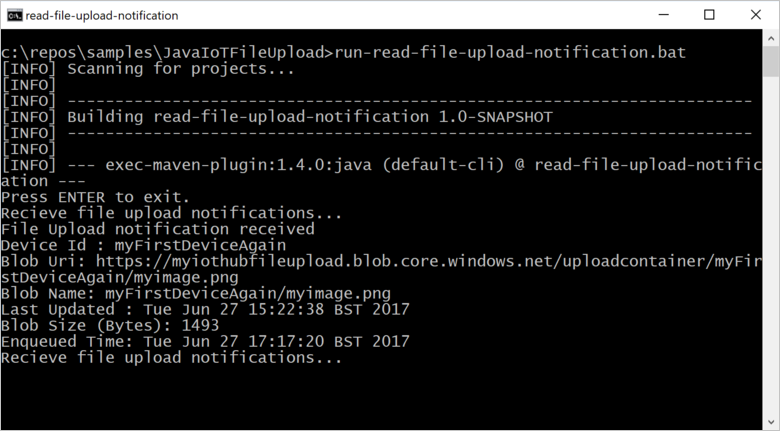
后续步骤
在本文中,你已学习了如何使用 IoT 中心的文件上传功能来简化从设备进行的文件上传。 可以继续通过以下文章了解此功能:
若要进一步探索 IoT 中心的功能,请参阅: