教程:使用 Azure CLI 配置 IoT 中心消息路由
消息路由能够将遥测数据从 IoT 设备发送到内置的与事件中心兼容的终结点或自定义终结点,例如,Blob 存储、服务总线队列、服务总线主题和事件中心。 若要配置自定义消息路由,请创建路由查询来自定义与特定条件匹配的路由。 设置完成后,引入的数据将通过 IoT 中心自动路由到终结点。 如果某条消息与任何定义的路由查询不匹配,它会被路由到默认终结点。
本教程包括 2 个部分,介绍如何通过 IoT 中心设置和使用这些自定义路由查询。 将消息从 IoT 设备路由到多个终结点中的一个,包括 Blob 存储和服务总线队列。 路由到服务总线队列的消息将由逻辑应用拾取,并通过电子邮件发送。 未定义自定义消息路由的消息将发送到默认终结点,然后由 Azure 流分析拾取,可在 Power BI 中直观查看。
若要完成本教程的第 1 和第 2 部分,请执行以下任务:
第 I 部分:创建资源并设置消息路由
- 创建资源 - IoT 中心、存储帐户、服务总线队列和模拟设备。 使用 Azure 门户、Azure 资源管理器模板、Azure CLI 或 Azure PowerShell 即可完成此操作。
- 在 IoT 中心为存储帐户和服务总线队列配置终结点和消息路由。
第 II 部分:将消息发送到中心并查看路由的结果
- 创建一个逻辑应用,该应用将在消息添加到服务总线队列时触发,并发送电子邮件。
- 下载并运行应用,该应用模拟 IoT 设备将消息发送到中心,以获得不同的路由选择。
- 为发送至默认终结点的数据创建 Power BI 可视化。
- 查看结果...
- ...在服务总线队列和电子邮件中。
- ...在存储帐户中。
- ...在 Power BI 可视化中。
先决条件
对于本教程的第 1 部分:
- 必须拥有 Azure 订阅。 如果没有 Azure 订阅,请在开始前创建一个试用版订阅。
对于本教程的第 2 部分:
必须事先完成本教程的第 1 部分,并保留一些可用的资源。
安装 Visual Studio。
有权访问用于分析默认终结点的流分析的 Power BI 帐户。 (免费试用 Power BI。)
提供一个用于发送通知电子邮件的工作或学校帐户。
确保已在防火墙中打开端口 8883。 本教程中的示例使用 MQTT 协议,该协议通过端口 8883 进行通信。 在某些公司和教育网络环境中,此端口可能被阻止。 有关解决此问题的更多信息和方法,请参阅连接到 IoT 中心(MQTT)。
创建基础资源
在配置消息路由之前,需创建 IoT 中心、存储帐户和服务总线队列。 可以参阅适用于本教程第 1 部分的四篇文章中的一篇来创建这些资源:Azure门户、Azure 资源管理器模板、Azure CLI 或 Azure PowerShell。
为所有资源使用相同的资源组和位置。 在本教程结束后,可以通过删除资源组一次性删除所有资源。
下面是将在以下部分中执行的步骤摘要:
创建资源组。
在 S1 层级中创建 IoT 中心。 将使用者组添加到 IoT 中心。 检索数据时,Azure 流分析使用使用者组。
注意
必须使用付费层中的 IoT 中心来完成本教程。 免费层只允许设置一个终结点,但本教程需要多个终结点。
使用 Standard_LRS 副本创建标准 V1 存储帐户。
创建服务总线命名空间和队列。
为发送消息到中心的模拟设备创建设备标识。 保存测试阶段的密钥。 (如果创建资源管理器模板,则会在部署模板后执行此操作。)
下载脚本(可选)
在本教程的第二部分,我们将下载并运行一个 Visual Studio 应用程序,以将消息发送到 IoT 中心。 下载内容的某个文件夹中包含 Azure 资源管理器模板和参数文件,以及 Azure CLI 和 PowerShell 脚本。
若要查看已完成的脚本,请下载 Azure IoT C# 示例。 解压 main.zip 文件。 Azure CLI 脚本位于 /iot-hub/Tutorials/Routing/SimulatedDevice/resources/ 中,其文件名为 iothub_routing_cli.azcli。
使用 Azure CLI 创建资源
将以下脚本复制粘贴到本地 Shell 中,然后按 Enter。 系统每次运行脚本中的一行。 该脚本的第一节将创建本教程所需的基本资源,包括存储帐户、IoT 中心、服务总线命名空间和服务总线队列。 在学习本教程余下内容的过程中,请复制每个脚本块并将其粘贴到本地 Shell,以运行该块。
提示
有关调试的提示:此脚本使用续接符号(反斜杠 \),使脚本更方便阅读。 如果在运行脚本时遇到问题,请确保本地 Shell 会话正在运行 bash,并且所有反斜杠后面都没有空格。
有几个资源名称必须全局唯一,例如 IoT 中心名称和存储帐户名称。 为方便进行标识,这些资源名称的后面追加了名为 randomValue 的随机字母数字值。 randomValue 在脚本的顶部生成一次,并根据需要追加到整个脚本中的资源名称。 如果不想要使用随机后缀,可将其设置为空字符串或特定值。
重要
路由脚本也会使用初始脚本中设置的变量,因此,请在同一本地 Shell 会话中运行所有脚本。 如果打开新的会话来运行用于设置路由的脚本,则多个变量将会缺少值。
# This command retrieves the subscription id of the current Azure account.
# This field is used when setting up the routing queries.
subscriptionID=$(az account show --query id -o tsv)
# Concatenate this number onto the resources that have to be globally unique.
# You can set this to "" or to a specific value if you don't want it to be random.
# This retrieves a random value.
randomValue=$RANDOM
# This command installs the IOT Extension for Azure CLI.
# You only need to install this the first time.
# You need it to create the device identity.
az extension add --name azure-iot
# Set the values for the resource names that
# don't have to be globally unique.
location=chinanorth
resourceGroup=ContosoResources
iotHubConsumerGroup=ContosoConsumers
containerName=contosoresults
iotDeviceName=Contoso-Test-Device
# Create the resource group to be used
# for all the resources for this tutorial.
az group create --name $resourceGroup \
--location $location
# The IoT hub name must be globally unique,
# so add a random value to the end.
iotHubName=ContosoTestHub$randomValue
echo "IoT hub name = " $iotHubName
# Create the IoT hub.
az iot hub create --name $iotHubName \
--resource-group $resourceGroup \
--sku S1 --location $location
# Add a consumer group to the IoT hub for the 'events' endpoint.
az iot hub consumer-group create --hub-name $iotHubName \
--name $iotHubConsumerGroup
# The storage account name must be globally unique,
# so add a random value to the end.
storageAccountName=contosostorage$randomValue
echo "Storage account name = " $storageAccountName
# Create the storage account to be used as a routing destination.
az storage account create --name $storageAccountName \
--resource-group $resourceGroup \
--location $location \
--sku Standard_LRS
# Get the primary storage account key.
# You need this to create the container.
storageAccountKey=$(az storage account keys list \
--resource-group $resourceGroup \
--account-name $storageAccountName \
--query "[0].value" | tr -d '"')
# See the value of the storage account key.
echo "storage account key = " $storageAccountKey
# Create the container in the storage account.
az storage container create --name $containerName \
--account-name $storageAccountName \
--account-key $storageAccountKey \
--public-access off
# The Service Bus namespace must be globally unique,
# so add a random value to the end.
sbNamespace=ContosoSBNamespace$randomValue
echo "Service Bus namespace = " $sbNamespace
# Create the Service Bus namespace.
az servicebus namespace create --resource-group $resourceGroup \
--name $sbNamespace \
--location $location
# The Service Bus queue name must be globally unique,
# so add a random value to the end.
sbQueueName=ContosoSBQueue$randomValue
echo "Service Bus queue name = " $sbQueueName
# Create the Service Bus queue to be used as a routing destination.
az servicebus queue create --name $sbQueueName \
--namespace-name $sbNamespace \
--resource-group $resourceGroup
# Create the IoT device identity to be used for testing.
az iot hub device-identity create --device-id $iotDeviceName \
--hub-name $iotHubName
# Retrieve the information about the device identity, then copy the primary key to
# Notepad. You need this to run the device simulation during the testing phase.
az iot hub device-identity show --device-id $iotDeviceName \
--hub-name $iotHubName
设置基本资源后,可以配置消息路由。
设置消息路由
根据模拟设备附加到消息的属性将消息路由到不同资源。 未自定义路由的消息将发送到默认终结点(消息/事件)。 在下一教程中,我们会将消息发送到 IoT 中心,看其如何路由到不同的目标。
| 值 | 结果 |
|---|---|
| 级别=“storage” | 写入到 Azure 存储。 |
| 级别=“critical” | 写入服务总线队列。 逻辑应用从队列检索消息并使用 Office 365 通过电子邮件发送该消息。 |
| default | 使用 Power BI 显示此数据。 |
第一步是设置终结点,以便将数据路由到其中。 第二步是设置使用该终结点的消息路由。 设置路由后,即可在门户中查看终结点和消息路由。
若要创建路由终结点,请使用 az iot hub routing-endpoint create。 若要为终结点创建消息路由,请使用 az iot hub route create。
路由到存储帐户
注意
可将数据以 Apache Avro 格式(默认)或 JSON 格式写入 Blob 存储。
编码格式只能在配置 Blob 存储终结点时设置。 不能更改已设置的终结点的格式。 使用 JSON 编码时,必须在消息系统属性中将 contentType 设置为 JSON,将 contentEncoding 设置为 UTF-8。
若要更详细地了解如何使用 Blob 存储终结点,请参阅有关如何路由到存储的指南。
首先设置存储帐户的终结点,然后设置路由。
以下是脚本使用的变量,必须进行设置:
storageConnectionString:此值是从前述脚本设置的存储帐户中检索的。 消息路由使用此值来访问存储帐户。
resourceGroup:需要在两个位置使用资源组 - 请将其设置为你的资源组。
endpoint subscriptionID:此字段设置为终结点的 Azure subscriptionID。
endpointType:此字段是终结点的类型。 此值必须设置为 azurestoragecontainer、eventhub、servicebusqueue 或 servicebustopic。 在本文中,请将其设置为 azurestoragecontainer。
iotHubName:此字段是执行路由的中心的名称。
containerName:此字段是存储帐户中要将数据写入到的容器的名称。
encoding:此字段为 avro 或 json。 这表示存储的数据的格式。
routeName:此字段是要设置的路由的名称。
endpointName:此字段是用于标识终结点的名称。
enabled:此字段默认为 true,表示应在创建消息路由后启用该路由。
condition:此字段是用于筛选发送到此终结点的消息的查询。 路由到存储的消息的查询条件是 level="storage"。
请复制此脚本,并将其粘贴到本地 Shell 窗口并运行。
##### ROUTING FOR STORAGE #####
endpointName="ContosoStorageEndpoint"
endpointType="azurestoragecontainer"
routeName="ContosoStorageRoute"
condition='level="storage"'
# Get the connection string for the storage account.
# Adding the "-o tsv" makes it be returned without the default double quotes around it.
storageConnectionString=$(az storage account show-connection-string \
--name $storageAccountName --query connectionString -o tsv)
下一步是为存储帐户创建路由终结点。 还可以指定用于存储结果的容器。 前面在创建存储帐户时已创建该容器。
# Create the routing endpoint for storage.
az iot hub routing-endpoint create \
--connection-string $storageConnectionString \
--endpoint-name $endpointName \
--endpoint-resource-group $resourceGroup \
--endpoint-subscription-id $subscriptionID \
--endpoint-type $endpointType \
--hub-name $iotHubName \
--container $containerName \
--resource-group $resourceGroup \
--encoding avro
接下来,为存储终结点创建路由。 消息路由根据查询规范指定要将消息发送到何处。
# Create the route for the storage endpoint.
az iot hub route create \
--name $routeName \
--hub-name $iotHubName \
--source devicemessages \
--resource-group $resourceGroup \
--endpoint-name $endpointName \
--enabled \
--condition $condition
路由到服务总线队列
现在为服务总线队列设置路由。 若要检索服务总线队列的连接字符串,必须创建一个定义了正确权限的授权规则。 以下脚本为服务总线队列创建名为 sbauthrule 的授权规则,并将权限设置为 Listen Manage Send。 定义此授权规则后,可以使用它来检索队列的连接字符串。
# Create the authorization rule for the Service Bus queue.
az servicebus queue authorization-rule create \
--name "sbauthrule" \
--namespace-name $sbNamespace \
--queue-name $sbQueueName \
--resource-group $resourceGroup \
--rights Listen Manage Send \
--subscription $subscriptionID
现在,使用授权规则来检索服务总线队列的连接字符串。
# Get the Service Bus queue connection string.
# The "-o tsv" ensures it is returned without the default double-quotes.
sbqConnectionString=$(az servicebus queue authorization-rule keys list \
--name "sbauthrule" \
--namespace-name $sbNamespace \
--queue-name $sbQueueName \
--resource-group $resourceGroup \
--subscription $subscriptionID \
--query primaryConnectionString -o tsv)
# Show the Service Bus queue connection string.
echo "service bus queue connection string = " $sbqConnectionString
现在,为服务总线队列设置路由终结点和消息路由。 以下是脚本使用的必须在本地 Shell 会话中设置的变量:
endpointName:此字段是用于标识终结点的名称。
endpointType:此字段是终结点的类型。 此值必须设置为 azurestoragecontainer、eventhub、servicebusqueue 或 servicebustopic。 在本文中,请将其设置为 servicebusqueue。
routeName:此字段是要设置的路由的名称。
condition:此字段是用于筛选发送到此终结点的消息的查询。 路由到服务总线队列的消息的查询条件是 level="critical"。
下面是路由终结点的 Azure CLI,以及服务总线队列的消息路由。
endpointName="ContosoSBQueueEndpoint"
endpointType="ServiceBusQueue"
routeName="ContosoSBQueueRoute"
condition='level="critical"'
# Set up the routing endpoint for the Service Bus queue.
# This uses the Service Bus queue connection string.
az iot hub routing-endpoint create \
--connection-string $sbqConnectionString \
--endpoint-name $endpointName \
--endpoint-resource-group $resourceGroup \
--endpoint-subscription-id $subscriptionID \
--endpoint-type $endpointType \
--hub-name $iotHubName \
--resource-group $resourceGroup
# Set up the message route for the Service Bus queue endpoint.
az iot hub route create --name $routeName \
--hub-name $iotHubName \
--source-type devicemessages \
--resource-group $resourceGroup \
--endpoint-name $endpointName \
--enabled \
--condition $condition
在门户中查看消息路由
设置终结点和消息路由以后,即可在门户中查看其配置。 登录 Azure 门户,转到“资源组”。 接下来选择你的资源组,然后选择中心(在本教程中,中心名称以 ContosoTestHub 开头)。 此时会看到“IoT 中心”窗格。
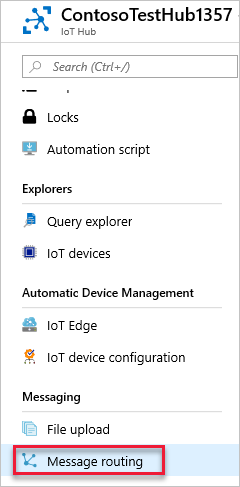
在适用于 IoT 中心的选项中,选择“消息路由”。 此时会显示已成功设置的路由。
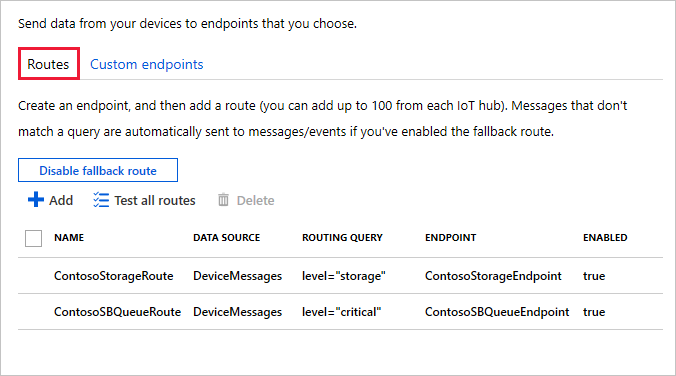
在“消息路由”屏幕上选择“自定义终结点”,查看为路由定义的终结点。
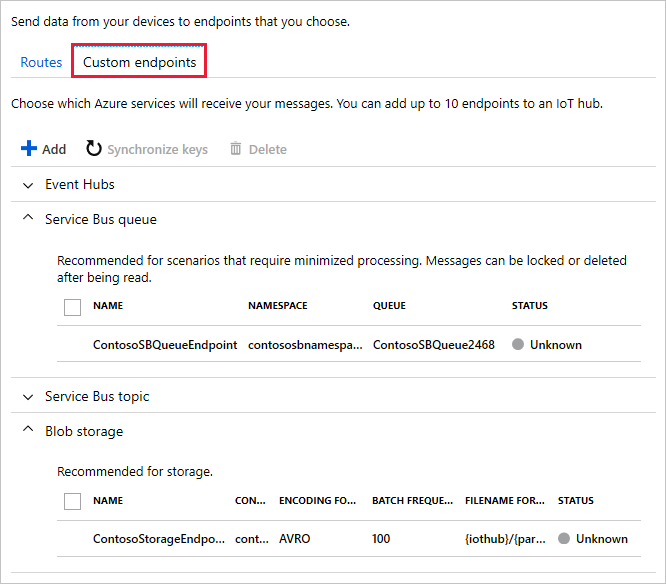
后续步骤
设置资源并配置消息路由后,请继续学习下一篇教程,了解如何将消息发送到 IoT 中心,并查看其如何路由到不同的目标。