在 Microsoft Purview 数据映射中创建和管理集合
提示
如果使用新的 Microsoft Purview 体验,请改为参阅如何创建并管理域和集合一文。
Microsoft Purview 数据映射中的集合可用于按业务的流程组织资产和源。 它们也是在整个 Microsoft Purview 治理门户中用于管理访问权限的工具。 本指南将指导你创建和管理这些集合,并介绍注册源以及将资产添加到集合的步骤。
先决条件
具有活动订阅的 Azure 帐户。 创建帐户。
你自己的 Microsoft Entra 租户。
检查权限
若要在 Microsoft Purview 数据映射中创建和管理集合,需成为 Microsoft Purview 治理门户中的“集合管理员”。 可在 Microsoft Purview 治理门户中查看这些权限。 通过以下方式找到 Microsoft Purview 治理门户:
- 直接浏览到 https://web.purview.azure.cn 并选择你的 Microsoft Purview 帐户。
- 打开 Azure 门户,搜索并选择 Microsoft Purview 帐户。 选择 Microsoft Purview 治理门户按钮。
在左侧窗格中选择“数据映射”>“集合”,以打开集合管理页。
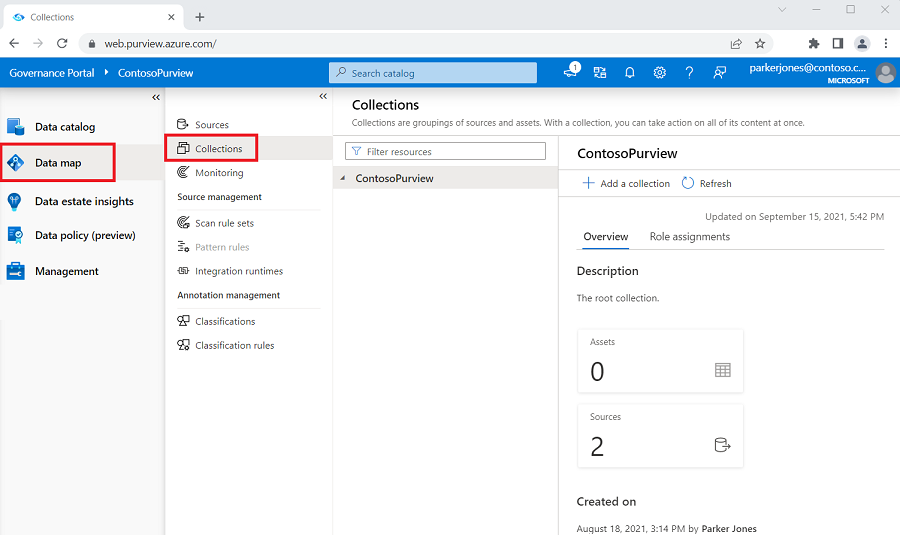
选择你的根集合。 这是集合列表中的顶级集合,与你的帐户同名。 在下面的示例中,它名为 Contoso Microsoft Purview。 或者,如果集合已经存在,则你可以选择要在其中创建子集合的任何集合。
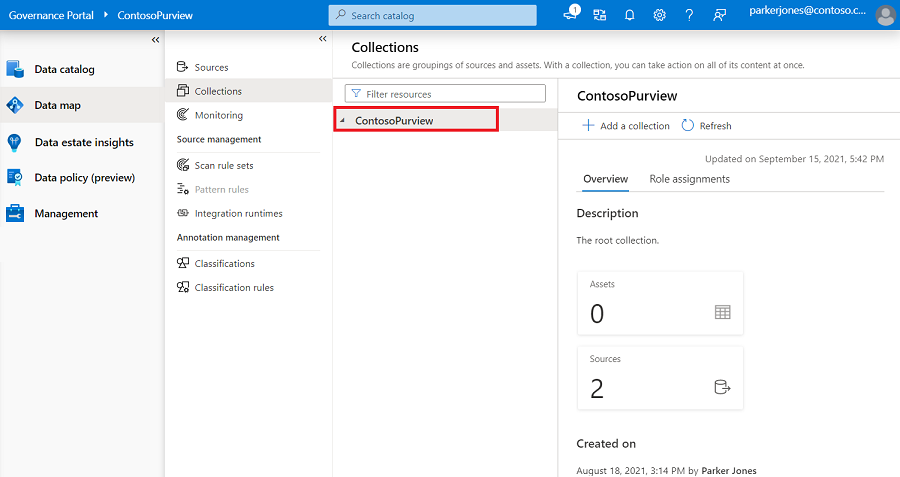
在集合窗口中选择“角色分配”。
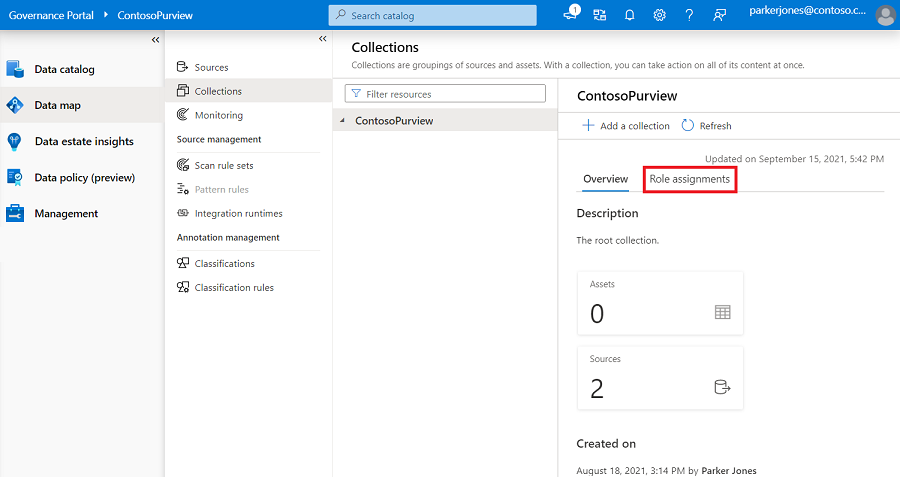
若要创建集合,你需要位于“角色分配”下的“集合管理员”列表中。 如果你已创建帐户,系统应该已在根集合下将你列为集合管理员。 否则,你需要联系集合管理员为你授予权限。
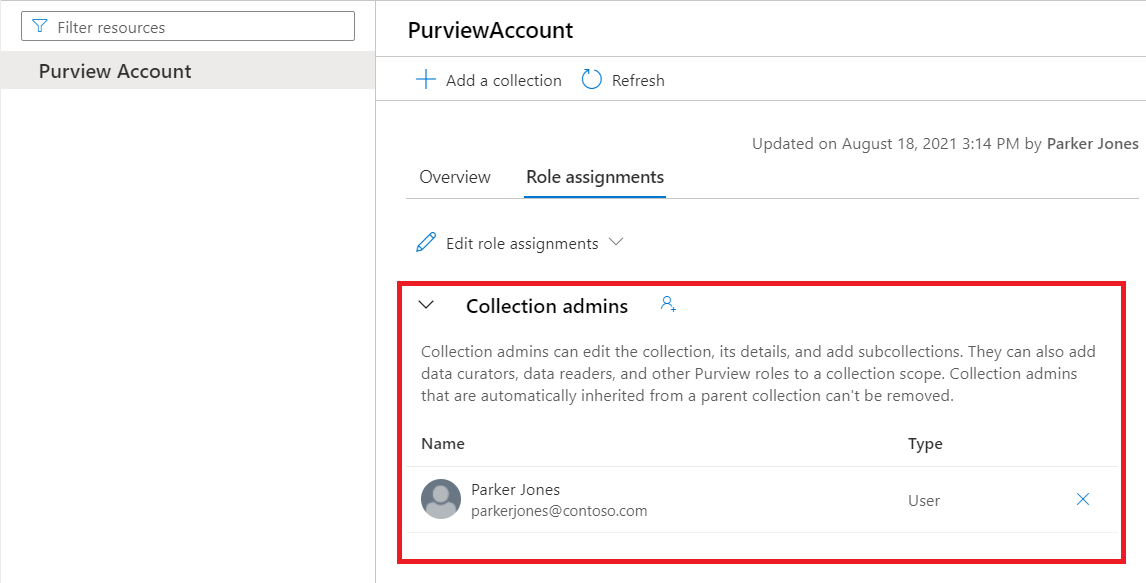
集合管理
创建集合
需要成为集合管理员才能创建集合。 如果你不确定自己是否为集合管理员,请按照上述指南检查权限。
在左侧窗格中选择“数据映射”>“集合”,以打开集合管理页。
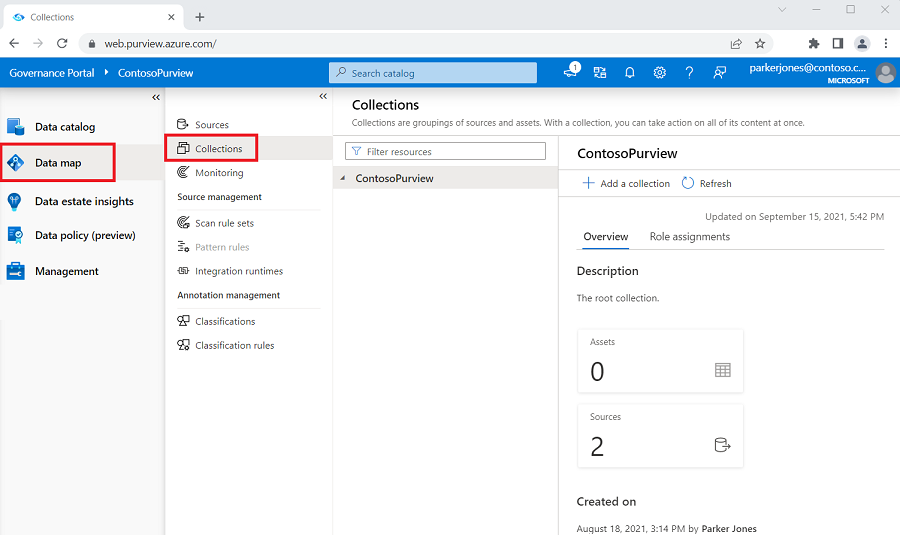
选择“+ 添加集合”。 同样,请注意只有集合管理员能够管理集合。
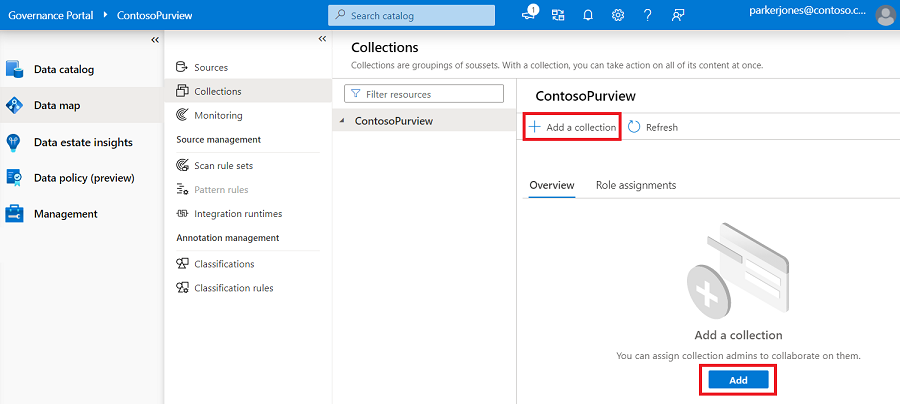
在右侧面板中,输入集合名称和说明。 如果需要,还可以添加用户作为新集合的集合管理员。
选择创建。
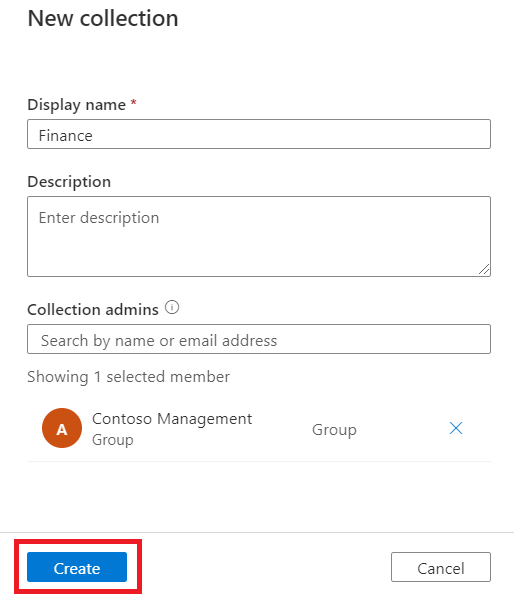
新集合的信息将反映在页面上。
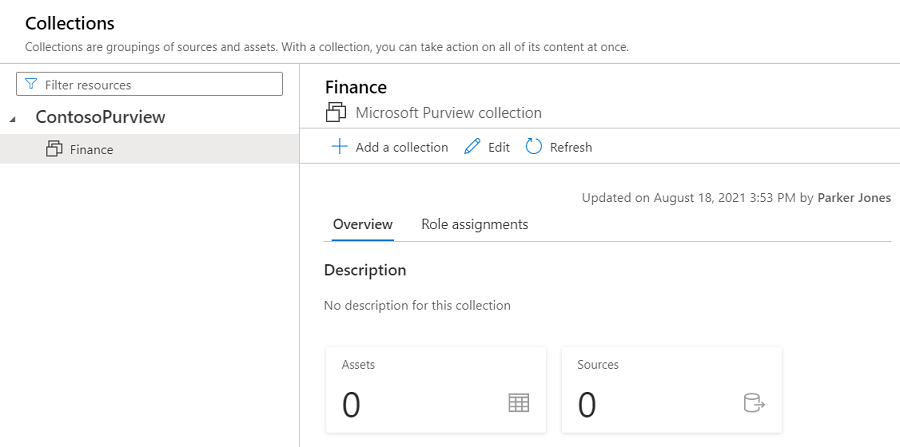
编辑集合
在集合详细信息页或者集合的下拉菜单中选择“编辑”。
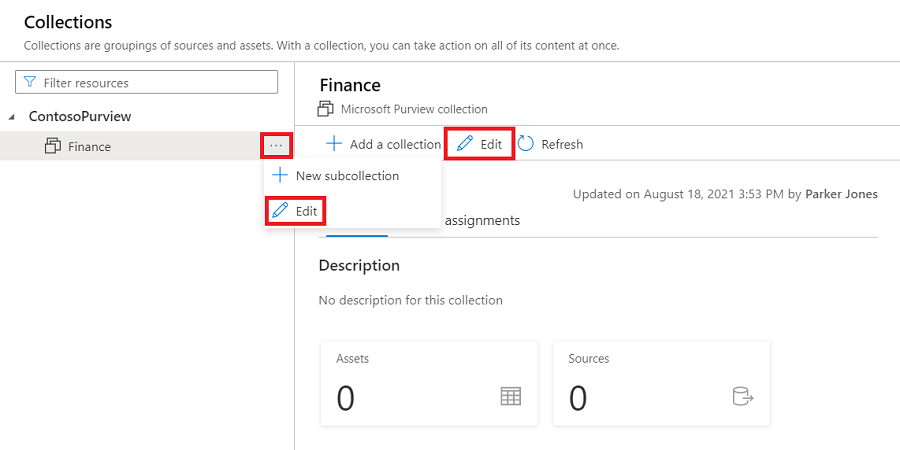
当前可以编辑集合说明和集合管理员。 进行任何更改,然后选择“保存”以保存更改。
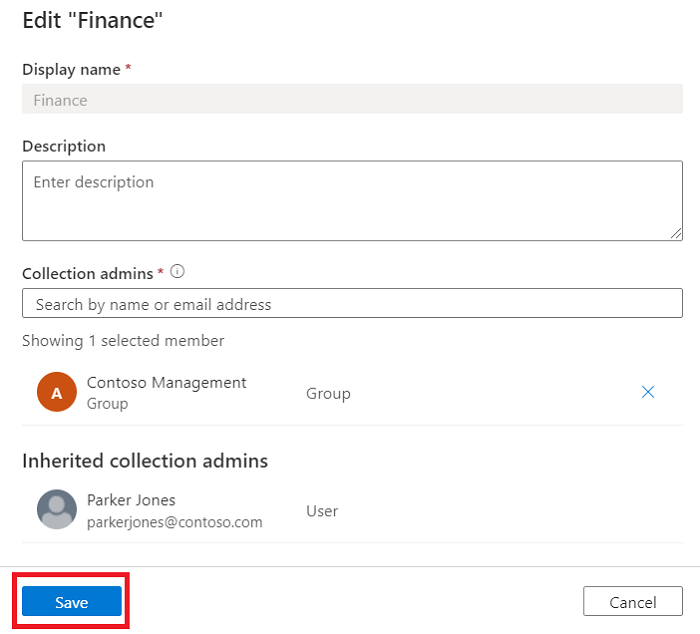
查看集合
选择集合名称旁边的三角形图标展开或折叠集合层次结构。 选择集合名称进行导航。
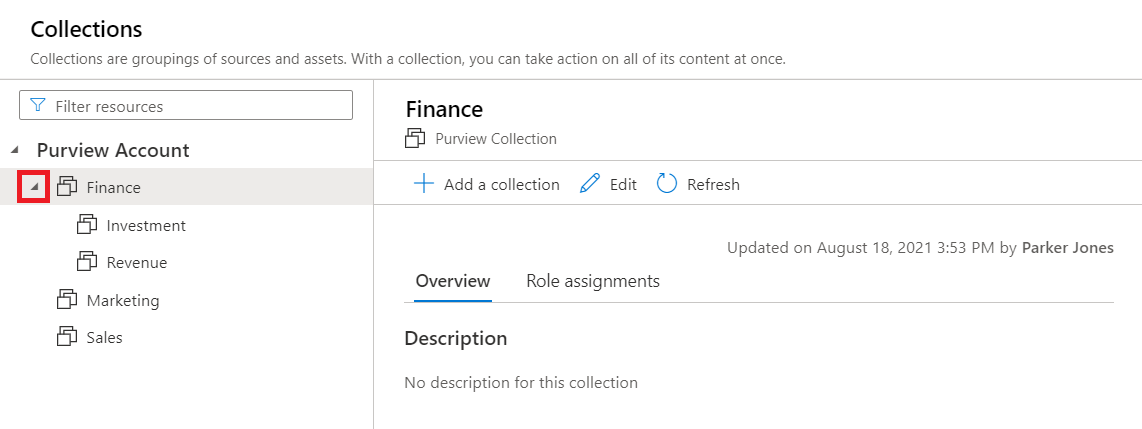
在列表顶部的筛选器框中键入内容以筛选集合。
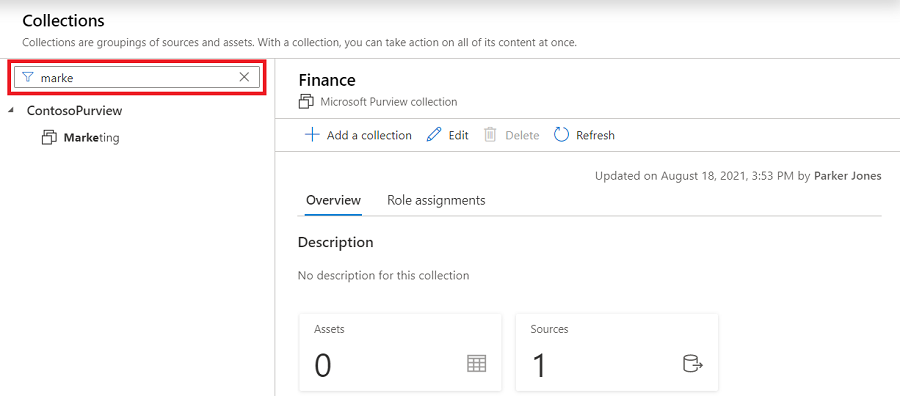
在根集合的上下文菜单中选择“刷新”以重新加载集合列表。
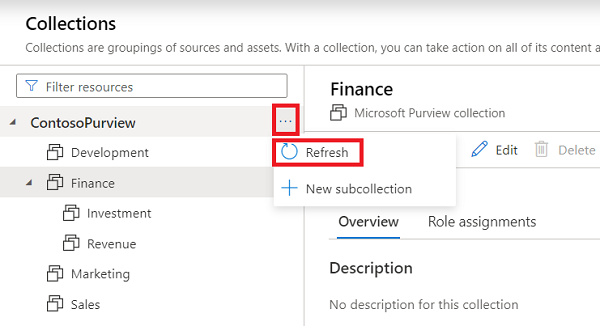
在集合详细信息页中选择“刷新”以重载单个集合。
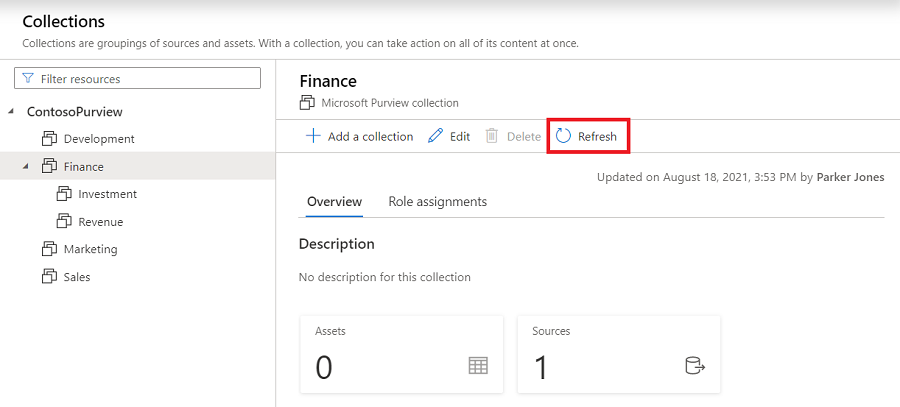
删除集合
需要成为集合管理员才能删除集合。 如果你不确定自己是否为集合管理员,请按照上述指南检查权限。 仅当没有子集合、资产、数据源或扫描与其关联时,才能删除集合。
从集合详细信息页面中选择“删除”。
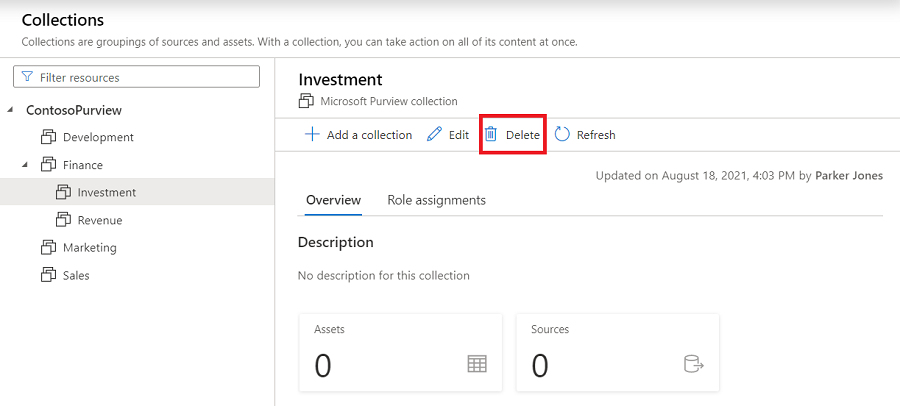
出现“是否确定要删除此集合?”提示时,选择“确认”
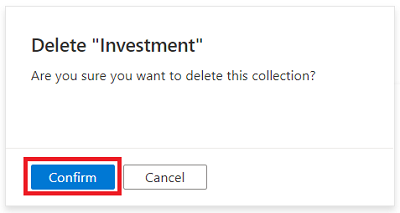
确认从 Microsoft Purview 数据映射中删除集合。
在集合之间移动已注册的源
可以将已注册的源从一个集合移到你有权访问的另一个集合。 有关步骤,请参阅“管理数据源”一文。
通过集合添加角色和限制访问权限
由于权限是通过 Microsoft Purview 数据映射中的集合进行管理的,因此,请务必了解各个角色及其为用户授予的权限。 在某个集合中被授予权限的用户有权访问与该集合关联的源和资产,并会向子集合继承权限。 可以限制继承,但默认情况下允许继承。
以下指南介绍角色、如何对其进行管理以及权限继承。
角色
分配的所有角色适用于应用了角色的集合中的源、资产和其他对象。 一些主要角色包括:
- 集合管理员 - 需要将角色分配给 Microsoft Purview 治理门户中的其他用户或管理集合的用户角色。 集合管理员可以将用户添加到他们作为管理员的集合上的角色。 他们还可以编辑集合及其详细信息,并可以添加子集合。
- 数据管理者 - 该角色提供对数据目录的访问权限以管理资产、配置自定义分类、设置术语表术语和查看数据资产见解。 数据管理者可以创建、读取、修改、移动和删除资产。 他们还可以将注释应用于资产。
- 数据阅读者 - 一种提供对数据资产、分类、分类规则、集合和术语表术语的只读访问权限的角色。
- 数据源管理员 - 允许用户管理数据源和扫描的角色。 如果用户仅被授予给定数据源的“数据源管理员”角色,则用户可以使用现有扫描规则运行新扫描。 若要创建新的扫描规则,则还必须向用户授予“数据读取者”或“数据管护者”角色。
重要
有关所有可用角色的列表以及有关角色的详细信息,请参阅权限文档。
添加角色分配
选择“角色分配”选项卡以查看集合中的所有角色。 只有集合管理员能够管理角色分配。
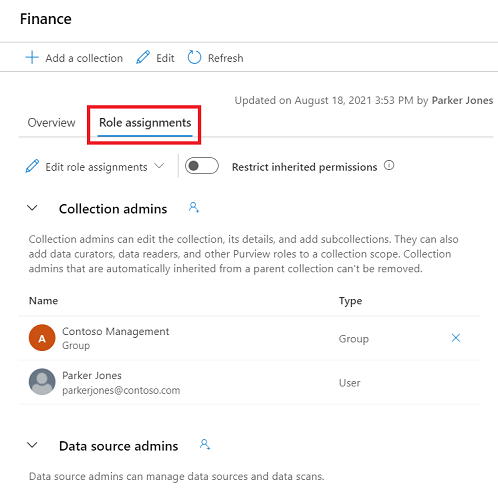
选择“编辑角色分配”或人像图标以编辑每个角色成员。
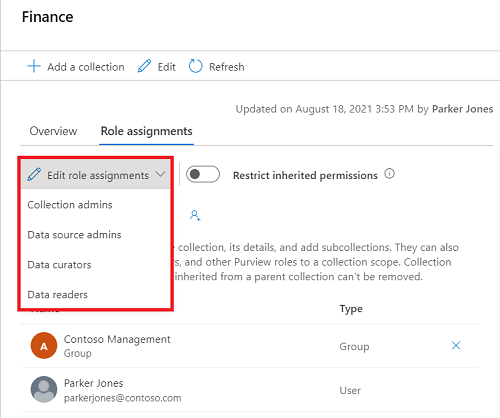
在文本框中键入内容,以搜索要添加到角色成员的用户。 选择“X”删除你不想要添加的成员。
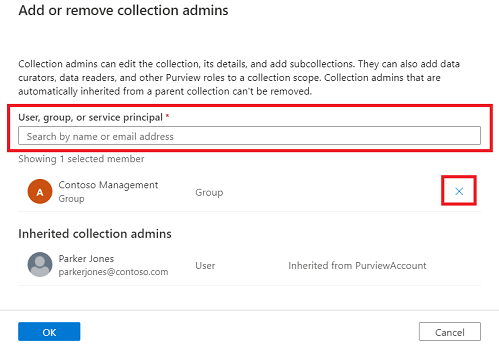
选择“确定”保存更改,然后你将看到新用户已反映在“角色分配”列表中。
删除角色分配
选择用户名旁边的“X”按钮删除角色分配。
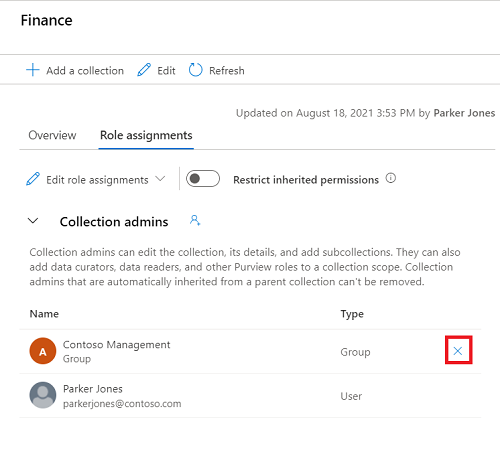
如果确定要删除该用户,请选择“确认”。
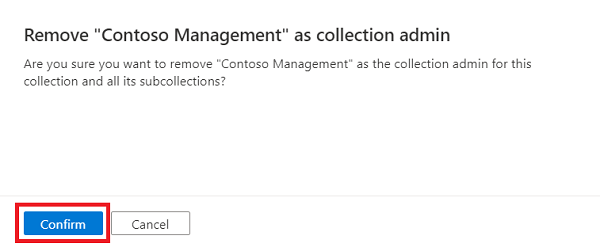
限制继承
集合权限是从父集合自动继承的。 例如,对根集合(位于列表中最前面的集合,与你的帐户同名)的所有权限将由其下面的所有集合继承。 随时可以使用“限制继承的权限”选项来限制从父集合继承。
限制继承后,需要直接将用户添加到受限制的集合才能为其授予访问权限。
导航到要在其中限制继承的集合,然后选择“角色分配”选项卡。
选择“限制继承的权限”并在弹出对话框中选择“限制访问权限”,以从此集合和所有子集合中删除继承的权限 。 请注意,集合管理员权限不受影响。
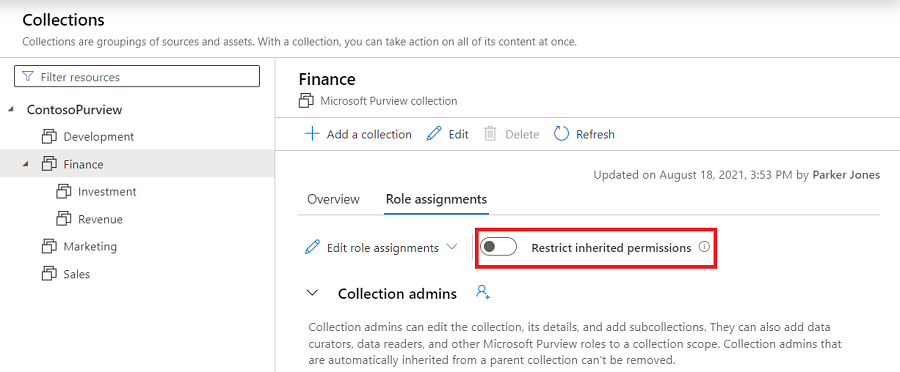
限制后,继承的成员将从集合管理员所需的角色中删除。
再次选择“限制继承的权限”切换按钮以恢复设置。
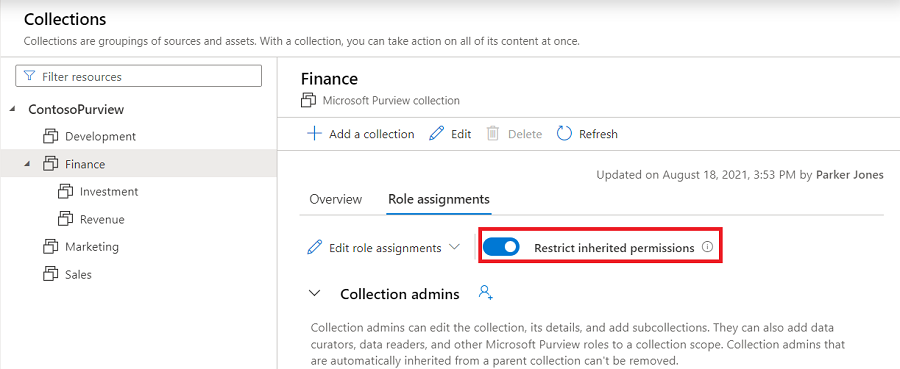
将源注册到集合
选择集合节点上的“注册”或注册图标以注册数据源。 只有数据源管理员能够注册源。
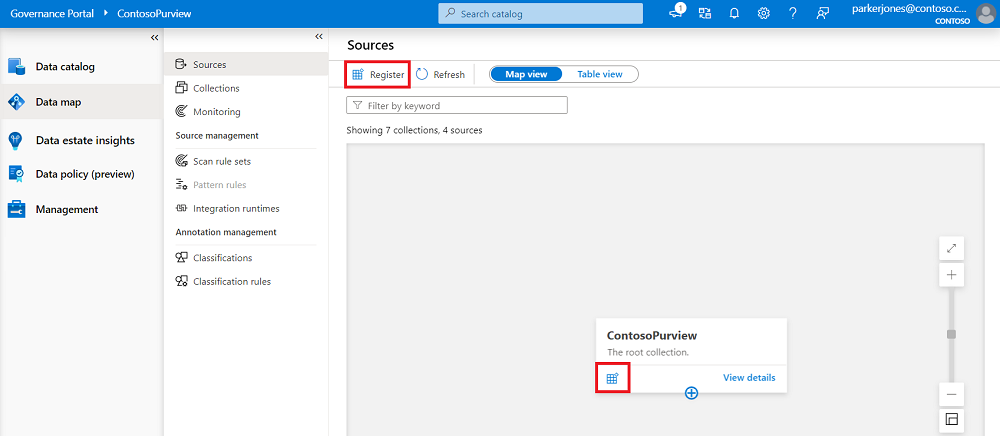
填写数据源名称和其他源信息。 窗体底部列出了你对其拥有扫描权限的所有集合。 可以选择一个集合。 此源下的所有资产都将属于所选的集合。
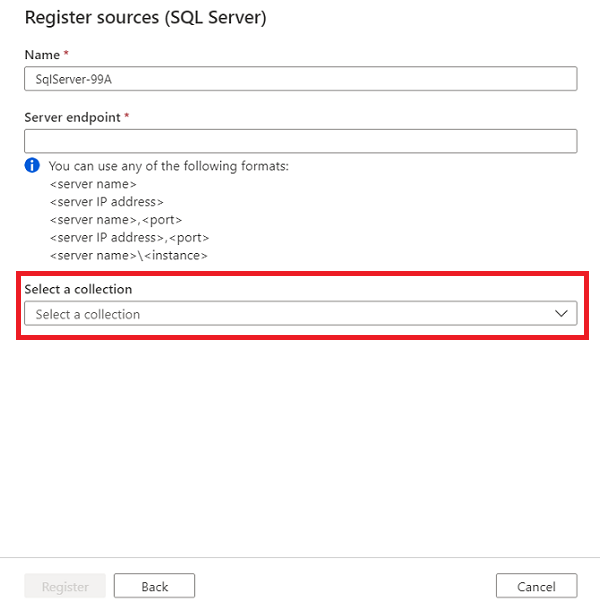
创建的数据源将放在所选的集合下。 选择“查看详细信息”以查看数据源。
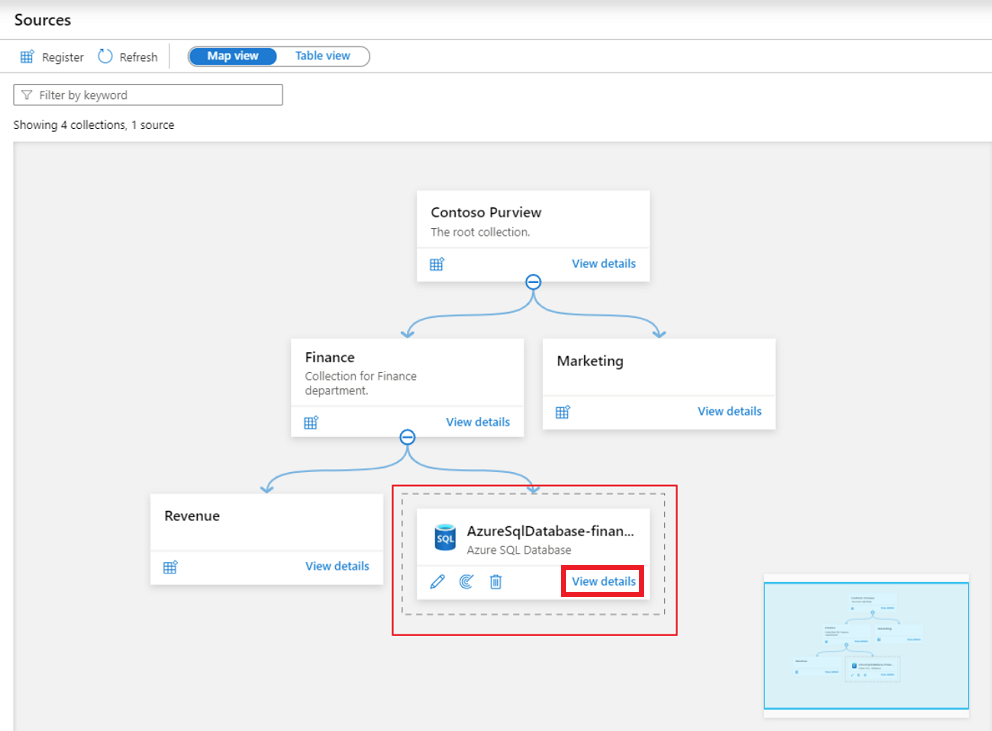
选择“新建扫描”以在数据源下创建扫描。
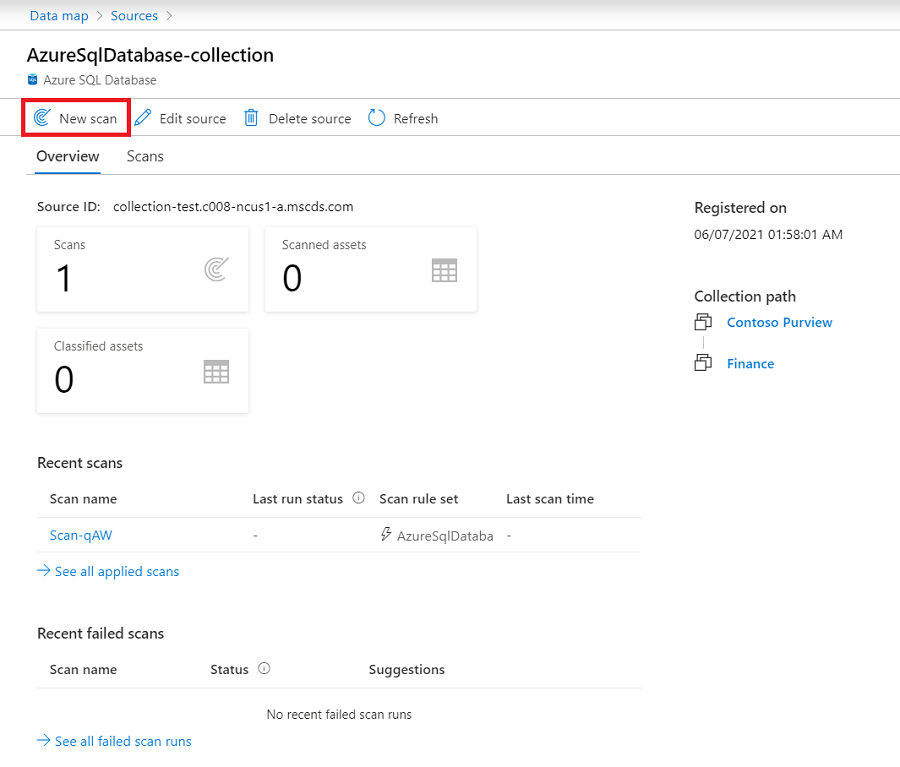
同样,可在窗体底部选择一个集合,扫描的所有资产都将包含在该集合中。 此处列出的集合限制为数据源集合的子集合。
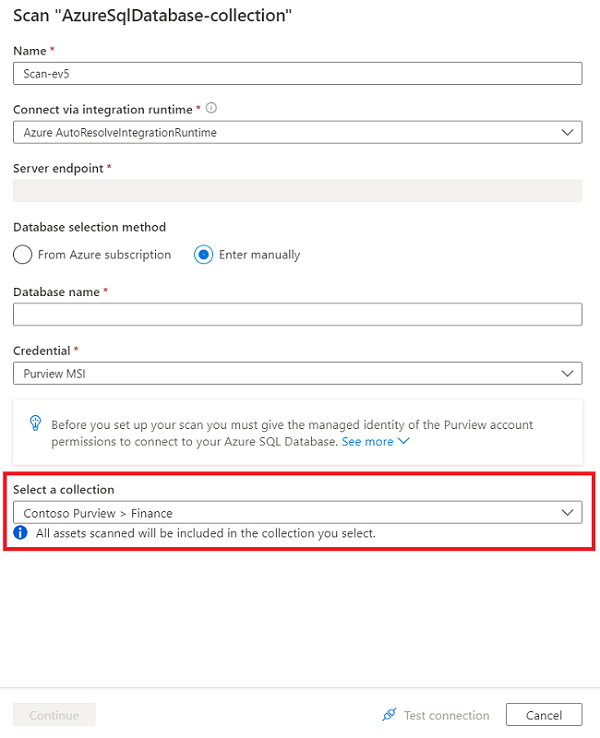
返回到集合窗口,你将看到数据源链接到源卡上的集合。
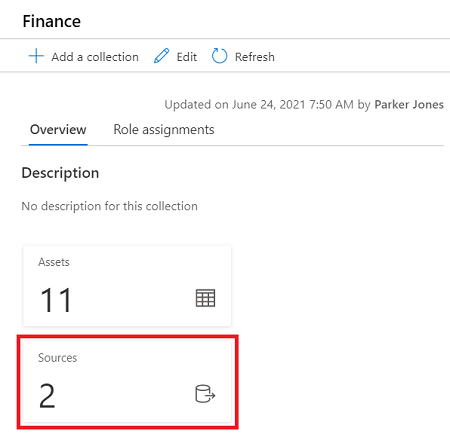
将资产添加到集合
资产和源也与集合关联。 在扫描过程中,如果扫描已与某个集合关联,则资产将自动添加到该集合,但也可以手动将其添加到任何子集合。
在资产详细信息中检查集合信息。 可以在资产详细信息页右上角的“集合路径”部分找到集合信息。
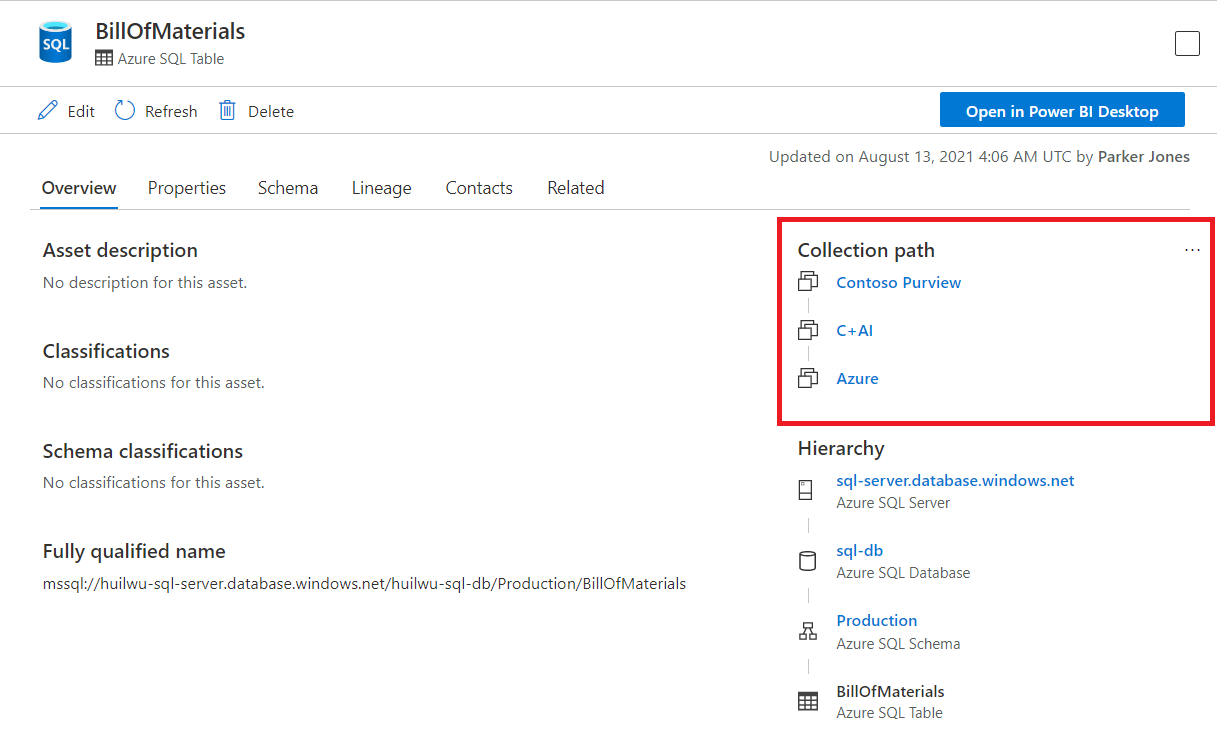
资产详细信息页中的权限:
请按照前面有关添加角色以及限制对集合的访问权限的指南检查基于集合的权限模型。
如果你对某个集合拥有读取权限,则搜索结果中不会列出该集合下的资产。 如果你获取了某个资产的直接 URL 并将其打开,将会看到“无访问权限”页。 请联系集合管理员为你授予访问权限。 可以再次选择“刷新”按钮来检查权限。
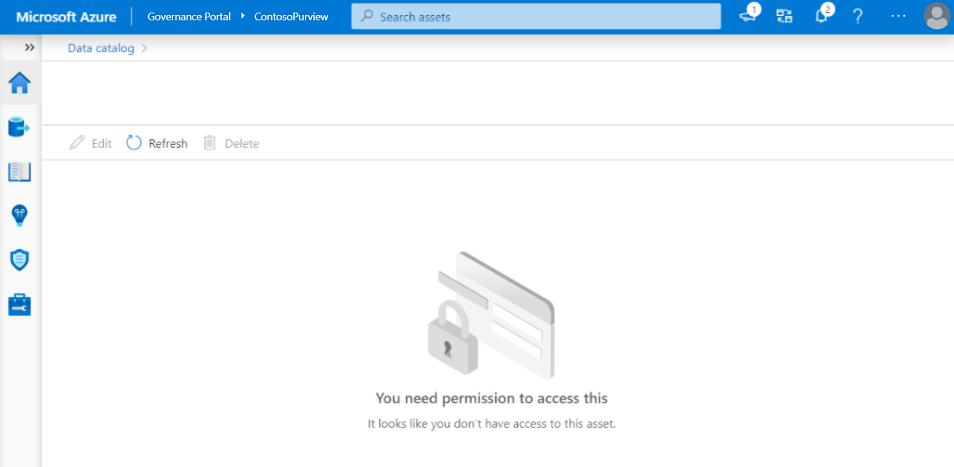
如果你对一个集合拥有读取权限但没有写入权限,则可以浏览资产详细信息页,但以下操作将被禁用:
- 编辑资产。 将禁用“编辑”按钮。
- 删除资产。 将禁用“删除”按钮。
- 将资产移到另一个集合。 将隐藏“集合路径”部分右上角的省略号按钮。
“层次结构”部分中的资产也受权限的影响。 没有读取权限的资产将会灰显。
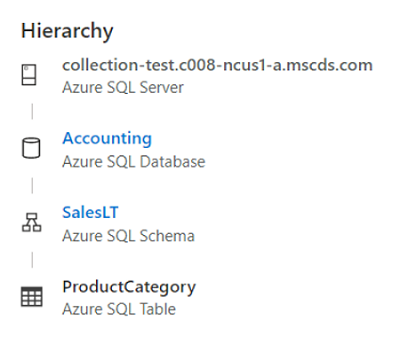
将资产移到另一个集合
选择“集合路径”部分右上角的省略号按钮。
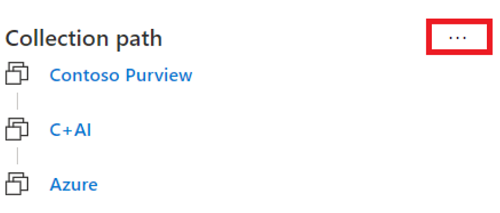
选择“移动到另一集合”按钮。
在右侧面板中,选择要移到的目标集合。 你只能看到你在其中拥有写入权限的集合。 资产也只能添加到数据源集合的子集合中。
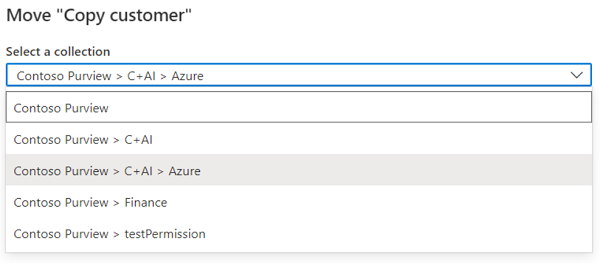
选择窗口底部的“移动”按钮以移动资产。
按集合进行搜索和浏览
按集合进行搜索
在 Microsoft Purview 治理门户中,搜索栏位于门户窗口的顶部。
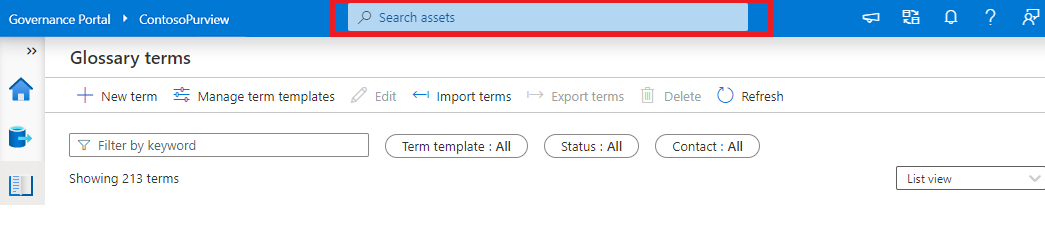
选择搜索栏时,可以看到近期搜索历史记录和最近访问的资产。 选择“查看全部”以查看最近查看的所有资产。
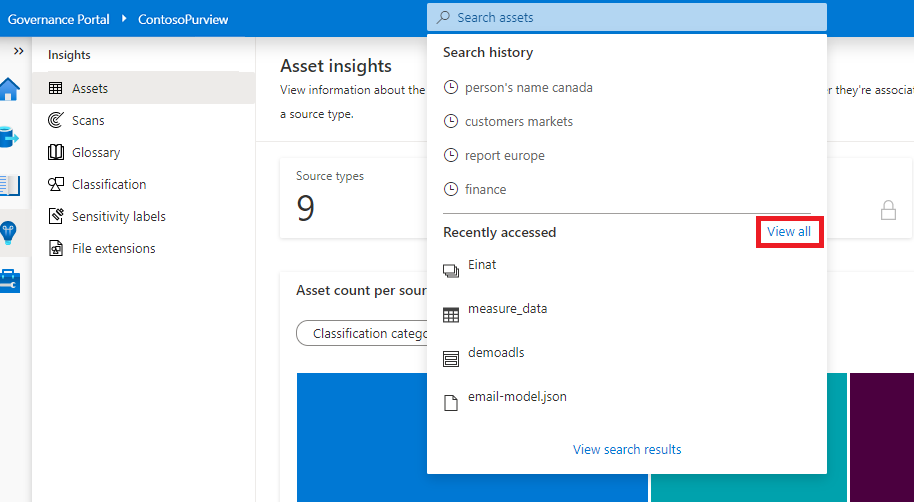
输入可帮助标识资产的关键字,如名称、数据类型、分类和术语表术语。 输入与所需资产相关的关键字时,Microsoft Purview 治理门户会显示有关搜索内容和可能的资产匹配项的建议。 若要完成搜索,请选择“查看搜索结果”或按“Enter” 。
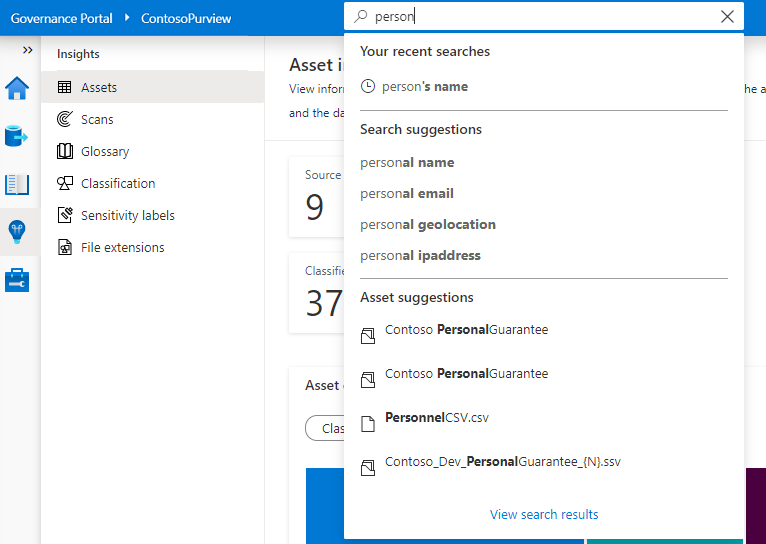
搜索结果页将按相关性顺序显示与提供的关键字匹配的资产列表。 有多种因素可能会影响资产的相关性分数。 可以选择特定的集合、数据存储、分类、联系人、标签以及适用于所要查找的资产的术语表术语,来进一步筛选列表。
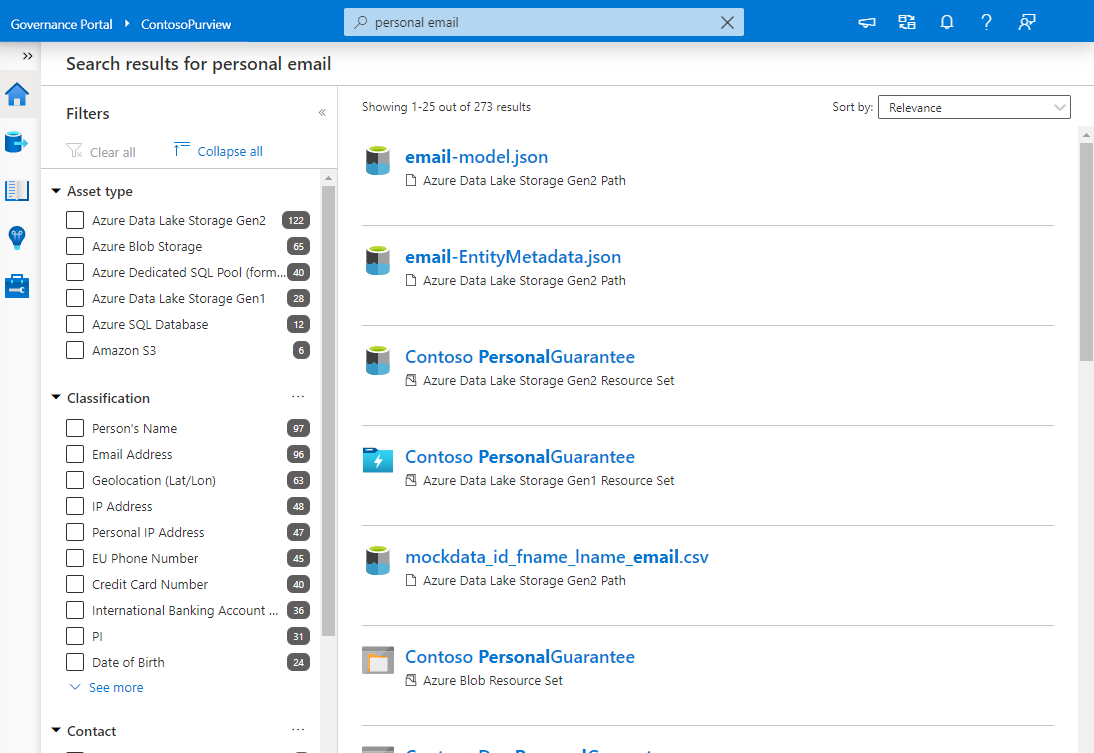
选择所需资产以查看该资产的详细信息页,可在其中查看包括架构、世系和资产所有者在内的属性。
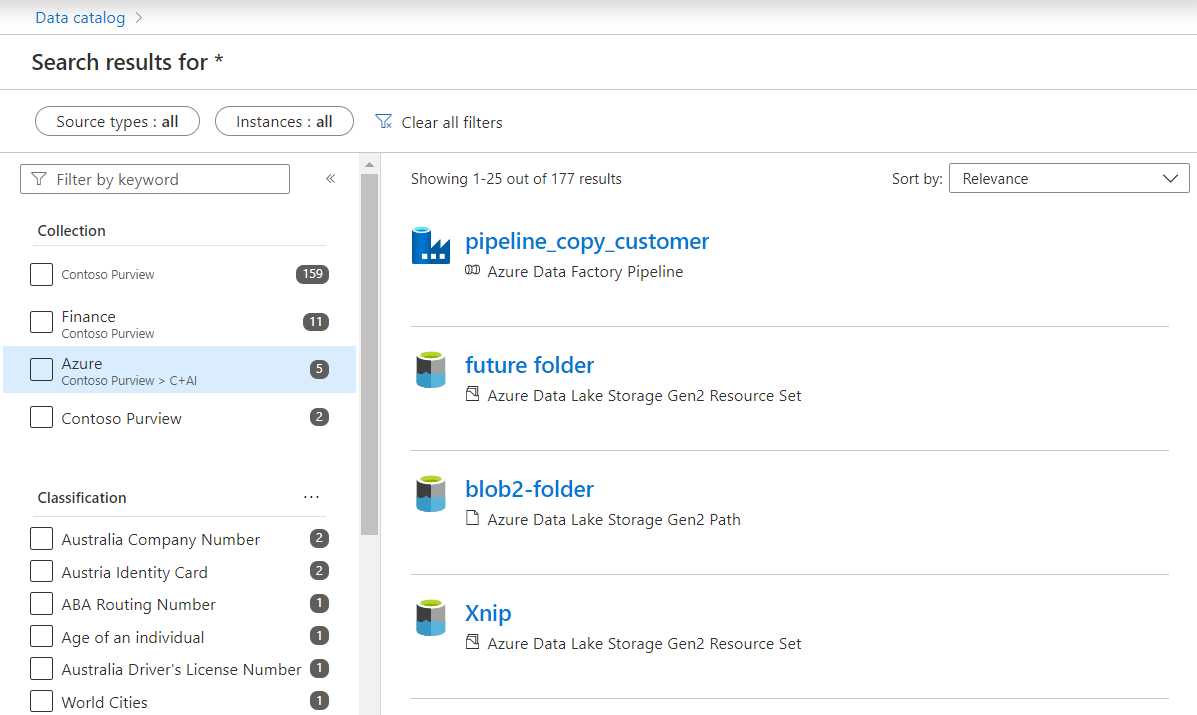
按集合进行浏览
可以通过在主页上选择“浏览资产”来浏览数据资产。
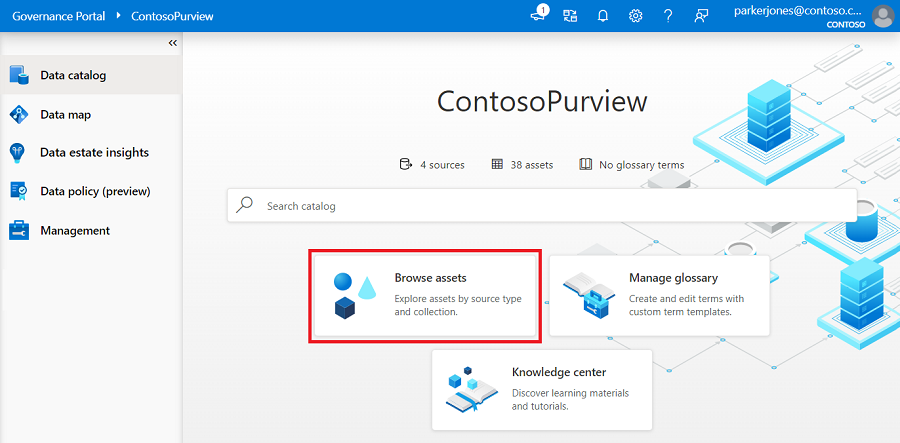
在“浏览资产”页上,选择“按集合”透视表。 集合将以分层表视图的形式列出。 若要进一步浏览每个集合中的资产,请选择相应的集合名称。
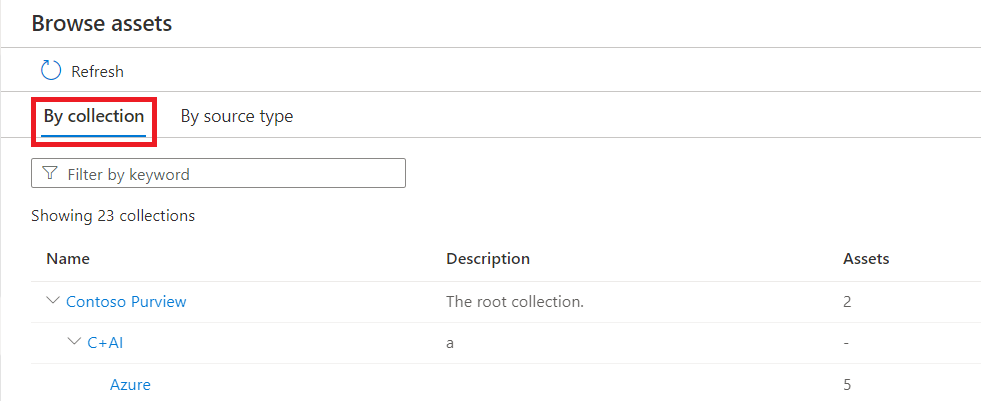
在下一页上,将显示所选集合下的资产的搜索结果。 可以选择 facet 筛选器来缩小结果范围。 或者,可以选择子集合/相关集合名称来查看其他集合下的资产。
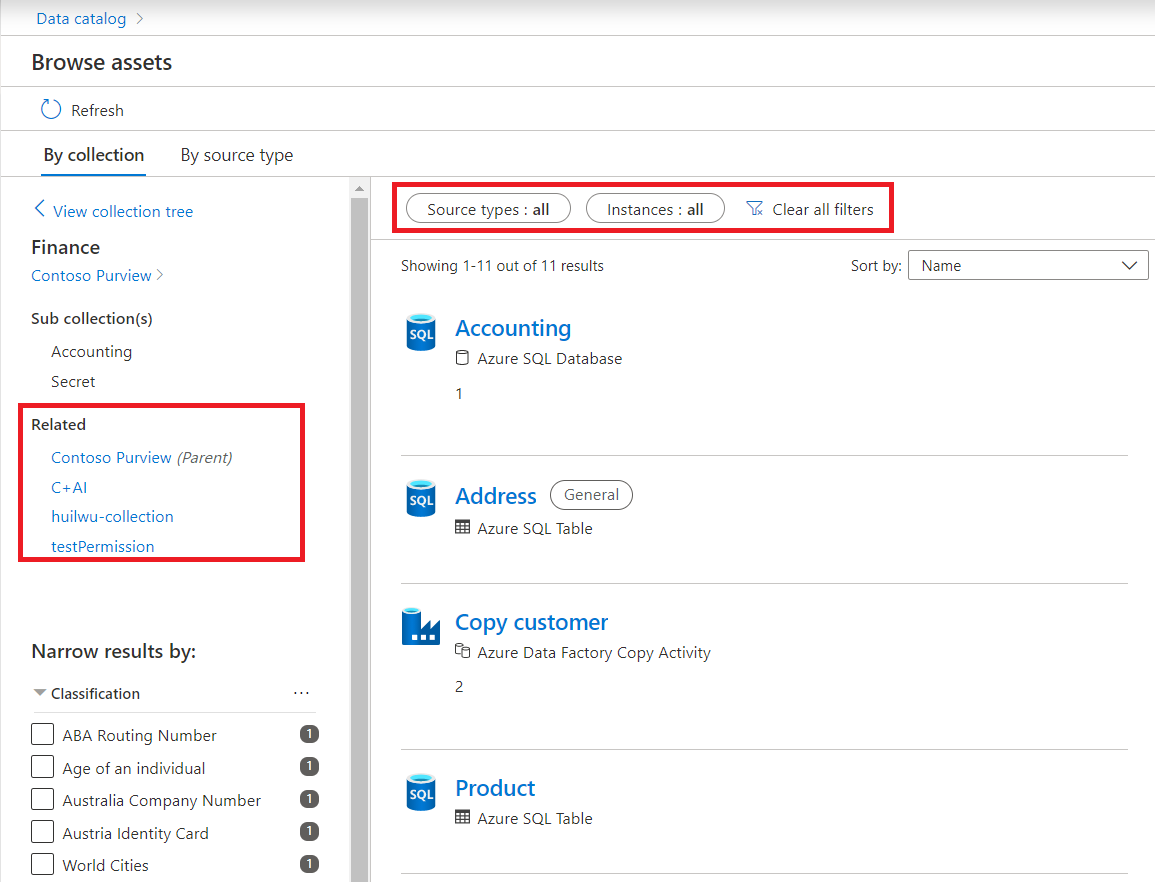
若要查看某个资产的详细信息,请在搜索结果中选择相应的资产名称。 或者,可以检查资产并对其进行批量编辑。

重命名集合(预览版)
重要
此功能目前以预览版提供。 Azure 预览版的补充使用条款包含适用于 beta 版、预览版或其他尚未正式发布的 Azure 功能的其他法律条款。
在 Microsoft Purview 治理门户中,导航到要重命名的集合。
在集合详细信息页或者集合的下拉菜单中选择“编辑”。
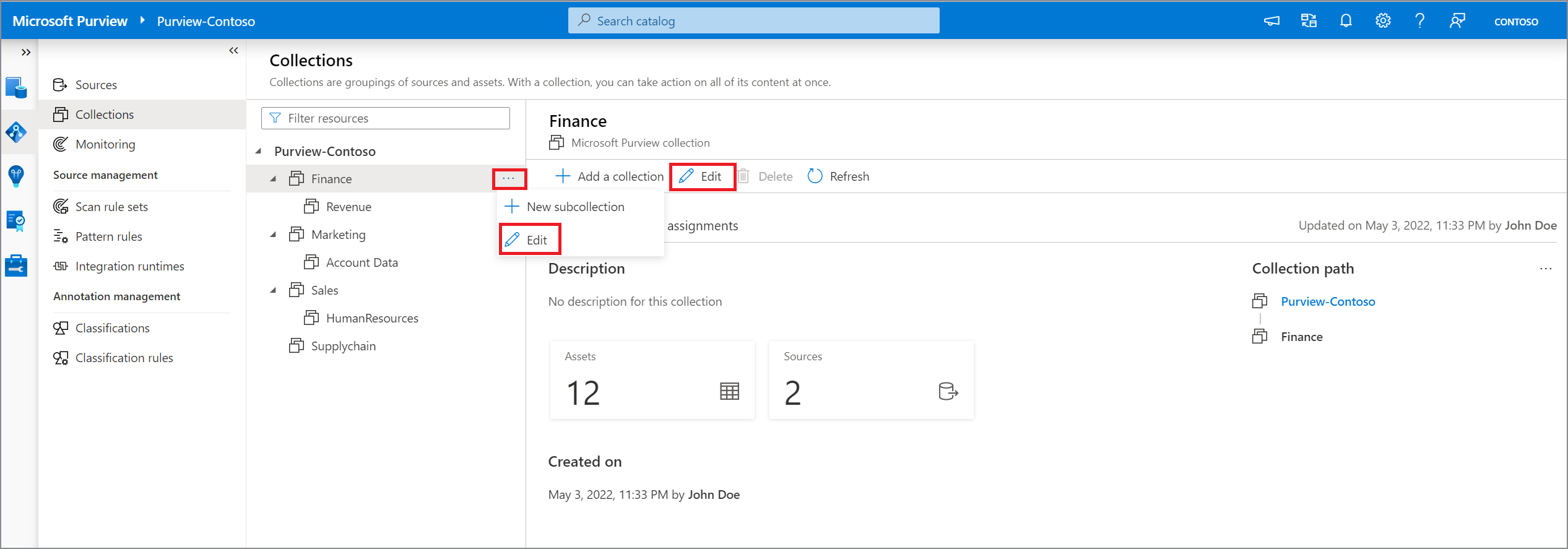
提供新的易记名称,然后选择“保存”以保存更改。
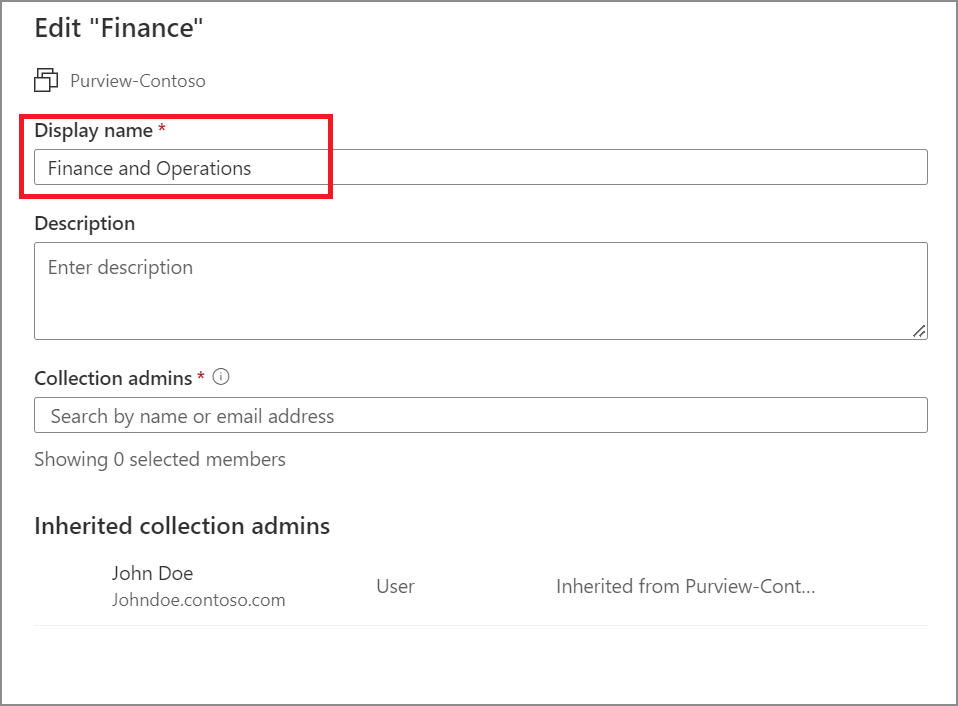
移动集合(预览版)
重要
此功能目前以预览版提供。 Azure 预览版的补充使用条款包含适用于 beta 版、预览版或其他尚未正式发布的 Azure 功能的其他法律条款。
在 Microsoft Purview 治理门户中,导航到要移动到其他父集合的集合。
选择集合路径部分右上角的省略号按钮,然后选择“移动到另一个集合”。

从“选择父集合”下拉列表中,选择集合的新父级,然后选择“确定”。
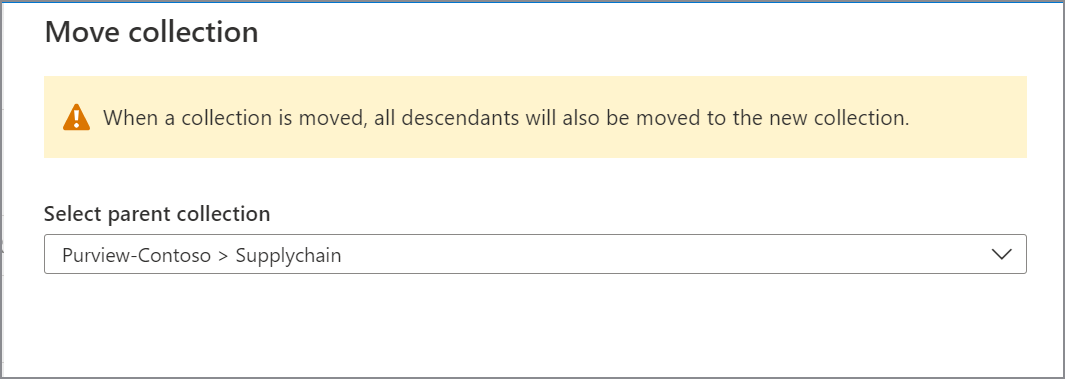
后续步骤
创建集合后,可以遵循以下指南添加资源和扫描。