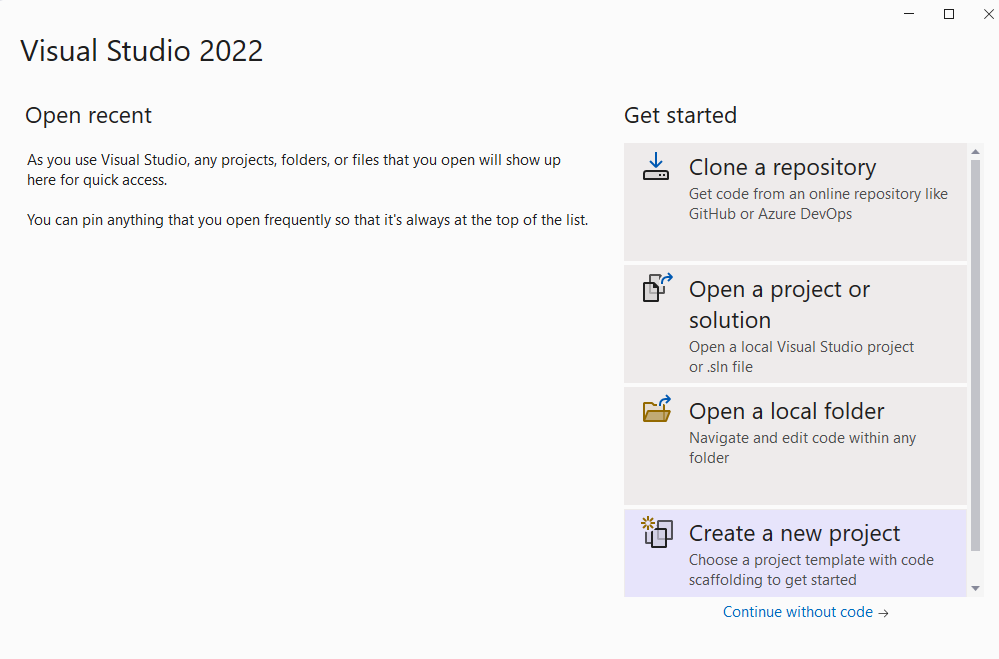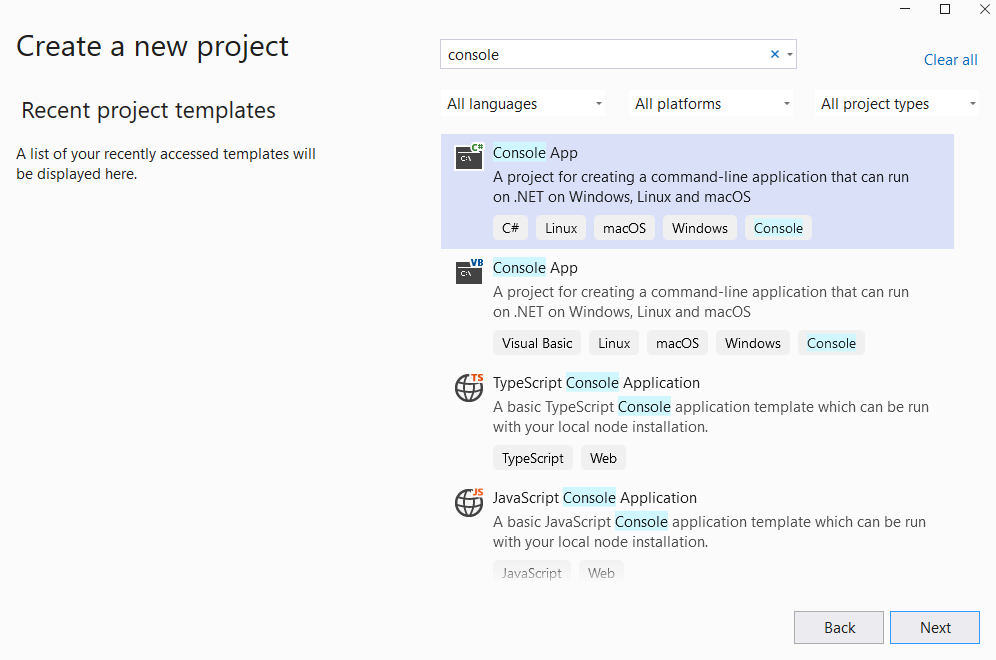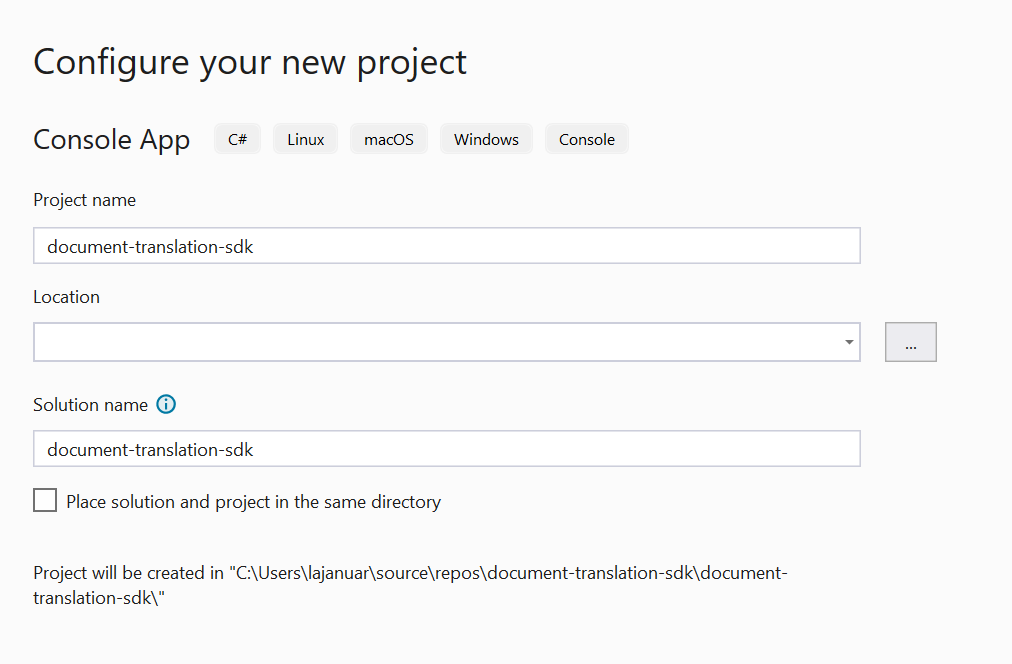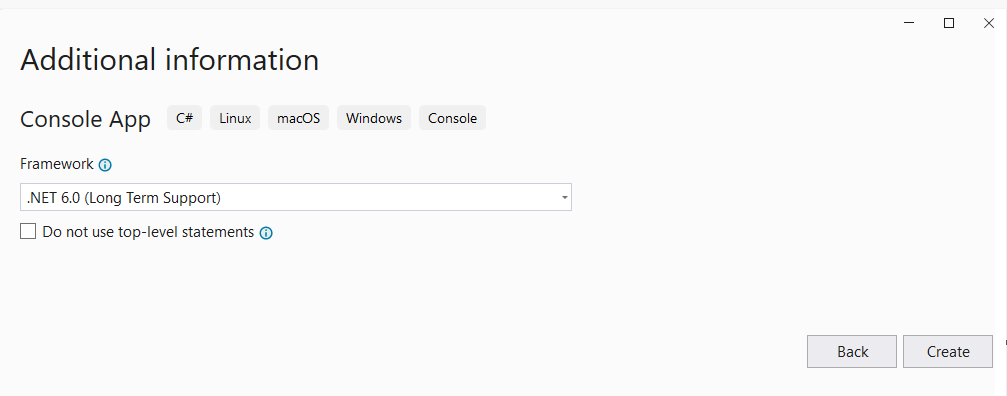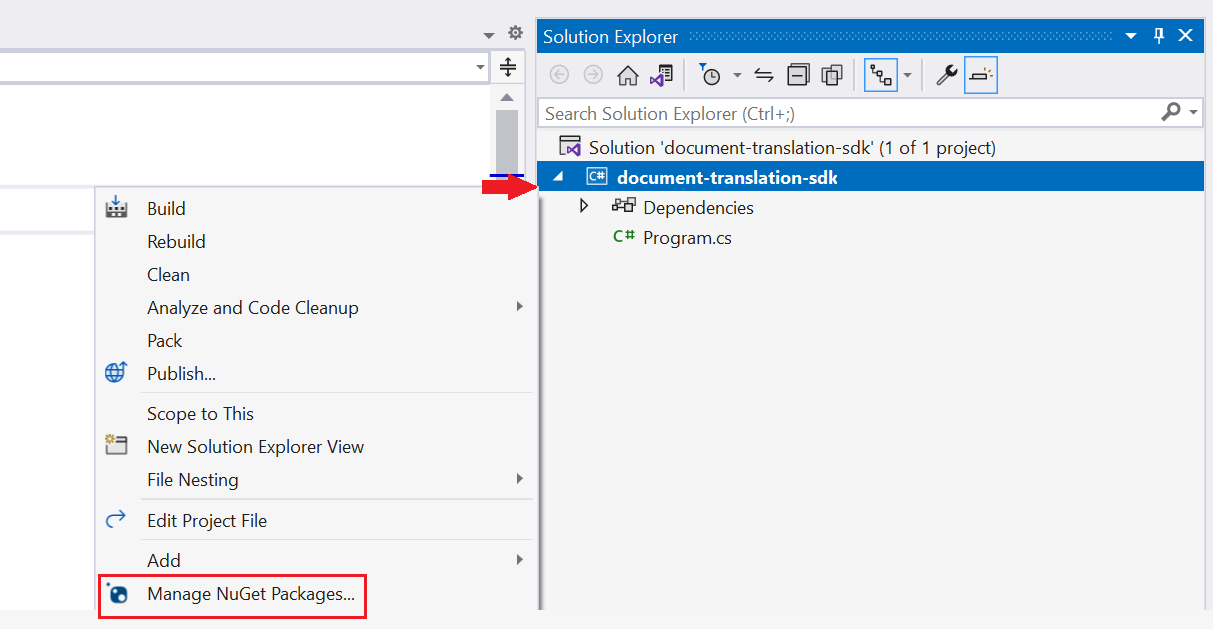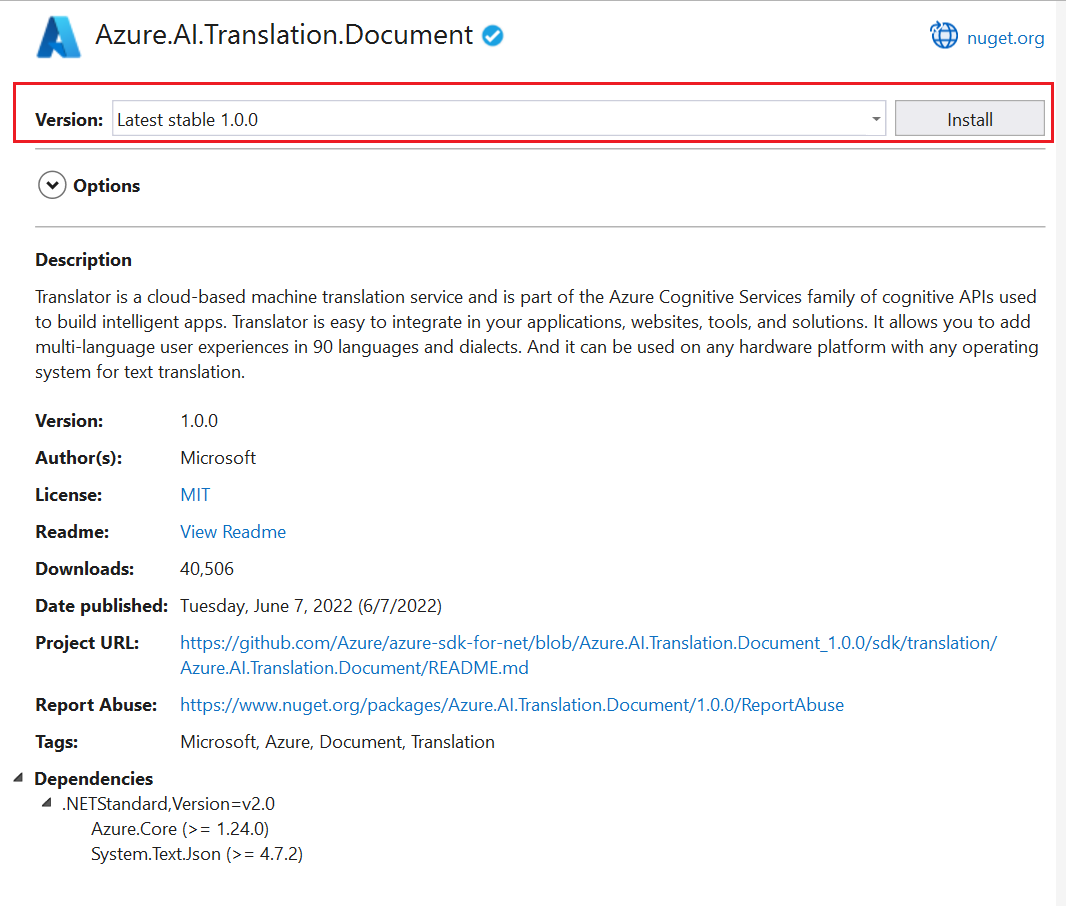文档翻译是 Azure Translator 服务的基于云的功能,它以 支持的语言 和各种 文件格式异步翻译整个文档。 在本快速入门中,了解如何将文档翻译与所选编程语言一起使用,以将源文档翻译为目标语言,同时保留结构和文本格式。
重要
- 文档翻译目前仅在 Azure 翻译器(单服务)资源中受支持, 并且不包括 在 Azure AI 服务(多服务)资源中。
- 付费层支持文档翻译。 Language Studio 支持 S1 或 D3 实例层。 建议选择标准 S1 以尝试文档翻译。 请参阅 Azure AI 服务定价 - 翻译器。
- 文档翻译公共预览版提供对当前开发中的功能的早期访问。 在出现正式发布 (GA) 版本之前,功能、方法和流程可能会根据用户反馈进行更改。
- 文档翻译客户端库的公共预览版默认为 REST API 版本 2024-05-01。
先决条件
要开始,需要:
一个有效的 Azure 帐户。 如果没有,可以创建一个试用帐户。
单服务 Azure Translator 资源(而不是多服务 Azure AI 服务资源)。 如果打算将文档翻译功能与 托管标识授权一起使用,请选择 中国北部等地理区域。 选择 标准 S1 标准服务计划或 C2、C3、C4 或 D3 批量折扣计划。
部署资源后,选择“转到资源”并检索密钥和终结点。
需要资源中的密钥和终结点才能将应用程序连接到 Azure Translator。 将密钥和终结点粘贴到本快速入门后面部分的代码中。 可以在 Azure 门户 密钥和终结点 页上找到这些值。
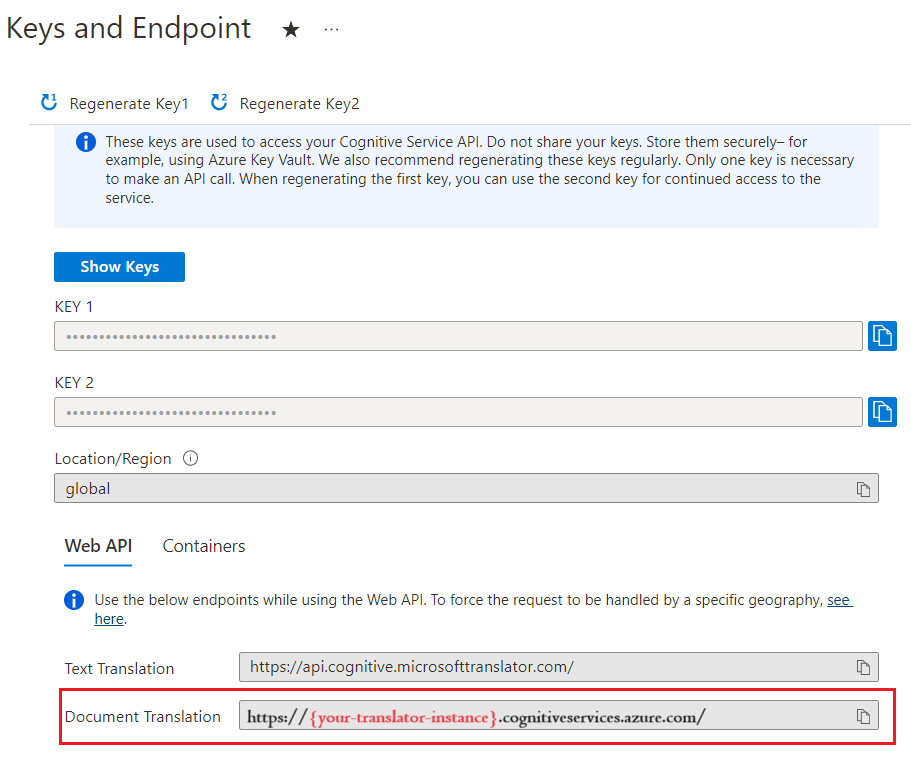
一个 Azure Blob 存储帐户。 你将在自己的 Azure Blob 存储帐户中为源和目标文件创建容器:
- 源容器。 将在此容器中上传要翻译的文件(必需)。
- 目标容器。 在此容器中存储已翻译的文件(必需)。
存储容器授权
可以选择以下选项之一来授权访问 Azure Translator 资源。
✔️ 托管标识。 托管标识是一个服务主体,用于为 Azure 托管资源创建 Microsoft Entra 标识和特定权限。 借助托管标识,无需在代码中嵌入凭据,即可运行 Azure Translator 应用程序。 托管标识是授予存储数据访问权限的一种更安全的方式,取代了在源和目标 URL 中包含共享访问签名令牌 (SAS) 的要求。
若要了解详细信息, 请参阅文档翻译的托管标识。
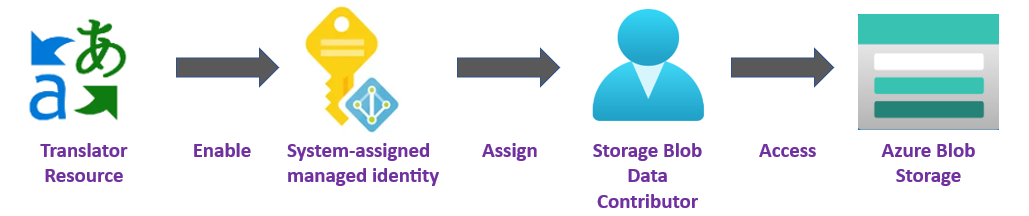
✔️ 共享访问签名 (SAS)。 共享访问签名是一个 URL,用于在指定时间段内授予对翻译器的限制访问权限。 若要使用此方法,需要为源容器和目标容器创建共享访问签名 (SAS) 令牌。
sourceUrl 和 targetUrl 必须包含作为查询字符串追加的共享访问签名 (SAS) 令牌。 可将该令牌分配到容器或特定的 Blob。
- 源容器或 Blob 必须指定读取和列出访问权限。
- 目标容器或 Blob 必须指定写入和列出访问权限。
要了解详细信息,请参阅创建 SAS 令牌。

生成应用程序
有多种工具可用于创建、生成和运行翻译器 C#/.NET 应用程序。 在这里,我们将指导你使用命令行接口 (CLI) 或 Visual Studio。 选择以下选项卡之一以开始使用:
设置项目
在控制台窗口(例如 cmd、PowerShell 或 Bash)中,使用 dotnet new 命令创建名为 batch-document-translation 的新控制台应用。 此命令将创建包含单个源文件的简单“Hello World”C# 项目:Program.cs。
dotnet new console -n batch-document-translation
将目录更改为新创建的应用文件夹。 使用以下命令生成应用程序:
dotnet build
生成输出不应包含警告或错误。
...
Build succeeded.
0 Warning(s)
0 Error(s)
...
安装客户端库
在应用程序目录中,安装适用于 .NET 的文档翻译客户端库:
dotnet add package Azure.AI.Translation.Document --version 2.0.0-beta
异步翻译文档
对于此项目,你需要将源文档上传到源容器。 可以为此快速入门下载文档翻译示例文档。 源语言为英语。
在首选的编辑器或 IDE 中,从项目目录打开 Program.cs 文件。 删除现有的代码,包括
Console.WriteLine("Hello World!")行。在应用程序的 Program.cs 中,为密钥和自定义终结点创建变量。 有关详细信息,请参阅检索密钥和自定义域终结点。
private static readonly string endpoint = "<your-document-translation-endpoint>"; private static readonly string key = "<your-key>";调用
StartTranslationAsync方法,以针对单个 Blob 容器中的一个或多个文档启动翻译操作。若要调用
StartTranslationAsync,需要初始化包含DocumentTranslationInput、sourceUri和targetUri参数的targetLanguageCode对象:对于托管标识授权,请创建以下变量:
sourceUri。 包含要翻译的文档的源容器的 URL。
targetUri 翻译后的文档要写入到的目标容器的 URL。
targetLanguageCode。 翻译后的文档的语言代码。 可以在我们的语言支持页上找到语言代码。
若要查找源和目标 URL,请导航到 Azure 门户中的存储帐户。 在左侧边栏中的“数据存储”下,选择“容器”,然后按照以下步骤检索源文档和目标容器 。
URLS来源 目标 1. 选中源容器旁边的复选框 1. 选中目标容器旁边的复选框。 2.在主窗口区域中,选择要翻译的文件或文档。 2. 选择右侧的省略号,然后选择“属性”。 3. 源 URL 位于“属性”列表的顶部。 3. 目标 URL 位于“属性”列表的顶部。
对于共享访问签名 (SAS) 授权,请创建以下变量
- sourceUri。 包含要翻译的文档的源容器的 SAS URI,其中追加了一个 SAS 令牌作为查询字符串。
- targetUri 要将已翻译文档写入到的目标容器的 SAS URI,其中追加了一个 SAS 令牌作为查询字符串。
- targetLanguageCode。 翻译后的文档的语言代码。 可以在我们的语言支持页上找到语言代码。
重要
完成后,请记住将密钥从代码中删除,并且永远不要公开发布该密钥。 对于生产来说,请使用安全的方式存储和访问凭据,例如 Azure Key Vault。 有关详细信息,请参阅 Azure AI 服务安全性。
异步翻译代码示例
在应用程序的 Program.cs 文件中输入以下代码示例:
using Azure;
using Azure.AI.Translation.Document;
using System;
using System.Threading;
using System.Text;
class Program {
// create variables for your custom endpoint and resource key
private static readonly string endpoint = "<your-document-translation-endpoint>";
private static readonly string key = "<your-key>";
static async Task Main(string[] args) {
// create variables for your sourceUrl, targetUrl, and targetLanguageCode
Uri sourceUri = new Uri("<sourceUrl>");
Uri targetUri = new Uri("<targetUrl>");
string targetLanguage = "<targetLanguageCode>"
// initialize a new instance of the DocumentTranslationClient object to interact with the Document translation feature
DocumentTranslationClient client = new DocumentTranslationClient(new Uri(endpoint), new AzureKeyCredential(key));
// initialize a new instance of the `DocumentTranslationInput` object to provide the location of input for the translation operation
DocumentTranslationInput input = new DocumentTranslationInput(sourceUri, targetUri, targetLanguage);
// initialize a new instance of the DocumentTranslationOperation class to track the status of the translation operation
DocumentTranslationOperation operation = await client.StartTranslationAsync(input);
await operation.WaitForCompletionAsync();
Console.WriteLine($" Status: {operation.Status}");
Console.WriteLine($" Created on: {operation.CreatedOn}");
Console.WriteLine($" Last modified: {operation.LastModified}");
Console.WriteLine($" Total documents: {operation.DocumentsTotal}");
Console.WriteLine($" Succeeded: {operation.DocumentsSucceeded}");
Console.WriteLine($" Failed: {operation.DocumentsFailed}");
Console.WriteLine($" In Progress: {operation.DocumentsInProgress}");
Console.WriteLine($" Not started: {operation.DocumentsNotStarted}");
await foreach(DocumentStatusResult document in operation.Value) {
Console.WriteLine($"Document with Id: {document.Id}");
Console.WriteLine($" Status:{document.Status}");
if (document.Status == DocumentTranslationStatus.Succeeded) {
Console.WriteLine($" Translated Document Uri: {document.TranslatedDocumentUri}");
Console.WriteLine($" Translated to language: {document.TranslatedToLanguageCode}.");
Console.WriteLine($" Document source Uri: {document.SourceDocumentUri}");
} else {
Console.WriteLine($" Error Code: {document.Error.Code}");
Console.WriteLine($" Message: {document.Error.Message}");
}
}
}
}
运行应用程序
将代码示例添加到应用程序后,通过在终端中键入以下命令,从项目目录运行该应用程序:
dotnet run
下面是预期输出的代码段:
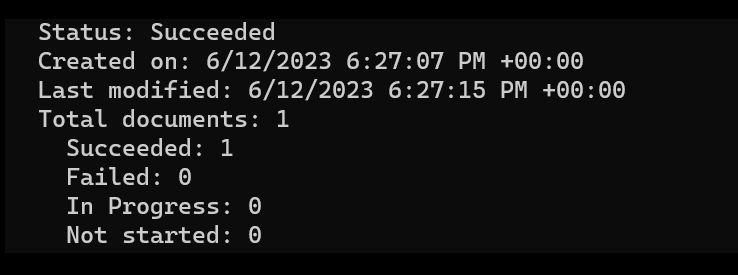
同步翻译代码示例
可以为此快速入门下载文档翻译示例文档。 源语言为英语。
using Azure;
using Azure.AI.Translation.Document;
using System;
using System.Threading;
using System.Text;
class Program {
string endpoint = "{your-document-translation-endpoint}";
string apiKey = "{your-api-key}";
SingleDocumentTranslationClient client = new SingleDocumentTranslationClient(new Uri(endpoint), new AzureKeyCredential(apiKey));
try
{
string filePath = @"C:\{folder}\document.txt"
using Stream fileStream = File.OpenRead(filePath);
// MultipartFormFileData (string name, System.IO.Stream content, string contentType);
var sourceDocument = new MultipartFormFileData(Path.GetFileName(filePath), fileStream, "application/vnd.openxmlformats-officedocument.wordprocessingml.document");
DocumentTranslateContent content = new DocumentTranslateContent(sourceDocument);
// DocumentTranslate (string targetLanguage, Azure.AI.Translation.Document.DocumentTranslateContent documentTranslateContent, string sourceLanguage = default, string category = default, bool? allowFallback = default, System.Threading.CancellationToken cancellationToken = default);
var response = client.DocumentTranslate("de", content);
Console.WriteLine($"Request string for translation: {requestString}");
Console.WriteLine($"Response string after translation: {responseString}");
}
catch (RequestFailedException exception) {
Console.WriteLine($"Error Code: {exception.ErrorCode}");
Console.WriteLine($"Message: {exception.Message}");
}
}
就这么简单! 你刚才已创建了一个可以使用 .NET 客户端库翻译存储容器中的文档的程序。
设置项目
请确保安装了最新版本的 Python。
安装客户端库
安装最新版本的文档翻译客户端库:
pip install azure-ai-translation-document==1.0.0
翻译批量文件
对于此项目,你需要将源文档上传到源容器。 可以为此快速入门下载文档翻译示例文档。 源语言为英语。
key = "{your-api-key}"
endpoint = "{your-document-translation-endpoint}"
初始化包含
DocumentTranslationClient和endpoint参数的key对象。调用
begin_translation方法并传入sourceUri、targetUri和targetLanguageCode参数。对于托管标识授权,请创建以下变量:
sourceUri。 包含要翻译的文档的源容器的 URL。
targetUri 翻译后的文档要写入到的目标容器的 URL。
targetLanguageCode。 翻译后的文档的语言代码。 可以在我们的语言支持页上找到语言代码。
若要查找源和目标 URL,请导航到 Azure 门户中的存储帐户。 在左侧边栏中的“数据存储”下,选择“容器”,然后按照以下步骤检索源文档和目标容器 。
URLS来源 目标 1. 选中源容器旁边的复选框 1. 选中目标容器旁边的复选框。 2.在主窗口区域中,选择要翻译的文件或文档。 2. 选择右侧的省略号,然后选择“属性”。 3. 源 URL 位于“属性”列表的顶部。 3. 目标 URL 位于“属性”列表的顶部。
对于共享访问签名 (SAS) 授权,请创建以下变量
- sourceUri。 包含要翻译的文档的源容器的 SAS URI,其中追加了一个 SAS 令牌作为查询字符串。
- targetUri 要将已翻译文档写入到的目标容器的 SAS URI,其中追加了一个 SAS 令牌作为查询字符串。
- targetLanguageCode。 翻译后的文档的语言代码。 可以在我们的语言支持页上找到语言代码。
异步翻译代码示例
重要
完成后,请记住将密钥从代码中删除,并且永远不要公开发布该密钥。 对于生产来说,请使用安全的方式存储和访问凭据,例如 Azure Key Vault。 有关详细信息,请参阅 Azure AI 服务安全性。
在 Python 应用程序中输入以下代码示例:
# import libraries
from azure.core.credentials import AzureKeyCredential
from azure.ai.translation.document import DocumentTranslationClient
# create variables for your resource key, custom endpoint, sourceUrl, targetUrl, and targetLanguage
key = '{your-api-key}'
endpoint = '{your-document-translation-endpoint}'
sourceUri = '<your-container-sourceUrl>'
targetUri = '<your-container-targetUrl>'
targetLanguage = '<target-language-code>'
# initialize a new instance of the DocumentTranslationClient object to interact with the asynchronous Document translation feature
client = DocumentTranslationClient(endpoint, AzureKeyCredential(key))
# include source and target locations and target language code for the begin translation operation
poller = client.begin_translation(sourceUri, targetUri, targetLanguage)
result = poller.result()
print('Status: {}'.format(poller.status()))
print('Created on: {}'.format(poller.details.created_on))
print('Last updated on: {}'.format(poller.details.last_updated_on))
print(
'Total number of translations on documents: {}'.format(
poller.details.documents_total_count
)
)
print('\nOf total documents...')
print('{} failed'.format(poller.details.documents_failed_count))
print('{} succeeded'.format(poller.details.documents_succeeded_count))
for document in result:
print('Document ID: {}'.format(document.id))
print('Document status: {}'.format(document.status))
if document.status == 'Succeeded':
print('Source document location: {}'.format(document.source_document_url))
print(
'Translated document location: {}'.format(document.translated_document_url)
)
print('Translated to language: {}\n'.format(document.translated_to))
else:
print(
'Error Code: {}, Message: {}\n'.format(
document.error.code, document.error.message
)
)
运行应用程序
将代码示例添加到应用程序后,请在终端中键入以下命令:
python asynchronous-sdk.py
下面是预期输出的代码段:
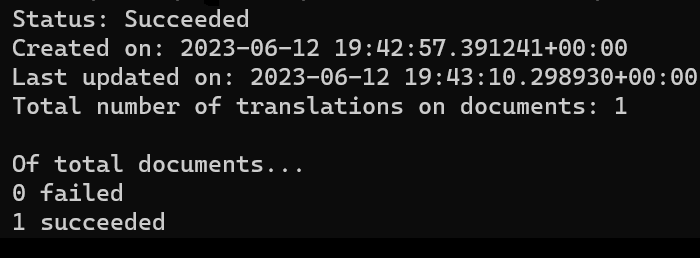
同步翻译代码示例
可以为此快速入门下载文档翻译示例文档。 源语言为英语。
import os
from azure.core.credentials import AzureKeyCredential
from azure.ai.translation.document import SingleDocumentTranslationClient
from azure.ai.translation.document.models import DocumentTranslateContent
def sample_single_document_translation():
# create variables for your resource api key, document translation endpoint, and target language
key = "<your-api-key>"
endpoint = "<your-document-translation-endpoint>"
target_language = "{target-language-code}"
# initialize a new instance of the SingleDocumentTranslationClient object to interact with the synchronous Document translation feature
client = SingleDocumentTranslationClient(endpoint, AzureKeyCredential(key))
# absolute path to your document
file_path = "C:/{your-file-path}/document-translation-sample.docx"
file_name = os.path.basename(file_path)
file_type = (
"application/vnd.openxmlformats-officedocument.wordprocessingml.document"
)
print(f"File for translation: {file_name}")
with open(file_path, "rb") as file:
file_contents = file.read()
document_content = (file_name, file_contents, file_type)
document_translate_content = DocumentTranslateContent(document=document_content)
response_stream = client.document_translate(
body=document_translate_content, target_language=target_language
)
# Save the response_stream to a file
output_file_path = "./translated-document.docx"
with open(output_file_path, "wb") as output_file:
output_file.write(response_stream)
print(f"Translated document saved to: {output_file_path}")
if __name__ == "__main__":
sample_single_document_translation()
就这么简单! 你刚才创建了一个程序来使用 Python 客户端库异步和同步地翻译文档。