使用 Application Insights 分析实时 Azure 云服务
Application Insights Profiler 也可以部署在以下服务上:
Application Insights Profiler 随 Azure 诊断扩展一同安装。 只需将 Azure 诊断配置为安装 Profiler 并将配置文件发送到 Application Insights 资源即可。
对 Azure 云服务启用 Profiler
请进行检查,确保使用的是 .NET Framework 4.6.1 或更新版本。 如果使用的是 OS 系列 4,则需要使用启动任务安装 .NET Framework 4.6.1 或更新版本。 默认情况下,OS 系列 5 包含 .NET Framework 的兼容版本。
将 Application Insights SDK 添加到 Azure 云服务。
云服务 WAD 中附带的探查器中的 bug 已修复。 用于云服务的最新版本的 WAD (1.12.2.0) 适用于所有最新版本的 App Insights SDK。 云服务主机将自动升级 WAD,但不会立即升级。 若要强制升级,可以重新部署服务或重新启动节点。
使用 Application Insights 跟踪请求:
对于 ASP.NET Web 角色,Application Insights 可以自动跟踪请求。
对于辅助角色,请添加代码以跟踪请求。
配置 Azure 诊断扩展以启用 Profiler:
a. 找到应用程序角色的 Azure 诊断 diagnostics.wadcfgx 文件,如下所示:
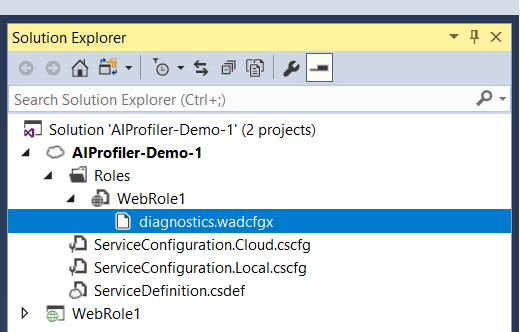
如果找不到该文件,请参阅针对 Azure 云服务和虚拟机设置诊断。
b. 添加以下
SinksConfig部分作为WadCfg的子元素:<WadCfg> <DiagnosticMonitorConfiguration>...</DiagnosticMonitorConfiguration> <SinksConfig> <Sink name="MyApplicationInsightsProfiler"> <!-- Replace with your own Application Insights instrumentation key. --> <ApplicationInsightsProfiler>00000000-0000-0000-0000-000000000000</ApplicationInsightsProfiler> </Sink> </SinksConfig> </WadCfg>注意
如果 diagnostics.wadcfgx 文件中还包含类型为 ApplicationInsights 的其他接收器,则必须匹配以下所有三个检测密钥:
- 应用程序使用的密钥。
- ApplicationInsights 接收器使用的密钥。
- ApplicationInsightsProfiler 接收器使用的密钥。
可以在 ServiceConfiguration.*.cscfg 文件中找到
ApplicationInsights接收器使用的实际检测密钥值。 继 Visual Studio 15.5 Azure SDK 版本之后,只有该应用程序和 ApplicationInsightsProfiler 接收器使用的检测密钥才需相互匹配。为你的服务部署新的诊断配置,Application Insights Profiler 就可以配置为在该服务上运行了。
后续步骤
- 生成到应用程序的流量(例如,启动可用性测试)。 然后等待 10 到 15 分钟,这样跟踪就会开始发送到 Application Insights 实例。
- 请参阅 Azure 门户中的 Profiler 跟踪。
- 若要排查 Profiler 问题,请参阅 Profiler 故障排除。