CredentialsCombo 元素是一组控件,其中包含 Windows 密码和 Linux 密码或 SSH 公钥的内置验证。
UI 示例
对于 Windows,将显示密码控件。

对于选择了“密码”的 Linux,将显示密码控件:
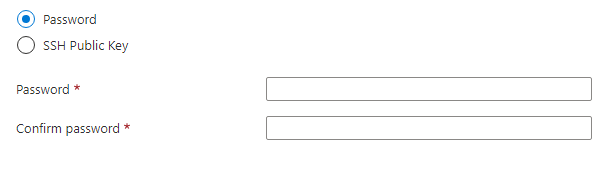
对于选择了“SSH 公钥”的 Linux,将显示 SSH 密钥控件:
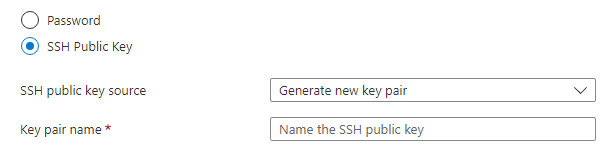
“SSH 公钥源”有三个选项:
- 生成新密钥对:提供名称以创建新的 SSH 密钥对。
- 使用 Azure 中存储的现有密钥:选择 Azure 中存储的现有 SSH 公钥。
- 使用现有的公钥:使用已创建的 SSH 公钥。 例如,在本地计算机上创建的 SSH 公钥。

对于“生成新密钥对”选项,选择“创建”和“下载私钥并创建资源”后,将在“查看+ 创建”选项卡上生成密钥。
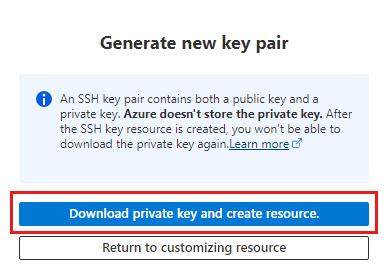
架构
对于 Windows,请使用以下架构:
{
"name": "element1",
"type": "Microsoft.Compute.CredentialsCombo",
"label": {
"password": "Password",
"confirmPassword": "Confirm password"
},
"toolTip": {
"password": ""
},
"constraints": {
"required": true,
"customPasswordRegex": "^(?=.*[A-Za-z])(?=.*\\d)[A-Za-z\\d]{12,}$",
"customValidationMessage": "The password must be alphanumeric, contain at least 12 characters, and have at least 1 letter and 1 number."
},
"options": {
"hideConfirmation": false
},
"osPlatform": "Windows",
"visible": true
}
对于 Linux,请使用以下架构:
{
"name": "element1",
"type": "Microsoft.Compute.CredentialsCombo",
"label": {
"authenticationType": "Authentication type",
"password": "Password",
"confirmPassword": "Confirm password",
"sshPublicKey": "SSH public key"
},
"toolTip": {
"authenticationType": "",
"password": "",
"sshPublicKey": ""
},
"constraints": {
"required": true,
"customPasswordRegex": "^(?=.*[A-Za-z])(?=.*\\d)[A-Za-z\\d]{12,}$",
"customValidationMessage": "The password must be alphanumeric, contain at least 12 characters, and have at least 1 letter and 1 number."
},
"options": {
"hideConfirmation": false,
"hidePassword": false
},
"osPlatform": "Linux",
"visible": true
}
示例输出
如果 osPlatform 为 Windows 或者 osPlatform 为 Linux,并且用户提供了密码而非 SSH 公钥,则控件将返回以下输出:
{
"authenticationType": "password",
"password": "p4ssw0rddem0",
}
如果 osPlatform 为 Linux 并且用户提供了 SSH 公钥,则控件将返回以下输出:
{
"authenticationType": "sshPublicKey",
"sshPublicKey": "AAAAB3NzaC1yc2EAAAABIwAAAIEA1on8gxCGJJWSRT4uOrR13mUaUk0hRf4RzxSZ1zRbYYFw8pfGesIFoEuVth4HKyF8k1y4mRUnYHP1XNMNMJl1JcEArC2asV8sHf6zSPVffozZ5TT4SfsUu/iKy9lUcCfXzwre4WWZSXXcPff+EHtWshahu3WzBdnGxm5Xoi89zcE=",
"sshKeyName": "demo-public-key-name",
"generateNewSshKey": false
}
- 选择“生成新密钥对”时,
sshPublicKey属性为空。 原因是选择“创建”和“下载私钥并创建资源”后,“查看 + 创建”选项卡上会生成密钥。 - 仅当在 Azure 中或为已存储在 Azure 中的密钥生成新的 SSH 密钥对时,
sshKeyName属性才包含名称。 - 使用现有密钥时,
generateNewSshKey为 false。 生成新的密钥对时,该值为 true。
备注
- 必须指定
osPlatform,它可以是 Windows 或 Linux。 - 如果
constraints.required设置为 true,则密码或 SSH 公钥文本框中必须有值才能成功通过验证。 默认值为 true。 - 如果
options.hideConfirmation设置为 true,则用于确认用户密码的第二个文本框会被隐藏。 默认值是 false秒。 - 如果
options.hidePassword设置为 true,则使用密码身份验证这一选项会被隐藏。 只有当osPlatform为 Linux 时才能使用它。 默认值是 false秒。 - 可以使用
customPasswordRegex属性实现对允许的密码的更多约束。 当密码没有通过自定义验证时,会显示customValidationMessage中的字符串。 两个属性的默认值都是 null。 架构显示每个属性的示例。
后续步骤
- 有关创建 UI 定义的简介,请参阅 CreateUiDefinition 入门。
- 有关 UI 元素中的公用属性的说明,请参阅 CreateUiDefinition 元素。