本快速入门可指导你完成使用 Azure 资源管理器 (ARM) 模板创建 Azure SignalR 服务的过程。 可通过 Azure 门户、PowerShell 或 CLI 部署 Azure SignalR 服务。
Azure 资源管理器模板是定义项目基础结构和配置的 JavaScript 对象表示法 (JSON) 文件。 模板使用声明性语法。 你可以在不编写用于创建部署的编程命令序列的情况下,描述预期部署。
如果你的环境满足先决条件,并且你熟悉如何使用 ARM 模板,请选择“部署到 Azure”按钮。 登录后,将在 Azure 门户中打开该模板。
先决条件
具有活动订阅的 Azure 帐户。 试用版订阅。
查看模板
本快速入门中使用的模板来自 Azure 快速启动模板。
{
"$schema": "https://schema.management.azure.com/schemas/2019-04-01/deploymentTemplate.json#",
"contentVersion": "1.0.0.0",
"metadata": {
"_generator": {
"name": "bicep",
"version": "0.9.1.41621",
"templateHash": "7185938028783900711"
}
},
"parameters": {
"name": {
"type": "string",
"defaultValue": "[uniqueString(resourceGroup().id)]",
"metadata": {
"description": "The globally unique name of the SignalR resource to create."
}
},
"location": {
"type": "string",
"defaultValue": "[resourceGroup().location]",
"metadata": {
"description": "Location for the SignalR resource."
}
},
"pricingTier": {
"type": "string",
"defaultValue": "Standard_S1",
"allowedValues": [
"Free_F1",
"Standard_S1"
],
"metadata": {
"description": "The pricing tier of the SignalR resource."
}
},
"capacity": {
"type": "int",
"defaultValue": 1,
"allowedValues": [
1,
2,
5,
10,
20,
50,
100
],
"metadata": {
"description": "The number of SignalR Unit."
}
},
"serviceMode": {
"type": "string",
"defaultValue": "Default",
"allowedValues": [
"Default",
"Serverless",
"Classic"
],
"metadata": {
"description": "Visit https://github.com/Azure/azure-signalr/blob/dev/docs/faq.md#service-mode to understand SignalR Service Mode."
}
},
"enableConnectivityLogs": {
"type": "bool",
"defaultValue": true
},
"enableMessagingLogs": {
"type": "bool",
"defaultValue": true
},
"enableLiveTrace": {
"type": "bool",
"defaultValue": true
},
"allowedOrigins": {
"type": "array",
"defaultValue": [
"*"
],
"metadata": {
"description": "Set the list of origins that should be allowed to make cross-origin calls."
}
}
},
"resources": [
{
"type": "Microsoft.SignalRService/signalR",
"apiVersion": "2022-02-01",
"name": "[parameters('name')]",
"location": "[parameters('location')]",
"sku": {
"capacity": "[parameters('capacity')]",
"name": "[parameters('pricingTier')]"
},
"kind": "SignalR",
"identity": {
"type": "SystemAssigned"
},
"properties": {
"tls": {
"clientCertEnabled": false
},
"features": [
{
"flag": "ServiceMode",
"value": "[parameters('serviceMode')]"
},
{
"flag": "EnableConnectivityLogs",
"value": "[string(parameters('enableConnectivityLogs'))]"
},
{
"flag": "EnableMessagingLogs",
"value": "[string(parameters('enableMessagingLogs'))]"
},
{
"flag": "EnableLiveTrace",
"value": "[string(parameters('enableLiveTrace'))]"
}
],
"cors": {
"allowedOrigins": "[parameters('allowedOrigins')]"
},
"networkACLs": {
"defaultAction": "Deny",
"publicNetwork": {
"allow": [
"ClientConnection"
]
},
"privateEndpoints": [
{
"name": "mySignalRService.1fa229cd-bf3f-47f0-8c49-afb36723997e",
"allow": [
"ServerConnection"
]
}
]
},
"upstream": {
"templates": [
{
"categoryPattern": "*",
"eventPattern": "connect,disconnect",
"hubPattern": "*",
"urlTemplate": "https://example.com/chat/api/connect"
}
]
}
}
}
]
}
该模板定义了一个 Azure 资源:
部署模板
要使用 ARM 模板部署 Azure SignalR 服务,请在 Azure 门户中选择以下链接:
在“部署 Azure SignalR 服务”页面上:
如果需要,可以更改“订阅”的默认值。
对于“资源组”,请选择“新建”,输入新资源组的名称,然后选择“确定” 。
如果创建了新的资源组,请为该资源组选择一个区域。
如果需要,请输入新版名称和 Azure SignalR 服务的位置(例如 chinaeast2)。 如果未指定“名称”,则会自动生成。 “位置”可以与资源组所在的区域相同,也可以不同。 如果未指定“位置”,则默认为与资源组所在区域相同。
选择“定价层”(“Free_F1”或“Standard_S1”),输入“容量”(SignalR 单位数),然后选择“服务模式”:“默认”(需要中心服务器)、“无服务器”(不允许任何服务器连接)或“经典”(仅当中心具有服务器连接时才路由到中心服务器) 。 现在,请选择是“启用连接日志”,还是“启用消息日志”。
注意
对于“Free_F1”定价层,容量限制为 1 个单位。
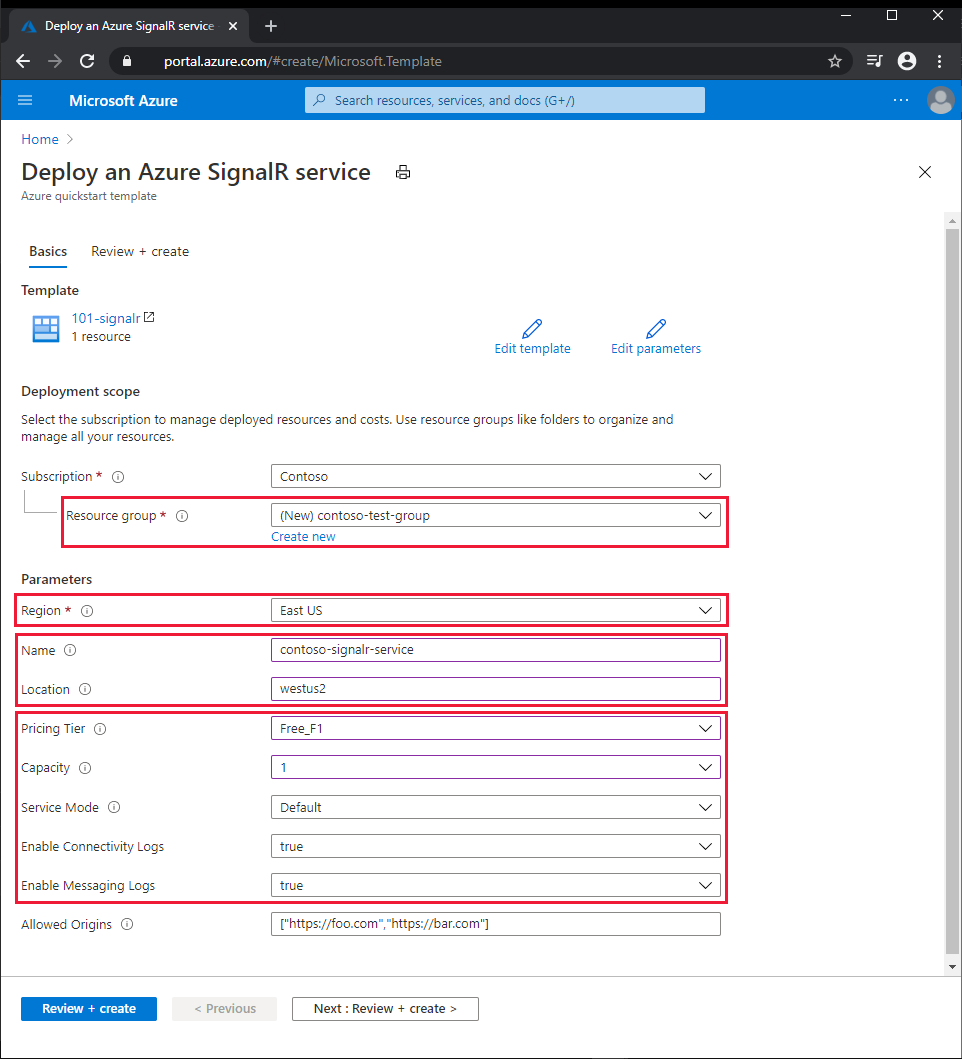
选择“查看 + 创建” 。
阅读条款和条件,然后选择“创建”。
注意
部署可能需要几分钟才能完成。 记下 Azure SignalR 服务和资源组的名称,稍后将使用它们来查看已部署的资源。
查看已部署的资源
按照以下步骤概要了解新的 Azure SignalR 服务:
在 Azure 门户中,搜索并选择“SignalR”。
在 SignalR 列表中,选择你的新服务。 此时将显示新的 Azure SignalR 服务的“概述”页面。
清理资源
如果不再需要该资源组,可以将其删除,这将删除资源组中的资源。
在 Azure 门户中,搜索并选择“资源组”。
在资源组列表中,选择你的资源组的名称。
在资源组的“概览”页中,选择“删除资源组” 。
在确认对话框中,键入资源组的名称,然后选择“删除”。
后续步骤
有关引导你完成 ARM 模板创建过程的分步教程,请参阅: