在本文中,我们创建发布服务器和订阅服务器微服务,这些微服务利用 Dapr 发布/订阅 API 通过事件驱动体系结构的消息进行通信。 你将:
- 创建一个发布服务器微服务和一个订阅服务器微服务,它们利用 Dapr 发布/订阅 API 通过事件驱动体系结构的消息进行通信。
- 使用提供的 Bicep 通过 Azure Developer CLI 将应用程序部署到 Azure 容器应用。
示例发布/订阅项目包括:
- 一个消息生成者
checkout服务(发布服务器),用于生成特定主题的消息。 - 一个
order-processor服务(订阅服务器),用于侦听来自特定主题的checkout服务的消息。
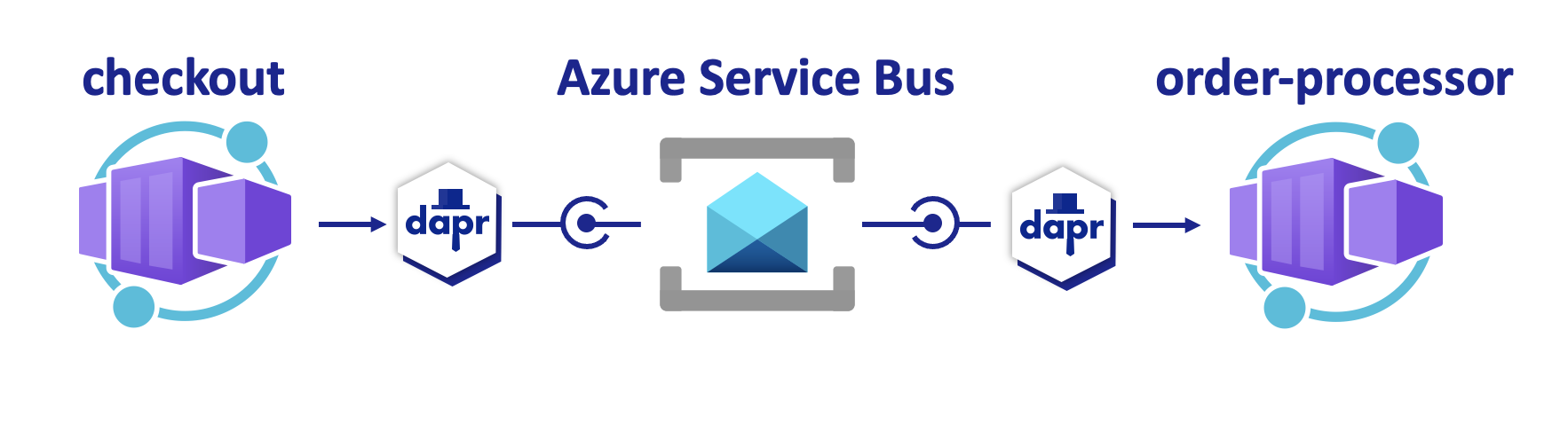
先决条件
- 安装 Azure Developer CLI
- 安装并初始化 Dapr
- Docker Desktop
- 安装 Git
在本地运行 Node.js 应用程序
在将应用程序部署到 Azure 容器应用之前,请使用 Dapr 和 Azure 服务总线在本地运行 order-processor 和 checkout 服务。
准备项目
将示例应用程序克隆到本地计算机。
git clone https://github.com/Azure-Samples/pubsub-dapr-nodejs-servicebus.git导航到示例的根目录。
cd pubsub-dapr-nodejs-servicebus
使用 Dapr CLI 运行应用程序
首先运行 order-processor 订阅服务器服务。
在示例的根目录中,将目录更改为
order-processor。cd order-processor安装依赖项。
npm install运行
order-processor服务。dapr run --app-port 5001 --app-id order-processing --app-protocol http --dapr-http-port 3501 --resources-path ../components -- npm run start在新的终端窗口中,从示例的根目录导航到
checkout发布服务器服务。cd checkout安装依赖项。
npm install运行
checkout服务。dapr run --app-id checkout --app-protocol http --resources-path ../components -- npm run start预期输出
在这两个终端中,
checkout服务会在退出之前发布order-processor服务收到的 10 个消息。checkout输出:== APP == Published data: {"orderId":1} == APP == Published data: {"orderId":2} == APP == Published data: {"orderId":3} == APP == Published data: {"orderId":4} == APP == Published data: {"orderId":5} == APP == Published data: {"orderId":6} == APP == Published data: {"orderId":7} == APP == Published data: {"orderId":8} == APP == Published data: {"orderId":9} == APP == Published data: {"orderId":10}order-processor输出:== APP == Subscriber received: {"orderId":1} == APP == Subscriber received: {"orderId":2} == APP == Subscriber received: {"orderId":3} == APP == Subscriber received: {"orderId":4} == APP == Subscriber received: {"orderId":5} == APP == Subscriber received: {"orderId":6} == APP == Subscriber received: {"orderId":7} == APP == Subscriber received: {"orderId":8} == APP == Subscriber received: {"orderId":9} == APP == Subscriber received: {"orderId":10}运行以下命令,确保这两个应用程序都已停止。 在结算终端中:
dapr stop --app-id checkout在订单处理器终端中:
dapr stop --app-id order-processor
使用 Azure Developer CLI 部署应用程序模板
使用 azd 将应用程序部署到 Azure 容器应用。
准备项目
在新的终端窗口中,导航到示例的根目录。
cd pubsub-dapr-nodejs-servicebus
使用 Azure Developer CLI 进行预配和部署
运行
azd init以初始化项目。azd init当终端中出现提示时,请提供以下参数。
参数 说明 环境名称 为保存所有 Azure 资源而创建的资源组的前缀。 Azure 位置 资源的 Azure 位置。 Azure 订阅 资源的 Azure 订阅。 运行
azd up以预配基础结构,并通过单个命令将应用程序部署到 Azure 容器应用。azd up此过程可能需要一段时间才能完成。 完成
azd up命令后,CLI 输出将显示两个用于监视部署进度的 Azure 门户链接。 输出还演示了如何运行azd up:- 使用
azd provision通过./infra目录中提供的 Bicep 文件创建和配置所有必要的 Azure 资源。 Azure Developer CLI 预配这些资源后,你可以通过 Azure 门户访问这些资源。 用于预配 Azure 资源的文件包括:main.parameters.jsonmain.bicep- 按功能组织的
app资源目录 - 一个
core参考库,其中包含azd模板使用的 Bicep 模块
- 使用
azd deploy部署代码
预期输出
Initializing a new project (azd init) Provisioning Azure resources (azd provision) Provisioning Azure resources can take some time You can view detailed progress in the Azure Portal: https://portal.azure.cn (✓) Done: Resource group: resource-group-name (✓) Done: Application Insights: app-insights-name (✓) Done: Portal dashboard: portal-dashboard-name (✓) Done: Log Analytics workspace: log-analytics-name (✓) Done: Key vault: key-vault-name (✓) Done: Container Apps Environment: ca-env-name (✓) Done: Container App: ca-checkout-name (✓) Done: Container App: ca-orders-name Deploying services (azd deploy) (✓) Done: Deploying service checkout (✓) Done: Deploying service orders - Endpoint: https://ca-orders-name.endpoint.region.azurecontainerapps.dev/ SUCCESS: Your Azure app has been deployed! You can view the resources created under the resource group resource-group-name in Azure Portal: https://portal.azure.cn/#@/resource/subscriptions/subscription-id/resourceGroups/resource-group-name/overview- 使用
确认部署是否成功
在 Azure 门户中,验证 checkout 服务是否正在将消息发布到 Azure 服务总线主题。
复制终端输出中的
checkout容器应用名称。转到 Azure 门户并按名称搜索容器应用资源。
在容器应用仪表板中,选择“监视”>“日志流”。
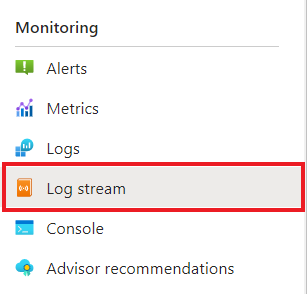
确认
checkout容器记录的输出是否与前面在终端中显示的输出相同。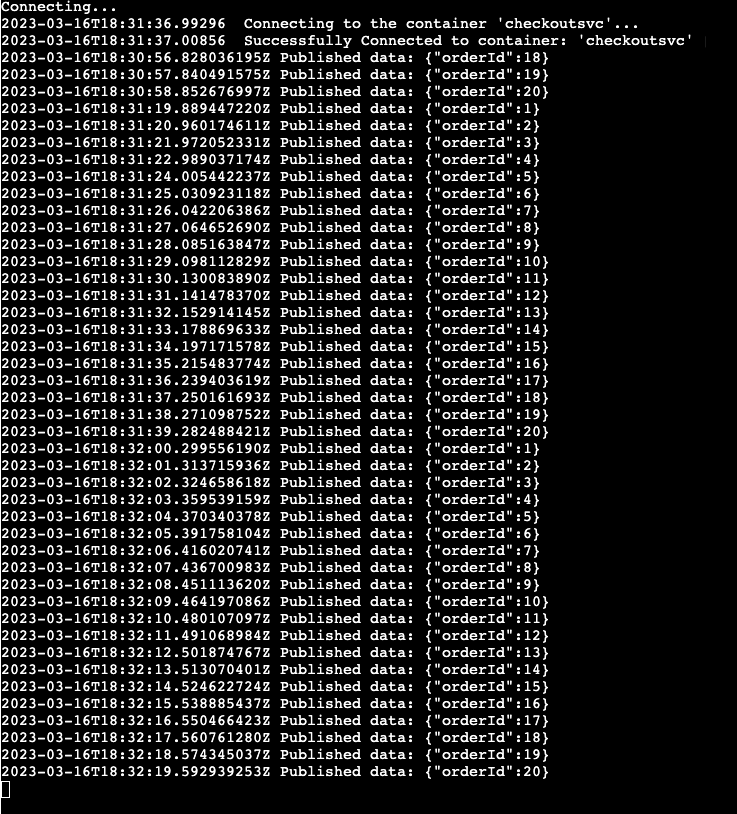
对
order-processor服务执行相同的操作。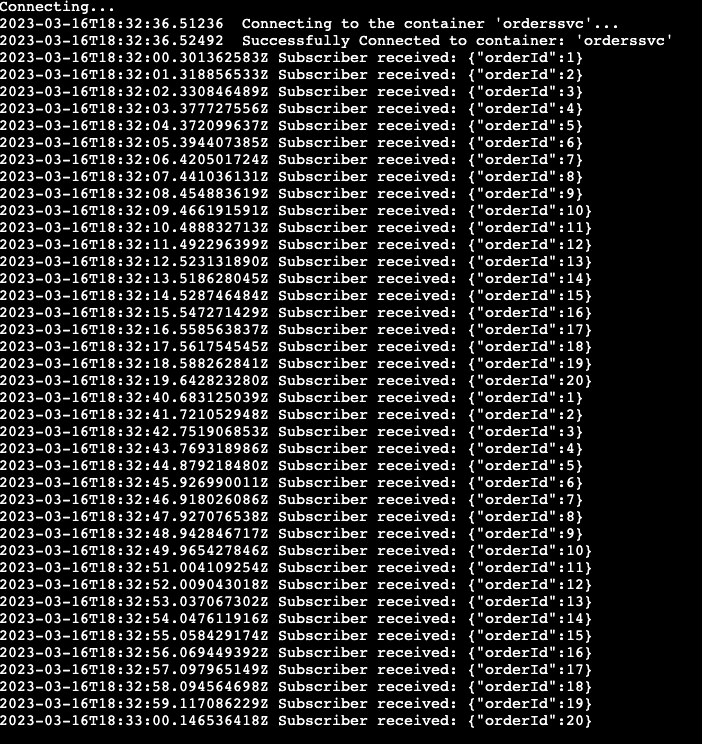
发生了什么情况?
成功完成 azd up 命令后:
- Azure Developer CLI 已将示例项目的
./infra目录中引用的 Azure 资源预配到指定的 Azure 订阅。 现在可以通过 Azure 门户查看这些 Azure 资源。 - 部署到 Azure 容器应用的应用。 在门户中,可以浏览到功能齐全的应用。
在本地运行 Python 应用程序
在将应用程序部署到 Azure 容器应用之前,请使用 Dapr 和 Azure 服务总线在本地运行 order-processor 和 checkout 服务。
准备项目
将示例应用程序克隆到本地计算机。
git clone https://github.com/Azure-Samples/pubsub-dapr-python-servicebus.git导航到示例的根目录。
cd pubsub-dapr-python-servicebus
使用 Dapr CLI 运行应用程序
首先运行 order-processor 订阅服务器服务。
在示例的根目录中,将目录更改为
order-processor。cd order-processor安装依赖项。
pip3 install -r requirements.txt运行
order-processor服务。
在新的终端窗口中,从示例的根目录导航到
checkout发布服务器服务。cd checkout安装依赖项。
pip3 install -r requirements.txt运行
checkout服务。
预期输出
在这两个终端中,checkout 服务会在退出之前发布 order-processor 服务收到的 10 个消息。
checkout 输出:
== APP == Published data: {"orderId":1}
== APP == Published data: {"orderId":2}
== APP == Published data: {"orderId":3}
== APP == Published data: {"orderId":4}
== APP == Published data: {"orderId":5}
== APP == Published data: {"orderId":6}
== APP == Published data: {"orderId":7}
== APP == Published data: {"orderId":8}
== APP == Published data: {"orderId":9}
== APP == Published data: {"orderId":10}
order-processor 输出:
== APP == Subscriber received: {"orderId":1}
== APP == Subscriber received: {"orderId":2}
== APP == Subscriber received: {"orderId":3}
== APP == Subscriber received: {"orderId":4}
== APP == Subscriber received: {"orderId":5}
== APP == Subscriber received: {"orderId":6}
== APP == Subscriber received: {"orderId":7}
== APP == Subscriber received: {"orderId":8}
== APP == Subscriber received: {"orderId":9}
== APP == Subscriber received: {"orderId":10}
运行以下命令,确保这两个应用程序都已停止。 在结算终端中:
dapr stop --app-id checkout在订单处理器终端中:
dapr stop --app-id order-processor
使用 Azure Developer CLI 部署应用程序模板
使用 azd 将应用程序部署到 Azure 容器应用。
准备项目
在新的终端窗口中,导航到示例的根目录。
cd pubsub-dapr-python-servicebus
使用 Azure Developer CLI 进行预配和部署
运行
azd init以初始化项目。azd init当终端中出现提示时,请提供以下参数。
参数 说明 环境名称 为保存所有 Azure 资源而创建的资源组的前缀。 Azure 位置 资源的 Azure 位置。 Azure 订阅 资源的 Azure 订阅。 运行
azd up以预配基础结构,并通过单个命令将应用程序部署到 Azure 容器应用。azd up此过程可能需要一段时间才能完成。 完成
azd up命令后,CLI 输出将显示两个用于监视部署进度的 Azure 门户链接。 输出还演示了如何运行azd up:- 使用
azd provision通过./infra目录中提供的 Bicep 文件创建和配置所有必要的 Azure 资源。 Azure Developer CLI 预配这些资源后,你可以通过 Azure 门户访问这些资源。 用于预配 Azure 资源的文件包括:main.parameters.jsonmain.bicep- 按功能组织的
app资源目录 - 一个
core参考库,其中包含azd模板使用的 Bicep 模块
- 使用
azd deploy部署代码
预期输出
Initializing a new project (azd init) Provisioning Azure resources (azd provision) Provisioning Azure resources can take some time You can view detailed progress in the Azure Portal: https://portal.azure.cn (✓) Done: Resource group: resource-group-name (✓) Done: Application Insights: app-insights-name (✓) Done: Portal dashboard: portal-dashboard-name (✓) Done: Log Analytics workspace: log-analytics-name (✓) Done: Key vault: key-vault-name (✓) Done: Container Apps Environment: ca-env-name (✓) Done: Container App: ca-checkout-name (✓) Done: Container App: ca-orders-name Deploying services (azd deploy) (✓) Done: Deploying service checkout (✓) Done: Deploying service orders - Endpoint: https://ca-orders-name.endpoint.region.azurecontainerapps.dev/ SUCCESS: Your Azure app has been deployed! You can view the resources created under the resource group resource-group-name in Azure Portal: https://portal.azure.cn/#@/resource/subscriptions/subscription-id/resourceGroups/resource-group-name/overview- 使用
确认部署是否成功
在 Azure 门户中,验证 checkout 服务是否正在将消息发布到 Azure 服务总线主题。
复制终端输出中的
checkout容器应用名称。转到 Azure 门户并按名称搜索容器应用资源。
在容器应用仪表板中,选择“监视”>“日志流”。
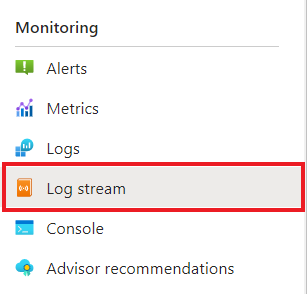
确认
checkout容器记录的输出是否与前面在终端中显示的输出相同。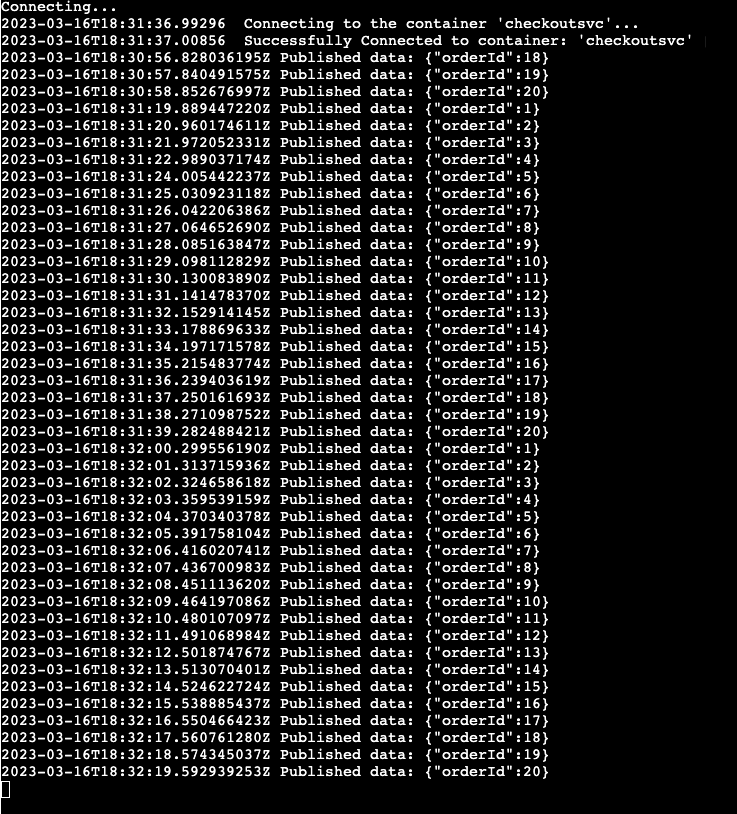
对
order-processor服务执行相同的操作。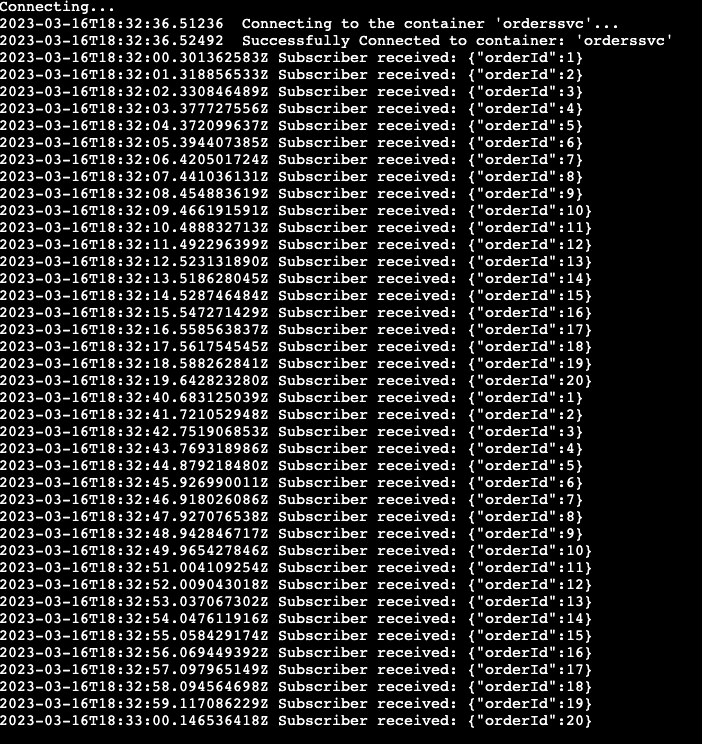
发生了什么情况?
成功完成 azd up 命令后:
- Azure Developer CLI 已将示例项目的
./infra目录中引用的 Azure 资源预配到指定的 Azure 订阅。 现在可以通过 Azure 门户查看这些 Azure 资源。 - 部署到 Azure 容器应用的应用。 在门户中,可以浏览到功能齐全的应用。
在本地运行 .NET 应用程序
在将应用程序部署到 Azure 容器应用之前,请使用 Dapr 和 Azure 服务总线在本地运行 order-processor 和 checkout 服务。
准备项目
将示例应用程序克隆到本地计算机。
git clone https://github.com/Azure-Samples/pubsub-dapr-csharp-servicebus.git导航到示例的根目录。
cd pubsub-dapr-csharp-servicebus
使用 Dapr CLI 运行应用程序
首先运行 order-processor 订阅服务器服务
在示例的根目录中,将目录更改为
order-processor。cd order-processor安装依赖项。
dotnet build运行
order-processor服务。dapr run --app-id order-processor --resources-path ../components/ --app-port 7001 -- dotnet run --project .在新的终端窗口中,从示例的根目录导航到
checkout发布服务器服务。cd checkout安装依赖项。
dotnet build运行
checkout服务。dapr run --app-id checkout --resources-path ../components/ -- dotnet run --project .预期输出
在这两个终端中,
checkout服务会在退出之前发布order-processor服务收到的 10 个消息。checkout输出:== APP == Published data: {"orderId":1} == APP == Published data: {"orderId":2} == APP == Published data: {"orderId":3} == APP == Published data: {"orderId":4} == APP == Published data: {"orderId":5} == APP == Published data: {"orderId":6} == APP == Published data: {"orderId":7} == APP == Published data: {"orderId":8} == APP == Published data: {"orderId":9} == APP == Published data: {"orderId":10}order-processor输出:== APP == Subscriber received: {"orderId":1} == APP == Subscriber received: {"orderId":2} == APP == Subscriber received: {"orderId":3} == APP == Subscriber received: {"orderId":4} == APP == Subscriber received: {"orderId":5} == APP == Subscriber received: {"orderId":6} == APP == Subscriber received: {"orderId":7} == APP == Subscriber received: {"orderId":8} == APP == Subscriber received: {"orderId":9} == APP == Subscriber received: {"orderId":10}运行以下命令,确保这两个应用程序都已停止。 在结算终端中:
dapr stop --app-id checkout在订单处理器终端中:
dapr stop --app-id order-processor
使用 Azure Developer CLI 部署应用程序模板
使用 azd 将应用程序部署到 Azure 容器应用。
准备项目
在新的终端窗口中,导航到示例的根目录。
cd pubsub-dapr-csharp-servicebus
使用 Azure Developer CLI 进行预配和部署
运行
azd init以初始化项目。azd init当终端中出现提示时,请提供以下参数。
参数 说明 环境名称 为保存所有 Azure 资源而创建的资源组的前缀。 Azure 位置 资源的 Azure 位置。 Azure 订阅 资源的 Azure 订阅。 运行
azd up以预配基础结构,并通过单个命令将应用程序部署到 Azure 容器应用。azd up此过程可能需要一段时间才能完成。 完成
azd up命令后,CLI 输出将显示两个用于监视部署进度的 Azure 门户链接。 输出还演示了如何运行azd up:- 使用
azd provision通过./infra目录中提供的 Bicep 文件创建和配置所有必要的 Azure 资源。 Azure Developer CLI 预配这些资源后,你可以通过 Azure 门户访问这些资源。 用于预配 Azure 资源的文件包括:main.parameters.jsonmain.bicep- 按功能组织的
app资源目录 - 一个
core参考库,其中包含azd模板使用的 Bicep 模块
- 使用
azd deploy部署代码
预期输出
Initializing a new project (azd init) Provisioning Azure resources (azd provision) Provisioning Azure resources can take some time You can view detailed progress in the Azure Portal: https://portal.azure.cn (✓) Done: Resource group: resource-group-name (✓) Done: Application Insights: app-insights-name (✓) Done: Portal dashboard: portal-dashboard-name (✓) Done: Log Analytics workspace: log-analytics-name (✓) Done: Key vault: key-vault-name (✓) Done: Container Apps Environment: ca-env-name (✓) Done: Container App: ca-checkout-name (✓) Done: Container App: ca-orders-name Deploying services (azd deploy) (✓) Done: Deploying service checkout (✓) Done: Deploying service orders - Endpoint: https://ca-orders-name.endpoint.region.azurecontainerapps.dev.cn/ SUCCESS: Your Azure app has been deployed! You can view the resources created under the resource group resource-group-name in Azure Portal: https://portal.azure.cn/#@/resource/subscriptions/subscription-id/resourceGroups/resource-group-name/overview- 使用
确认部署是否成功
在 Azure 门户中,验证 checkout 服务是否正在将消息发布到 Azure 服务总线主题。
复制终端输出中的
checkout容器应用名称。转到 Azure 门户并按名称搜索容器应用资源。
在容器应用仪表板中,选择“监视”>“日志流”。
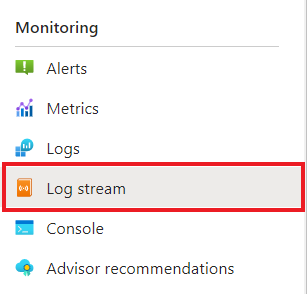
确认
checkout容器记录的输出是否与前面在终端中显示的输出相同。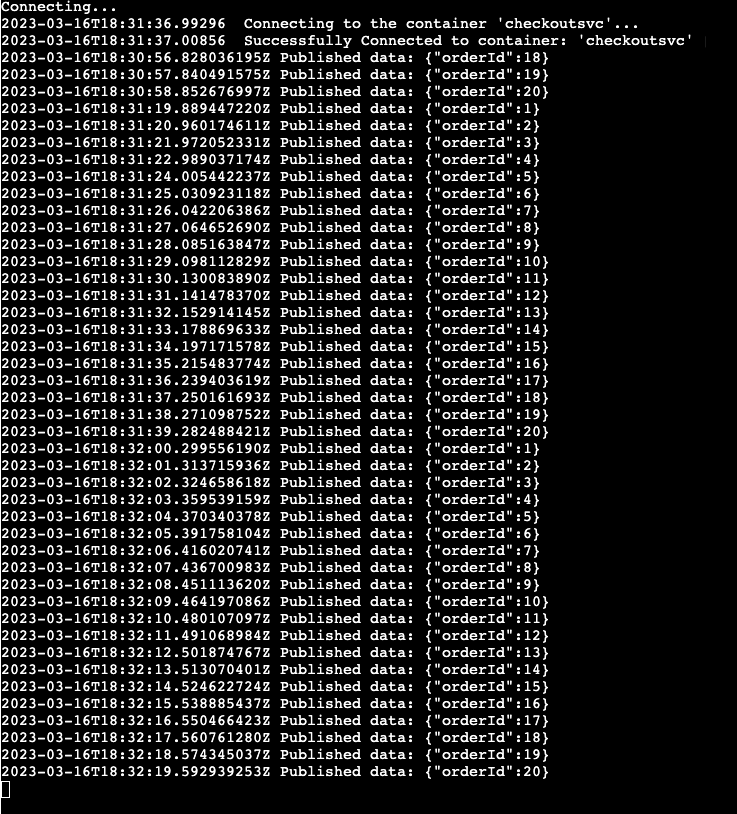
对
order-processor服务执行相同的操作。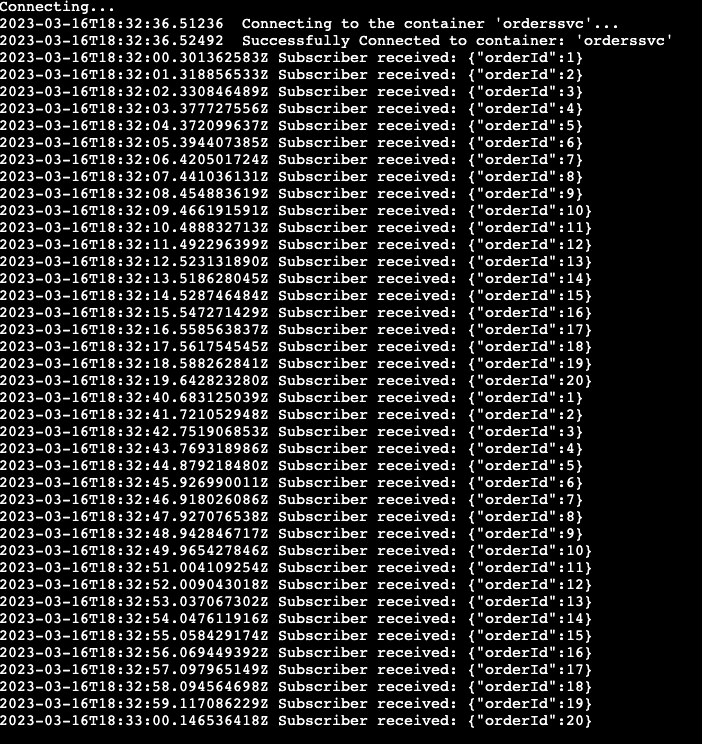
发生了什么情况?
成功完成 azd up 命令后:
- Azure Developer CLI 已将示例项目的
./infra目录中引用的 Azure 资源预配到指定的 Azure 订阅。 现在可以通过 Azure 门户查看这些 Azure 资源。 - 部署到 Azure 容器应用的应用。 在门户中,可以浏览到功能齐全的应用。
清理资源
如果你今后不打算继续使用此应用程序,请使用以下命令删除预配的 Azure 资源:
azd down