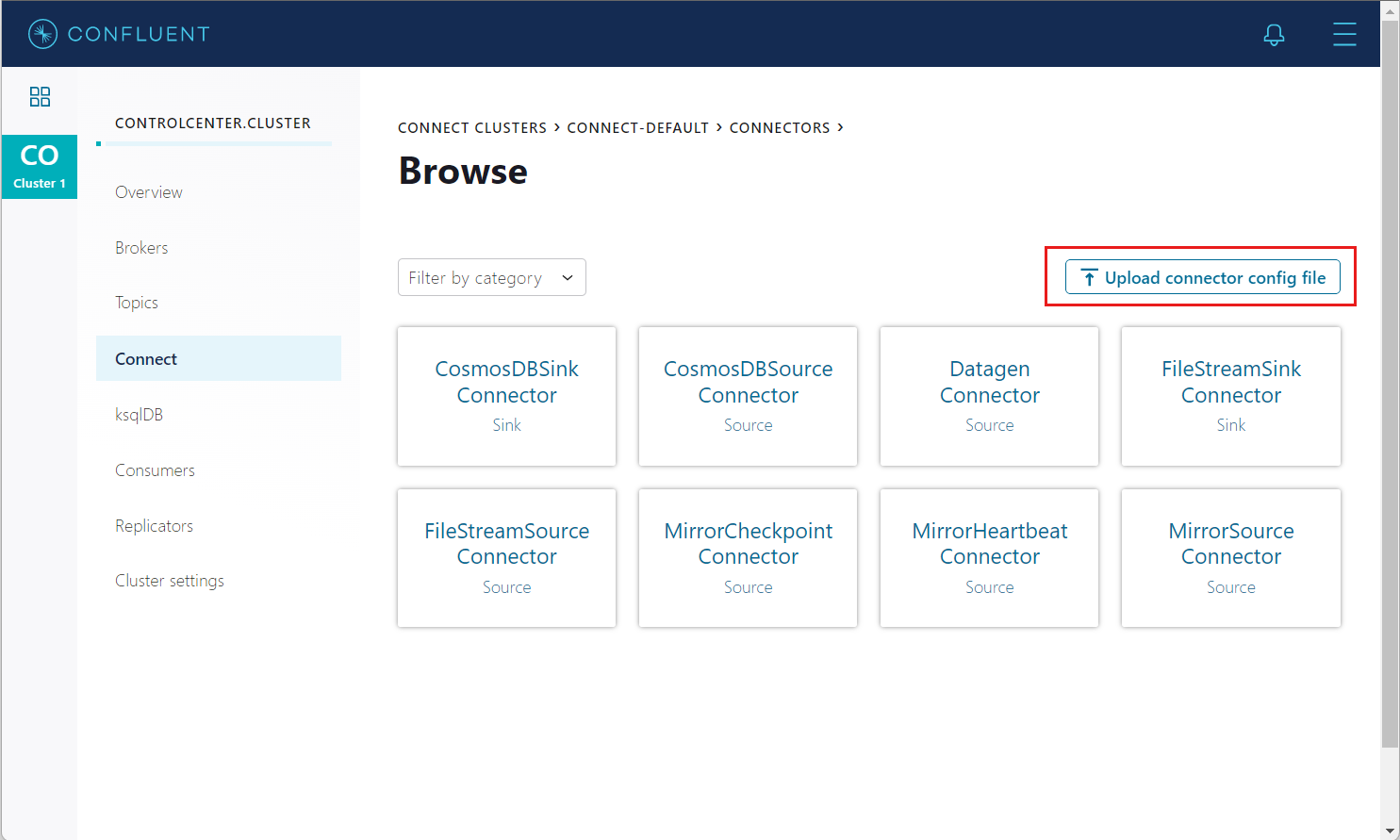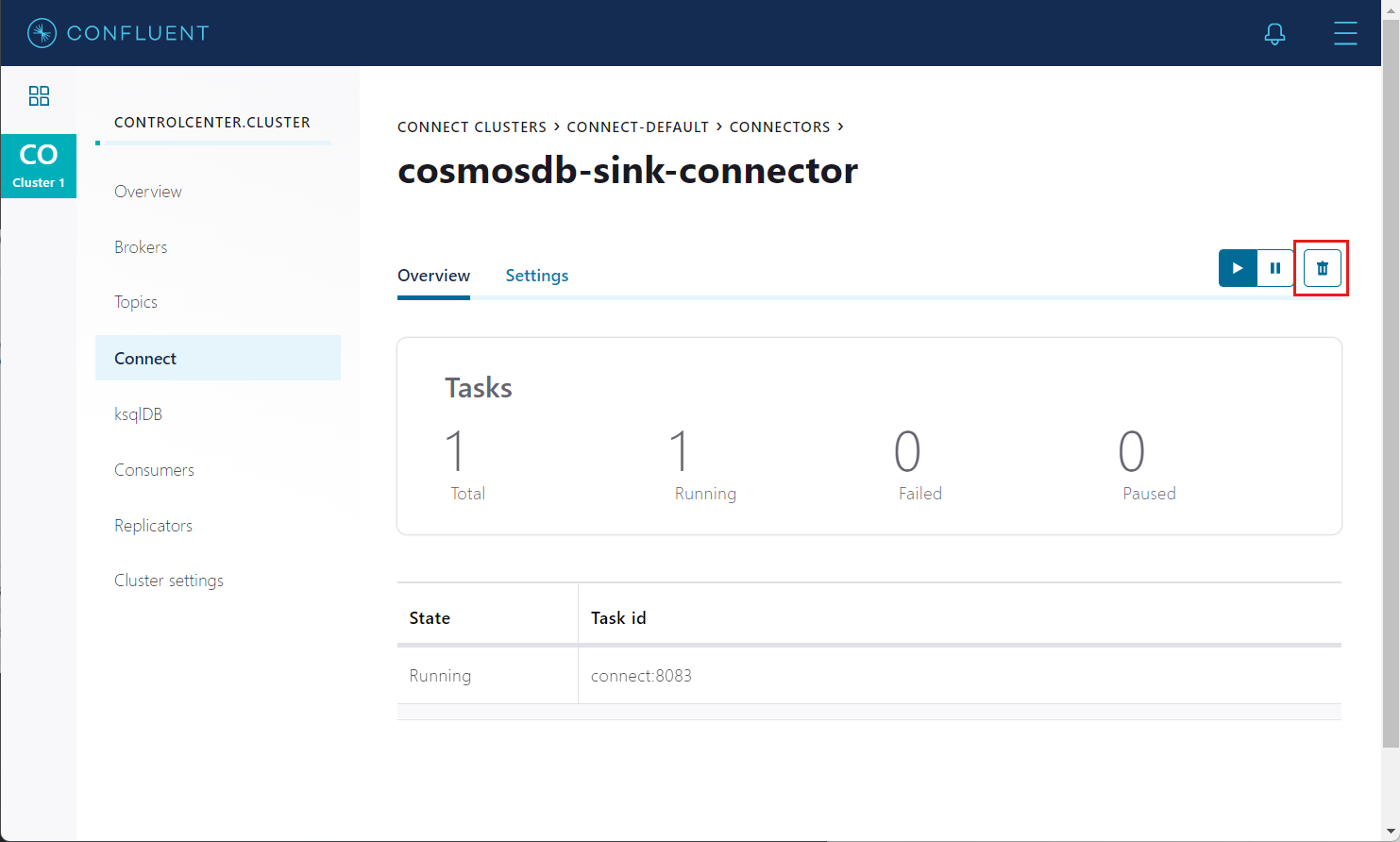适用范围: NoSQL
Kafka Connect for Azure Cosmos DB 是用于从/向 Azure Cosmos DB 读取/写入数据的连接器。 使用 Azure Cosmos DB 接收器连接器可将 Apache Kafka 主题中的数据导出到 Azure Cosmos DB 数据库。 该连接器基于主题订阅从 Kafka 中轮询数据,以将其写入到数据库中的容器。
先决条件
请从 Confluent 平台设置开始,因为完成此过程可以提供一个可用的完整环境。 如果你不想使用 Confluent 平台,则需要自行安装并配置 Apache Kafka 和 Kafka Connect。 还需要手动安装并配置 Azure Cosmos DB 连接器。
按照容器设置指南创建一个 Azure Cosmos DB 帐户
已使用 WSL2 在 GitHub Codespaces、Mac、Ubuntu 和 Windows 上测试过的 Bash shell。 此 shell 在 WSL1 中无法正常工作。
下载 Java 11+
下载 Maven
安装接收器连接器
如果使用的是建议的 Confluent 平台设置,则 Azure Cosmos DB 接收器连接器已包含在安装中,因此可以跳过此步骤。
否则,可以从最新版本下载 JAR 文件,或者打包此存储库以创建新的 JAR 文件。 若要使用 JAR 文件手动安装连接器,请参阅这些说明。 还可以从源代码打包新的 JAR 文件。
# clone the kafka-connect-cosmosdb repo if you haven't done so already
git clone https://github.com/microsoft/kafka-connect-cosmosdb.git
cd kafka-connect-cosmosdb
# package the source code into a JAR file
mvn clean package
# include the following JAR file in Kafka Connect installation
ls target/*dependencies.jar
创建 Kafka 主题并写入数据
如果使用的是 Confluent 平台,则创建 Kafka 主题的最简单方法是使用提供的控制中心 UX。 否则,可以使用以下语法手动创建 Kafka 主题:
./kafka-topics.sh --create --boostrap-server <URL:PORT> --replication-factor <NO_OF_REPLICATIONS> --partitions <NO_OF_PARTITIONS> --topic <TOPIC_NAME>
对于此方案,我们将创建一个名为“hotels”的 Kafka 主题,并将非架构嵌入式 JSON 数据写入该主题。 若要在控制中心创建主题,请参阅 Confluent 指南。
接下来,启动 Kafka 控制台生成器以将一些记录写入“hotels”主题。
# Option 1: If using Codespaces, use the built-in CLI utility
kafka-console-producer --broker-list localhost:9092 --topic hotels
# Option 2: Using this repo's Confluent Platform setup, first exec into the broker container
docker exec -it broker /bin/bash
kafka-console-producer --broker-list localhost:9092 --topic hotels
# Option 3: Using your Confluent Platform setup and CLI install
<path-to-confluent>/bin/kafka-console-producer --broker-list <kafka broker hostname> --topic hotels
在控制台生成器中,输入:
{"id": "h1", "HotelName": "Marriott", "Description": "Marriott description"}
{"id": "h2", "HotelName": "HolidayInn", "Description": "HolidayInn description"}
{"id": "h3", "HotelName": "Motel8", "Description": "Motel8 description"}
输入的三条记录将以 JSON 格式发布到“hotels”Kafka 主题。
创建接收器连接器
在 Kafka Connect 中创建 Azure Cosmos DB 接收器连接器。 以下 JSON 正文定义接收器连接器的配置。 确保替换 connect.cosmos.connection.endpoint 和 connect.cosmos.master.key(在学习先决条件部分所述的 Azure Cosmos DB 设置指南时应已保存这些属性)的值。
有关其中每个配置属性的详细信息,请参阅接收器属性。
{
"name": "cosmosdb-sink-connector",
"config": {
"connector.class": "com.azure.cosmos.kafka.connect.sink.CosmosDBSinkConnector",
"tasks.max": "1",
"topics": [
"hotels"
],
"value.converter": "org.apache.kafka.connect.json.JsonConverter",
"value.converter.schemas.enable": "false",
"key.converter": "org.apache.kafka.connect.json.JsonConverter",
"key.converter.schemas.enable": "false",
"connect.cosmos.connection.endpoint": "https://<cosmosinstance-name>.documents.azure.cn:443/",
"connect.cosmos.master.key": "<cosmosdbprimarykey>",
"connect.cosmos.databasename": "kafkaconnect",
"connect.cosmos.containers.topicmap": "hotels#kafka"
}
}
填写所有值后,将 JSON 文件保存在本地的某个位置。 可以使用此文件通过 REST API 创建连接器。
使用控制中心创建连接器
在控制中心网页上可以轻松创建连接器。 请按照此安装指南通过控制中心创建连接器。 请不要使用 DatagenConnector 选项,而应改用 CosmosDBSinkConnector 磁贴。 配置接收器连接器时,请填写已在 JSON 文件中填充的值。
或者,也可以在“连接器”页中,使用“上传连接器配置文件”选项上传前面创建的 JSON 文件。
使用 REST API 创建连接器
使用“连接”REST API 创建接收器连接器:
# Curl to Kafka connect service
curl -H "Content-Type: application/json" -X POST -d @<path-to-JSON-config-file> http://localhost:8083/connectors
确认数据已写入 Azure Cosmos DB
登录到 Azure 门户,导航到 Azure Cosmos DB 帐户。 检查该帐户中是否创建了来自“hotels”主题的三条记录。
清理
若要在控制中心删除连接器,请导航到创建的接收器连接器,然后选择“删除”图标。
或者,可以使用“连接”REST API 删除连接器:
# Curl to Kafka connect service
curl -X DELETE http://localhost:8083/connectors/cosmosdb-sink-connector
若要使用 Azure CLI 删除创建的 Azure Cosmos DB 服务及其资源组,请参阅这些步骤。
接收器配置属性
以下设置用于配置 Azure Cosmos DB Kafka 接收器连接器。 这些配置值决定了要使用哪些 Kafka 主题数据、哪个 Azure Cosmos DB 容器的数据将写入到其中,以及用于序列化数据的格式。 有关包含默认值的示例配置文件,请参阅此配置。
| 名称 | 类型 | 说明 | 必需/可选 |
|---|---|---|---|
| 主题 | 列表 | 要监视的 Kafka 主题列表。 | 必需 |
| connector.class | 字符串 | Azure Cosmos DB 接收器的类名。 它应设置为 com.azure.cosmos.kafka.connect.sink.CosmosDBSinkConnector。 |
必需 |
| connect.cosmos.connection.endpoint | URI | Azure Cosmos DB 终结点 URI 字符串。 | 必需 |
| connect.cosmos.master.key | 字符串 | 接收器在连接时使用的 Azure Cosmos DB 主密钥。 | 必需 |
| connect.cosmos.databasename | 字符串 | 接收器写入到的 Azure Cosmos DB 数据库的名称。 | 必需 |
| connect.cosmos.containers.topicmap | 字符串 | Kafka 主题与 Azure Cosmos DB 容器之间的映射,使用如下所示的 CSV 格式:topic#container,topic2#container2。 |
必需 |
| connect.cosmos.connection.gateway.enabled | 布尔 | 指示是否使用网关模式的标志。 默认情况下为“false”。 | 可选 |
| connect.cosmos.sink.bulk.enabled | 布尔 | 指示是否启用批量模式的标志。 默认情况下为“true”。 | 可选 |
| connect.cosmos.sink.maxRetryCount | 整数 (int) | 暂时写入失败时的最大重试次数。 默认情况下为 10 次。 | 可选 |
| key.converter | 字符串 | 写入到 Kafka 主题的键数据的序列化格式。 | 必需 |
| 值转换器 | 字符串 | 写入到 Kafka 主题的值数据的序列化格式。 | 必需 |
| key.converter.schemas.enable (配置项) | 字符串 | 如果键数据采用嵌入式架构,则此属性设置为“true”。 | 可选 |
| value.converter.schemas.enable | 字符串 | 如果键数据采用嵌入式架构,则此属性设置为“true”。 | 可选 |
| tasks.max | 整数 (int) | 连接器接收器任务的最大数目。 默认为 1 |
可选 |
数据始终以不采用任何架构的 JSON 格式写入到 Azure Cosmos DB。
支持的数据类型
Azure Cosmos DB 接收器连接器将接收器记录转换为支持以下架构类型的 JSON 文档:
| 架构类型 | JSON 数据类型 |
|---|---|
| 数组 | 数组 |
| 布尔 | 布尔 |
| Float32 | 编号 |
| Float64 | 编号 |
| Int8 | 编号 |
| Int16 | 编号 |
| Int32 | 编号 |
| Int64 | 编号 |
| 映射 | 对象 (JSON) |
| 字符串 | 字符串 零 |
| 结构 | 对象 (JSON) |
接收器连接器还支持以下 AVRO 逻辑类型:
| 架构类型 | JSON 数据类型 |
|---|---|
| 日期 | 编号 |
| 时间 | 编号 |
| 时间戳 | 编号 |
注意
Azure Cosmos DB 接收器连接器目前不支持字节反序列化。
单一消息转换 (SMT)
除了接收器连接器设置以外,还可以指定使用单一消息转换 (SMT) 来修改流经 Kafka Connect 平台的消息。 有关详细信息,请参阅 Confluent SMT 文档。
使用 InsertUUID SMT
可以使用 InsertUUID SMT 来自动添加项 ID。 使用自定义 InsertUUID SMT,可以在每条消息写入到 Azure Cosmos DB 之前,为其插入包含随机 UUID 值的 id 字段。
警告
仅当消息不包含 id 字段时,才使用此 SMT。 否则将覆盖 id 值,并且数据库中最终可能会出现重复项。 使用 UUID 作为消息 ID 可能既快速又简单,但 UUID 不是要在 Azure Cosmos DB 中使用的理想分区键。
安装 SMT
在可以使用 InsertUUID SMT 之前,需要在 Confluent 平台安装程序中安装此转换。 如果使用的是此存储库中的 Confluent 平台安装程序,则此转换已包含在安装中,因此可以跳过此步骤。
或者,可以打包 InsertUUID 源以创建新的 JAR 文件。 若要使用 JAR 文件手动安装连接器,请参阅这些说明。
# clone the kafka-connect-insert-uuid repo
https://github.com/confluentinc/kafka-connect-insert-uuid.git
cd kafka-connect-insert-uuid
# package the source code into a JAR file
mvn clean package
# include the following JAR file in Confluent Platform installation
ls target/*.jar
配置 SMT
在接收器连接器配置中,添加以下属性以设置 id。
"transforms": "insertID",
"transforms.insertID.type": "com.github.cjmatta.kafka.connect.smt.InsertUuid$Value",
"transforms.insertID.uuid.field.name": "id"
有关使用此 SMT 的详细信息,请参阅 InsertUUID 存储库。
使用 SMT 配置生存时间 (TTL)
使用 InsertField 和 Cast SMT 可对 Azure Cosmos DB 中创建的每个项配置 TTL。 在项级别启用 TTL 之前,请对容器启用 TTL。 有关详细信息,请参阅生存时间文档。
在接收器连接器配置中,添加以下属性以设置 TTL(为秒为单位)。 在以下示例中,TTL 设置为 100 秒。 如果消息已包含 TTL 字段,则 TTL 值将由这些 SMT 覆盖。
"transforms": "insertTTL,castTTLInt",
"transforms.insertTTL.type": "org.apache.kafka.connect.transforms.InsertField$Value",
"transforms.insertTTL.static.field": "ttl",
"transforms.insertTTL.static.value": "100",
"transforms.castTTLInt.type": "org.apache.kafka.connect.transforms.Cast$Value",
"transforms.castTTLInt.spec": "ttl:int32"
有关使用这些 SMT 的详细信息,请参阅 InsertField 和强制转换文档。
排查常见问题
下面是使用 Kafka 接收器连接器时可能会遇到的一些常见问题的解决方法。
使用 JsonConverter 读取非 JSON 数据
如果 Kafka 中的源主题包含非 JSON 数据,而你尝试使用 JsonConverter 读取这些数据,则会出现以下异常:
org.apache.kafka.connect.errors.DataException: Converting byte[] to Kafka Connect data failed due to serialization error:
...
org.apache.kafka.common.errors.SerializationException: java.io.CharConversionException: Invalid UTF-32 character 0x1cfa7e2 (above 0x0010ffff) at char #1, byte #7
发生此错误的原因可能是,源主题中的数据是以 Avro 或其他格式(例如 CSV 字符串)序列化的。
解决方法:如果主题数据采用 AVRO 格式,请将 Kafka Connect 接收器连接器更改为使用 ,如下所示。
"value.converter": "io.confluent.connect.avro.AvroConverter",
"value.converter.schema.registry.url": "http://schema-registry:8081",
网关模式支持
connect.cosmos.connection.gateway.enabled 是 Cosmos DB Kafka 接收器连接器的一个配置选项,它利用 Cosmos DB 网关服务增强数据引入。 此服务充当 Cosmos DB 的前端,提供负载均衡、请求路由和协议转换等优势。 利用此网关服务,连接器在将数据写入 Cosmos DB 时改善了吞吐量和可伸缩性。 有关详细信息,请参阅连接模式。
"connect.cosmos.connection.gateway.enabled": true
批量模式支持
connect.cosmos.sink.bulk.enabled 属性确定是否启用批量写入功能,以便将数据从 Kafka 主题写入 Azure Cosmos DB。
当此属性设置为 true(默认)时,它将启用批量写入模式,允许 Kafka Connect 使用 Azure Cosmos DB 的批量导入 API,以利用 CosmosContainer.executeBulkOperations() 方法执行高效的批量写入。 与使用 CosmosContainer.upsertItem() 方法时的非批量模式相比,批量写入模式可显著提高写入性能并减少将数据引入 Cosmos DB 时的总体延迟。
默认情况下启用批量模式。 若要禁用 connect.cosmos.sink.bulk.enabled 属性,需要在 Cosmos DB 接收器连接器的配置中将其设置为 false。 下面是一个示例配置属性文件:
"name": "my-cosmosdb-connector",
"connector.class": "io.confluent.connect.azure.cosmosdb.CosmosDBSinkConnector",
"tasks.max": 1,
"topics": "my-topic"
"connect.cosmos.endpoint": "https://<cosmosdb-account>.documents.azure.cn:443/"
"connect.cosmos.master.key": "<cosmosdb-master-key>"
"connect.cosmos.database": "my-database"
"connect.cosmos.collection": "my-collection"
"connect.cosmos.sink.bulk.enabled": false
启用 connect.cosmos.sink.bulk.enabled 属性后,可以利用适用于 Azure Cosmos DB 的 Kafka Connect 中的批量写入功能,在将数据从 Kafka 主题复制到 Azure Cosmos DB 时提高写入性能。
"connect.cosmos.sink.bulk.enabled": true
使用 AvroConverter 读取非 Avro 数据
此方案适用于使用 Avro 转换器从主题中读取非 Avro 格式的数据的情况。 这些数据包括除 Confluent 架构注册表的 Avro 序列化程序(具有其自己的传输格式)以外的 Avro 序列化程序写入的数据。
org.apache.kafka.connect.errors.DataException: my-topic-name
at io.confluent.connect.avro.AvroConverter.toConnectData(AvroConverter.java:97)
...
org.apache.kafka.common.errors.SerializationException: Error deserializing Avro message for id -1
org.apache.kafka.common.errors.SerializationException: Unknown magic byte!
解决方案:检查源主题的序列化格式。 然后,将 Kafka Connect 的接收器连接器切换以使用适当的转换器,或者将上游格式切换为 Avro。
读取不带有预期架构/有效负载结构的 JSON 消息
Kafka Connect 支持包含有效负载和架构的特殊 JSON 消息结构,如下所示。
{
"schema": {
"type": "struct",
"fields": [
{
"type": "int32",
"optional": false,
"field": "userid"
},
{
"type": "string",
"optional": false,
"field": "name"
}
]
},
"payload": {
"userid": 123,
"name": "Sam"
}
}
如果你尝试读取不包含采用此结构的数据的 JSON 数据,将收到以下错误:
org.apache.kafka.connect.errors.DataException: JsonConverter with schemas.enable requires "schema" and "payload" fields and may not contain additional fields. If you are trying to deserialize plain JSON data, set schemas.enable=false in your converter configuration.
确切地说,对于 schemas.enable=true,唯一有效的 JSON 结构包含架构和有效负载字段作为顶级元素,如上所示。 如错误消息所述,如果你只有普通的 JSON 数据,则应将连接器的配置更改为:
"value.converter": "org.apache.kafka.connect.json.JsonConverter",
"value.converter.schemas.enable": "false",
限制
- 不支持在 Azure Cosmos DB 中自动创建数据库和容器。 数据库和容器必须已存在,并且必须已正确配置。
后续步骤
可通过以下文档来详细了解 Azure Cosmo DB 中的更改源:
可以通过以下文档详细了解 V4 Java SDK 中的批量操作: