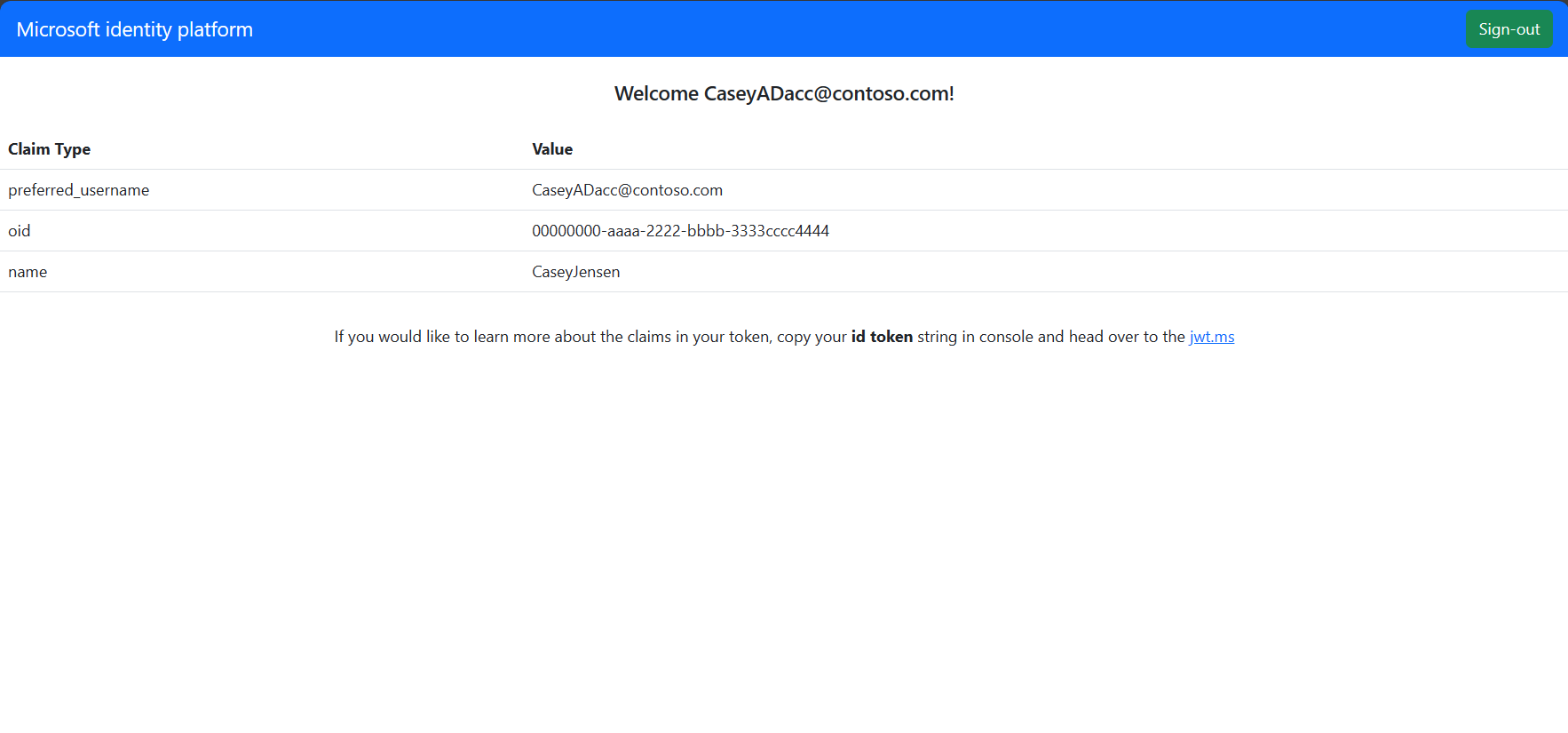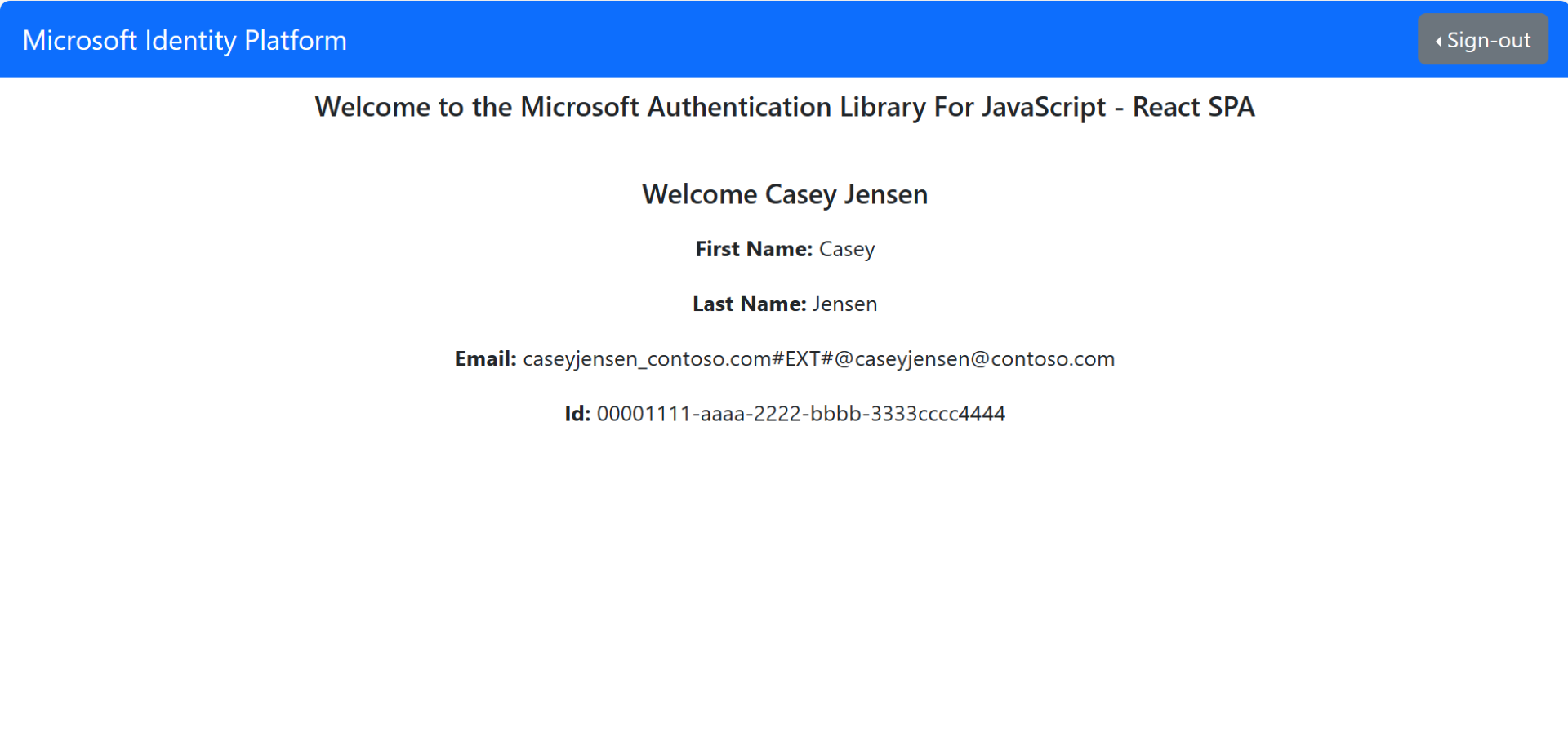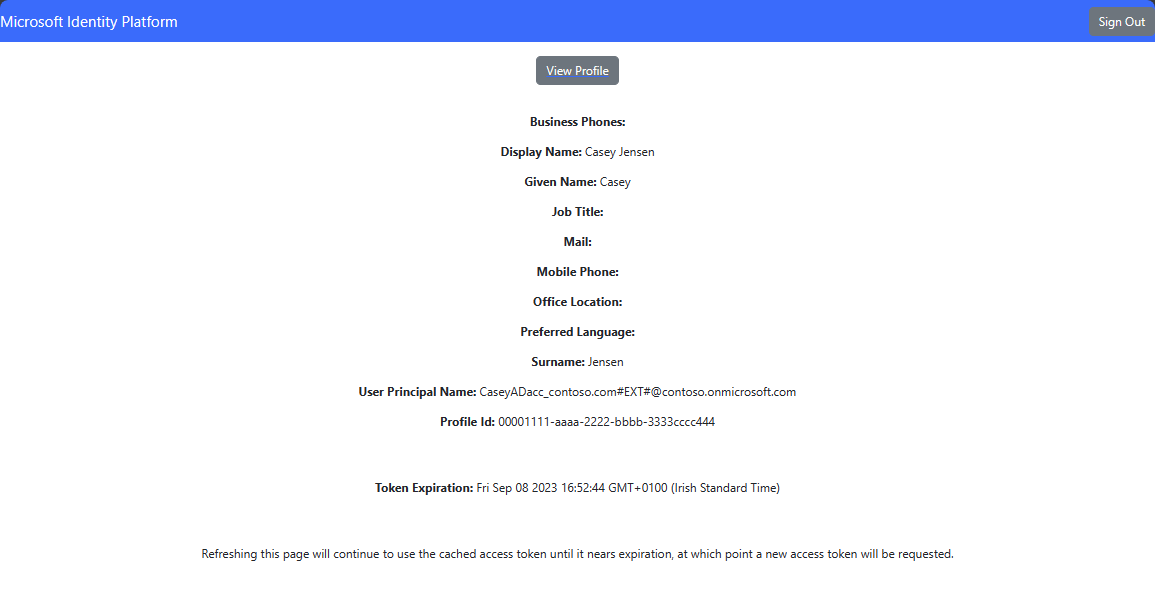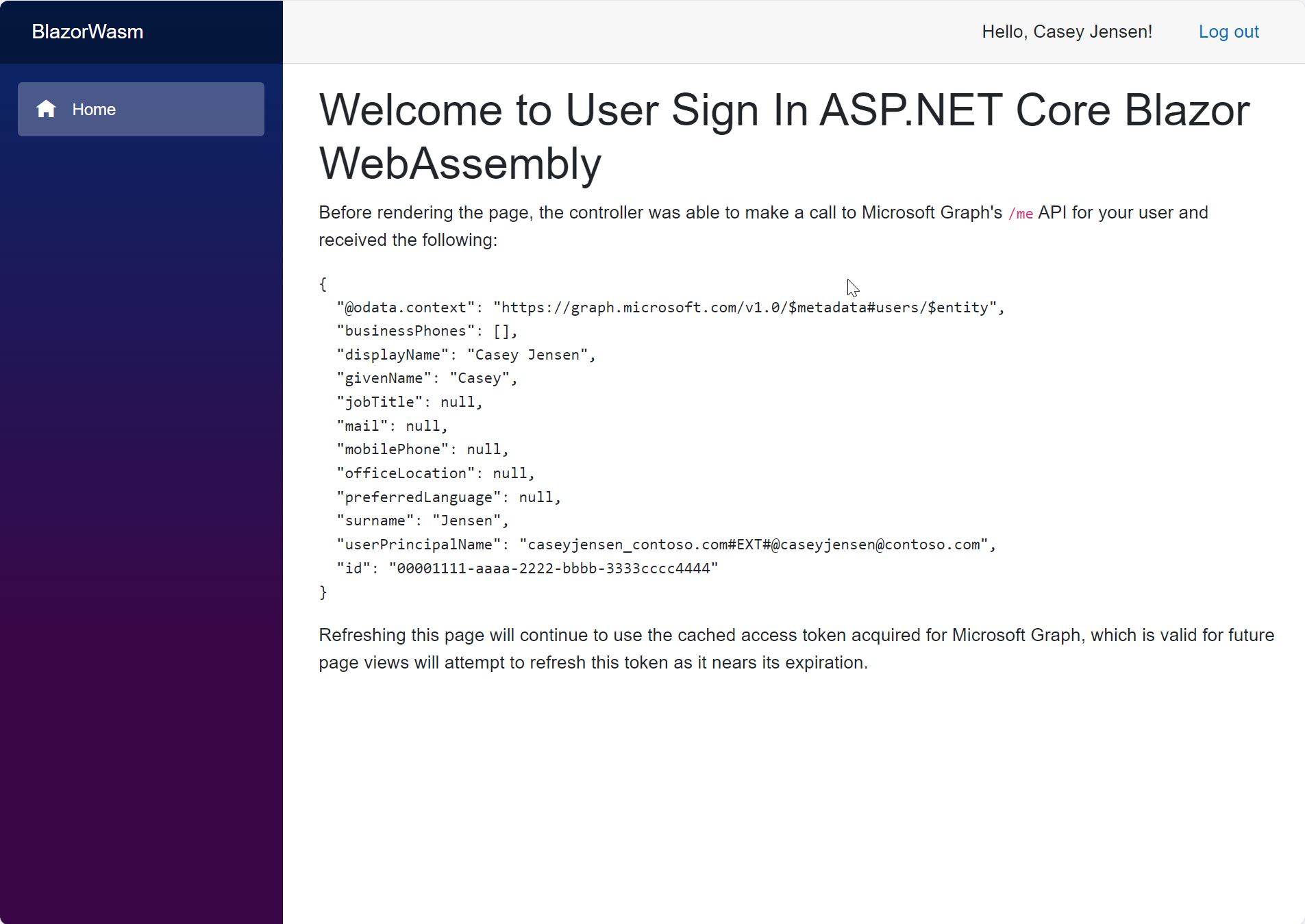在本快速入门中,你将使用示例单页应用(SPA)来演示如何使用 授权代码流 和代码交换证明密钥(PKCE)登录用户,并调用Microsoft图形 API。 此示例使用 Microsoft身份验证库 来处理身份验证。
先决条件
- 拥有有效订阅的 Azure 帐户。 如果还没有帐户,请创建一个帐户。
- Azure 帐户必须拥有管理应用程序的权限。 以下任何Microsoft Entra 角色都包含所需的权限:
- 应用程序管理员
- 应用程序开发人员
- 工作人员租户。 可以使用默认目录或 设置新租户。
- Visual Studio Code 或其他代码编辑器。
- 在 Microsoft Entra 管理中心注册一个新应用,并配置为仅适用于此组织目录中的帐户。 有关更多详细信息 ,请参阅注册应用程序 。 在应用程序 概述 页中记录以下值供以后使用:
- 应用程序(客户端)ID
- 目录(租户)ID
- 使用 单页应用程序 平台配置添加以下重定向 URI。 有关更多详细信息 ,请参阅如何在应用程序中添加重定向 URI 。
-
重定向 URI:
http://localhost:3000/
-
重定向 URI:
- Node.js
克隆或下载示例应用程序
若要获取示例应用程序,可以从 GitHub 克隆它,也可以将其下载为 .zip 文件。
若要克隆示例,请打开命令提示符并导航到要创建项目的位置,然后输入以下命令:
git clone https://github.com/Azure-Samples/ms-identity-docs-code-javascript.git下载 .zip 文件。 将其解压缩到名称长度少于 260 个字符的文件路径。
配置项目
在 IDE 中,打开包含示例的项目文件夹 ms-identity-docs-code-javascript。
打开 vanillajs-spa/App/public/authConfig.js ,并使用管理中心中记录的信息更新以下值。
/** * Configuration object to be passed to MSAL instance on creation. * For a full list of MSAL.js configuration parameters, visit: * https://github.com/AzureAD/microsoft-authentication-library-for-js/blob/dev/lib/msal-browser/docs/configuration.md */ const msalConfig = { auth: { clientId: "Enter_the_Application_Id_Here", // WORKFORCE TENANT authority: "https://login.partner.microsoftonline.cn/Enter_the_Tenant_Info_Here", // Replace the placeholder with your tenant info redirectUri: '/', // You must register this URI on App Registration. Defaults to window.location.href e.g. http://localhost:3000/ navigateToLoginRequestUrl: true, // If "true", will navigate back to the original request location before processing the auth code response. }, cache: { cacheLocation: 'sessionStorage', // Configures cache location. "sessionStorage" is more secure, but "localStorage" gives you SSO. storeAuthStateInCookie: false, // set this to true if you have to support IE }, system: { loggerOptions: { loggerCallback: (level, message, containsPii) => { if (containsPii) { return; } switch (level) { case msal.LogLevel.Error: console.error(message); return; case msal.LogLevel.Info: console.info(message); return; case msal.LogLevel.Verbose: console.debug(message); return; case msal.LogLevel.Warning: console.warn(message); return; } }, }, }, }; /** * Scopes you add here will be prompted for user consent during sign-in. * By default, MSAL.js will add OIDC scopes (openid, profile, email) to any login request. * For more information about OIDC scopes, visit: * https://docs.azure.cn/entra/identity-platform/permissions-consent-overview#openid-connect-scopes */ const loginRequest = { scopes: ["https://microsoftgraph.chinacloudapi.cn/user.read"], }; /** * An optional silentRequest object can be used to achieve silent SSO * between applications by providing a "login_hint" property. */ // const silentRequest = { // scopes: ["openid", "profile"], // loginHint: "example@domain.net" // }; // exporting config object for jest if (typeof exports !== 'undefined') { module.exports = { msalConfig: msalConfig, loginRequest: loginRequest, }; }-
clientId- 应用程序的标识符,也称为客户端。 将引号中的文本替换为前面记录的 应用程序(客户端)ID 值。 -
authority- 颁发机构是一个 URL,表示 MSAL 可从中请求令牌的目录。 请将Enter_the_Tenant_Info_Here替换为先前记录的目录(租户)ID值。 -
redirectUri- 应用程序的重定向 URI。 如有必要,请将引号中的文本替换为前面记录的重定向 URI。
-
运行应用程序并登录和注销
使用 Node.js 在 Web 服务器中运行项目:
若要启动服务器,请从项目目录中运行以下命令:
cd vanillajs-spa/App npm install npm start复制终端中显示的
httpsURL,例如https://localhost:3000,并将其粘贴到浏览器中。 建议使用专用或隐身浏览器会话。按照步骤操作,并输入必要的详细信息,以使用 Microsoft 帐户登录。 系统会要求你提供电子邮件地址,以便向你发送一次性密码。 出现提示时输入代码。
该应用程序将请求维持你对已授权访问的数据的访问权限,以及让你登录并读取个人资料的权限。 选择 “接受”。 将显示以下屏幕截图,指示已登录到应用程序,并从 Microsoft Graph API 访问配置文件详细信息。
从应用程序注销
- 在页面上找到 “注销 ”按钮,然后选择它。
- 系统将提示你选择要退出登录的帐户。 选择用于登录的帐户。
此时会显示一条消息,指示你已注销。现在可以关闭浏览器窗口。
相关内容
- 快速入门:使用Microsoft标识平台保护 ASP.NET 核心 Web API。
- 在以下多部分系列教程中,详细了解如何构建一个让用户登录的 React SPA。