本文详述了如何在 Azure 中缩放 Power BI Embedded 容量。 缩放操作可增加或减少容量的大小。
这里假设你已创建 Power BI Embedded 容量。 如果还没有,请参阅在 Azure 门户中创建 Power BI Embedded 容量开始创建。
注意
缩放操作可能需要大约一分钟。 在此期间,容量不可用。 可能无法加载嵌入的内容。
缩放容量
登录到 Azure 门户。
选择“所有服务”>“Power BI Embedded”以查看容量 。
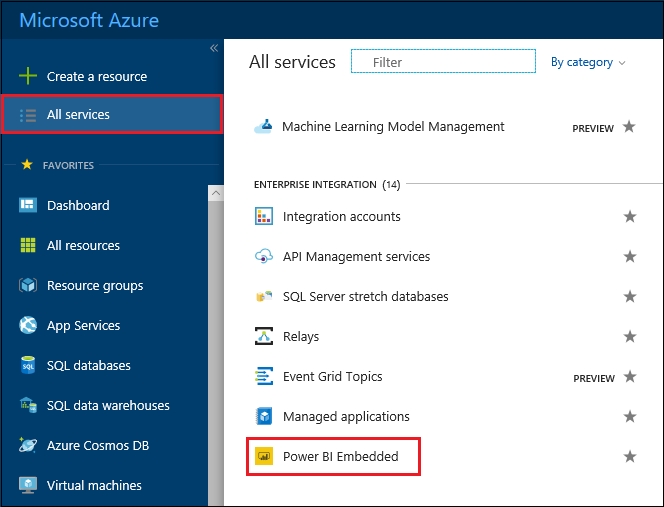
选择要缩放的容量。
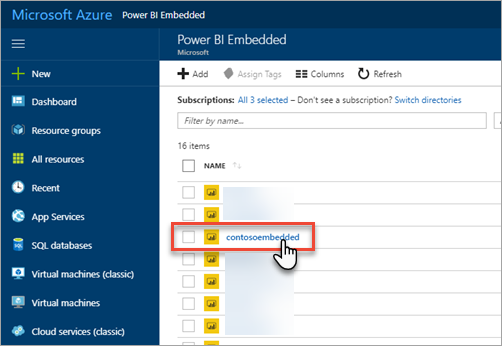
在容量内选择“缩放”下的“定价层” 。
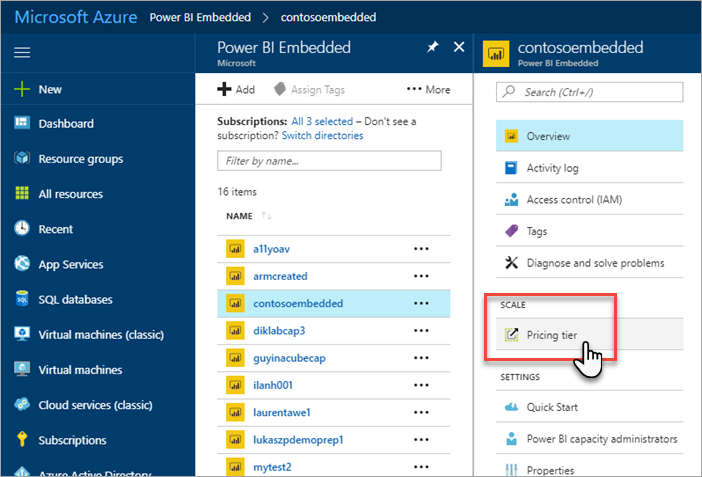
你当前的定价层以蓝色框出。
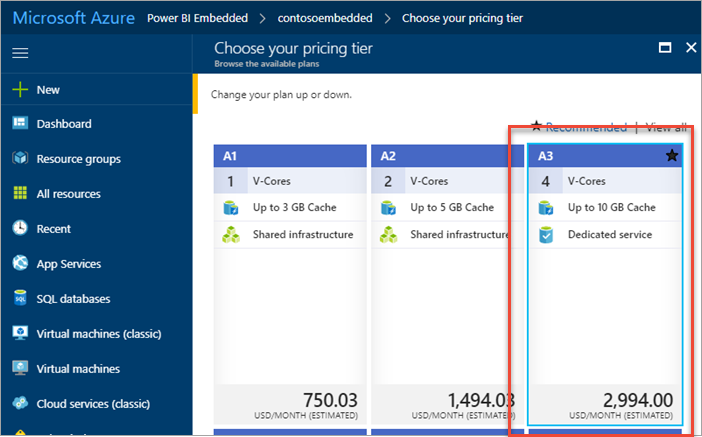
若要纵向扩展或减少容量,请选择要移动到的新层。 选择新层时会将所选层用蓝色虚线边框框起来。 选择“选择”以缩放到新层 。
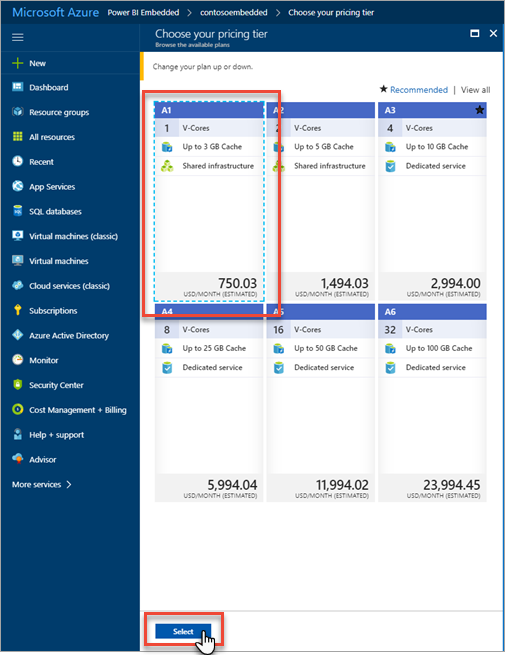
缩放容量可能需要一两分钟才能完成。
通过查看概述选项卡确认你的定价层。系统会列出当前的定价层。
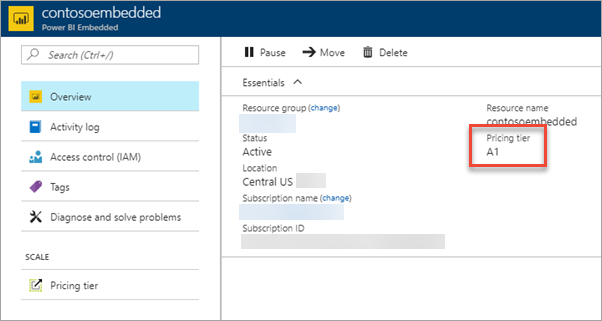
后续步骤
若要暂停或启动容量,请参阅在 Azure 门户中暂停和启动 Power BI Embedded 容量。
若要开始在应用程序中嵌入 Power BI 内容,请参阅如何嵌入 Power BI 仪表板、报表和磁贴。
更多问题? 尝试咨询 Power BI 社区