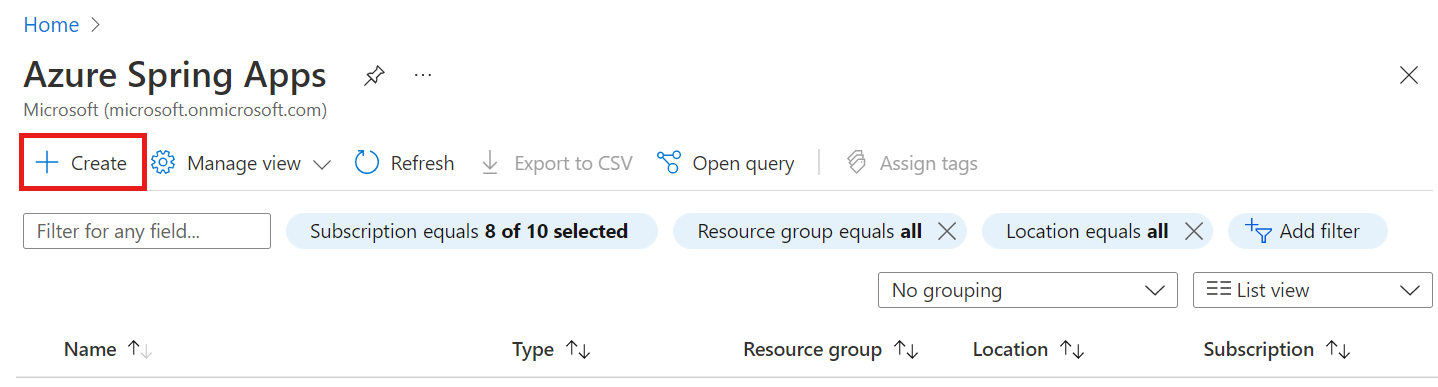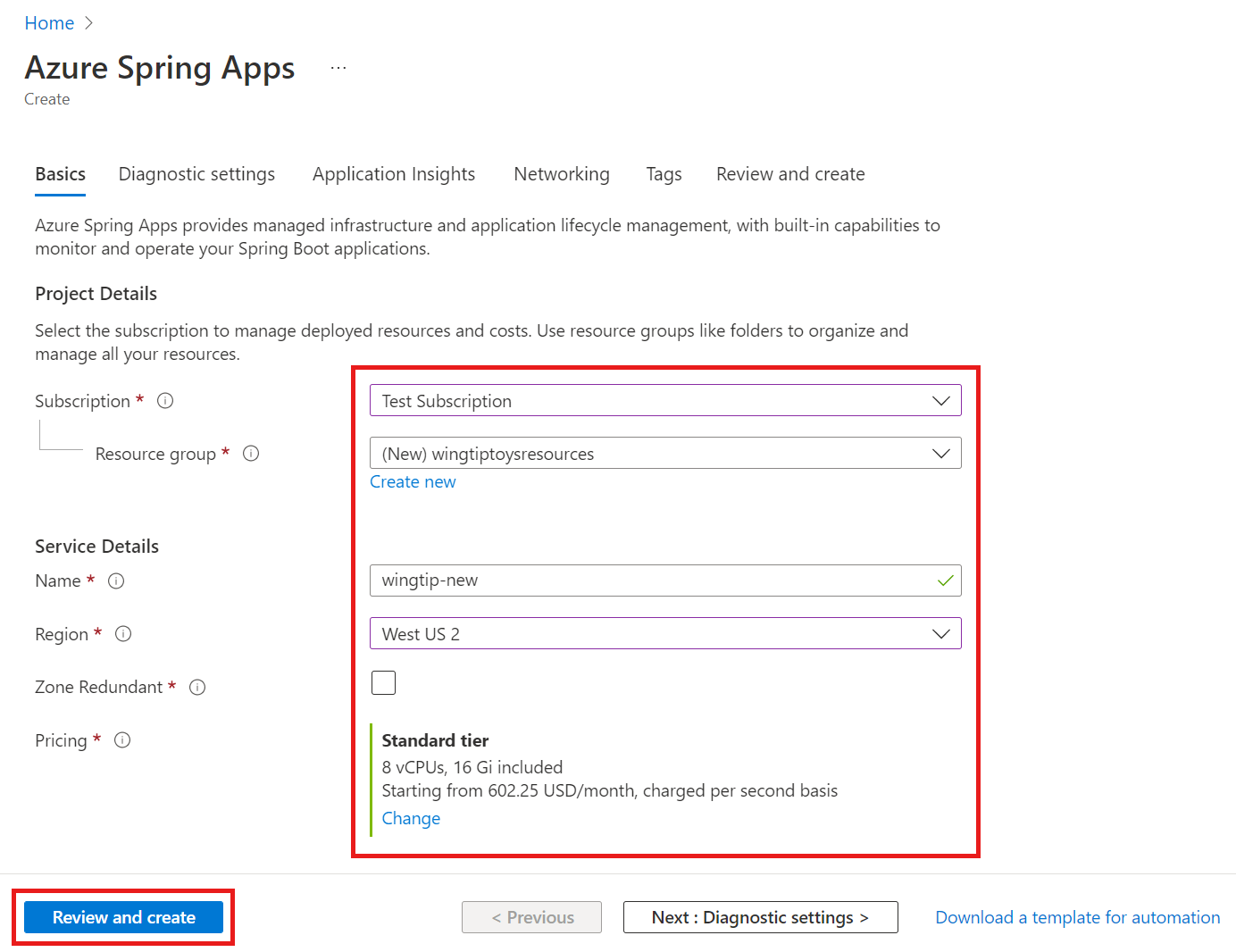注意
基本计划和标准计划于 2025 年 3 月 17 日进入退休期。 有关详细信息,请参阅 Azure Spring Apps 停用公告。
本文介绍如何使用 Azure Spring Apps Maven 插件配置应用程序并将其部署到 Azure Spring Apps。
先决条件
- 具有活动订阅的 Azure 帐户。 创建帐户。
- 已预配的 Azure Spring Apps 实例。
- JDK 8 或 JDK 11
- Apache Maven
-
Azure CLI 2.45.0 或更高版本,带有 Azure Spring Apps 扩展。 可以通过使用以下命令来安装此扩展:
az extension add --name spring
生成 Spring 项目
若要创建用于本文的 Spring 项目,请使用以下步骤:
导航到 Spring Initializr 以生成一个包含推荐的 Azure Spring Apps 依赖项的示例项目。 此链接使用以下 URL 为你提供默认设置。
https://start.spring.io/#!type=maven-project&language=java&platformVersion=2.5.7&packaging=jar&jvmVersion=1.8&groupId=com.example&artifactId=hellospring&name=hellospring&description=Demo%20project%20for%20Spring%20Boot&packageName=com.example.hellospring&dependencies=web,cloud-eureka,actuator,cloud-config-client下图显示了针对此示例项目推荐的 Spring Initializr 设置。
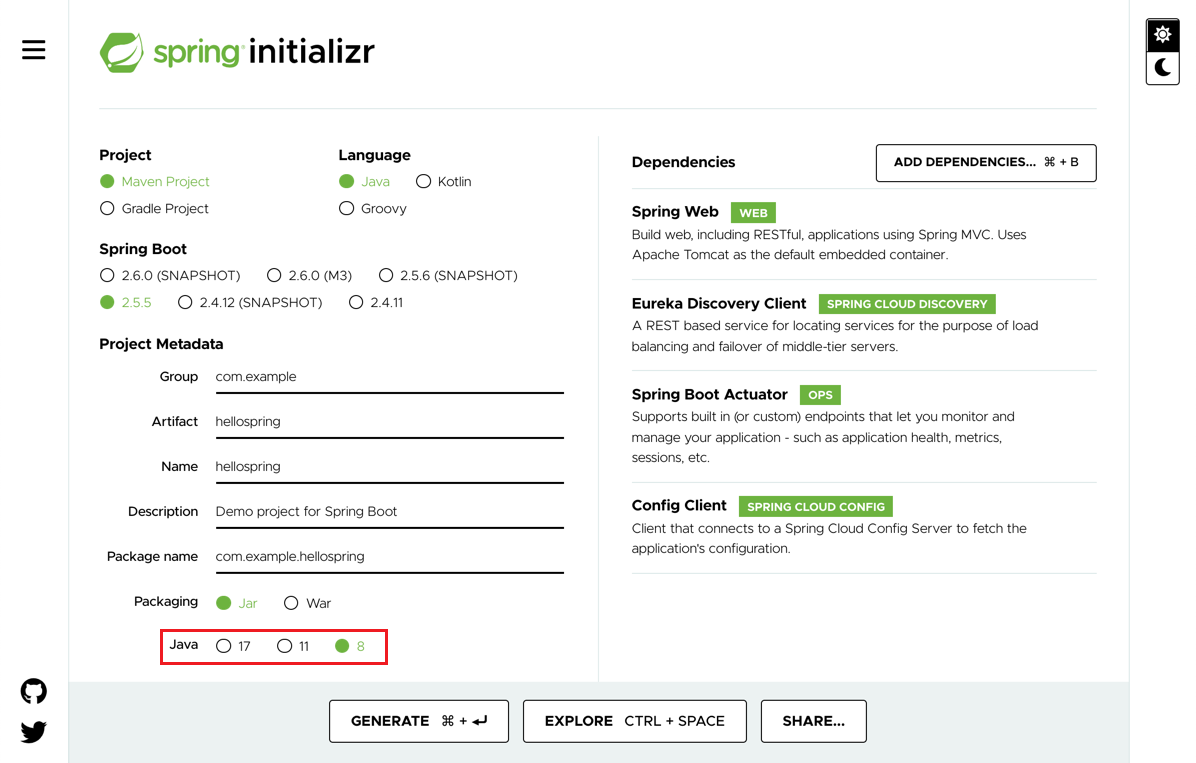
此示例使用 Java 版本 8。 如果要使用 Java 版本 11,请更改“项目元数据”下的选项。
设置好所有依赖项后,选择“生成”。
下载包并将其解压缩,然后为 Web 应用程序创建 Web 控制器。 添加具有以下内容的文件 src/main/java/com/example/hellospring/HelloController.java:
package com.example.hellospring; import org.springframework.web.bind.annotation.RestController; import org.springframework.web.bind.annotation.RequestMapping; @RestController public class HelloController { @RequestMapping("/") public String index() { return "Greetings from Azure Spring Apps!"; } }
本地构建 Spring 应用程序
若要使用 Maven 生成项目,请运行以下命令:
cd hellospring
mvn clean package -DskipTests -Denv=cloud
编译项目需要几分钟时间。 完成后,相应的文件夹中应会包含每个服务的各个 JAR 文件。
预配 Azure Spring Apps 的实例
以下步骤使用 Azure 门户创建 Azure Spring Apps 的实例。
在新选项卡中,打开 Azure 门户。
在顶部搜索框中,搜索“Azure Spring Apps”。
从结果中选择“Azure Spring Apps”。
在 Azure Spring Apps 页面上,选择“创建”。
在 Azure Spring Apps 的“创建”页中填写表单。 遵循以下指南:
- 订阅:选择要在其中收取此资源费用的订阅。
- 资源组:最佳做法是为新资源创建新的资源组。 在后面的步骤中,你将使用此资源组作为 <资源组名称>。
- 服务详细信息/名称:指定 服务实例名称<。 该名称必须为 4 到 32 个字符,只能包含小写字母、数字及连字符。 服务名称的第一个字符必须是字母,最后一个字符必须是字母或数字。
- 位置:为服务实例选择区域。
选择“查看并创建”。
生成配置并将其部署到 Azure Spring Apps
若要生成配置并部署应用,请执行以下步骤:
从包含 POM 文件的 hellospring 根文件夹运行以下命令。 如果已使用 Azure CLI 登录,则该命令将自动提取凭据。 否则,该命令将提示登录说明。 有关详细信息,请参阅 GitHub 上 azure-maven-plugins 存储库中的身份验证。
mvn com.microsoft.azure:azure-spring-apps-maven-plugin:1.10.0:config系统会提示你选择:
- 订阅 ID - 用于创建 Azure Spring Apps 实例的订阅。
- 服务实例 - Azure Spring Apps 实例的名称。
- 应用名称 - 所选的应用名称,或使用默认值 artifactId。
- 公共终结点若要公开应用访问权限,则为 true;否则为 false。
验证 POM 文件中的
appName元素是否具有正确的值。 POM 文件的相关部分应类似于以下示例。<build> <plugins> <plugin> <groupId>com.microsoft.azure</groupId> <artifactId>azure-spring-apps-maven-plugin</artifactId> <version>1.10.0</version> <configuration> <subscriptionId>xxxxxxxxx-xxxx-xxxx-xxxxxxxxxxxx</subscriptionId> <clusterName>v-spr-cld</clusterName> <appName>hellospring</appName>POM 文件现在包含插件依赖项和配置。
使用以下命令部署应用。
mvn azure-spring-apps:deploy
验证服务
完成部署后,可通过 https://<service instance name>-hellospring.microservices.azure.cn/ 访问应用。

清理资源
如果打算继续使用示例应用程序,则可能需要保留这些资源。 不再需要时,请删除包含 Azure Spring Apps 实例的资源组。 若要使用 Azure CLI 删除资源组,请使用以下命令:
echo "Enter the Resource Group name:" &&
read resourceGroupName &&
az group delete --name $resourceGroupName &&
echo "Press [ENTER] to continue ..."