适用对象:
MongoDB
本文介绍在 Azure Cosmos DB for MongoDB 中创建集合的不同方式。 它演示如何使用 Azure 门户、Azure CLI、PowerShell 或支持的软件开发工具包(SDK)创建集合。 本文演示如何创建集合、指定分区键和预配吞吐量。
备注
容器和集合类似于关系数据库中的表。 在 Azure Cosmos DB for NoSQL 以及整个 Azure 门户中,我们使用“容器”;而在 Azure Cosmos DB for MongoDB 的上下文中,我们使用“集合”,以便与 Mongo DB 中使用的术语匹配。
本文介绍在 Azure Cosmos DB for MongoDB 中创建集合的不同方式。 如果使用其他 API,请参阅 适用于 NoSQL 的 API、 Cassandra API、 Gremlin API 和 用于表 文章的 API 来创建集合。
备注
创建集合时,请确保不创建名称相同但大小写不同的两个集合。 这是因为 Azure 平台的某些部分不区分大小写,这可能会导致在这些名称的集合中出现遥测数据和操作上的混淆或冲突。
登录到 Azure 门户。
创建新的 Azure Cosmos DB 帐户或选择现有的帐户。
打开“数据资源管理器”窗格,然后选择“新建容器” 。 接下来,请提供以下详细信息:
- 指示是要创建新数据库还是使用现有数据库。
- 输入容器 ID。
- 输入分片键。
- 输入要进行预配的吞吐量(例如,1000 RU)。
- 选择“确定”。
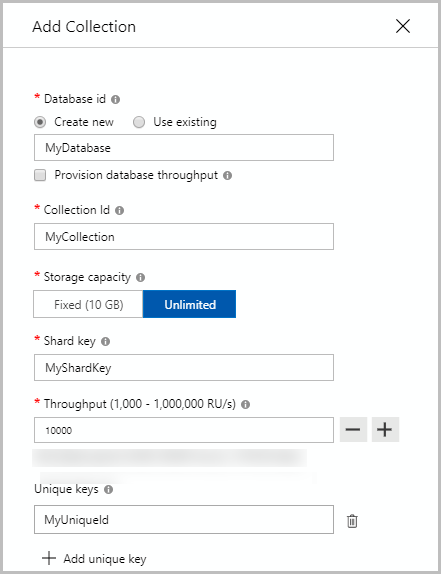
var bson = new BsonDocument
{
{ "customAction", "CreateCollection" },
{ "collection", "<CollectionName>" },//update CollectionName
{ "shardKey", "<ShardKeyName>" }, //update ShardKey
{ "offerThroughput", 400} //update Throughput
};
var shellCommand = new BsonDocumentCommand<BsonDocument>(bson);
// Create a collection with a partition key by using Mongo Driver:
db.RunCommand(shellCommand);
如果创建集合时遇到超时异常,请执行读取操作来验证是否已成功创建集合。 成功完成集合创建操作之前,读取操作将引发异常。 有关创建操作所支持的状态代码列表,请参阅 Azure Cosmos DB 的 HTTP 状态代码一文。
使用资源管理器模板为 Azure Cosmos DB for API for MongoDB 创建集合。
- Azure Cosmos DB 中的分区
- Azure Cosmos DB 中的请求单位
- 在容器和数据库上预配吞吐量
- 与 Azure Cosmos DB 帐户合作
- 尝试为迁移到 Azure Cosmos DB 进行容量规划? 可以使用有关现有数据库群集的信息进行容量规划。
- 如果你只知道现有数据库群集中的 vCore 和服务器数量,请阅读根据 vCore 或 vCPU 数量估算请求单位数
- 若知道当前数据库工作负载的典型请求速率,请阅读使用 Azure Cosmos DB 容量计划工具估算请求单位