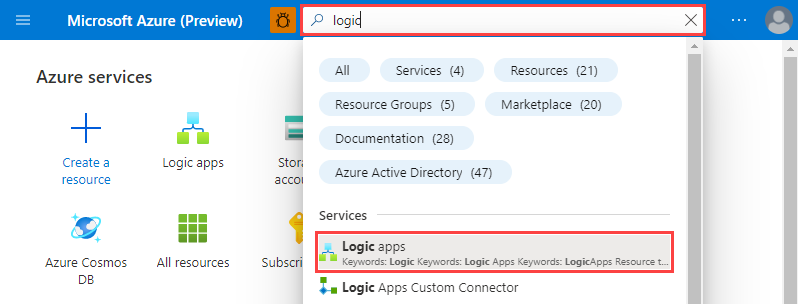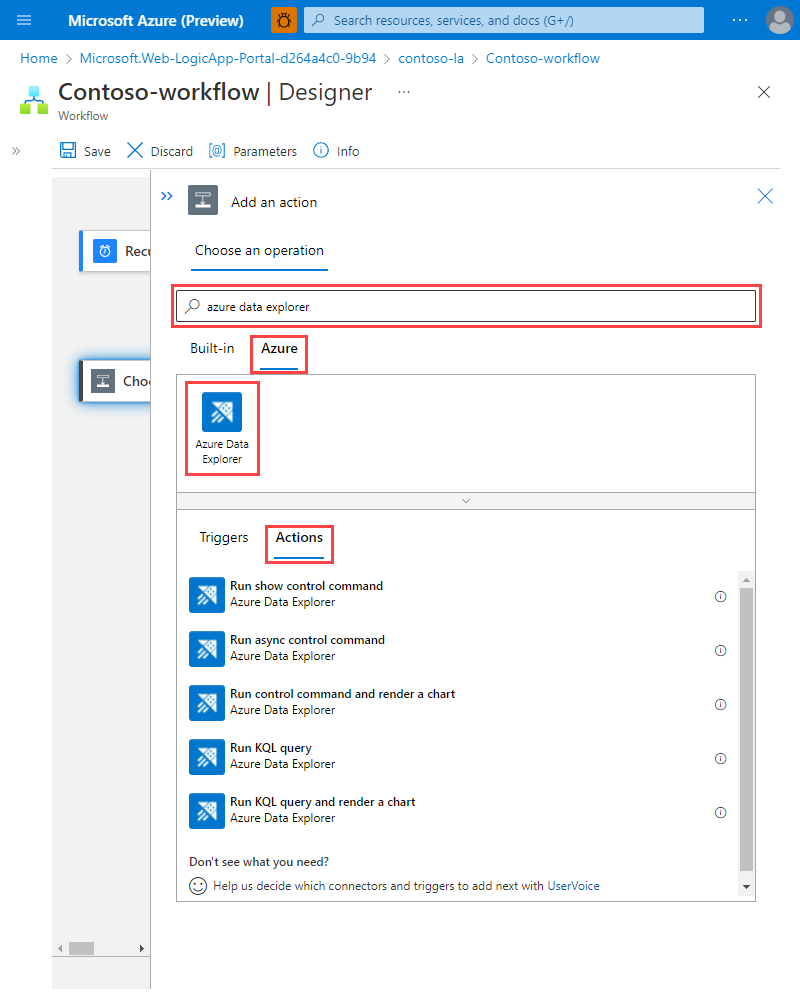Microsoft 逻辑应用连接器允许在计划或触发的任务中自动运行查询和命令。
备注
为了使逻辑应用能够访问受网络保护的群集,必须将与逻辑应用的区域关联的出站 IP 地址添加到防火墙允许列表。 有关详细信息,请参阅管理对 Azure 数据资源管理器群集的公共访问。
打开 Azure 门户。
搜索“逻辑应用”,然后选择“逻辑应用”服务。
选择“+添加” 。
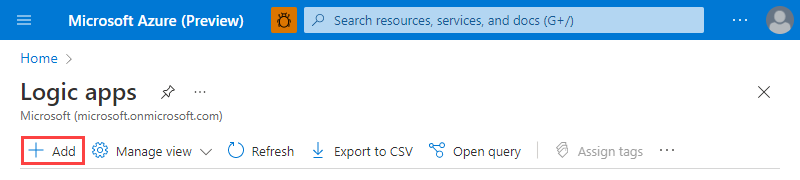
在“创建逻辑应用”窗格中,填写应用详细信息,然后选择“查看 + 创建”。
验证详细信息是否正确,然后选择“创建”。
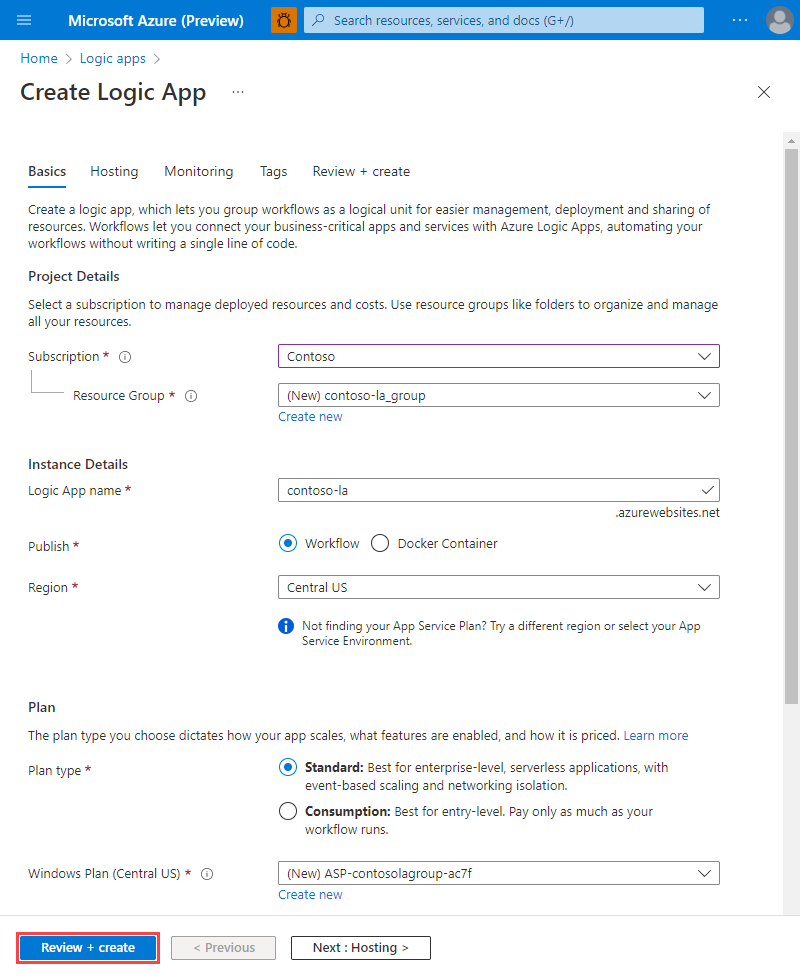
创建逻辑应用后,转到资源“概述”页。
在左侧菜单中,选择“工作流”,然后选择“+ 添加”。
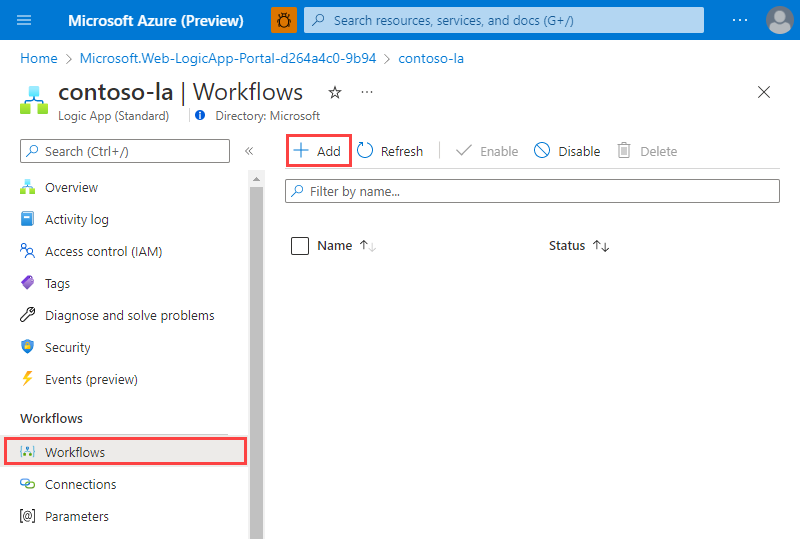
在“新建工作流”窗格中,填写工作流详细信息,然后选择“创建”。
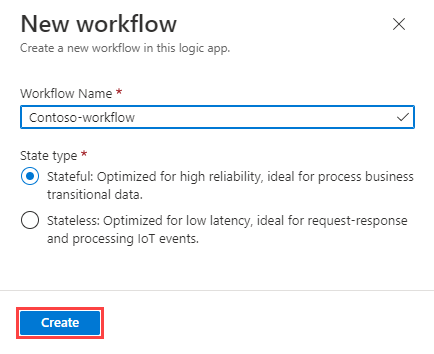
在工作流列表中,选择你的工作流。
在左侧菜单中选择“设计器”。
添加定期触发器,接着在“选择操作”下搜索“Azure 数据资源管理器”,然后选择“Azure”结果选项卡。
选择“Azure 数据资源管理器”,然后在“操作”下选择要使用的操作。