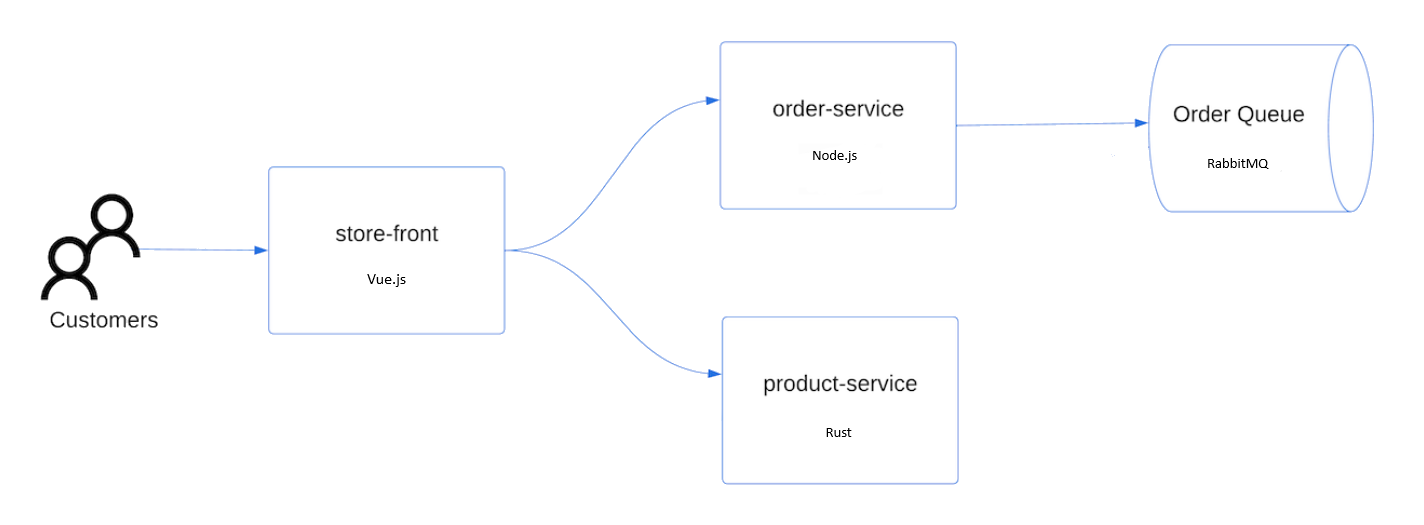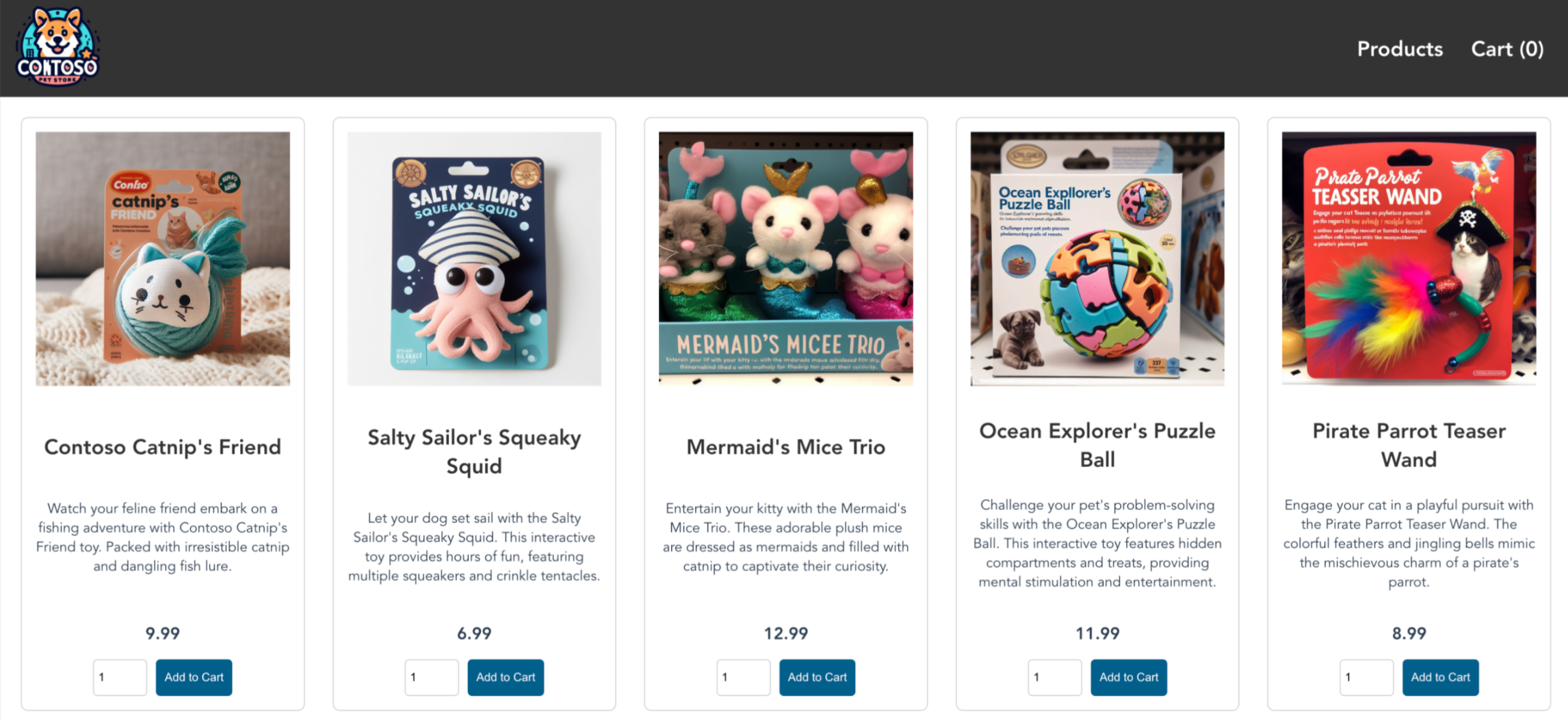Note
Access to this page requires authorization. You can try signing in or changing directories.
Access to this page requires authorization. You can try changing directories.
Azure Kubernetes Service (AKS) is a managed Kubernetes service that lets you quickly deploy and manage clusters. In this quickstart, you:
- Deploy an AKS cluster using the Bicep Kubernetes extension (preview).
- Run a sample multi-container application with a group of microservices and web front ends simulating a retail scenario.
Important
The Bicep Kubernetes extension is currently in preview. You can enable the feature from the Bicep configuration file by adding:
{
"experimentalFeaturesEnabled": {
"extensibility": true,
}
}
Note
To get started with quickly provisioning an AKS cluster, this article includes steps to deploy a cluster with default settings for evaluation purposes only.
This quickstart assumes a basic understanding of Kubernetes concepts. For more information, see Kubernetes core concepts for Azure Kubernetes Service (AKS).
- If you don't have an Azure trail subscription, create a trial subscription before you begin.
- Make sure that the identity you use to create your cluster has the appropriate minimum permissions. For more details on access and identity for AKS, see Access and identity options for Azure Kubernetes Service (AKS).
Bicep is a domain-specific language (DSL) that uses declarative syntax to deploy Azure resources. It provides concise syntax, reliable type safety, and support for code reuse. Bicep offers the best authoring experience for your infrastructure-as-code solutions in Azure.
- To set up your environment for Bicep development, see Install Bicep tools. After completing the steps, you have Visual Studio Code and the Bicep extension. You also have either the latest Azure CLI version or the latest Azure PowerShell module.
- To create an AKS cluster using a Bicep file, you provide an SSH public key. If you need this resource, see the following section. Otherwise, skip to Review the Bicep file.
- To deploy a Bicep file, you need write access on the resources you deploy and access to all operations on the
Microsoft.Resources/deploymentsresource type. For example, to deploy a virtual machine, you needMicrosoft.Compute/virtualMachines/writeandMicrosoft.Resources/deployments/*permissions. For a list of roles and permissions, see Azure built-in roles.
Open a Shell in your browser.
Create an SSH key pair using the az sshkey create Azure CLI command or the
ssh-keygencommand.# Create an SSH key pair using Azure CLI az sshkey create --name "mySSHKey" --resource-group "myResourceGroup" # Create an SSH key pair using ssh-keygen ssh-keygen -t rsa -b 4096
For more information about creating SSH keys, see Create and manage SSH keys for authentication in Azure.
The Bicep file used to create an AKS cluster is from Azure Quickstart Templates.
@description('The name of the Managed Cluster resource.')
param clusterName string = 'aks101cluster'
@description('The location of the Managed Cluster resource.')
param location string = resourceGroup().location
@description('Optional DNS prefix to use with hosted Kubernetes API server FQDN.')
param dnsPrefix string
@description('Disk size (in GB) to provision for each of the agent pool nodes. This value ranges from 0 to 1023. Specifying 0 will apply the default disk size for that agentVMSize.')
@minValue(0)
@maxValue(1023)
param osDiskSizeGB int = 0
@description('The number of nodes for the cluster.')
@minValue(1)
@maxValue(50)
param agentCount int = 3
@description('The size of the Virtual Machine.')
param agentVMSize string = 'standard_d2s_v3'
@description('User name for the Linux Virtual Machines.')
param linuxAdminUsername string
@description('Configure all linux machines with the SSH RSA public key string. Your key should include three parts, for example \'ssh-rsa AAAAB...snip...UcyupgH azureuser@linuxvm\'')
param sshRSAPublicKey string
resource aks 'Microsoft.ContainerService/managedClusters@2024-02-01' = {
name: clusterName
location: location
identity: {
type: 'SystemAssigned'
}
properties: {
dnsPrefix: dnsPrefix
agentPoolProfiles: [
{
name: 'agentpool'
osDiskSizeGB: osDiskSizeGB
count: agentCount
vmSize: agentVMSize
osType: 'Linux'
mode: 'System'
}
]
linuxProfile: {
adminUsername: linuxAdminUsername
ssh: {
publicKeys: [
{
keyData: sshRSAPublicKey
}
]
}
}
}
}
output controlPlaneFQDN string = aks.properties.fqdn
The resource defined in the Bicep file is Microsoft.ContainerService/managedClusters.
Save a copy of the file as main.bicep to your local computer.
To deploy the application, you use a manifest file to create all the objects required to run the AKS Store application. A Kubernetes manifest file defines a cluster's desired state, such as which container images to run. The manifest includes the following Kubernetes deployments and services:
- Store front: Web application for customers to view products and place orders.
- Product service: Shows product information.
- Order service: Places orders.
- Rabbit MQ: Message queue for an order queue.
Note
We don't recommend running stateful containers, such as Rabbit MQ, without persistent storage for production. These are used here for simplicity, but we recommend using managed services, such as Azure CosmosDB or Azure Service Bus.
Create a file named
aks-store-quickstart.yamlin the same folder asmain.bicepand copy in the following manifest:apiVersion: apps/v1 kind: Deployment metadata: name: rabbitmq spec: replicas: 1 selector: matchLabels: app: rabbitmq template: metadata: labels: app: rabbitmq spec: nodeSelector: "kubernetes.io/os": linux containers: - name: rabbitmq image: mcr.microsoft.com/mirror/docker/library/rabbitmq:3.10-management-alpine ports: - containerPort: 5672 name: rabbitmq-amqp - containerPort: 15672 name: rabbitmq-http env: - name: RABBITMQ_DEFAULT_USER value: "username" - name: RABBITMQ_DEFAULT_PASS value: "password" resources: requests: cpu: 10m memory: 128Mi limits: cpu: 250m memory: 256Mi volumeMounts: - name: rabbitmq-enabled-plugins mountPath: /etc/rabbitmq/enabled_plugins subPath: enabled_plugins volumes: - name: rabbitmq-enabled-plugins configMap: name: rabbitmq-enabled-plugins items: - key: rabbitmq_enabled_plugins path: enabled_plugins --- apiVersion: v1 data: rabbitmq_enabled_plugins: | [rabbitmq_management,rabbitmq_prometheus,rabbitmq_amqp1_0]. kind: ConfigMap metadata: name: rabbitmq-enabled-plugins --- apiVersion: v1 kind: Service metadata: name: rabbitmq spec: selector: app: rabbitmq ports: - name: rabbitmq-amqp port: 5672 targetPort: 5672 - name: rabbitmq-http port: 15672 targetPort: 15672 type: ClusterIP --- apiVersion: apps/v1 kind: Deployment metadata: name: order-service spec: replicas: 1 selector: matchLabels: app: order-service template: metadata: labels: app: order-service spec: nodeSelector: "kubernetes.io/os": linux containers: - name: order-service image: ghcr.io/azure-samples/aks-store-demo/order-service:latest ports: - containerPort: 3000 env: - name: ORDER_QUEUE_HOSTNAME value: "rabbitmq" - name: ORDER_QUEUE_PORT value: "5672" - name: ORDER_QUEUE_USERNAME value: "username" - name: ORDER_QUEUE_PASSWORD value: "password" - name: ORDER_QUEUE_NAME value: "orders" - name: FASTIFY_ADDRESS value: "0.0.0.0" resources: requests: cpu: 1m memory: 50Mi limits: cpu: 75m memory: 128Mi initContainers: - name: wait-for-rabbitmq image: busybox command: ['sh', '-c', 'until nc -zv rabbitmq 5672; do echo waiting for rabbitmq; sleep 2; done;'] resources: requests: cpu: 1m memory: 50Mi limits: cpu: 75m memory: 128Mi --- apiVersion: v1 kind: Service metadata: name: order-service spec: type: ClusterIP ports: - name: http port: 3000 targetPort: 3000 selector: app: order-service --- apiVersion: apps/v1 kind: Deployment metadata: name: product-service spec: replicas: 1 selector: matchLabels: app: product-service template: metadata: labels: app: product-service spec: nodeSelector: "kubernetes.io/os": linux containers: - name: product-service image: ghcr.io/azure-samples/aks-store-demo/product-service:latest ports: - containerPort: 3002 resources: requests: cpu: 1m memory: 1Mi limits: cpu: 1m memory: 7Mi --- apiVersion: v1 kind: Service metadata: name: product-service spec: type: ClusterIP ports: - name: http port: 3002 targetPort: 3002 selector: app: product-service --- apiVersion: apps/v1 kind: Deployment metadata: name: store-front spec: replicas: 1 selector: matchLabels: app: store-front template: metadata: labels: app: store-front spec: nodeSelector: "kubernetes.io/os": linux containers: - name: store-front image: ghcr.io/azure-samples/aks-store-demo/store-front:latest ports: - containerPort: 8080 name: store-front env: - name: VUE_APP_ORDER_SERVICE_URL value: "http://order-service:3000/" - name: VUE_APP_PRODUCT_SERVICE_URL value: "http://product-service:3002/" resources: requests: cpu: 1m memory: 200Mi limits: cpu: 1000m memory: 512Mi --- apiVersion: v1 kind: Service metadata: name: store-front spec: ports: - port: 80 targetPort: 8080 selector: app: store-front type: LoadBalancerFor a breakdown of YAML manifest files, see Deployments and YAML manifests.
If you create and save the YAML file locally, then you can upload the manifest file to your default directory in CloudShell by selecting the Upload/Download files button and selecting the file from your local file system.
Open
main.bicepin Visual Studio Code.Press Ctrl+Shift+P to open Command Palette.
Search for bicep, and then select Bicep: Import Kubernetes Manifest.
Select
aks-store-quickstart.yamlfrom the prompt. This process creates anaks-store-quickstart.bicepfile in the same folder.Open
main.bicepand add the following Bicep at the end of the file to reference the newly createdaks-store-quickstart.bicepmodule:module kubernetes './aks-store-quickstart.bicep' = { name: 'buildbicep-deploy' params: { kubeConfig: aks.listClusterAdminCredential().kubeconfigs[0].value } }Save both
main.bicepandaks-store-quickstart.bicep.
Create an Azure resource group using the az group create command.
az group create --name myResourceGroup --location chinanorth3Deploy the Bicep file using the az deployment group create command.
az deployment group create --resource-group myResourceGroup --template-file main.bicep --parameters clusterName=<cluster-name> dnsPrefix=<dns-previs> linuxAdminUsername=<linux-admin-username> sshRSAPublicKey='<ssh-key>'
Provide the following values in the commands:
- Cluster name: Enter a unique name for the AKS cluster, such as myAKSCluster.
- DNS prefix: Enter a unique DNS prefix for your cluster, such as myakscluster.
- Linux Admin Username: Enter a username to connect using SSH, such as azureuser.
- SSH RSA Public Key: Copy and paste the public part of your SSH key pair (by default, the contents of ~/.ssh/id_rsa.pub).
It takes a few minutes to create the AKS cluster. Wait for the cluster successfully deploy before you move on to the next step.
Sign in to the Azure portal.
On the Azure portal menu or from the Home page, navigate to your AKS cluster.
Under Kubernetes resources, select Services and ingresses.
Find the store-front service and copy the value for External IP.
Open a web browser to the external IP address of your service to see the Azure Store app in action.
If you don't plan on going through the AKS tutorial, clean up unnecessary resources to avoid Azure charges.
Remove the resource group, container service, and all related resources using the az group delete command.
az group delete --name myResourceGroup --yes --no-wait
Note
The AKS cluster was created with a system-assigned managed identity, which is the default identity option used in this quickstart. The platform manages this identity so you don't need to manually remove it.
In this quickstart, you deployed a Kubernetes cluster and then deployed a simple multi-container application to it. This sample application is for demo purposes only and doesn't represent all the best practices for Kubernetes applications.
To learn more about AKS and walk through a complete code-to-deployment example, continue to the Kubernetes cluster tutorial.