Note
Access to this page requires authorization. You can try signing in or changing directories.
Access to this page requires authorization. You can try changing directories.
Application gateway is used to manage and secure web traffic to servers that you maintain. You can use Azure PowerShell to create an application gateway that uses a virtual machine scale set for backend servers to manage web traffic. In this example, the scale set contains two virtual machine instances that are added to the default backend pool of the application gateway.
In this article, you learn how to:
- Set up the network
- Create an application gateway
- Create a virtual machine scale set with the default backend pool
If you prefer, you can complete this procedure using Azure CLI.
If you don't have an Azure subscription, create a Trial before you begin.
Note
We recommend that you use the Azure Az PowerShell module to interact with Azure. To get started, see Install Azure PowerShell. To learn how to migrate to the Az PowerShell module, see Migrate Azure PowerShell from AzureRM to Az.
If you choose to install and use PowerShell locally, this article requires the Azure PowerShell module version 1.0.0 or later. To find the version, run Get-Module -ListAvailable Az. If you need to upgrade, see Install Azure PowerShell module. If you're running PowerShell locally, you also need to run Connect-AzAccount -Environment AzureChinaCloud to create a connection with Azure.
Create a resource group
A resource group is a logical container into which Azure resources are deployed and managed. Create an Azure resource group using New-AzResourceGroup.
New-AzResourceGroup -Name myResourceGroupAG -Location chinanorth2
Create network resources
Configure the subnets named myBackendSubnet and myAGSubnet using New-AzVirtualNetworkSubnetConfig. Create the virtual network myVNet using New-AzVirtualNetwork with the subnet configurations. And finally, create the public IP address named myAGPublicIPAddress using New-AzPublicIpAddress. These resources are used to provide network connectivity to the application gateway and its associated resources.
$backendSubnetConfig = New-AzVirtualNetworkSubnetConfig `
-Name myBackendSubnet `
-AddressPrefix 10.0.1.0/24
$agSubnetConfig = New-AzVirtualNetworkSubnetConfig `
-Name myAGSubnet `
-AddressPrefix 10.0.2.0/24
$vnet = New-AzVirtualNetwork `
-ResourceGroupName myResourceGroupAG `
-Location chinanorth2 `
-Name myVNet `
-AddressPrefix 10.0.0.0/16 `
-Subnet $backendSubnetConfig, $agSubnetConfig
$pip = New-AzPublicIpAddress `
-ResourceGroupName myResourceGroupAG `
-Location chinanorth2 `
-Name myAGPublicIPAddress `
-AllocationMethod Static `
-Sku Standard
Create an application gateway
In this section you create resources that support the application gateway, and then finally create it. The resources that you create include:
- IP configurations and frontend port - Associates the subnet that you previously created to the application gateway and assigns a port to use to access it.
- Default pool - All application gateways must have at least one backend pool of servers.
- Default listener and rule - The default listener listens for traffic on the port that was assigned and the default rule sends traffic to the default pool.
Create the IP configurations and frontend port
Associate myAGSubnet that you previously created to the application gateway using New-AzApplicationGatewayIPConfiguration. Assign myAGPublicIPAddress to the application gateway using New-AzApplicationGatewayFrontendIPConfig.
$vnet = Get-AzVirtualNetwork `
-ResourceGroupName myResourceGroupAG `
-Name myVNet
$subnet=$vnet.Subnets[1]
$gipconfig = New-AzApplicationGatewayIPConfiguration `
-Name myAGIPConfig `
-Subnet $subnet
$fipconfig = New-AzApplicationGatewayFrontendIPConfig `
-Name myAGFrontendIPConfig `
-PublicIPAddress $pip
$frontendport = New-AzApplicationGatewayFrontendPort `
-Name myFrontendPort `
-Port 80
Create the backend pool and settings
Create the backend pool named appGatewayBackendPool for the application gateway using New-AzApplicationGatewayBackendAddressPool. Configure the settings for the backend address pools using New-AzApplicationGatewayBackendHttpSettings.
$defaultPool = New-AzApplicationGatewayBackendAddressPool `
-Name appGatewayBackendPool
$poolSettings = New-AzApplicationGatewayBackendHttpSettings `
-Name myPoolSettings `
-Port 80 `
-Protocol Http `
-CookieBasedAffinity Enabled `
-RequestTimeout 120
Create the default listener and rule
A listener is required to enable the application gateway to route traffic appropriately to the backend pool. In this example, you create a basic listener that listens for traffic at the root URL.
Create a listener named mydefaultListener using New-AzApplicationGatewayHttpListener with the frontend configuration and frontend port that you previously created. A rule is required for the listener to know which backend pool to use for incoming traffic. Create a basic rule named rule1 using New-AzApplicationGatewayRequestRoutingRule.
$defaultlistener = New-AzApplicationGatewayHttpListener `
-Name mydefaultListener `
-Protocol Http `
-FrontendIPConfiguration $fipconfig `
-FrontendPort $frontendport
$frontendRule = New-AzApplicationGatewayRequestRoutingRule `
-Name rule1 `
-RuleType Basic `
-HttpListener $defaultlistener `
-BackendAddressPool $defaultPool `
-BackendHttpSettings $poolSettings
Create the application gateway
Now that you created the necessary supporting resources, specify parameters for the application gateway using New-AzApplicationGatewaySku, and then create it using New-AzApplicationGateway.
$sku = New-AzApplicationGatewaySku `
-Name Standard_v2 `
-Tier Standard_v2 `
-Capacity 2
$appgw = New-AzApplicationGateway `
-Name myAppGateway `
-ResourceGroupName myResourceGroupAG `
-Location chinanorth2 `
-BackendAddressPools $defaultPool `
-BackendHttpSettingsCollection $poolSettings `
-FrontendIpConfigurations $fipconfig `
-GatewayIpConfigurations $gipconfig `
-FrontendPorts $frontendport `
-HttpListeners $defaultlistener `
-RequestRoutingRules $frontendRule `
-Sku $sku
Create a virtual machine scale set
In this example, you create a virtual machine scale set to provide servers for the backend pool in the application gateway. You assign the scale set to the backend pool when you configure the IP settings.
$vnet = Get-AzVirtualNetwork `
-ResourceGroupName myResourceGroupAG `
-Name myVNet
$appgw = Get-AzApplicationGateway `
-ResourceGroupName myResourceGroupAG `
-Name myAppGateway
$backendPool = Get-AzApplicationGatewayBackendAddressPool `
-Name appGatewayBackendPool `
-ApplicationGateway $appgw
$ipConfig = New-AzVmssIpConfig `
-Name myVmssIPConfig `
-SubnetId $vnet.Subnets[0].Id `
-ApplicationGatewayBackendAddressPoolsId $backendPool.Id
$vmssConfig = New-AzVmssConfig `
-Location chinanorth2 `
-SkuCapacity 2 `
-SkuName Standard_DS2_v2 `
-UpgradePolicyMode Automatic
Set-AzVmssStorageProfile $vmssConfig `
-ImageReferencePublisher MicrosoftWindowsServer `
-ImageReferenceOffer WindowsServer `
-ImageReferenceSku 2016-Datacenter `
-ImageReferenceVersion latest `
-OsDiskCreateOption FromImage
Set-AzVmssOsProfile $vmssConfig `
-AdminUsername azureuser `
-AdminPassword "Azure123456!" `
-ComputerNamePrefix myvmss
Add-AzVmssNetworkInterfaceConfiguration `
-VirtualMachineScaleSet $vmssConfig `
-Name myVmssNetConfig `
-Primary $true `
-IPConfiguration $ipConfig
New-AzVmss `
-ResourceGroupName myResourceGroupAG `
-Name myvmss `
-VirtualMachineScaleSet $vmssConfig
Install IIS
$publicSettings = @{ "fileUris" = (,"https://raw.githubusercontent.com/Azure/azure-docs-powershell-samples/master/application-gateway/iis/appgatewayurl.ps1");
"commandToExecute" = "powershell -ExecutionPolicy Unrestricted -File appgatewayurl.ps1" }
$vmss = Get-AzVmss -ResourceGroupName myResourceGroupAG -VMScaleSetName myvmss
Add-AzVmssExtension -VirtualMachineScaleSet $vmss `
-Name "customScript" `
-Publisher "Microsoft.Compute" `
-Type "CustomScriptExtension" `
-TypeHandlerVersion 1.8 `
-Setting $publicSettings
Update-AzVmss `
-ResourceGroupName myResourceGroupAG `
-Name myvmss `
-VirtualMachineScaleSet $vmss
Test the application gateway
Use Get-AzPublicIPAddress to get the public IP address of the application gateway. Copy the public IP address, and then paste it into the address bar of your browser.
Get-AzPublicIPAddress -ResourceGroupName myResourceGroupAG -Name myAGPublicIPAddress
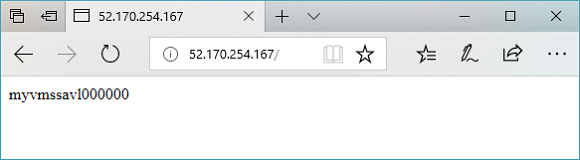
Clean up resources
When no longer needed, remove the resource group, application gateway, and all related resources using Remove-AzResourceGroup.
Remove-AzResourceGroup -Name myResourceGroupAG