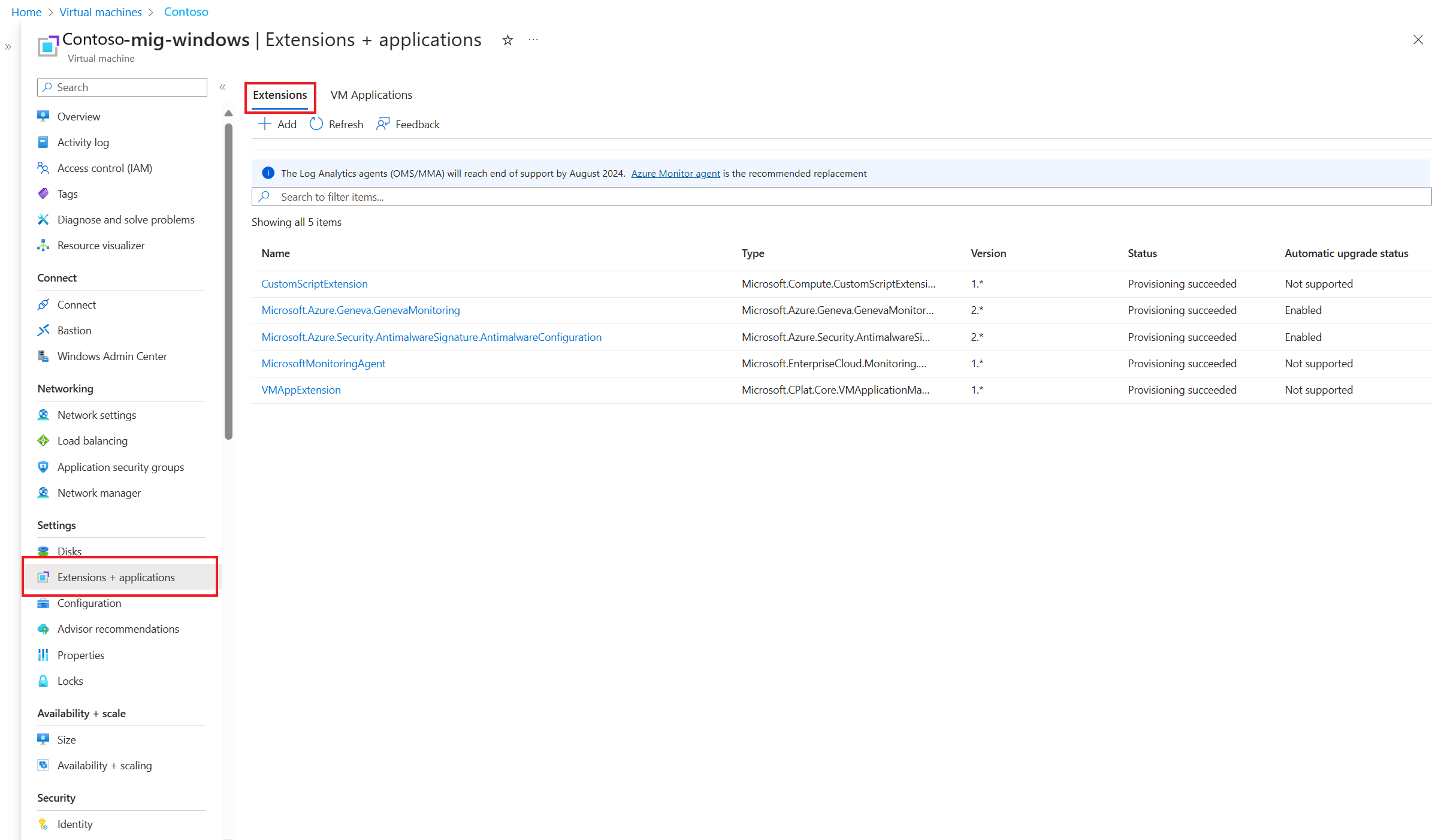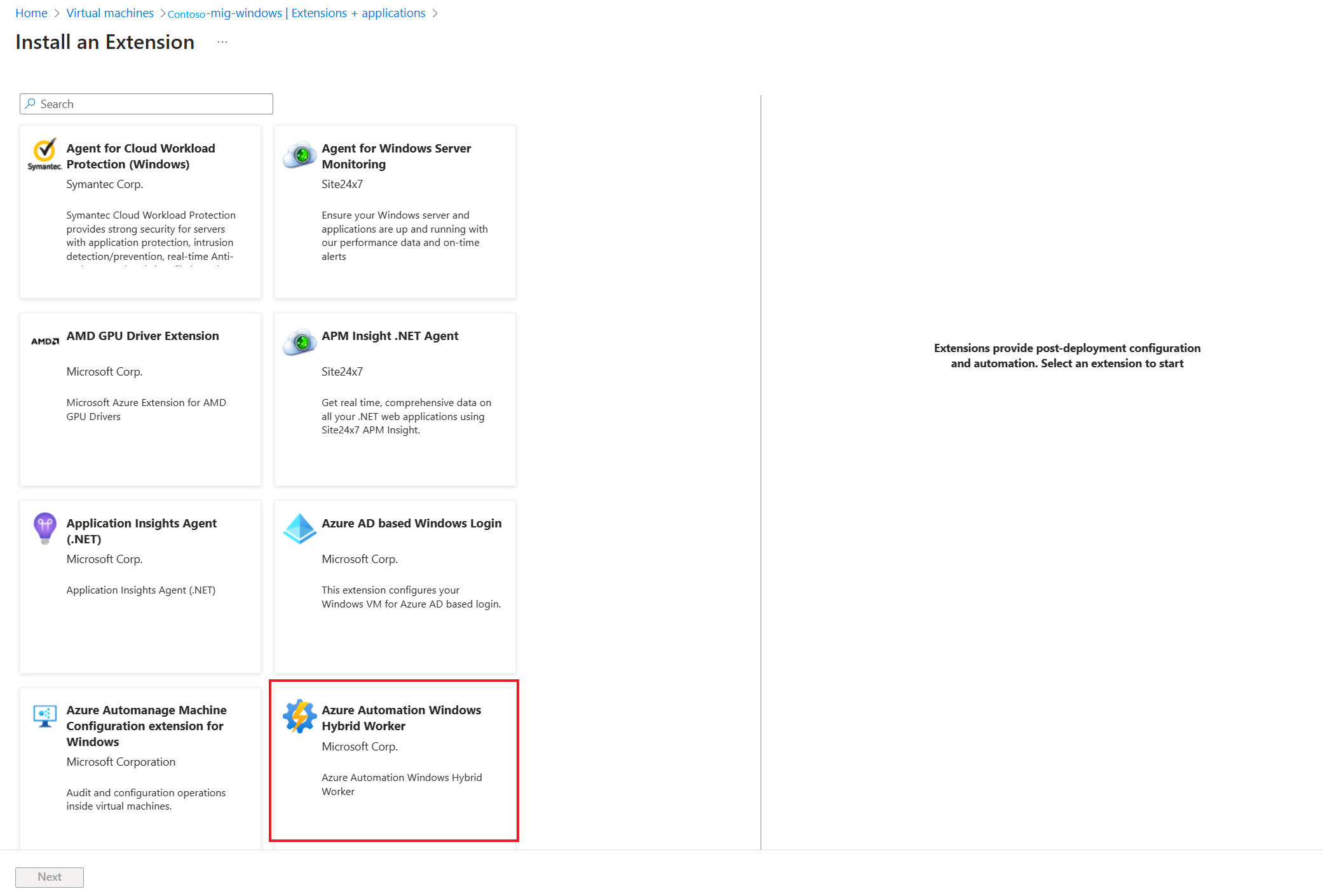Note
Access to this page requires authorization. You can try signing in or changing directories.
Access to this page requires authorization. You can try changing directories.
The Azure Automation User Hybrid Worker enables the execution of PowerShell and Python scripts directly on machines for managing guest workloads or as a gateway to environments that aren't accessible from Azure.
This quickstart shows you how to install Azure Automation Hybrid Worker extension on an Azure Virtual Machine through the Extensions blade on Azure portal.
You can follow similar steps for installing Hybrid Worker extension on all other machine types.
Prerequisites
- An Azure Automation account in a supported region.
- A Azure Virtual Machine on which Hybrid Worker extension would be installed.
- Enable system-assigned managed identity on Azure Virtual Machine. If the system-assigned managed identity isn't enabled, it will be enabled as part of the adding process. For more information, see detailed prerequisites.
Install Hybrid Worker extension
Sign in to the Azure portal and search for Virtual Machines.
On the Virtual Machines page, from the list, select the machine on which you want to install Hybrid Worker extension.
Under Settings, select Extensions + applications for Azure VMs or select Extensions.
Select +Add, and in the Install an Extension, search and select Azure Automation Windows Hybrid Worker from the list, and then select Next.
Complete the installation by providing the Automation Account Name, Automation Account Region, and Automation Account Hybrid Runbook Worker Group Name, where you want to add the machine selected in Step 2.
Note
If you don't have an existing Automation account or Hybrid Runbook Worker Group, provide the new names, and resources would be created automatically in your subscription.
After you confirm the required information, select Review+ Create.
A summary of the deployment is displayed and you can review the status of the deployment. The Hybrid Worker extension gets installed on the machine and the Hybrid Worker gets registered to the Hybrid Worker group. The machine can now be used to execute Azure Automation jobs.
Next steps
To learn about Hybrid Runbook Worker, benefits, limitations, see An overview of Automation Hybrid Runbook Worker
To learn about deploying a User Hybrid Runbook Worker on Windows and Linux machines, see Run Automation runbooks on a Hybrid Runbook Worker
To learn about the benefits of extension based User Hybrid Runbook and how to migrate an existing Agent based User Hybrid Worker to Extension based Hybrid Workers, see Migrate the existing agent-based hybrid workers to extension-based hybrid workers