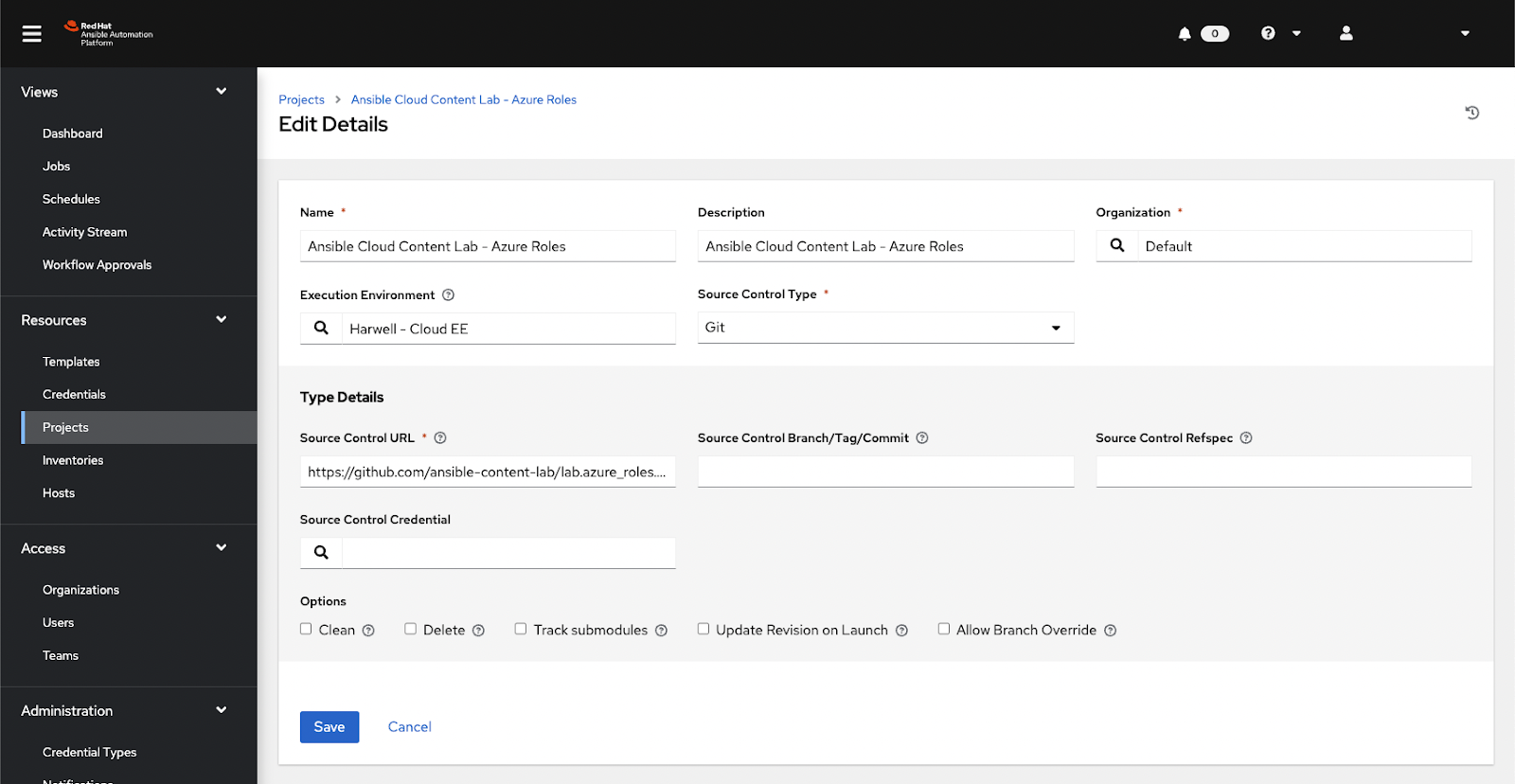Note
Access to this page requires authorization. You can try signing in or changing directories.
Access to this page requires authorization. You can try changing directories.
This article covers how to use Red Hat Ansible Automation Platform to migrate non-Azure machines from the Azure Log Analytics agent to Azure Monitor agent. This migration is crucial as Azure is transitioning users to the Azure Monitor agent, which offers enhanced monitoring capabilities and performance compared to the older Log Analytics agent. This includes onboarding the machines to Azure Arc-enabled servers. Once you've completed the configuration steps in this article, you can run a workflow against an automation controller inventory to perform the following tasks:
- Ensure that the Azure Connected Machine agent is installed on each machine.
- Install and enable the Azure Monitor agent.
- Disable and uninstall the Log Analytics agent.
Content from the Ansible Content Lab for Cloud Automation has already been developed to automate this scenario. This article details how you can import that content as a project in an automation controller to build a workflow to perform the tasks.
Ansible Automation Platform can automate the deployment of Azure services across your IT landscape to make onboarding to Azure Arc fast and reliable.
Note
The Ansible content examples in this article use Linux hosts, but the playbooks can be altered to accommodate Windows hosts as well.
Prerequisites
Azure Log Analytics workspace
This article assumes you're using the Azure Log Analytics agent and that the servers are preconfigured to report data to a Log Analytics workspace. You'll need the name and resource group of the workspace from which you're migrating.
Automation controller 2.x
This article is applicable to both self-managed Ansible Automation Platform and Red Hat Ansible Automation Platform on Azure.
Automation execution environment
To use the examples in this article, you'll need an automation execution environment with both the Azure Collection and the Azure CLI installed, since both are required to run the automation.
If you don't have an automation execution environment that meets these requirements, you can use this example.
For more information about building and configuring automation execution environments, see the Red Hat Ansible documentation.
Host inventory
You'll need an inventory of Linux hosts configured in automation controller that contains a list of VMs that use Azure Arc and the Azure Monitor Agent.
Azure Resource Manager credential
A working account credential configured in Ansible Automation Platform for the Azure Resource Manager is required. This credential is used by Ansible Automation Platform to authenticate operations using the Azure Collection and the Azure CLI.
Server machine credential
A "Machine Credential" configured in Automation Controller for SSH access to the servers in your host inventory is required.
Configuring the project
The examples in this article rely on content developed and incubated by Red Hat through the Ansible Content Lab for Cloud Content.
This article also uses the Azure Infrastructure Configuration Demo collection. This collection contains many roles and playbooks that manage Azure use cases including those with Azure Arc-enabled servers. To use this collection in Automation Controller, follow these steps to set up a project with the repository:
Log in to automation controller.
In the left menu, select Projects.
Select Add, and then complete the fields of the form as follows:
Name: Content Lab - Azure Infrastructure Configuration Collection
Automation Environment: (select with the Azure Collection and CLI instead)
Source Control Type: Git
Source Control URL: https://github.com/ansible-content-lab/azure.infrastructure_config_demos.git
Select Save.
Once saved, the project should be synchronized with the automation controller.
Migrating Azure agents
For this example, assume that our Linux servers are already running the Azure Log Analytics agent, but don't yet have the Azure Connected Machine agent installed. If your organization relies on other Azure services that use the Log Analytics agent, you may need to plan for extra data collection rules prior to migrating to the Azure Monitor agent.
We'll create a workflow that uses the following playbooks to install the Azure Connected Machine agent, deploy the Azure Monitor Agent, disable the Log Analytics agent, and then uninstall the Log Analytics agent:
- install_arc_agent.yml
- replace_log_analytics_with_arc_linux.yml
- uninstall_log_analytics_agent.yml
This workflow performs the following tasks:
- Installs the Azure Connected Machine agent on all of the VMs identified in inventory.
- Enables the Azure Monitor agent extension via Azure Arc.
- Disables the Azure Log Analytics agent extension via Azure Arc.
- Uninstalls the Azure Log Analytics agent if flagged.
Create template to install Azure Connected Machine agent
This template is responsible for installing the Azure Arc Connected Machine agent on hosts within the provided inventory. A successful run will have installed the agent on all machines.
Follow these steps to create the template:
On the right menu, select Templates.
Select Add.
Select Add job template, then complete the fields of the form as follows:
Name: Content Lab - Install Arc Connected Machine Agent
Job Type: Run
Inventory: (Your linux host inventory)
Project: Content Lab - Azure Infrastructure Configuration Collection
Playbook:
playbooks/replace_log_analytics_with_arc_linux.ymlCredentials:
- Your Azure Resource Manager credential
- Your Host Inventory Machine credential
Variables:
--- region: chinaeast2 resource_group_name: sh-rg subscription_id: "{{ lookup('env', 'AZURE_SUBSCRIPTION_ID') }}" service_principal_id: "{{ lookup('env', 'AZURE_CLIENT_ID') }}" service_principal_secret: "{{ lookup('env', 'AZURE_SECRET') }}" tenant_id: "{{ lookup('env', 'AZURE_TENANT') }}"Note
The operations in this playbook happen through the Azure CLI. Most of these variables are set to pass along the proper variable from the Azure Resource Manager credential to the CL.
Options: Privilege Escalation: true
Select Save.
Create template to replace log analytics
This template is responsible for migrating from the Log Analytics agent to the Azure Monitor agent by enabling the Azure Monitor Agent extension and disabling the Azure Log Analytics extension (if used via the Azure Connected Machine agent).
Follow these steps to create the template:
On the right menu, select Templates.
Select Add.
Select Add job template, then complete the fields of the form as follows:
Name: Content Lab - Replace Log Analytics agent with Arc Connected Machine agent
Job Type: Run
Inventory: (Your linux host inventory)
Project: Content Lab - Azure Infrastructure Configuration Collection
Playbook:
playbooks/replace_log_analytics_with_arc_linux.ymlCredentials:
- Your Azure Resource Manager credential
- Your Host Inventory Machine credential
Variables:
— Region: <Azure Region> resource_group_name: <Resource Group Name> linux_hosts: "{{ hostvars.values() | selectattr('group_names','contains', 'linux') | map(attribute='inventory_hostname') | list }}"Note
The
linux_hostsvariable is used to create a list of hostnames to send to the Azure Collection and isn't directly related to a host inventory. You may set this list in any way that Ansible supports. In this case, the variable attempts to pull host names from groups with "linux" in the group name.Select Save.
Create template to uninstall Log Analytics
This template attempts to run the Log Analytics agent uninstall script if the Log Analytics agent was installed outside of the Azure Connected Machine agent.
Follow the steps below to create the template:
On the right menu, select Templates.
Select Add.
Select Add job template, then complete the fields of the form as follows:
Name: Content Lab - Uninstall Log Analytics agent
Job Type: Run
Inventory: (Your linux host inventory)
Project: Content Lab - Azure Infrastructure Configuration Collection
Playbook:
playbooks/uninstall_log_analytics_with_arc_linux.ymlCredentials:
- Your Host Inventory Machine credential
Options:
- Privilege Escalation: true
Select Save.
Create the workflow
An automation controller workflow allows you to construct complex automation by connecting automation templates and other actions together. This workflow example is a simple linear flow that enables the end-to-end scenario in this example, but other nodes could be added for context such as error handling, human approvals, etc.
On the right menu, select Templates.
Select Add.
Select Add workflow template, then complete the following fields as follows:
Name: Content Lab - Migrate Log Agent to Azure Monitor
Job Type: Run
Inventory: (Your linux host inventory)
Project: Content Lab - Azure Infrastructure Configuration Collection
Select Save.
Select Start to begin the workflow designer.
Set Node Type to "Job Template" and select Content Lab - Replace Log Analytics with Arc Connected Machine Agent.
Select Next.
Select Save.
Hover over the Content Lab - Replace Log Analytics with Arc Connected Machine Agent node and select the + button.
Select On Success.
Select Next.
Set Node Type to "Job Template" and select Content Lab - Uninstall Log Analytics Agent.
Select Save.
Select Save at the top right corner of the workflow designer.
You'll now have a workflow that looks like the following:

Add a survey to the workflow
We want to add survey questions to the workflow so that we can collect input when the workflow is run.
Select Survey from the workflow details screen.

Select Add, then complete the form using the following values:
Question: Which Azure region will your Arc servers reside?
Answer variable name: region
Required: true
Answer type: Text
Select Save.
Select Add, then complete the form using the following values:
Question: What is the name of the resource group?
Answer variable name: resource_group_name
Required: true
Answer type: Text
Select Save.
Select Add, then complete the form using the following values:
Question: What is the name of your Log Analytics workspace?
Answer variable name: analytics_workspace_name
Required: true
Answer type: Text
Select Save.
From the Survey list screen, ensure that the survey is enabled.
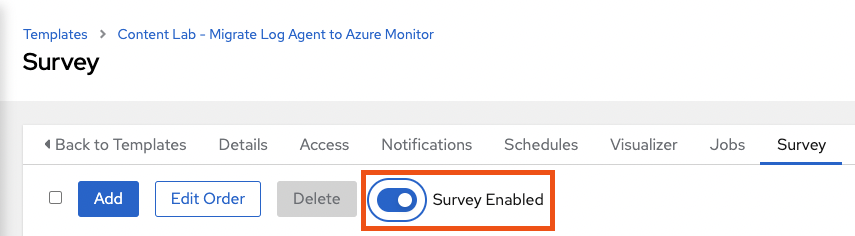
Your workflow has now been created.
Running the workflow
Now that you have the workflow created, you can run the workflow at any time. When you select the "launch" 🚀 icon, the survey that you configured will be presented so that you can update the variables across automation runs. This allows you to move Log Analytics connected servers that are assigned to different regions or resource groups as needed.
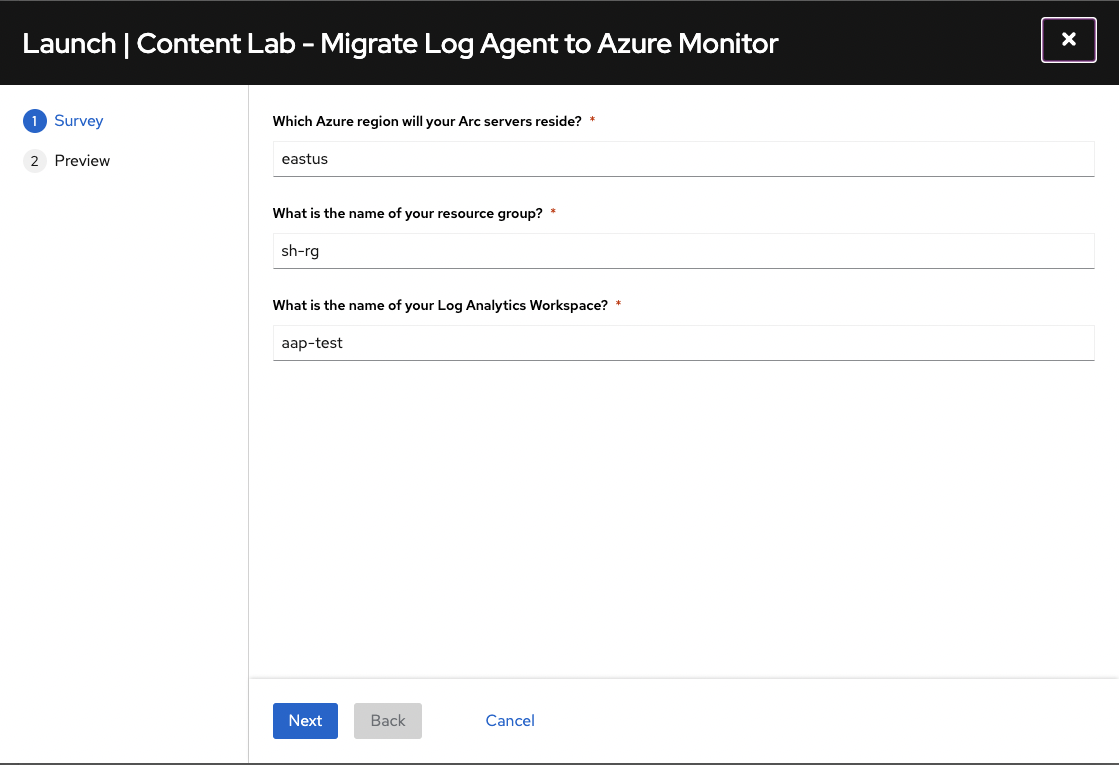
Next steps
Learn more about connecting machines using Ansible playbooks.