Note
Access to this page requires authorization. You can try signing in or changing directories.
Access to this page requires authorization. You can try changing directories.
The Azure Functions Durable Task Scheduler is a highly performant, fully managed backend provider for Durable Functions with an out-of-the-box monitoring dashboard. Azure Functions extensions built into Durable Functions makes building event-driven scenarios easy. In this article, you learn how to:
- Create a scheduler and task hub.
- Configure identity-based authentication for your application to access Durable Task Scheduler.
- Monitor the status of your app and task hub on the Durable Task Scheduler dashboard.
Learn more about Durable Task Scheduler features, supported regions, and plans.
Create a scheduler and task hub
You can create a scheduler and a task hub as part of the Function app creation on Azure portal. This creation approach automatically configures identity-based authentication for the app to access the task hub.
While you can use any of the Functions hosting options, this example uses the Flex Consumption hosting option.
Navigate to the Function app creation blade.

In the Create Function App (Flex Consumption) blade, fill in the information in the Basics tab.

Field Description Subscription Select your Azure subscription. Resource Group Select an existing resource group or click Create new to create a new one. Function App name Create a unique name for your function app. Do you want to deploy code or container image? Keep the Code option selected. Region Select one of the supported regions. Runtime stack Select the runtime you're using for this quickstart. Version Select your runtime stack version. Instance size Select an instance size, or use the default selection. Learn more about instance sizes. Zone Redundancy Leave as the default Disabled setting. Select the Durable Functions tab.
Choose Azure managed: Durable Task Scheduler as the backend provider for your Durable Functions.
Create a scheduler resource. This action automatically creates a task hub.

Field Description Storage backend Select Azure managed: Durable Task Scheduler. Region Make sure the scheduler and function app regions are the same. Durable Task Scheduler Use the scheduler name offered, or click Create new to create a custom name. Plan Select the pricing plan that fits your project best. Check the Choosing an orchestration framework guide to determine which plan is best for production use. Capacity units Only applicable when "Dedicated" pricing plan is selected. You can select up to 3 Capacity Units. Click Review + create to review the resource creation.
A user-assigned managed identity with the required role-based access control (RBAC) permission is created automatically and added to the Function app. You can find in the summary view information related to the managed identity resource, such as:
The role assigned to it (Durable Task Data Contributor)
The assignment scoped to the task hub level
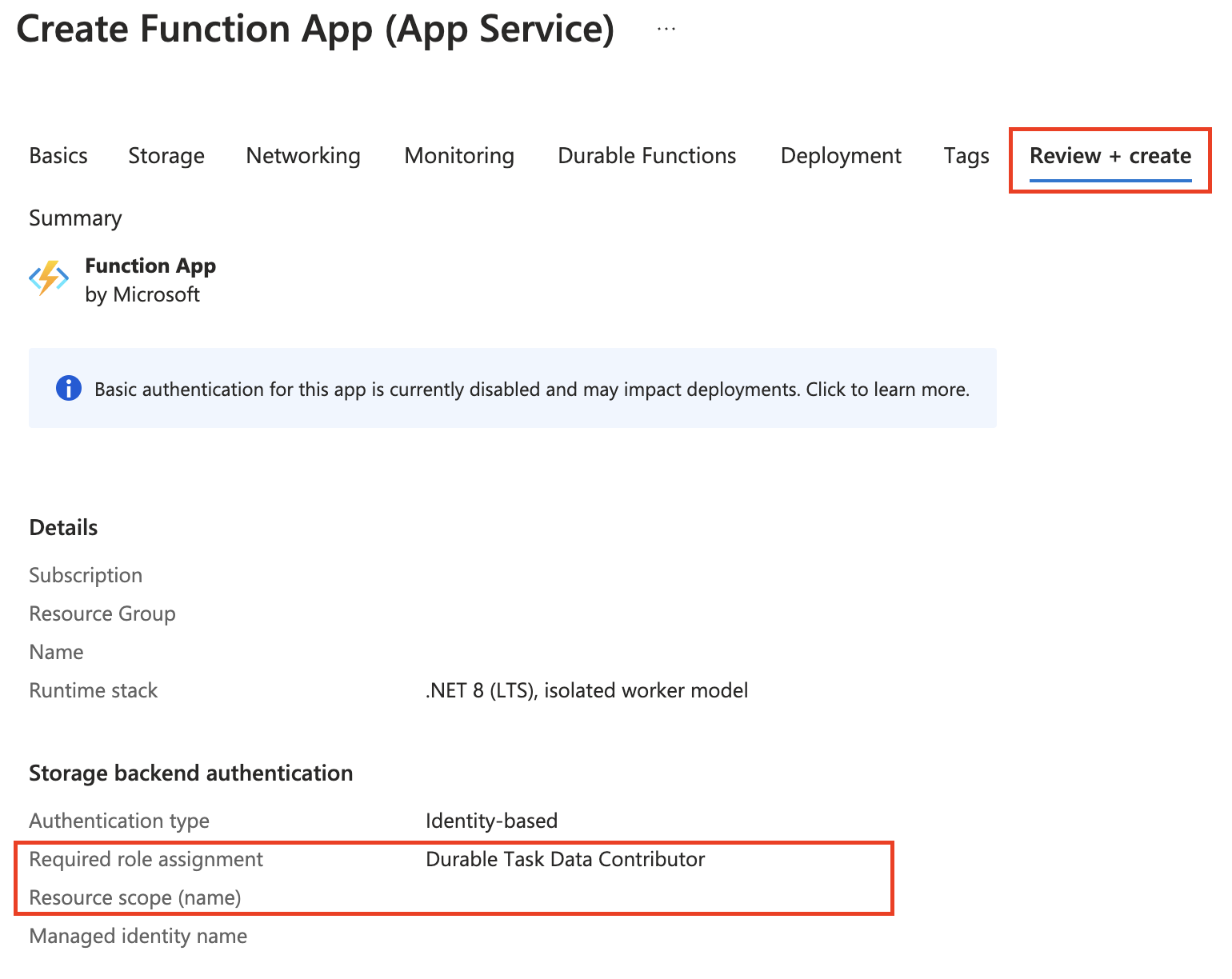
Click Create once validation passes.
Configure identity-based authentication for app to access Durable Task Scheduler
Durable Task Scheduler only supports either user-assigned or system-assigned managed identity authentication. User-assigned identities are recommended, as they aren't tied to the lifecycle of the app and can be reused after the app is deprovisioned.
See step-by-step instructions on how to configure managed identity for your Durable Functions app.
Access the Durable Task Scheduler dashboard
Assign the required role to your developer identity (email) to gain access to the Durable Task Scheduler dashboard.
Auto scaling in Functions Premium plan
For Durable Functions apps on the Functions Premium plan, you can enable autoscaling using the Runtime Scale Monitoring setting.
In the portal overview of your function app, navigate to Settings > Configuration.
Under the Function runtime settings tab, turn on Runtime Scale Monitoring.

You can also set autoscaling using the Azure CLI.
az resource update -g <resource_group> -n <function_app_name>/config/web --set properties.functionsRuntimeScaleMonitoringEnabled=1 --resource-type Microsoft.Web/sites
Limitations
Migrating task hub data across backend providers:
Currently, migrating across providers isn't supported. Function apps that have existing runtime data need to start with a fresh, empty task hub after they switch to the Durable Task Scheduler. Similarly, the task hub contents that are created by using the scheduler resource can't be preserved if you switch to a different backend provider.