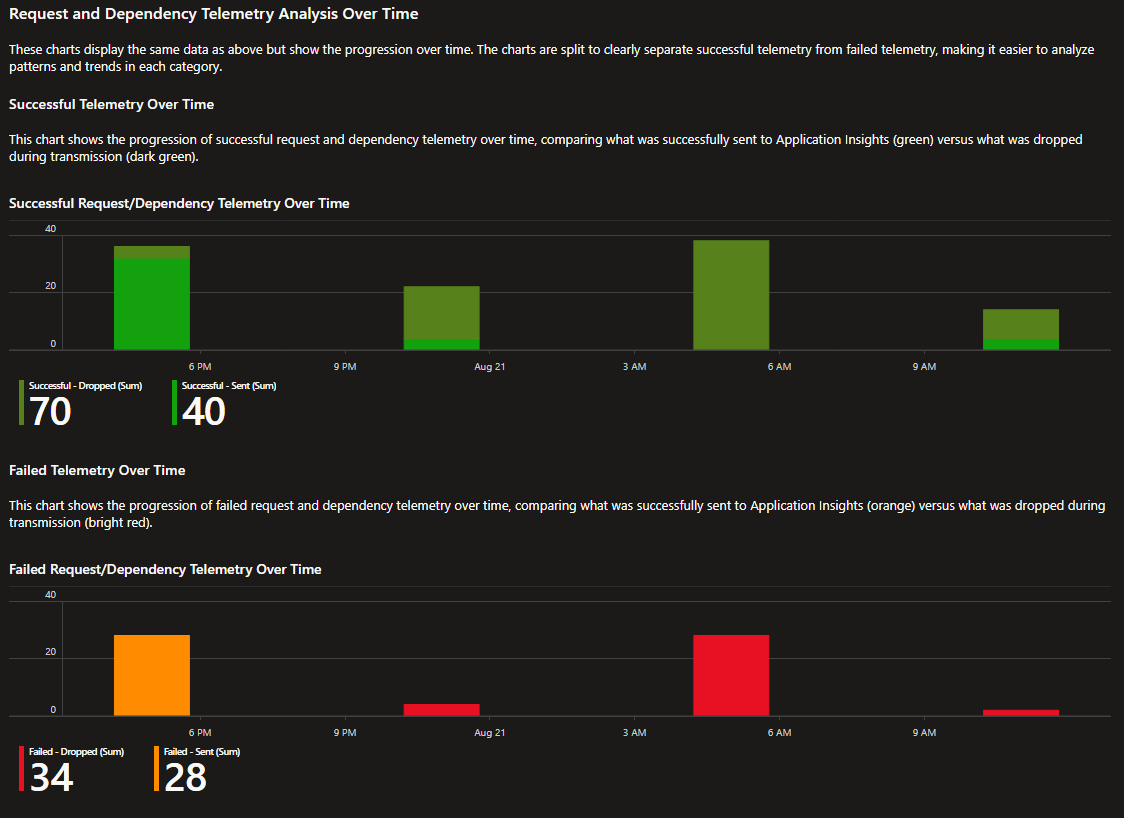Note
Access to this page requires authorization. You can try signing in or changing directories.
Access to this page requires authorization. You can try changing directories.
Application Insights offers SDK stats custom metrics that help you monitor and troubleshoot missing or unexpected telemetry behaviors. When telemetry doesn't reach the ingestion endpoint, SDK stats help you identify what happened and what to do next.
These custom metrics include counts for item success, drops, and retries. They also include drop codes and retry codes that explain the cause and guide next steps.
Visualization is provided in the SDK stats workbook.
Important
The preview features are provided without a service-level agreement and aren't recommended for production workloads. For more information, see Supplemental Terms of Use for Azure Previews.
Prerequisites
- An application instrumented with one of the following:
- Python OpenTelemetry Distro 1.8.0+ and azure-monitor-opentelemetry-exporter 1.0.0b42+
- Node.js OpenTelemetry Distro 1.13.0+ and @azure/monitor-opentelemetry-exporter 1.0.0-beta.34+
- Node.js Application Insights Classic API SDK 3.10.0+
- An environment variable set to opt in.
SDK stats overview
SDK stats are per-process counters that the Application Insights SDKs and agents emit as custom metrics. These metrics summarize how many telemetry items the exporter sends successfully, how many items the exporter drops, and how many items the exporter schedules for retry.
The SDK publishes three metrics:
preview.item.success.countpreview.item.dropped.countpreview.item.retry.count
Note
Retry counts represent attempts and never decrement. A later success for the same items is reflected only in the success series.
Dimensions
These metrics include dimensions in customDimensions and standard Application Insights dimensions for slicing:
| Dimension key | Description |
|---|---|
telemetry_type |
Telemetry type associated with the count. Values align with Application Insights tables such as REQUEST, DEPENDENCY, EXCEPTION, TRACE, CUSTOM_EVENT, and AVAILABILITY. |
drop.code, drop.reason |
Code and short reason for dropped items. The code is either an HTTP status from the ingestion endpoint or a client code such as CLIENT_EXCEPTION. |
retry.code, retry.reason |
Code and short reason for scheduled retries. The code is either an HTTP status from the ingestion endpoint or a client code such as CLIENT_TIMEOUT. |
telemetry_success |
For REQUEST and DEPENDENCY, the telemetry item's success value at export time (true or false). |
language, version |
SDK or agent language and version. |
compute.type |
Compute environment such as aks, appsvc, functions, springcloud, vm, or unknown. |
sdkVersion |
SDK version string also available in tags. |
cloud_RoleName, cloud_RoleInstance |
Resource dimensions you can use to slice by service and instance. |
Each metric row represents an aggregated count for the export interval. Total attempted in a time slice equals success + dropped for that slice.
Enable and configure SDK stats
Current coverage requires opt in and is limited to the following SDKs:
- Node.js
- Python
Enable by setting the environment variable APPLICATIONINSIGHTS_SDKSTATS_ENABLED_PREVIEW=true in the application process environment and restarting the application.
Export interval
- The default export interval is 15 minutes.
- Configure a different interval in seconds with
APPLICATIONINSIGHTS_SDKSTATS_EXPORT_INTERVAL. - The minimum interval is one second.
You don't need to deploy any workbook resources. The SDK stats template appears in the Workbooks gallery under your Application Insights resource. The workbook shows No data until the SDK emits these custom metrics.
Open the SDK stats workbook
Open your Application Insights resource, then open Workbooks and select SDK stats (Preview). The experience uses a single workbook with a simplified set of visuals.
Filters
Use the filters at the top of the workbook to scope the view:
- Time Range: Filter by the time window and bin size.
- SDK Version: Filter by the
sdkVersionfield. - Telemetry Type: Filter by the
telemetry_typedimension. - Drop Reason and Drop Code: Filter by
drop.reasonanddrop.code.
Workbook visuals
The workbook focuses on a concise set of charts that keep outcomes in context:
- Drop rate. Shows
dropped / (dropped + success)on the selected time grain. - Request and dependency analysis over time. Splits request and dependency telemetry by the item’s
successvalue at the application, then shows Sent versus Dropped in separate bar charts:- Successful and sent vs. dropped. Compares items that the application recorded as successful and that the exporter sent to Application Insights with items in the same category that the exporter dropped.
- Failed and sent vs. dropped. Compares items that the application recorded as failed and that the exporter sent with items in the same category that the exporter dropped. Spikes in Failed, Dropped often indicate transient service issues, throttling, or configuration problems.
- Use Drop Reason, Drop Code, and SDK Version filters to isolate causes. For example, if Failed, Dropped rises, check for
429throttling or401and403authentication problems.
- Time bucket drilldown. Selecting a bucket opens a breakdown view with the top drop reasons and codes for that period.
- Export outcomes over time. Plots counts of
success,retry, anddroppedtogether.
Troubleshooting unexpected telemetry behaviors
Use the codes to determine what happened and what to do next. Workbook callouts indicate where to look first.
Diagnose drop codes
The exporter sets drop.code for items it couldn't deliver. Use the following guidance.
Note
When the ingestion endpoint accepts some items and rejects others, you could see 206 Partial Content. Accepted items contribute to success. Rejected items contribute to dropped with an accompanying drop code.
Client drop codes
| drop.code | What it means in practice | What you should do next |
|---|---|---|
CLIENT_EXCEPTION |
Items were dropped because the exporter hit an exception or received no response. | Check app and exporter logs. Verify Domain Name System (DNS), Transport Layer Security (TLS), proxy, firewall, and outbound internet rules. Validate endpoint reachability from the host. |
CLIENT_READONLY |
Local persistence couldn't write because the file system is read only. | Point persistence to a writable path. Fix container or virtual machine (VM) permissions. Consider disabling disk persistence if not allowed in the environment. |
CLIENT_PERSISTENCE_CAPACITY |
Local persistence was full and new items couldn't be buffered. | Increase disk quota or storage size. Reduce batch size or ingestion rate. Consider sampling. |
CLIENT_STORAGE_DISABLED |
Local persistence is disabled. Items that needed buffering couldn't be saved and were dropped. | Enable local storage or scale out to reduce pressure. |
*NON_RETRYABLE_STATUS_CODE |
The ingestion endpoint returned a nonretryable status such as 400, 401, 403, or 404. |
Use the HTTP code tables to correct configuration, credentials, or telemetry schema, then redeploy. |
Ingestion endpoint HTTP status codes
| HTTP status | Typical reason | What you should do next |
|---|---|---|
200 OK |
All items accepted. | No action needed. |
206 Partial Content |
Some items accepted and others rejected. | Inspect exporter logs for per-item errors. Validate schema and sizes. Reduce batch size if payloads are near size limits. |
307 or 308 Redirect |
Redirect to a stamp specific endpoint. | Allow redirects in your environment. Update the connection string to the correct region if redirects are persistent. |
400 Bad Request |
Invalid telemetry or unsupported schema. In some cases, Microsoft Entra misconfiguration can surface as 400. | Validate payload sizes and schema. Fix connection string or token audience if misrouted. |
401 Unauthorized |
Authentication failed or token lacks required permissions. | Fix connection string or credentials. Ensure the identity has correct roles and token scope for Application Insights. |
402 Payment Required |
Daily cap exceeded. | Adjust the daily cap, reduce ingestion, or increase sampling. Wait for reset. |
403 Forbidden |
Permission or mapping is incorrect. | Correct role assignments or endpoint mapping. Confirm resource and connection string belong to the same environment. |
404 Not Found |
Connection string points to the wrong region or resource. | Update the connection string to the correct resource and region. |
405 Method Not Allowed |
The request method isn't permitted. | Upgrade the SDK and confirm only supported methods are used. |
408 Request Timeout |
Network timeout. | Check network latency and firewall rules. Increase client timeout if appropriate. |
413 Payload Too Large |
Batch payload exceeded size limits. | Lower the max batch size. Consider sending more frequent, smaller batches. |
429 Too Many Requests |
Throttling with Retry-After. |
Reduce send rate. Respect Retry-After. Increase sampling or scale out. |
439 Daily Quota Exceeded (deprecated) |
Legacy quota signal. | Same as 402. Prefer to monitor 402 going forward. |
5xx Server Error |
Transient service issue. | Expect recovery. If it persists beyond a few minutes, check Azure status and open a support case with timestamps and regions. |
| Other | Not recognized. | Capture correlation identifiers (IDs) from logs and open a support case. |
Diagnose retry codes
The exporter sets retry.code for items it schedules to send later. Retries indicate a delivery attempt that didn't succeed yet, not a final drop.
| retry.code | What it means in practice | What you should do next |
|---|---|---|
CLIENT_EXCEPTION |
A runtime exception such as network failure prevented delivery. | Check DNS, proxies, TLS, and firewall. Review exporter logs for exception details. |
CLIENT_TIMEOUT |
The exporter timed out waiting for a response. | Increase timeout if appropriate. Investigate network latency and server responsiveness. |
*RETRYABLE_STATUS_CODE |
The ingestion endpoint returned a retryable HTTP status (for example 408, 429, 5xx). |
Expect eventual recovery. Reduce send rate or sampling when throttled. Watch for Retry-After and honor it. |
How to interpret retries
The preview.item.retry.count counter increases whenever the exporter schedules telemetry to be sent again. It reflects attempts, not final outcomes. The counter never decreases. Use it together with the success and dropped series to understand delivery health.
Interpret trends
- A rising retry line by itself doesn't mean data loss. Items can later be sent successfully.
- Compare retries with success. If success recovers after a spike in retries, the issue was likely transient.
- Compare retries with dropped. If retries rise while dropped stays near zero, the exporter is buffering and recovering.
- Persistent high retries with flat or falling success signals a blocking issue. See If success does not recover.
Investigate by code
Split the retry metric by retry.code to identify why attempts are being retried.
retry.code |
What it usually means | What to check or do next |
|---|---|---|
CLIENT_TIMEOUT |
The exporter timed out waiting for a response. | Increase client timeout if appropriate. Check latency, proxies, and firewall rules. |
CLIENT_EXCEPTION |
Network or runtime error prevented delivery. | Review exporter logs. Verify DNS, TLS, proxy, and outbound network configuration. |
408 |
Request timed out at the ingestion endpoint. | Investigate network path and latency. Consider smaller batches or higher send frequency. |
429 |
Throttled by ingestion, often with Retry-After. |
Reduce send rate or increase sampling. Honor Retry-After before retrying. |
5xx |
Transient service issue at ingestion. | Expect recovery. Continue to retry with backoff. Check Azure status if it persists. |
If success doesn't recover
If retries continue to climb and success doesn't recover, pivot to drop codes to find the blocker. Start with configuration and quota issues such as 402 (daily cap), 401 or 403 (authentication or permission), and client storage problems like CLIENT_PERSISTENCE_CAPACITY, CLIENT_READONLY, or CLIENT_STORAGE_DISABLED. Fix the underlying cause, then confirm that dropped returns to zero and success rises on the next intervals.
Cost and data volume
SDK stats send aggregated customMetrics records. The workload publishes counters instead of every telemetry item, so the data volume stays low relative to application telemetry. The records bill as standard Application Insights data ingestion for customMetrics, and they follow your retention settings. The exporter sends the counters on the existing ingestion channel.
Planning formula
Estimated records per hour per instance ≈
(#metrics emitted per interval)
× (3600 / interval_seconds)
× (distinct dimension combinations you use)
The default interval is 15 minutes (interval_seconds = 900). Configure a different interval with APPLICATIONINSIGHTS_SDKSTATS_EXPORT_INTERVAL.
Use SDK stats in Azure Monitor outside of the default workbook
You can use SDK stats custom metrics with other Azure Monitor features.
- Azure Data Explorer
- Log Analytics through the
customMetricstable - Alerts
- Power BI
- Metrics explorer
Azure Data Explorer
The following are Kusto Query Language (KQL) reference samples.
Export outcomes vs. time
let g = 15m; // align with export interval for clearer charts
customMetrics
| where name in ("preview.item.success.count", "preview.item.dropped.count", "preview.item.retry.count")
| summarize
success = sumif(todouble(value), name == "preview.item.success.count"),
dropped = sumif(todouble(value), name == "preview.item.dropped.count"),
retry = sumif(todouble(value), name == "preview.item.retry.count")
by bin(timestamp, g)
Rates over time
let g = 15m;
customMetrics
| where name in ("preview.item.dropped.count", "preview.item.success.count", "preview.item.retry.count")
| summarize
success = sumif(todouble(value), name == "preview.item.success.count"),
dropped = sumif(todouble(value), name == "preview.item.dropped.count"),
retry = sumif(todouble(value), name == "preview.item.retry.count")
by bin(timestamp, g)
| extend drop_rate = dropped / iff((success + dropped) == 0.0, 1.0, (success + dropped))
| extend retry_to_attempt_ratio = retry / iff((success + dropped) == 0.0, 1.0, (success + dropped))
| project timestamp, drop_rate, retry_to_attempt_ratio
Request and dependency analysis over time (replicates the stacked bars)
let g = 15m;
// Successful request or dependency telemetry: sent vs dropped
let sent_success = (requests
| where success == true
| summarize c = count() by bin(timestamp, g)
| union (dependencies | where success == true | summarize c = count() by bin(timestamp, g))
| summarize sent = sum(c) by timestamp);
let dropped_success = (customMetrics
| where name == "preview.item.dropped.count"
| extend telemetry_type = tostring(customDimensions["telemetry_type"]),
telemetry_success = tostring(customDimensions["telemetry_success"])
| where telemetry_type in ("REQUEST","DEPENDENCY") and telemetry_success == "true"
| summarize dropped = sum(todouble(value)) by bin(timestamp, g));
sent_success
| join kind=fullouter dropped_success on timestamp
| project timestamp, ["Successful - Sent"] = todouble(sent), ["Successful - Dropped"] = todouble(dropped)
| order by timestamp asc;
// Failed request or dependency telemetry: sent vs dropped
let sent_failed = (requests
| where success == false
| summarize c = count() by bin(timestamp, g)
| union (dependencies | where success == false | summarize c = count() by bin(timestamp, g))
| summarize sent = sum(c) by timestamp);
let dropped_failed = (customMetrics
| where name == "preview.item.dropped.count"
| extend telemetry_type = tostring(customDimensions["telemetry_type"]),
telemetry_success = tostring(customDimensions["telemetry_success"])
| where telemetry_type in ("REQUEST","DEPENDENCY") and telemetry_success == "false"
| summarize dropped = sum(todouble(value)) by bin(timestamp, g));
sent_failed
| join kind=fullouter dropped_failed on timestamp
| project timestamp, ["Failed - Sent"] = todouble(sent), ["Failed - Dropped"] = todouble(dropped)
| order by timestamp asc
Drop reasons summary with code
customMetrics
| where name == "preview.item.dropped.count"
| extend drop_reason = tostring(customDimensions["drop.reason"]),
drop_code = tostring(customDimensions["drop.code"])
| summarize total_dropped = sum(todouble(value)) by drop_reason, drop_code
| order by total_dropped desc
Alerts
Create log alerts that monitor ratios or specific codes.
// Drop rate over 5 minutes
let window = 5m;
customMetrics
| where timestamp >= ago(window)
| where name in ("preview.item.success.count", "preview.item.dropped.count")
| summarize
success = sumif(todouble(value), name == "preview.item.success.count"),
dropped = sumif(todouble(value), name == "preview.item.dropped.count")
| extend drop_rate = dropped / iff((success + dropped) == 0.0, 1.0, (success + dropped))
| project drop_rate
// Over-quota daily cap (HTTP 402) in the last 10 minutes
let window = 10m;
customMetrics
| where timestamp >= ago(window)
| where name == "preview.item.dropped.count"
| extend drop_code = tostring(customDimensions["drop.code"])
| summarize dropped_402 = sum(todouble(value)) by drop_code
| where drop_code == "402" and dropped_402 > 0
| project dropped_402
Tip
Pair the 402 alert with daily cap guidance so responders can adjust the cap or reduce ingestion.
Power BI
Use the Azure Monitor Logs connector to bring these metrics into Power BI.
// Drop and retry ratios by hour
let window = 14d;
let g = 1h;
customMetrics
| where timestamp >= ago(window)
| where name in ("preview.item.success.count", "preview.item.dropped.count", "preview.item.retry.count")
| summarize
success = sumif(todouble(value), name == "preview.item.success.count"),
dropped = sumif(todouble(value), name == "preview.item.dropped.count"),
retry = sumif(todouble(value), name == "preview.item.retry.count")
by bin(timestamp, g)
| extend drop_rate = dropped / iff((success + dropped) == 0.0, 1.0, (success + dropped))
| extend retry_to_attempt_ratio = retry / iff((success + dropped) == 0.0, 1.0, (success + dropped))
| order by timestamp asc
// Dropped items by reason
let window = 14d;
let g = 1h;
customMetrics
| where timestamp >= ago(window)
| where name == "preview.item.dropped.count"
| extend drop_reason = tostring(customDimensions["drop.reason"])
| summarize dropped = sum(todouble(value)) by bin(timestamp, g), drop_reason
| order by timestamp asc
Metrics explorer
Chart these SDK stats in Metrics.
- Open your Application Insights resource.
- Open Metrics.
- For Metric Namespace, select Log-based metrics.
- For Metric, choose one of:
preview.item.success.countpreview.item.dropped.countpreview.item.retry.count
- (Optional) Set Aggregation to Sum for time‑grain totals.
- Use Split by to investigate. Common splits:
- drop.reason, drop.code
- telemetry_type, sdkVersion
- cloud_RoleName, cloud_RoleInstance
How do SDK stats counts differ from logs?
Don't expect these counters to equal item counts in tables such as requests or dependencies. Differences occur for several reasons:
- Aggregation timing. Stats aggregate over intervals and batches. Logs store individual items, so counts across different time grains can drift.
- Sampling and processors. Stats count items after the SDK applies sampling and any processors that drop or modify telemetry. Logs reflect what the ingestion endpoint accepted.
- Partial successes. The ingestion endpoint can accept part of a batch and reject the rest. The exporter records accepted items as success and rejected items as dropped in the same interval.
- Local buffering. When the exporter retries, it can send buffered items later. The time that stats assign dropped, retried, or successful counts doesn't always match the event time of the original telemetry.
- Over quota or daily cap. When the resource exceeds its daily cap, the ingestion endpoint returns an error and the exporter records drops. The corresponding application telemetry doesn't appear in logs during the cap window.
- Scope. Stats cover exporter behavior. Logs cover end to end telemetry, including fields that don't affect exporter success.