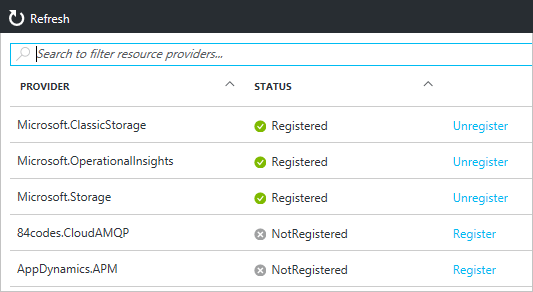Note
Access to this page requires authorization. You can try signing in or changing directories.
Access to this page requires authorization. You can try changing directories.
This article describes the errors you may encounter when using a resource provider that you haven't previously used in your subscription.
Note
We recommend that you use the Azure Az PowerShell module to interact with Azure. See Install Azure PowerShell to get started. To learn how to migrate to the Az PowerShell module, see Migrate Azure PowerShell from AzureRM to Az.
Symptom
When deploying resource, you may receive the following error code and message:
Code: NoRegisteredProviderFound
Message: No registered resource provider found for location {location}
and API version {api-version} for type {resource-type}.
Or, you may receive a similar message that states:
Code: MissingSubscriptionRegistration
Message: The subscription is not registered to use namespace {resource-provider-namespace}
The error message should give you suggestions for the supported locations and API versions. You can change your template to one of the suggested values. Most providers are registered automatically by the Azure portal or the command-line interface you're using, but not all. If you haven't used a particular resource provider before, you may need to register that provider.
Or, when disabling auto-shutdown for virtual machines, you may receive an error message similar to:
Code: AuthorizationFailed
Message: The client '<identifier>' with object id '<identifier>' does not have authorization to perform action 'Microsoft.Compute/virtualMachines/read' over scope ...
Cause
You receive these errors for one of these reasons:
- The required resource provider hasn't been registered for your subscription
- API version not supported for the resource type
- Location not supported for the resource type
- For auto-shutdown of VMs, the Microsoft.DevTestLab resource provider must be registered.
Solution 1 - PowerShell
For PowerShell, use Get-AzResourceProvider to see your registration status.
Get-AzResourceProvider -ListAvailable
To register a provider, use Register-AzResourceProvider and provide the name of the resource provider you wish to register.
Register-AzResourceProvider -ProviderNamespace Microsoft.Cdn
To get the supported locations for a particular type of resource, use:
((Get-AzResourceProvider -ProviderNamespace Microsoft.Web).ResourceTypes | Where-Object ResourceTypeName -eq sites).Locations
To get the supported API versions for a particular type of resource, use:
((Get-AzResourceProvider -ProviderNamespace Microsoft.Web).ResourceTypes | Where-Object ResourceTypeName -eq sites).ApiVersions
Solution 2 - Azure CLI
To see whether the provider is registered, use the az provider list command.
az provider list
To register a resource provider, use the az provider register command, and specify the namespace to register.
az provider register --namespace Microsoft.Cdn
To see the supported locations and API versions for a resource type, use:
az provider show -n Microsoft.Web --query "resourceTypes[?resourceType=='sites'].locations"
Solution 3 - Azure portal
You can see the registration status and register a resource provider namespace through the portal.
From the portal, select All services.
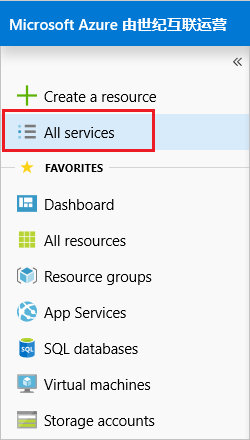
Select Subscriptions.
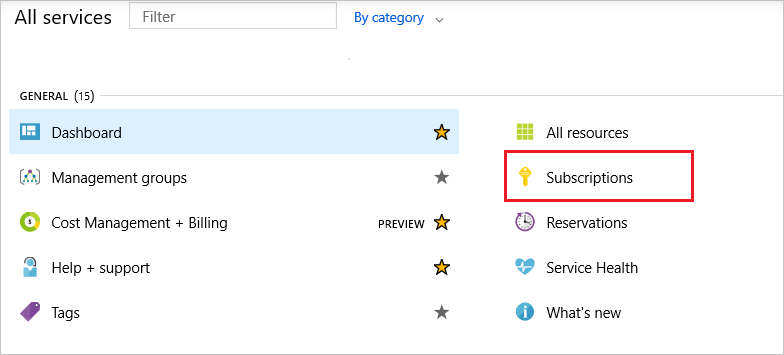
From the list of subscriptions, select the subscription you want to use for registering the resource provider.
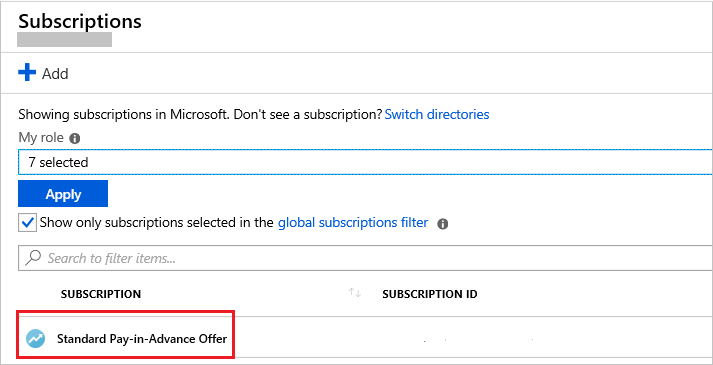
For your subscription, select Resource providers.
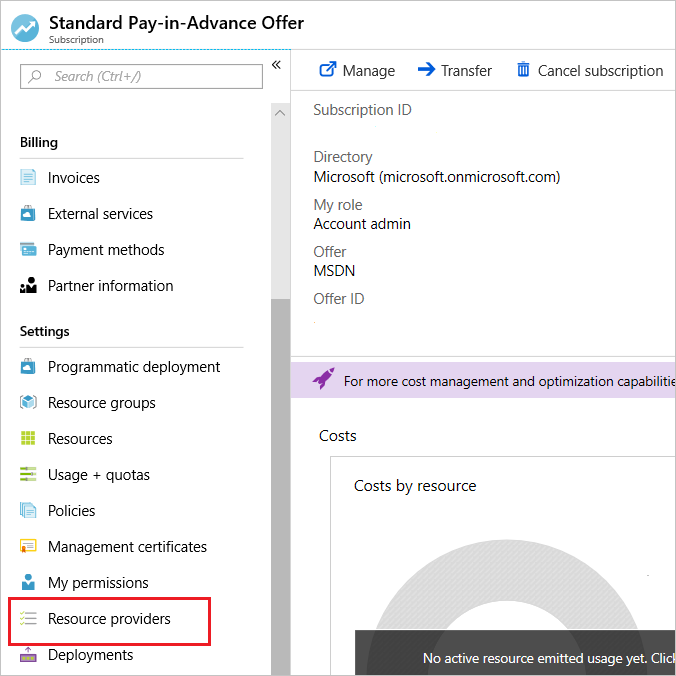
Look at the list of resource providers, and if necessary, select the Register link to register the resource provider of the type you're trying to deploy.