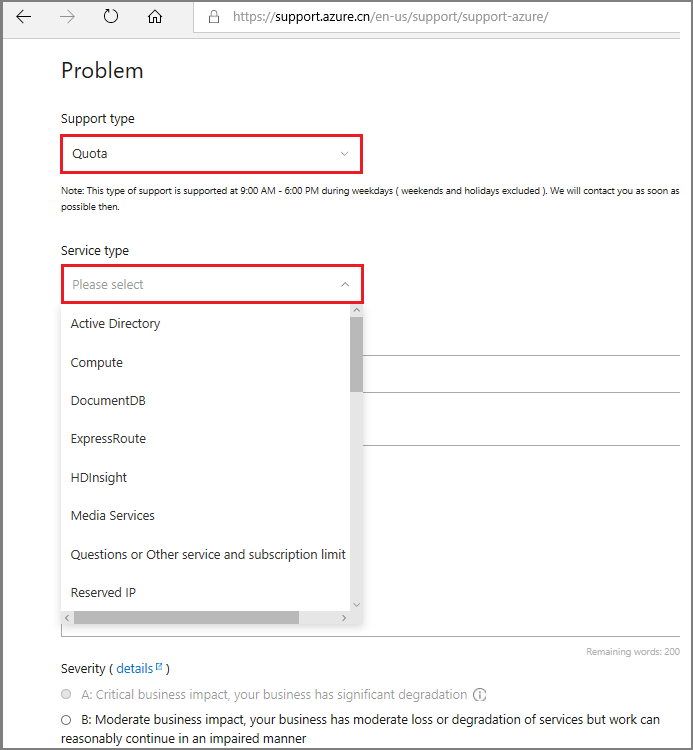Note
Access to this page requires authorization. You can try signing in or changing directories.
Access to this page requires authorization. You can try changing directories.
This article describes quota errors you may encounter when deploying resources.
Note
We recommend that you use the Azure Az PowerShell module to interact with Azure. See Install Azure PowerShell to get started. To learn how to migrate to the Az PowerShell module, see Migrate Azure PowerShell from AzureRM to Az.
Symptom
If you deploy a template that creates resources that exceed your Azure quotas, you get a deployment error that looks like:
Code=OperationNotAllowed
Message=Operation results in exceeding quota limits of Core.
Maximum allowed: 4, Current in use: 4, Additional requested: 2.
Or, you may see:
Code=ResourceQuotaExceeded
Message=Creating the resource of type <resource-type> would exceed the quota of <number>
resources of type <resource-type> per resource group. The current resource count is <number>,
please delete some resources of this type before creating a new one.
Cause
Quotas are applied per resource group, subscriptions, accounts, and other scopes. For example, your subscription may be configured to limit the number of cores for a region. If you attempt to deploy a virtual machine with more cores than the permitted amount, you receive an error stating the quota has been exceeded. For complete quota information, see Azure subscription and service limits, quotas, and constraints.
Troubleshooting
Azure CLI
For Azure CLI, use the az vm list-usage command to find virtual machine quotas.
az vm list-usage --location "China East"
Which returns:
[
{
"currentValue": 0,
"limit": 2000,
"name": {
"localizedValue": "Availability Sets",
"value": "availabilitySets"
}
},
...
]
PowerShell
For PowerShell, use the Get-AzVMUsage command to find virtual machine quotas.
Get-AzVMUsage -Location "China East"
Which returns:
Name Current Value Limit Unit
---- ------------- ----- ----
Availability Sets 0 2000 Count
Total Regional Cores 0 100 Count
Virtual Machines 0 10000 Count
Solution
To request a quota increase, go to the portal and file a support issue. In the support issue, request an increase in your quota for the region into which you want to deploy.
Note
Remember that for resource groups, the quota is for each individual region, not for the entire subscription. If you need to deploy 30 cores in China North, you have to ask for 30 Resource Manager cores in China North. If you need to deploy 30 cores in any of the regions to which you have access, you should ask for 30 Resource Manager cores in all regions.
Select Subscriptions.
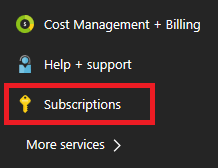
Select the subscription that needs an increased quota.
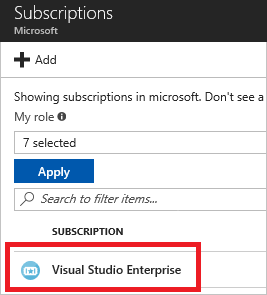
Select Usage + quotas
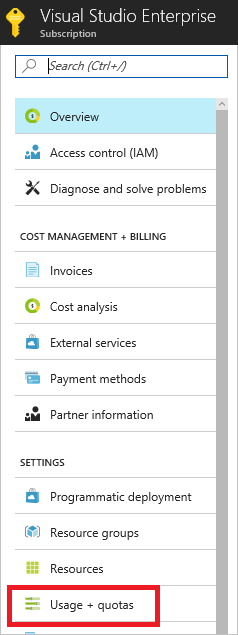
In the upper right corner, select Request increase.
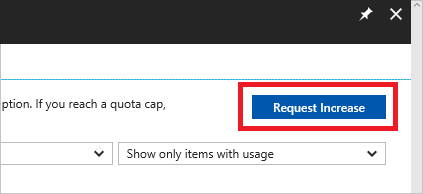
Fill in the forms for the type of quota you need to increase after you complete the General information and Problem section.