Note
Access to this page requires authorization. You can try signing in or changing directories.
Access to this page requires authorization. You can try changing directories.
This article describes how to resolve the SkuNotAvailable error. If you're unable to find a suitable SKU in that region or an alternative region that meets your business needs, submit a SKU request to Azure Support.
Symptom
When deploying a resource (typically a virtual machine), you receive the following error code and error message:
Code: SkuNotAvailable
Message: The requested tier for resource '<resource>' is currently not available in location '<location>'
for subscription '<subscriptionID>'. Please try another tier or deploy to a different location.
Cause
You receive this error when the resource SKU you've selected (such as VM size) isn't available for the location you've selected.
Solution 1 - PowerShell
To determine which SKUs are available in a region, use the Get-AzComputeResourceSku command. Filter the results by location. You must have the latest version of PowerShell for this command.
Get-AzComputeResourceSku | where {$_.Locations -icontains "chinaeast2"}
The results include a list of SKUs for the location and any restrictions for that SKU. Notice that a SKU might be listed as NotAvailableForSubscription.
ResourceType Name Locations Zone Restriction Capability Value
------------ ---- --------- ---- ----------- ---------- -----
virtualMachines Standard_A0 chinaeast2 NotAvailableForSubscription MaxResourceVolumeMB 20480
virtualMachines Standard_A1 chinaeast2 NotAvailableForSubscription MaxResourceVolumeMB 71680
virtualMachines Standard_A2 chinaeast2 NotAvailableForSubscription MaxResourceVolumeMB 138240
To filter by location and SKU, use:
$SubId = (Get-AzContext).Subscription.Id
$Region = "chinaeast2" # change region here
$VMSku = "Standard_M" # change VM SKU here
$VMSKUs = Get-AzComputeResourceSku | where {$_.Locations.Contains($Region) -and $_.ResourceType.Contains("virtualMachines") -and $_.Name.Contains($VMSku)}
$OutTable = @()
foreach ($SkuName in $VMSKUs.Name)
{
$LocRestriction = if ((($VMSKUs | where Name -EQ $SkuName).Restrictions.Type | Out-String).Contains("Location")){"NotAvavalableInRegion"}else{"Available - No region restrictions applied" }
$ZoneRestriction = if ((($VMSKUs | where Name -EQ $SkuName).Restrictions.Type | Out-String).Contains("Zone")){"NotAvavalableInZone: "+(((($VMSKUs | where Name -EQ $SkuName).Restrictions.RestrictionInfo.Zones)| Where-Object {$_}) -join ",")}else{"Available - No zone restrictions applied"}
$OutTable += New-Object PSObject -Property @{
"Name" = $SkuName
"Location" = $Region
"Applies to SubscriptionID" = $SubId
"Subscription Restriction" = $LocRestriction
"Zone Restriction" = $ZoneRestriction
}
}
$OutTable | select Name, Location, "Applies to SubscriptionID", "Region Restriction", "Zone Restriction" | Sort-Object -Property Name | FT
The command returns results like:
Name Location Applies to SubscriptionID Region Restriction Zone Restriction
---- -------- ------------------------- ------------------------ ----------------
Standard_M128 chinaeast2 xxxxxxxx-xxxx-xxxx-xxxx-xxxxxxxxxxxx Available - No region restrictions applied Available - No zone restrictions applied
Standard_M128-32ms chinaeast2 xxxxxxxx-xxxx-xxxx-xxxx-xxxxxxxxxxxx Available - No region restrictions applied Available - No zone restrictions applied
Standard_M128-64ms chinaeast2 xxxxxxxx-xxxx-xxxx-xxxx-xxxxxxxxxxxx Available - No region restrictions applied Available - No zone restrictions applied
Solution 2 - Azure CLI
To determine which SKUs are available in a region, use the az vm list-skus command. Use the --location parameter to filter output by location. Use the --size parameter to search by a partial size name. Use the --all parameter to show all information, including sizes that aren't available for the current subscription.
You must have Azure CLI version 2.15.0 or later. To check your version, use az --version. If needed, update your installation.
az vm list-skus --location chinaeast2 --size Standard_F --all --output table
The command returns results like:
ResourceType Locations Name Zones Restrictions
--------------- -------------- ---------------- ------- --------------
virtualMachines chinaeast2 Standard_F1 None
virtualMachines chinaeast2 Standard_F2 None
virtualMachines chinaeast2 Standard_F4 None
...
...
Solution 3 - Azure portal
To determine which SKUs are available in a region, use the portal. Sign in to the portal, and add a resource through the interface. As you set the values, you see the available SKUs for that resource. You don't need to complete the deployment.
For example, start the process of creating a virtual machine. To see other available size, select Change size.
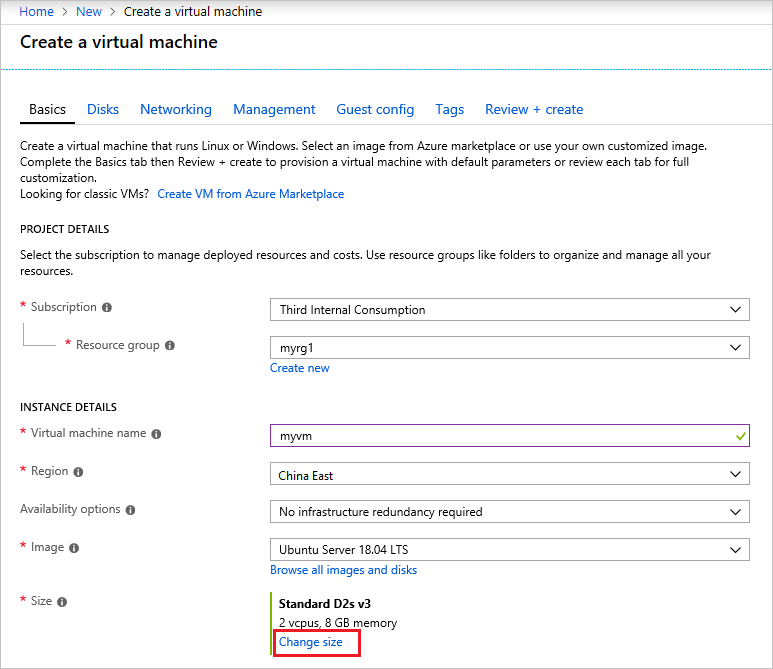
You can filter and scroll through the available sizes.
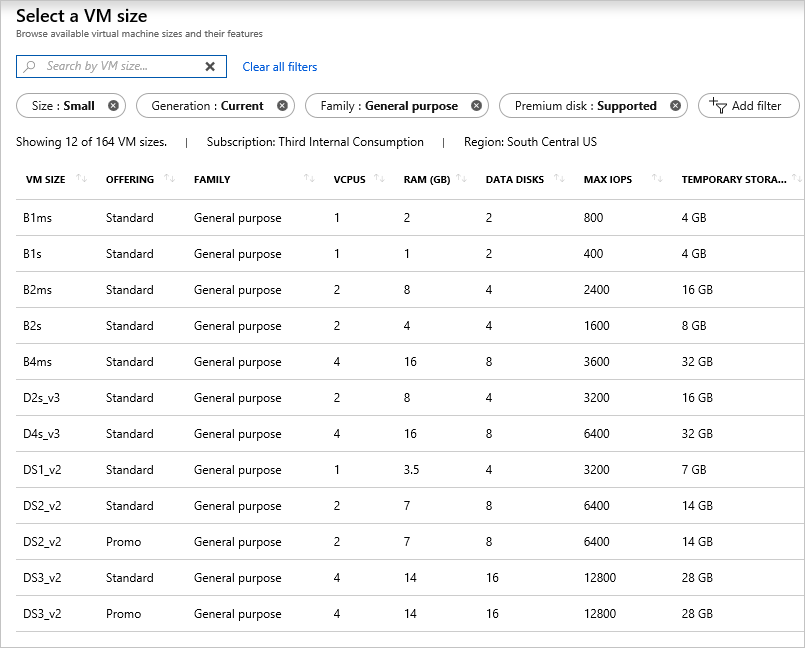
Solution 4 - REST
To determine which SKUs are available in a region, use the Resource Skus - List operation.
It returns available SKUs and regions in the following format:
{
"value": [
{
"resourceType": "virtualMachines",
"name": "Standard_A0",
"tier": "Standard",
"size": "A0",
"locations": [
"chinaeast2"
],
"restrictions": []
},
{
"resourceType": "virtualMachines",
"name": "Standard_A1",
"tier": "Standard",
"size": "A1",
"locations": [
"chinaeast2"
],
"restrictions": []
},
...
]
}