Note
Access to this page requires authorization. You can try signing in or changing directories.
Access to this page requires authorization. You can try changing directories.
Service mode is an important concept in Azure SignalR Service. SignalR Service currently supports three service modes: Default, Serverless, and Classic. Your SignalR Service resource behaves differently in each mode. In this article, you learn how to choose the right service mode based on your scenario.
Setting the service mode
You're asked to specify a service mode when you create a new SignalR resource in the Azure portal.
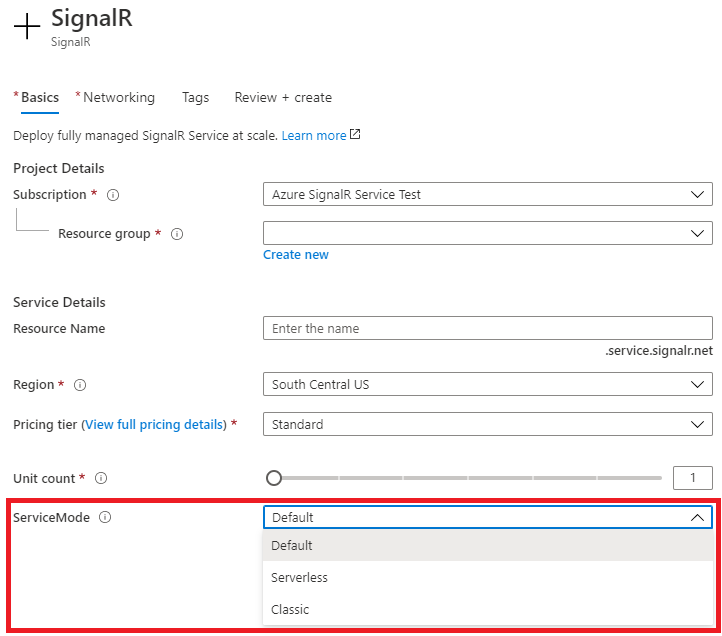
You can also change the service mode later in the settings menu.
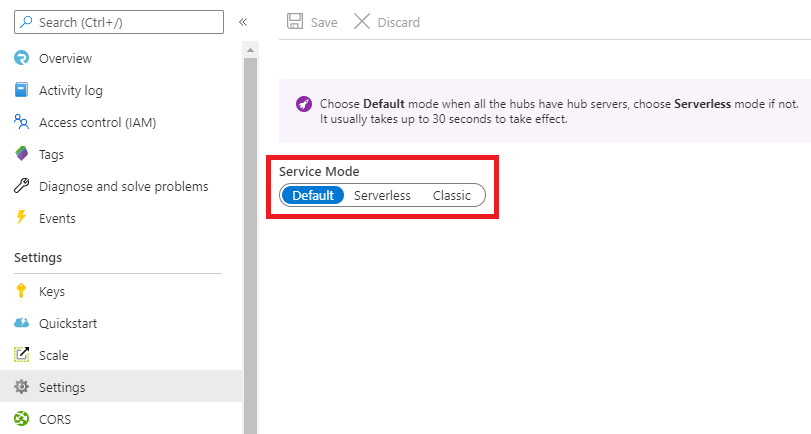
Use az signalr create and az signalr update to set or change the service mode by using the Azure SignalR CLI.
Default mode
As the name implies, Default mode is the default service mode for SignalR Service. In Default mode, your application works as a typical ASP.NET Core SignalR or ASP.NET SignalR (deprecated) application. You have a web server application that hosts a hub, called a hub server, and clients have full duplex communication with the hub server. The difference between ASP.NET Core SignalR and Azure SignalR Service is: With ASP.NET Core SignalR, the client connects directly to the hub server. With Azure SignalR Service, both the client and the hub server connect to SignalR Service and use the service as a proxy. The following diagram shows the typical application structure in Default mode.
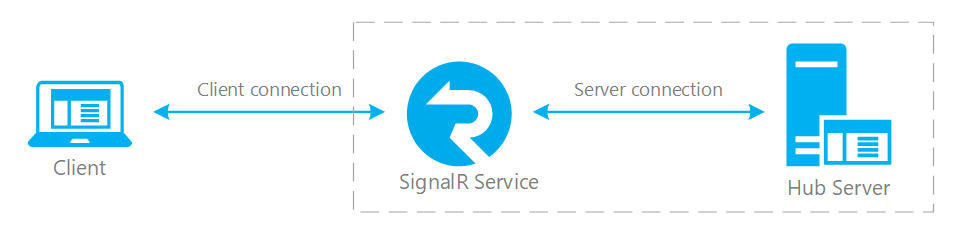
Default mode is usually the right choice when you have a SignalR application that you want to use with SignalR Service.
Connection routing in Default mode
In Default mode, there are WebSocket connections between hub server and SignalR Service called server connections. These connections are used to transfer messages between a server and client. When a new client is connected, SignalR Service routes the client to one hub server (assume you have more than one server) through existing server connections. The client connection sticks to the same hub server during its lifetime. This property is referred to as connection stickiness. When the client sends messages, they always go to the same hub server. With stickiness behavior, you can safely maintain some states for individual connections on your hub server. For example, if you want to stream something between server and client, you don't need to consider the case where data packets go to different servers.
Important
In Default mode a client cannot connect without a hub server being connected to the service first. If all your hub servers are disconnected due to network interruption or server reboot, your client connections will get an error telling you no server is connected. It's your responsibility to make sure there is always at least one hub server connected to SignalR service. For example, you can design your application with multiple hub servers, and then make sure they won't all go offline at the same time.
The default routing model also means when a hub server goes offline, the connections routed to that server are dropped. You should expect connections to drop when your hub server is offline for maintenance, and handle reconnection to minimize the effects on your application.
Note
In Default mode you can also use REST API, management SDK, and function binding to directly send messages to a client if you don't want to go through a hub server. In Default mode client connections are still handled by hub servers and upstream endpoints won't work in that mode.
Serverless mode
Unlike Default mode, Serverless mode doesn't require a hub server to be running, which is why this mode is named "serverless." SignalR Service is responsible for maintaining client connections. There's no guarantee of connection stickiness and HTTP requests might be less efficient than WebSockets connections.
Serverless mode works with Azure Functions to provide real time messaging capability. Clients work with SignalR Service bindings for Azure Functions, called function binding, to send messages as an output binding.
Because there's no server connection, if you try to use a server SDK to establish a server connection you get an error. SignalR Service rejects server connection attempts in Serverless mode.
Serverless mode doesn't have connection stickiness, but you can still have a server-side application push messages to clients. There are two ways to push messages to clients in Serverless mode:
- Use REST APIs for a one-time send event, or
- Use a WebSocket connection so that you can send multiple messages more efficiently. This WebSocket connection is different than a server connection.
Note
Both REST API and WebSockets are supported in SignalR service management SDK. If you're using a language other than .NET, you can also manually invoke the REST APIs following this specification.
It's also possible for your server application to receive messages and connection events from clients. SignalR Service delivers messages and connection events to preconfigured endpoints (called upstream endpoints) using web hooks. Upstream endpoints can only be configured in Serverless mode. For more information, see Upstream endpoints.
The following diagram shows how Serverless mode works.
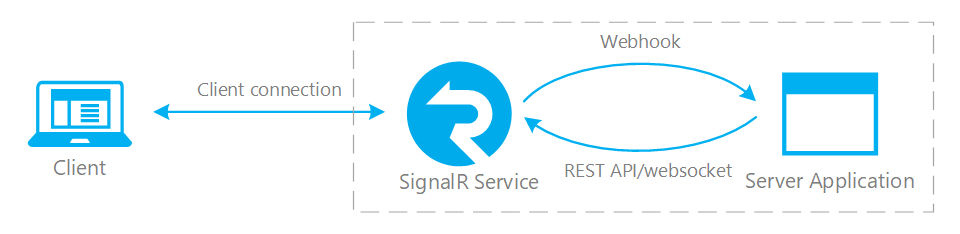
Classic mode
Note
Classic mode is mainly for backward compatibility for applications created before the Default and Serverless modes were introduced. Don't use Classic mode except as a last resort. Use Default or Serverless for new applications, based on your scenario. You should consider redesigning existing applications to eliminate the need for Classic mode.
Classic is a mixed mode of Default and Serverless modes. In Classic mode, connection type is decided by whether there's a hub server connected when the client connection is established. If there's a hub server, the client connection is routed to a hub server. If a hub server isn't available, the client connection is made in a limited serverless mode where client-to-server messages can't be delivered to a hub server. Classic mode serverless connections don't support some features such as upstream endpoints.
If all your hub servers are offline for any reason, connections are made in Serverless mode. It's your responsibility to ensure that at least one hub server is always available.
Choose the right service mode
Now you should understand the differences between service modes and know how to choose between them. As previously discussed, Classic mode isn't recommended for new or existing applications. Here are some more tips that can help you make the right choice for service mode and help you retire Classic mode for existing applications.
Choose Default mode if you're already familiar with how SignalR library works and want to move from a self-hosted SignalR to use Azure SignalR Service. Default mode works exactly the same way as self-hosted SignalR, and you can use the same programming model in SignalR library. SignalR Service acts as a proxy between clients and hub servers.
Choose Serverless mode if you're creating a new application and don't want to maintain hub server and server connections. Serverless mode works together with Azure Functions so that you don't need to maintain any server at all. You can still have full duplex communications with REST API, management SDK, or function binding + upstream endpoint, but the programming model is different than SignalR library.
Choose Default mode if you have both hub servers to serve client connections and a backend application to directly push messages to clients. The key difference between Default and Serverless mode is whether you have hub servers and how client connections are routed. REST API/management SDK/function binding can be used in both modes.
Consider separating use cases into multiple SignalR Service instances with service mode set according to use, if you really have a mixed scenario. An example of a mixed scenario that requires Classic mode is where you have two different hubs on the same SignalR resource. One hub is used as a traditional SignalR hub and the other hub is used with Azure Functions. This example should be split into two resources, with one instance in Default mode and one in Serverless mode.
Next steps
See the following articles to learn more about how to use Default and Serverless modes.