Note
Access to this page requires authorization. You can try signing in or changing directories.
Access to this page requires authorization. You can try changing directories.
Azure SignalR Service supports Microsoft Entra ID for authorizing requests from Managed identities for Azure resources.
This article explains how to set up your resource and code to authorize requests to the resource using a managed identity.
Configure managed identities
The first step is to configure managed identities on your app or virtual machine.
- Configure managed identities for App Service and Azure Functions
- Configure managed identities on Azure virtual machines (VMs)
- Configure managed identities for Azure resources on a virtual machine scale set
Add role assignments in the Azure portal
The following steps describe how to assign a SignalR App Server role to a service principal or a managed identity for an Azure SignalR Service resource. For detailed steps, see Assign Azure roles by using the Azure portal.
Note
You can assign a role to any scope, including management group, subscription, resource group, or single resource. To learn more about scope, see Understand scope for Azure RBAC.
In the Azure portal, go to your Azure SignalR Service resource.
On the left pane, select Access control (IAM).
Select Add > Add role assignment.
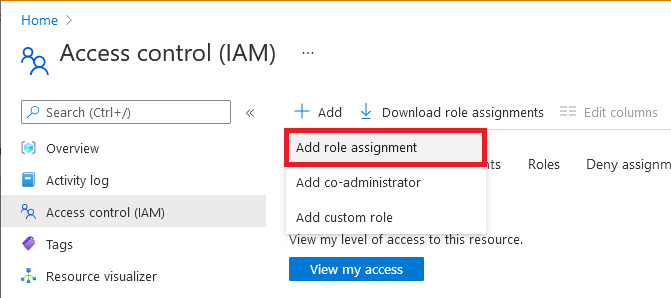
On the Role tab, select SignalR App Server. Other Azure SignalR Service built-in roles depend on your scenario.
Role Description Use case SignalR App Server Access to the APIs that create server connections and generate keys. Most commonly used for an app server with an Azure SignalR resource running in Default mode. SignalR Service Owner Full access to all data-plane APIs, including REST APIs, the APIs that create server connections, and the APIs that generate keys/tokens. Used for a negotiation server with an Azure SignalR Service resource running in Serverless mode. It requires both REST API permissions and authentication API permissions. SignalR REST API Owner Full access to data-plane REST APIs. Used for the Azure SignalR Management SDK to manage connections and groups, but it doesn't make server connections or handle negotiation requests. SignalR REST API Reader Read-only access to data-plane REST APIs. Used when you write a monitoring tool that calls read-only REST APIs. Select Next.
For Microsoft Entra application:
- In the Assign access to row, select User, group, or service principal.
- In the Members row, choose select members, and then choose the identity in the pop-up window.
For managed identity for Azure resources:
- In the Assign access to row, select Managed identity.
- In the Members row, choose select members, and then choose the application in the pop-up window.
Select Next.
Review your assignment, and then select Review + assign to confirm the role assignment.
Important
Newly added role assignments might take up to 30 minutes to propagate.
To learn more about how to assign and manage Azure roles, see:
- Assign Azure roles by using the Azure portal
- Assign Azure roles by using the REST API
- Assign Azure roles by using Azure PowerShell
- Assign Azure roles by using the Azure CLI
- Assign Azure roles by using Azure Resource Manager templates
Configure Microsoft.Azure.SignalR app server SDK for C#
Azure SignalR server SDK for C#
The Azure SignalR server SDK leverages the Azure.Identity library to generate tokens for connecting to resources. Click to explore detailed usages.
Use system-assigned identity
services.AddSignalR().AddAzureSignalR(option =>
{
option.Endpoints = new ServiceEndpoint[]
{
new ServiceEndpoint(new Uri("https://<resource-name>.signalr.azure.cn"), new ManagedIdentityCredential()),
};
});
Use user-assigned identity
Important
Use the client ID, not the object (principal) ID
services.AddSignalR().AddAzureSignalR(option =>
{
option.Endpoints = new ServiceEndpoint[]
{
var clientId = "<your-user-assigned-identity-client-id>";
new ServiceEndpoint(new Uri("https://<resource-name>.signalr.azure.cn"), new ManagedIdentityCredential(clientId)),
};
});
More sample can be found in this Sample link
Use multiple endpoints
Credentials can be different for different endpoints.
In this sample, the Azure SignalR SDK will connect to resource1 with system-assigned managed identity and connect to resource2 with user-assigned managed identity.
services.AddSignalR().AddAzureSignalR(option =>
{
option.Endpoints = new ServiceEndpoint[]
{
var clientId = "<your-user-assigned-identity-client-id>";
new ServiceEndpoint(new Uri("https://<resource1>.signalr.azure.cn"), new ManagedIdentityCredential()),
new ServiceEndpoint(new Uri("https://<resource2>.signalr.azure.cn"), new ManagedIdentityCredential(clientId)),
};
});
Azure SignalR Service bindings in Azure Functions
Azure SignalR Service bindings in Azure Functions use application settings in the portal or local.settings.json locally to configure a managed identity to access your Azure SignalR Service resources.
You might need a group of key/value pairs to configure an identity. The keys of all the key/value pairs must start with a connection name prefix (which defaults to AzureSignalRConnectionString) and a separator. The separator is an underscore (__) in the portal and a colon (:) locally. You can customize the prefix by using the binding property ConnectionStringSetting.
Use a system-assigned identity
If you configure only the service URI, you use the DefaultAzureCredential class. This class is useful when you want to share the same configuration on Azure and local development environments. To learn how it works, see DefaultAzureCredential.
In the Azure portal, use the following example to configure DefaultAzureCredential. If you don't configure any of these environment variables, the system-assigned identity is used for authentication.
<CONNECTION_NAME_PREFIX>__serviceUri=https://<SIGNALR_RESOURCE_NAME>.signalr.azure.cn
Here's a configuration sample of DefaultAzureCredential in the local.settings.json file. At the local scope, there's no managed identity. Authentication via Visual Studio, the Azure CLI, and Azure PowerShell accounts is attempted in order.
{
"Values": {
"<CONNECTION_NAME_PREFIX>:serviceUri": "https://<SIGNALR_RESOURCE_NAME>.signalr.azure.cn"
}
}
If you want to use a system-assigned identity independently and without the influence of other environment variables, set the credential key with the connection name prefix to managedidentity. Here's a sample for application settings:
<CONNECTION_NAME_PREFIX>__serviceUri = https://<SIGNALR_RESOURCE_NAME>.signalr.azure.cn
<CONNECTION_NAME_PREFIX>__credential = managedidentity
Use a user-assigned identity
If you want to use a user-assigned identity, you need to assign clientId in addition to serviceUri and credential keys with the connection name prefix. Here's a sample for application settings:
<CONNECTION_NAME_PREFIX>__serviceUri = https://<SIGNALR_RESOURCE_NAME>.signalr.azure.cn
<CONNECTION_NAME_PREFIX>__credential = managedidentity
<CONNECTION_NAME_PREFIX>__clientId = <CLIENT_ID>
Next steps
See the following related articles: