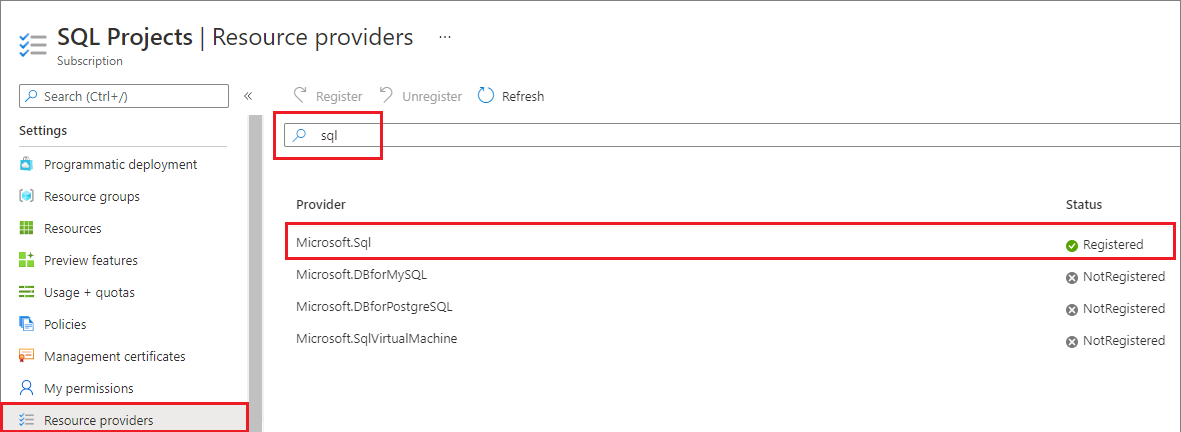Note
Access to this page requires authorization. You can try signing in or changing directories.
Access to this page requires authorization. You can try changing directories.
Applies to:
Azure SQL Database
Azure SQL Managed Instance
In this article, learn how to resolve capacity errors when deploying Azure SQL Database or Azure SQL Managed Instance resources.
Exceeded quota
Server quota limit has been reached for this location. Please select a different location with lower server count.Could not perform the operation because server would exceed the allowed Database Throughput Unit quota of xx.- During a scale operation, you might see the following error:
Could not perform the operation because server would exceed the allowed Database Throughput Unit quota of xx..
Subscription access
Your subscription might not have access to create a server in the selected region if your subscription hasn't been registered with the SQL resource provider (RP).
If you see the following errors, please register your subscription with the SQL RP:
Your subscription does not have access to create a server in the selected region.Provisioning is restricted in this region. Please choose a different region. For exceptions to this rule please open a support request with issue type of 'Service and subscription limits'Location 'region name' is not accepting creation of new Windows Azure SQL Database servers for the subscription 'subscription id' at this time
Enable region
Your subscription might not have access to create a server in the selected region if that region has not been enabled.
If you see the following errors, file a support ticket to enable a specific region:
Your subscription does not have access to create a server in the selected region.Provisioning is restricted in this region. Please choose a different region. For exceptions to this rule please open a support request with issue type of 'Service and subscription limits'Location 'region name' is not accepting creation of new Windows Azure SQL Database servers for the subscription 'subscription id' at this time
Register with SQL RP
To deploy Azure SQL resources, register your subscription with the SQL resource provider (RP).
You can register your subscription using the Azure portal, the Azure CLI, or Azure PowerShell.
To register your subscription in the Azure portal, follow these steps:
Open the Azure portal and go to All Services.
Go to Subscriptions and select the subscription of interest.
On the Subscriptions page, select Resource providers under Settings.
Enter sql in the filter to bring up the SQL-related extensions.
Select Register, Re-register, or Unregister for the Microsoft.Sql provider, depending on your desired action.