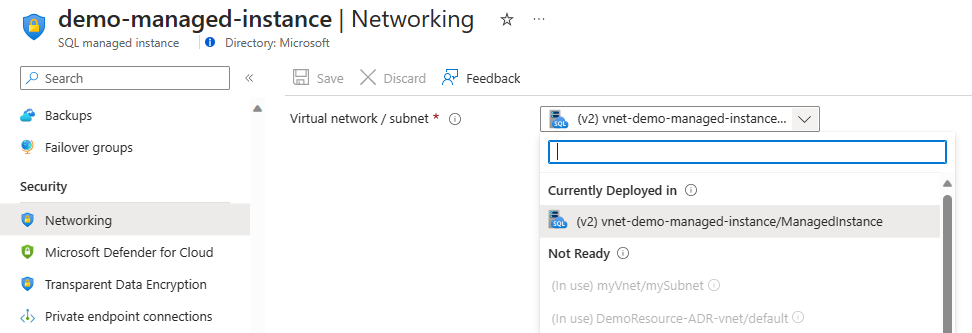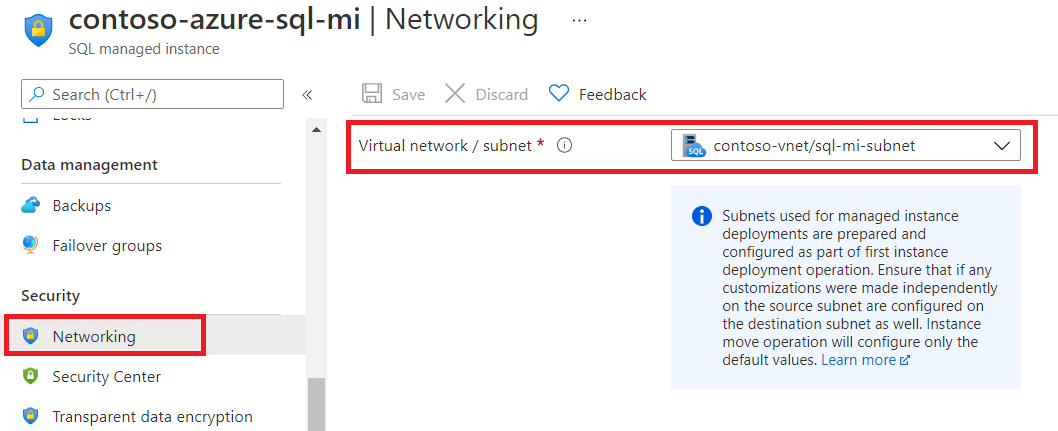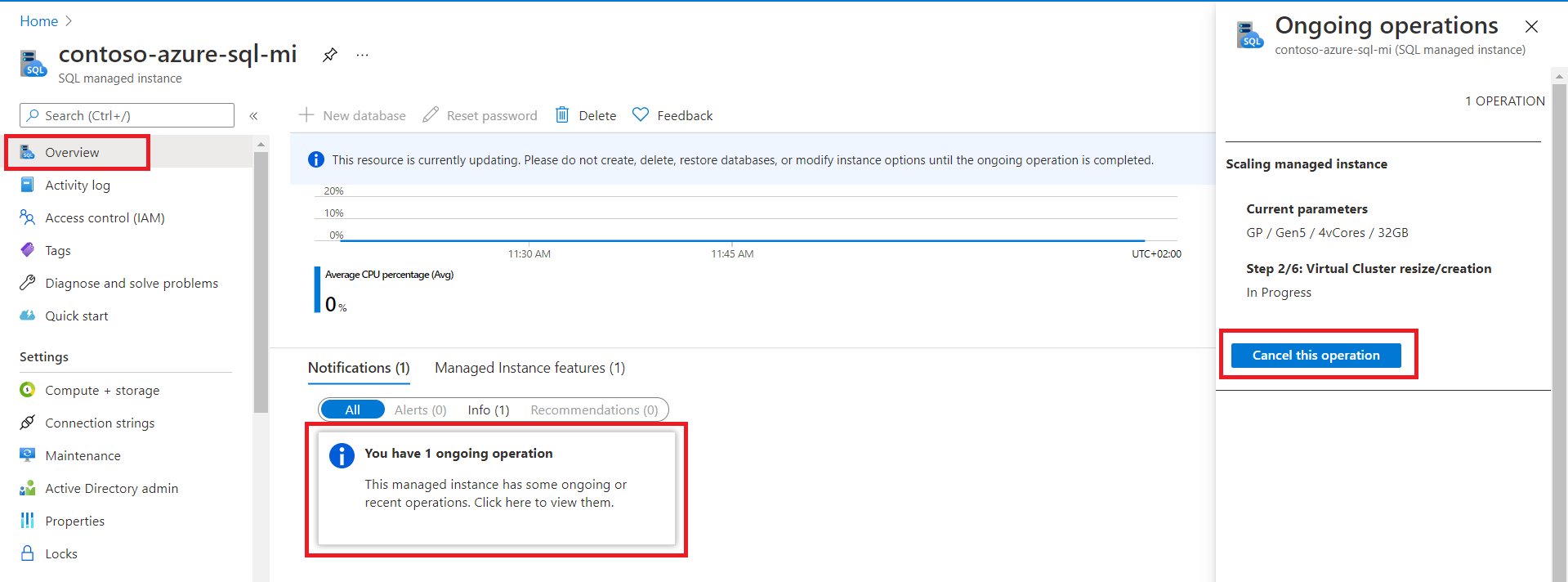Note
Access to this page requires authorization. You can try signing in or changing directories.
Access to this page requires authorization. You can try changing directories.
本文介绍如何将 Azure SQL 托管实例从一个子网移到同一虚拟网络或其他虚拟网络中的另一个子网。 该作类似于缩放 vCore 或更改实例服务层。 在移动期间,SQL 托管实例仍然可用,但故障转移发生时的短暂停机时间除外-通常持续长达 10 秒,即使长时间运行的事务中断也是如此。
将实例移到另一个子网会触发以下虚拟群集操作:
- 虚拟群集生成或调整目标子网中底层基础结构的大小。
- 虚拟群集将在源子网中删除或进行碎片整理。
要求和限制
必须在 Azure 虚拟网络中的专用子网内部署 SQL 托管实例。 子网(子网范围)的大小决定了可以在子网中部署的 SQL 托管实例数。 若要部署 SQL 托管实例或将其移动到另一个子网,目标子网必须满足特定的 网络要求。
在将实例移到另一个子网之前,请熟悉以下概念:
子网就绪状态
在移动 SQL 托管实例之前,请确认子网已标记为 “已准备好托管实例”。
在 Azure 门户的 虚拟网络 UI 中,满足 SQL 托管实例先决条件的虚拟网络归类为 “已准备好托管实例”。 具有已部署到 SQL 托管实例的子网的虚拟网络会显示虚拟网络名称前的 SQL 托管实例图标。 准备好用于 SQL 托管实例的空子网会显示虚拟网络子网图标。
标记为“未就绪”的子网不满足 SQL 托管实例部署的所有要求。 若要了解子网未准备就绪的原因,以及子网能否满足 网络要求。 这些要求包括:
- 委托给
Microsoft.Sql/managedInstances资源提供程序 - 附加路由表
- 附加网络安全组
如果子网是另一个虚拟网络的一部分,则需要:
- 当前虚拟网络和目标虚拟网络之间的双向对等互连。
- 当前子网和目标子网使用单独的路由表和网络安全组。
满足这些要求后,子网将从 “未准备好 ”移动到 “就绪托管实例 ”类别,并可用于 SQL 托管实例。
已在使用的子网(用于实例部署的子网不能包含其他资源),或者具有不同 DNS 区域(跨子网实例移动限制)的子网始终属于 “未就绪 ”类别。
根据子网的状态和指定值,可对目标子网进行以下调整:
已准备好托管实例(包含现有的 SQL 托管实例)
不进行任何调整。 这些子网已包含 SQL 托管实例,对子网进行任何更改可能会影响现有实例。
托管实例已准备就绪(空)
该工作流验证网络安全组和路由表中的所有必需规则,并添加任何必要但缺少的规则。 添加到源子网配置的自定义规则不会复制到目标子网。 必须将源子网配置的任何自定义手动复制到目标子网。 实现此复制的一种方法是对源子网和目标子网使用相同的路由表和网络安全组。
目标子网限制
为现有实例选择目标子网时,请注意以下限制:
可以将 SQL 托管实例移到以下任一子网:
- 在当前使用的虚拟网络中,或
- 在对等互连的虚拟网络中,如果移动到另一个虚拟网络中的子网。
目标子网中实例的 DNS 区域必须与要移动的实例的 DNS 区域匹配。 如果计划移动到非空子网,则此限制适用。
可以专门准备目标子网,以保留要移动的 SQL 托管实例的 DNS 区域。 通过在空子网中创建新的 SQL 托管实例并在创建请求中提供
dnsZonePartner参数来准备子网。 此参数作为值接受 SQL 托管实例的 ID,在这种情况下,可以使用稍后将移到新子网的实例。除了此方法之外,没有其他方法可以决定 SQL 托管实例的 DNS 区域,因为它是随机生成的。 目前,无法更新现有 SQL 托管实例的 DNS 区域。
如果要迁移具有 故障转移组的 SQL 托管实例,则适用以下先决条件:
目标子网需要与源子网相同的故障转移组复制所需的安全规则:
在网络安全组 (NSG) 中打开入站和出站端口 5022 和 11000-11999 范围内的端口,以允许来自另一个 SQL 托管实例子网(该子网保存故障转移组副本)的连接,从而支持两个实例之间的复制流量。
目标子网的地址范围不能与保存故障转移组辅助实例副本的子网重叠。
例如,如果 MI1 在子网 S1 中,故障转移组中的辅助实例是子网 S2 中的 MI2。 想要将 MI1 移到子网 S3。 那么,子网 S3 的地址范围不能与子网 S2 重叠。
若要详细了解如何为故障转移组配置网络,请查看 “在 SQL 托管实例之间启用异地复制”。
操作步骤
将实例从一个子网移到另一个子网涉及许多步骤。 根据 SQL 托管实例的配置方式,移动作可能需要 30 分钟到 6 小时。
下表详细说明了在执行实例移动操作期间发生的操作步骤:
| 步骤名称 | 步骤说明 |
|---|---|
| 请求验证 | 验证提交的参数。 如果检测到配置错误,操作将会失败并显示错误。 |
| 虚拟群集大小调整或创建 | 根据目标子网的状态,将创建虚拟群集或调整其大小。 |
| 新实例启动 | SQL 进程在目标子网中部署的虚拟群集上启动。 |
| 初始化数据库文件或附加数据库文件 | 根据服务层级,将为数据库设定种子或附加数据库文件。 |
| 故障转移准备和故障转移 | 对数据进行种子设定或重新附加数据库文件后,系统会准备故障转移。 一切准备就绪后,系统会执行 短暂的故障转移,通常少于 10 秒。 |
| 清理旧的 SQL 实例 | 从源虚拟群集中删除旧的 SQL 进程。 |
| 虚拟群集的删除 | 如果旧实例是源子网中的最后一个实例,则最后一个步骤将以同步方式删除虚拟群集。 否则,将以异步方式对虚拟群集进行碎片整理。 |
有关操作步骤的详细说明,请参阅 Azure SQL 托管实例中管理操作的持续时间。
移动实例
跨子网实例移动是实例更新操作的一部分。 使用子网 ID 属性增强了现有实例更新 API、Azure PowerShell 和 Azure CLI 命令。
在 Azure 门户中,使用“网络”窗格上的子网字段将实例移到目标子网。 使用 Azure PowerShell 或 Azure CLI 时,请在 update 命令中提供不同的子网 ID,以将实例从现有子网移到目标子网。
有关实例管理命令的完整参考,请参阅 Azure SQL 托管实例的托管 API 参考。
可以在 Azure 门户的“网络”窗格中选择实例子网。 选择子网并保存更改后,实例迁移操作将启动。
移动操作首先为目标子网准备部署,这可能需要几分钟。 子网准备就绪后,实例移动管理操作将会启动,并显示在 Azure 门户中。
可以通过 Azure 门户的概述 窗格来监视实例移动操作。 选择通知以打开另一个窗格,其中包含有关当前步骤的信息、总步骤和用于取消作的按钮。