Note
Access to this page requires authorization. You can try signing in or changing directories.
Access to this page requires authorization. You can try changing directories.
By default, Azure Batch accounts have public endpoints and are publicly accessible. This article shows how to configure your Batch account to allow access from only specific public IP addresses or IP address ranges.
IP network rules are configured on the public endpoints. IP network rules don't apply to private endpoints configured with Private Link.
Each endpoint supports a maximum of 200 IP network rules.
Batch account public endpoints
Batch accounts have two public endpoints:
- The Account endpoint is the endpoint for Batch Service REST API (data plane). Use this endpoint for managing pools, compute nodes, jobs, tasks, etc.
- The Node management endpoint is used by Batch pool nodes to access the Batch node management service. This endpoint only applicable when using simplified compute node communication.
You can check both endpoints in account properties when you query the Batch account with Batch Management REST API. You can also check them in the overview for your Batch account in the Azure portal:
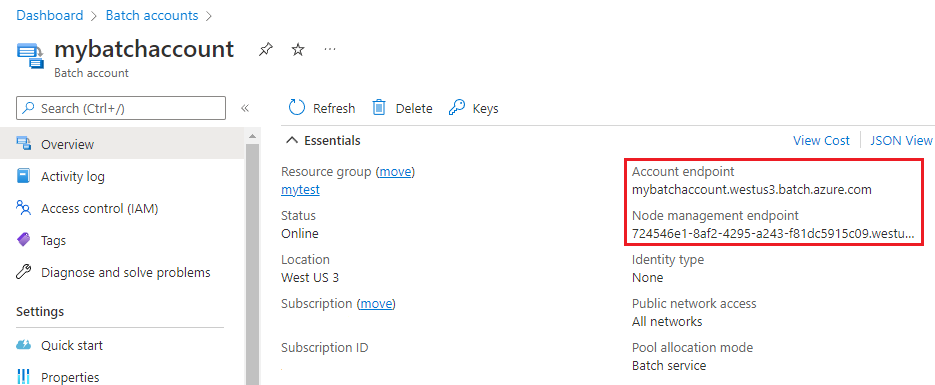
You can configure public network access to Batch account endpoints with the following options:
- All networks: allow public network access with no restriction.
- Selected networks: allow public network access with allowed network rules.
- Disabled: disable public network access, and private endpoints are required to access Batch account endpoints.
Access from selected public networks
- In the portal, navigate to your Batch account.
- Under Settings, select Networking.
- On the Public access tab, select to allow public access from Selected networks.
- Under access for each endpoint, enter a public IP address or address range in CIDR notation one by one.
- Select Save.
Note
After adding a rule, it takes a few minutes for the rule to take effect.
Tip
To configure IP network rules for node management endpoint, you will need to know the public IP addresses or address ranges used by Batch pool's internet outbound access. This can typically be determined with Batch pools created in virtual network or with specified public IP addresses.
Disable public network access
Optionally, disable public network access to Batch account endpoints. Disabling the public network access overrides all IP network rules configurations. For example, you might want to disable public access to a Batch account secured in a virtual network using Private Link.
- In the portal, navigate to your Batch account and select Settings > Networking.
- On the Public access tab, select Disabled.
- Select Save.
Restore public network access
To re-enable the public network access, update the networking settings to allow public access. Enabling the public access overrides all IP network rule configurations, and will allow access from any IP addresses.
- In the portal, navigate to your Batch account and select Settings > Networking.
- On the Public access tab, select All networks.
- Select Save.
Next steps
- Learn how to use private endpoints with Batch accounts.
- Learn how to use simplified compute node communication.
- Learn more about creating pools in a virtual network.