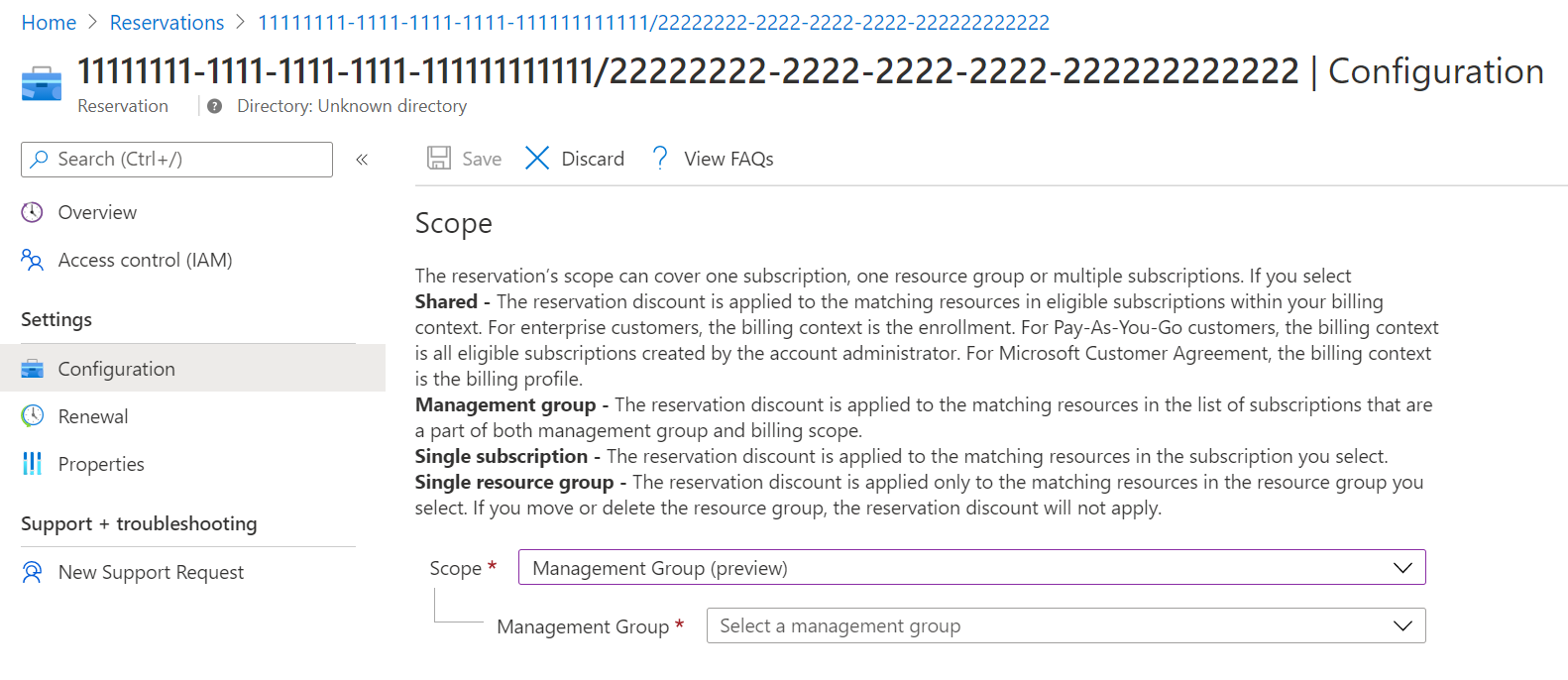Note
Access to this page requires authorization. You can try signing in or changing directories.
Access to this page requires authorization. You can try changing directories.
Azure Reservations help you save money by committing to one-year or three-years plans for many Azure resources. Before you enter a commitment to buy a reservation, be sure to review the following sections to prepare for your purchase.
Who can buy a reservation
To buy a reservation, you must have owner role or reservation purchaser role on an Azure subscription that's of type Enterprise (MS-AZR-0017P or MS-AZR-0148P) or Standard Pay-in-Advance Offer (MS-AZR-0003P or MS-AZR-0023P) or Microsoft Customer Agreement.
Cloud solution providers can use the Azure portal to purchase Azure Reservations. Or, once the partner has given permission to the end customer and they have the reservation purchaser role, they can purchase reservations in the Azure portal.
You can't buy a reservation if you have a custom role that mimics owner role or reservation purchaser role on an Azure subscription. You must use the built-in Owner or built-in Reservation Purchaser role.
Enterprise Agreement (EA) customers can limit purchases to EA admins by disabling the Reserved Instances policy option in the Azure portal. To change settings, navigate to the Policies menu.
Microsoft Customer Agreement (MCA), Billing Profile Owners can restrict the reservation purchase by disabling the Reserved Instances policy option in the Azure portal. Billing Profile, and Billing Account Owners will have the ability to purchase Reservations even if the Reserved Instances policy option is disabled in the Azure portal. You can change the settings in Policies menu under Billing Profile to control ability to purchase for RBAC users.
EA admins or Billing Profile Owners must have owner or reservation purchaser access on at least one EA or MCA subscription to purchase a reservation. The option is useful for enterprises that want a centralized team to purchase reservations.
A reservation discount only applies to resources associated with subscriptions purchased through Enterprise, Cloud Solution Provider (CSP), Microsoft Customer Agreement, and individual plans with pay-as-you-go rates.
Scope reservations
You can scope a reservation to a subscription or resource groups. Setting the scope for a reservation selects where the reservation savings apply. When you scope the reservation to a resource group, reservation discounts apply only to the resource group—not the entire subscription.
Reservation scoping options
You have four options to scope a reservation, depending on your needs:
- Single resource group scope - Applies the reservation discount to the matching resources in the selected resource group only.
- Single subscription scope - Applies the reservation discount to the matching resources in the selected subscription.
- Shared scope - Applies the reservation discount to matching resources in eligible subscriptions that are in the billing context. If a subscription is moved to different billing context, the benefit no longer applies to the subscription. It continues to apply to other subscriptions in the billing context.
- For Enterprise Agreement customers, the billing context is the enrollment. The reservation shared scope would include multiple Microsoft Entra tenants in an enrollment.
- For Microsoft Customer Agreement customers, the billing scope is the billing profile. The reservation shared scope can include multiple Microsoft Entra tenants in a billing profile.
- For individual subscriptions with pay-as-you-go rates, the billing scope is all eligible subscriptions created by the account administrator.
- Management group - Applies the reservation discount to the matching resource in the list of subscriptions that are a part of both the management group and billing scope. The management group scope applies to all subscriptions throughout the entire management group hierarchy. To buy a reservation for a management group, you must have at least read permission on the management group and be a reservation owner or reservation purchaser on the billing subscription.
While Azure applies reservation discounts on your usage, it processes the reservation in the following order:
- Reservations with a single resource group scope
- Reservations with a single subscription scope
- Reservations scoped to a management group
- Reservations with a shared scope (multiple subscriptions), described previously
You can always update the scope after you buy a reservation. To do so, go to the reservation, select Configuration, and rescope the reservation. Rescoping a reservation isn't a commercial transaction. Your reservation term isn't changed. For more information about updating the scope, see Update the scope after you purchase a reservation.
Discounted subscription and offer types
Reservation discounts apply to the following eligible subscriptions and offer types.
- Enterprise agreement (offer numbers: MS-AZR-0017P or MS-AZR-0148P)
- Microsoft Customer Agreement subscriptions.
- Individual plans with pay-as-you-go rates (offer numbers: MS-AZR-0003P or MS-AZR-0023P)
- CSP subscriptions
- Azure Sponsorship subscriptions (offer number: MS-AZR-0036P)
Resources that run in a subscription with other offer types don't receive the reservation discount.
Some Azure services do not support Reservation (RI) discounts, so it's important to check eligibility before making a purchase to avoid unnecessary costs. For example: Azure SQL Serverless and Azure Cosmos DB serverless
Purchase reservations
When you buy a reservation, the current UTC date and time are used to record the transaction.
You can purchase reservations from Azure portal, APIs, PowerShell, CLI. You can read through the details for each reservation type in the left side menu.
Buy reservations with monthly payments
You can pay for reservations with monthly payments. Unlike an up-front purchase where you pay the full amount, the monthly payment option divides the total cost of the reservation evenly over each month of the term. The total cost of up-front and monthly reservations is the same and you don't pay any extra fees when you choose to pay monthly.
If reservation is purchased using Microsoft customer agreement (MCA), your monthly payment amount might vary, depending on the current month's market exchange rate for your local currency.
Monthly payments aren't available for: SUSE Linux reservations, Red Hat Plans, Azure Red Hat OpenShift Licenses, and any of the pre-purchase plans.
View payments made
You can view payments that were made using APIs, usage data, and in cost analysis. For reservations paid for monthly, the frequency value is shown as recurring in usage data and Reservation Charges API. For reservations paid up front, the value is shown as onetime.
Cost analysis shows monthly purchases in the default view. Apply the purchase filter to Charge type and recurring for Frequency to see all purchases. To view only reservations, apply a filter for Reservation.
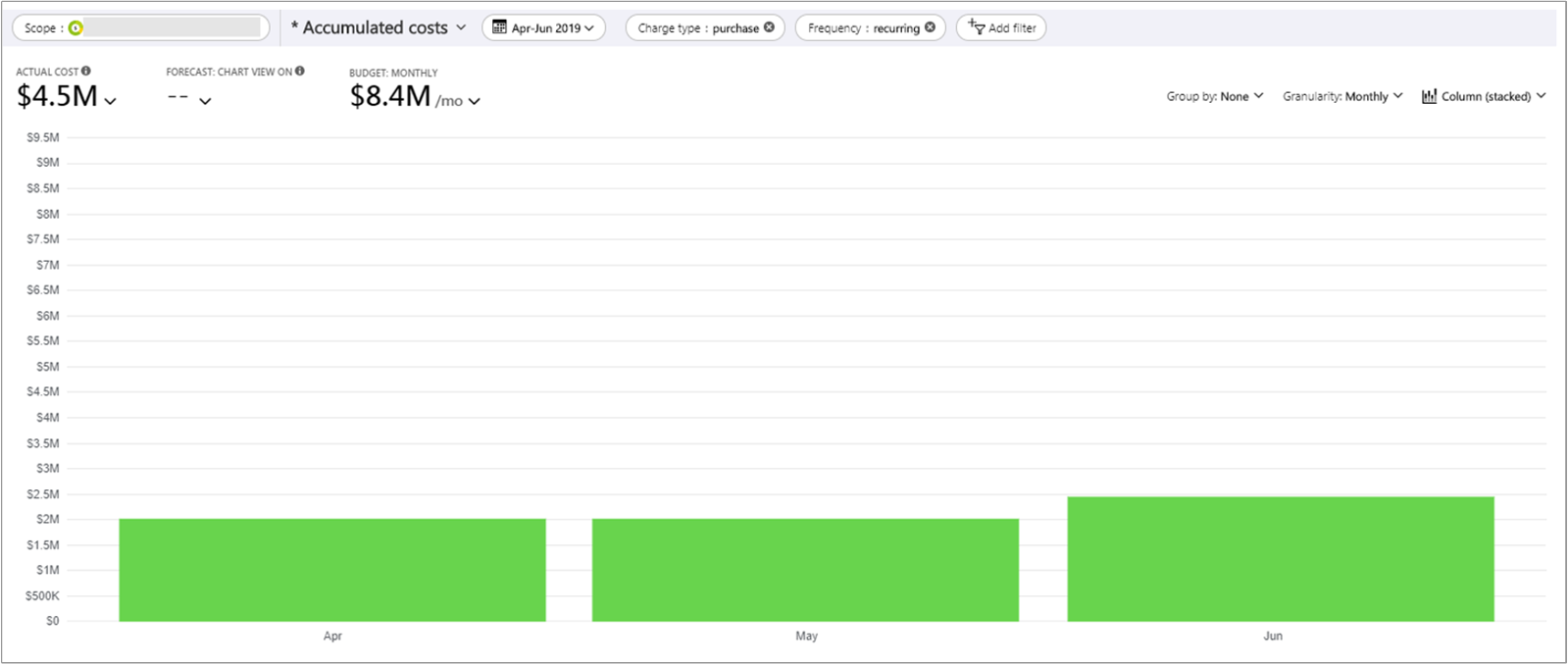
Exchange and refunds
Like other reservations, you can refund or exchange reservations purchased with monthly billing.
When you exchange a reservation with monthly payments, the total cost of the new reservation must be higher than the remaining payments of the returned reservation. There are no other limits or fees for exchanges. You can exchange a reservation that gets paid for up front to purchase a new reservation that gets billed monthly. However, the lifetime value of the new reservation should be greater than the prorated value of the reservation being returned.
For more information about exchange and refunds, see Self-service exchanges and refunds for Azure Reservations. Each reservation type can have their own refund and exchnage applicability, please review individual document.
Reservation notifications
Depending on how you pay for your Azure subscription, email reservation notifications are sent to the following users in your organization. Notifications are sent for various events including:
- Purchase
- Upcoming reservation expiration
- Expiry
- Renewal
- Cancellation
- Scope change
Notifications are sent to the following users:
- Customers with EA subscriptions
- Notifications are sent to the EA notification contacts, EA admin, reservation owners, and the reservation contributors and administrators.
- Customers with Microsoft Customer Agreement (Azure Plan)
- Notifications are sent to the reservation owners, the reservation contributors and administrators.
- Cloud Solution Provider and new commerce partners
- Notifications are sent to the primary contact partner identified by the partner legal information account settings.
- Individual subscription customers with pay-as-you-go rates
- Emails are sent to users who are set up as account administrators, reservation owners, the reservation contributors and administrators.