Note
Access to this page requires authorization. You can try signing in or changing directories.
Access to this page requires authorization. You can try changing directories.
Tableau is a visual analytics platform for business intelligence. To connect to Azure Data Explorer from Tableau and bring in data from a sample cluster, use the SQL Server Open Database Connectivity (ODBC) driver.
Prerequisites
- A Microsoft account or a Microsoft Entra user identity. An Azure subscription isn't required.
- An Azure Data Explorer cluster and database. Create a cluster and database.
- Tableau Desktop full or trial version.
- Connect to Azure Data Explorer with ODBC using the SQL Server ODBC driver, to connect to Azure Data Explorer from Tableau.
- To follow along with the example, ingest the StormEvents sample data.
Visualize data in Tableau
Once you've finished configuring ODBC, you can bring sample data into Tableau.
In Tableau Desktop, in the left menu, select Other Databases (ODBC).
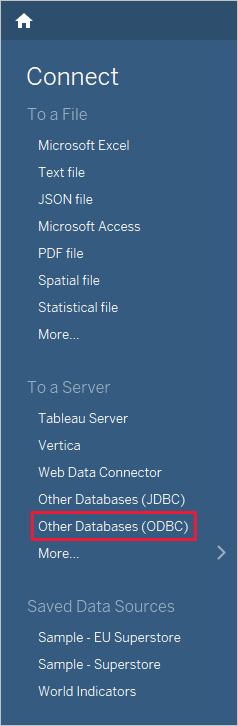
For DSN, select the data source you created for ODBC, then select Sign In.
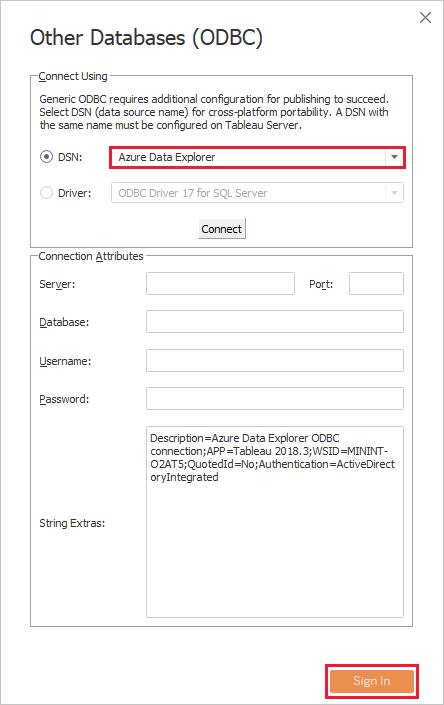
For Database, select the database on your sample cluster, such as TestDatabase. For Schema, select dbo, and for Table, select the StormEvents sample table. Once selected, Tableau shows the schema for the sample data.
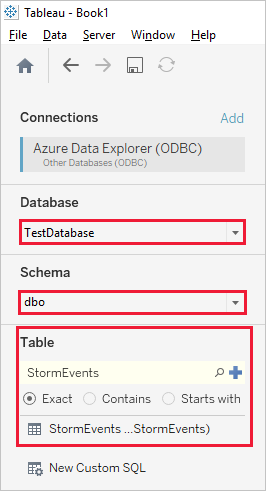
Select Update Now to bring the data into Tableau.

When the data is imported, Tableau shows rows of data similar to the following image.
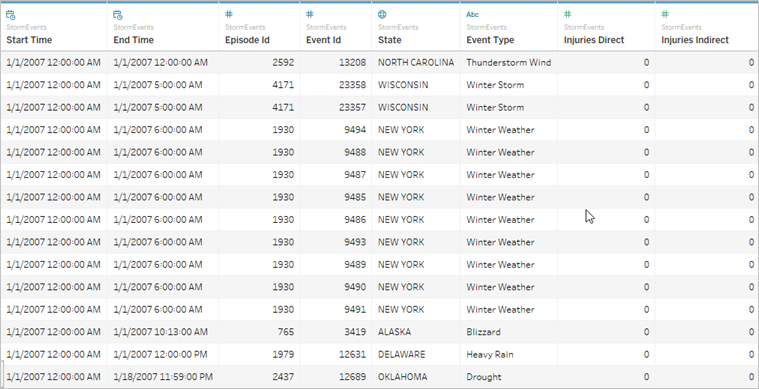
Now you can create visualizations in Tableau based on the data you brought in from Azure Data Explorer. For more information, see Tableau Learning.