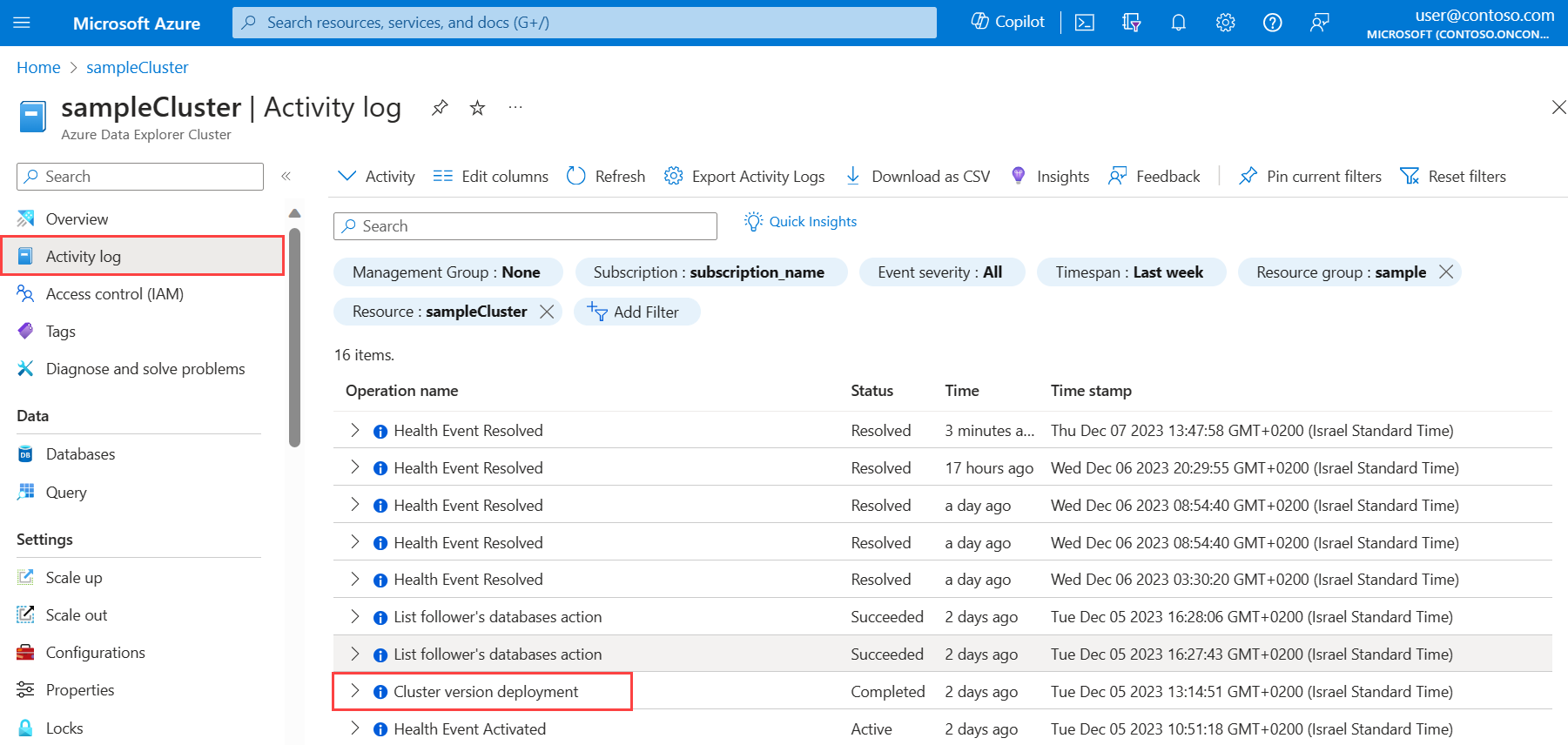View cluster version deployments
New versions of Azure Data Explorer are regularly pushed out to your cluster. When a version deployment occurs, a notification is generated in the Azure Activity logs. This article explains how to find and understand these notifications.
Version deployment notifications aren't intended to serve as alerts for upcoming maintenance, as the cluster continues to operate during deployments. Use them for root cause analysis, such as correlating observed cluster behavior with software deployments, or simply to understand deployment duration.
Note
- Version deployment notifications don't indicate downtime.
- To check cluster availability, use the Keep alive metric under Monitoring > Metrics in the Azure portal.
With each Azure Data Explorer software deployment, an Azure Activity log is generated. To see the history of version deployments:
In the Azure portal, go to your cluster. From the left menu, select Activity log.
Find events with an Operation name of "Cluster version deployment".
(Optional) To view details about the deployment, such as start time and duration, select the event. In the Cluster version deployment window, select JSON.
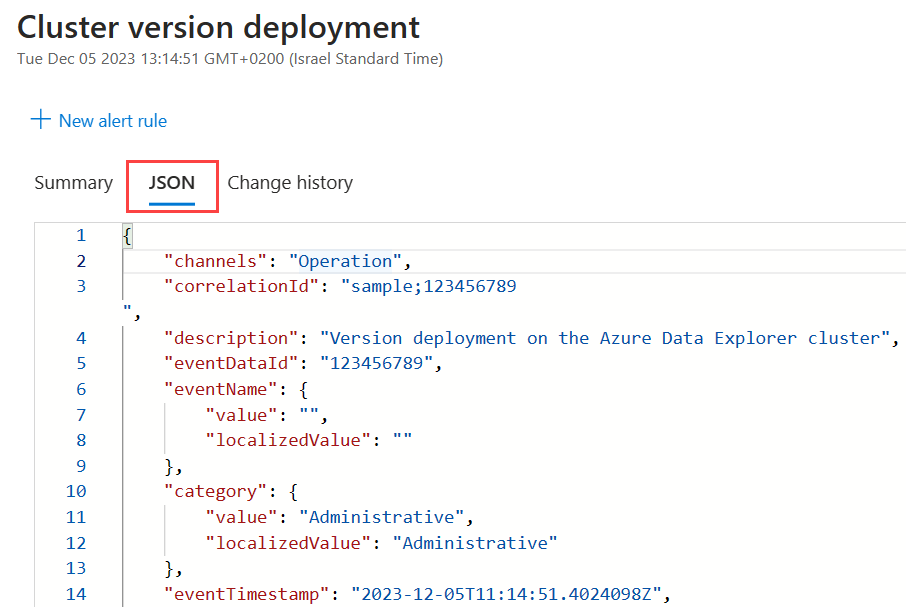
To further investigate your Activity logs, send them to an Azure Log Analytics workspace.
The following query shows how to query the version deployment notifications in Azure Log Analytics:
AzureActivity
| where OperationName == 'Cluster version deployment'
| project Cluster=Resource, StartTime=todatetime(todynamic(Properties).StartTime), Duration=totimespan(todynamic(Properties).Duration)
The results would look something like this:
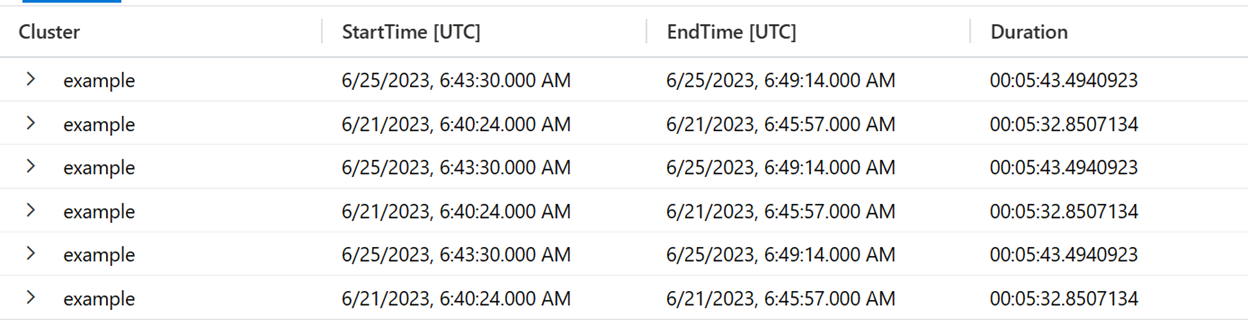
- Visualize your data in Azure Data Explorer Dashboards