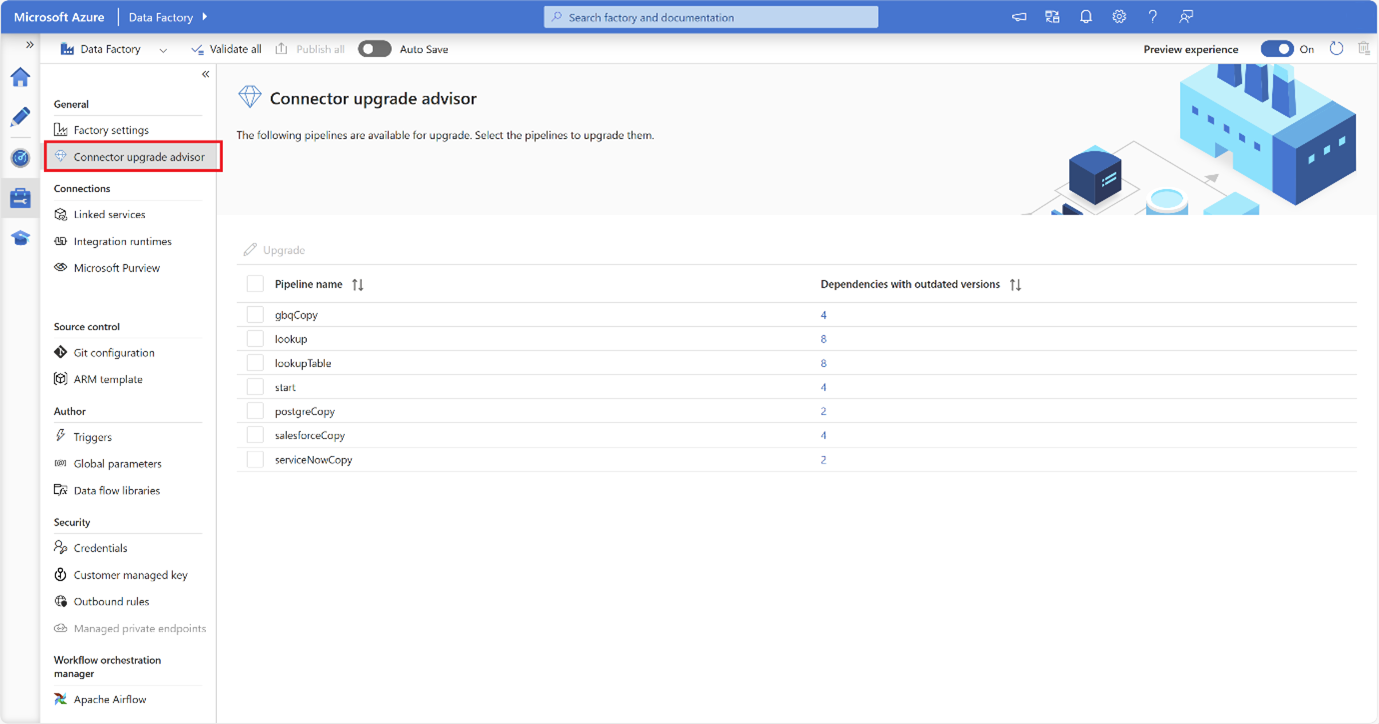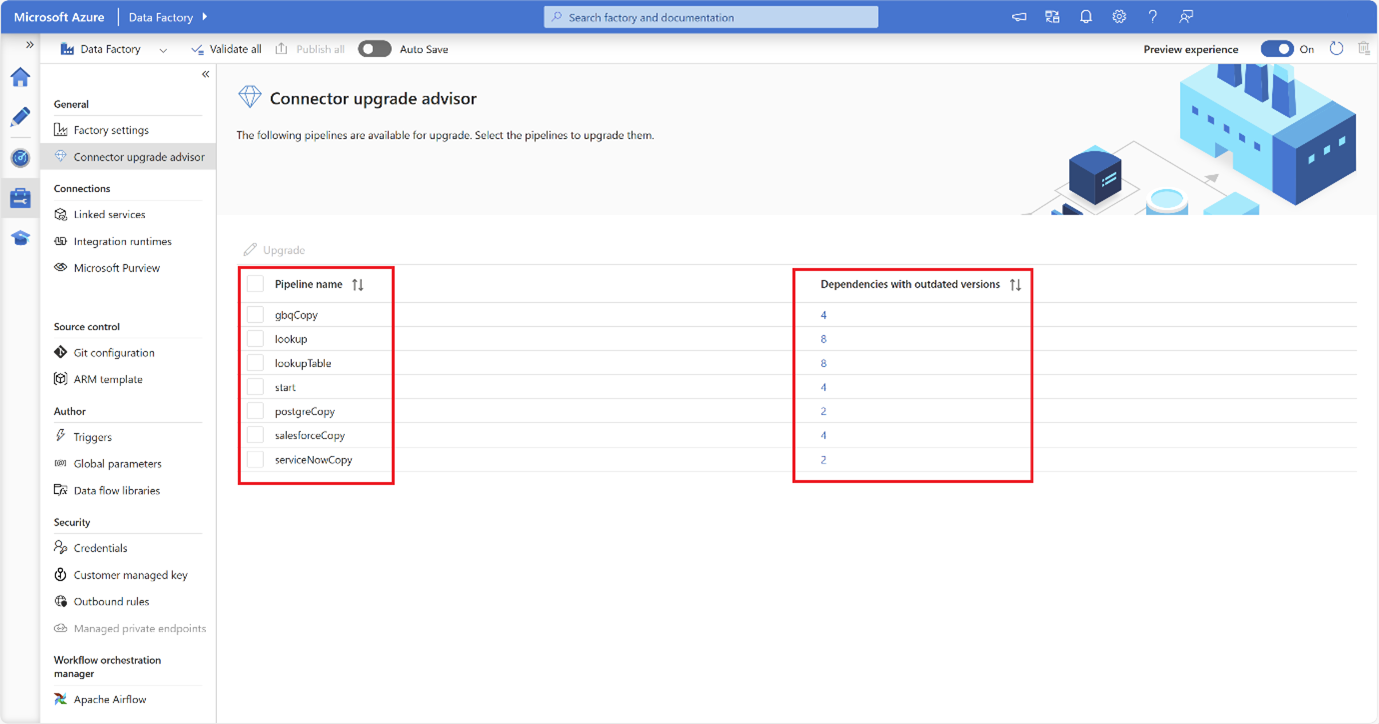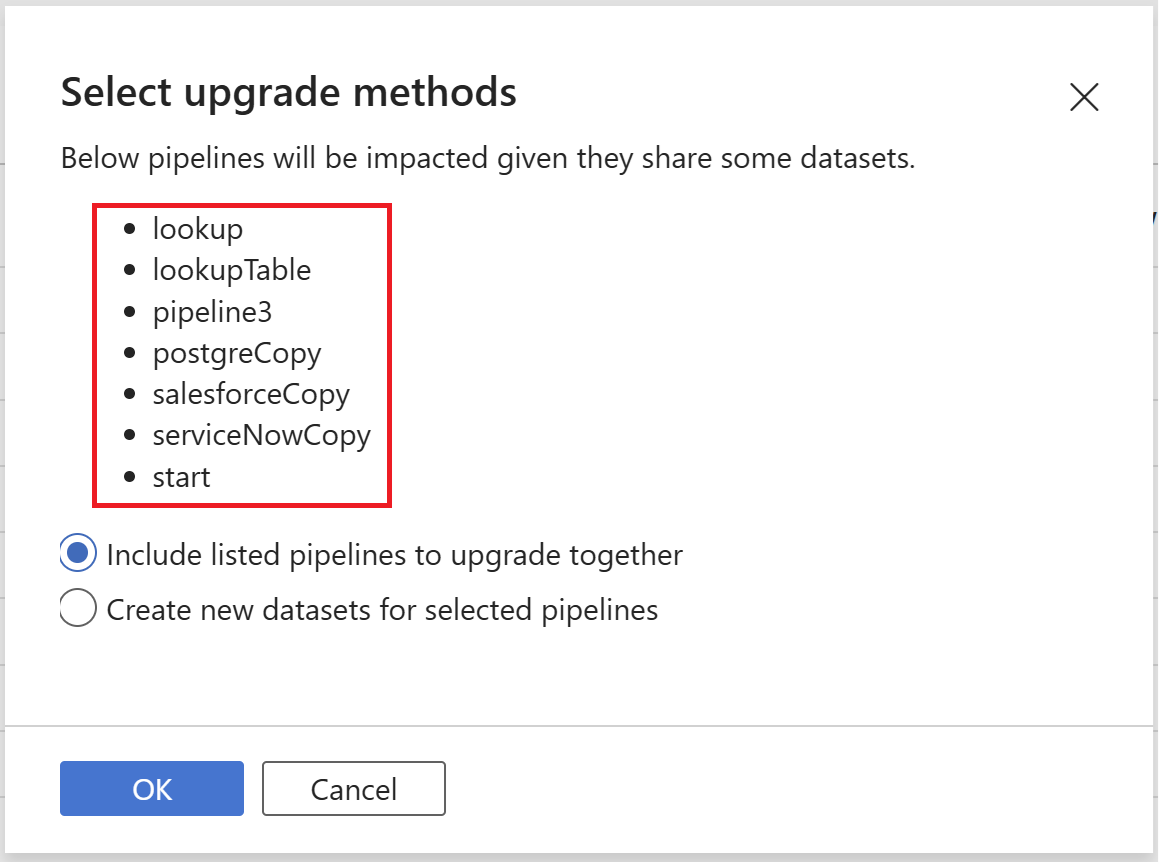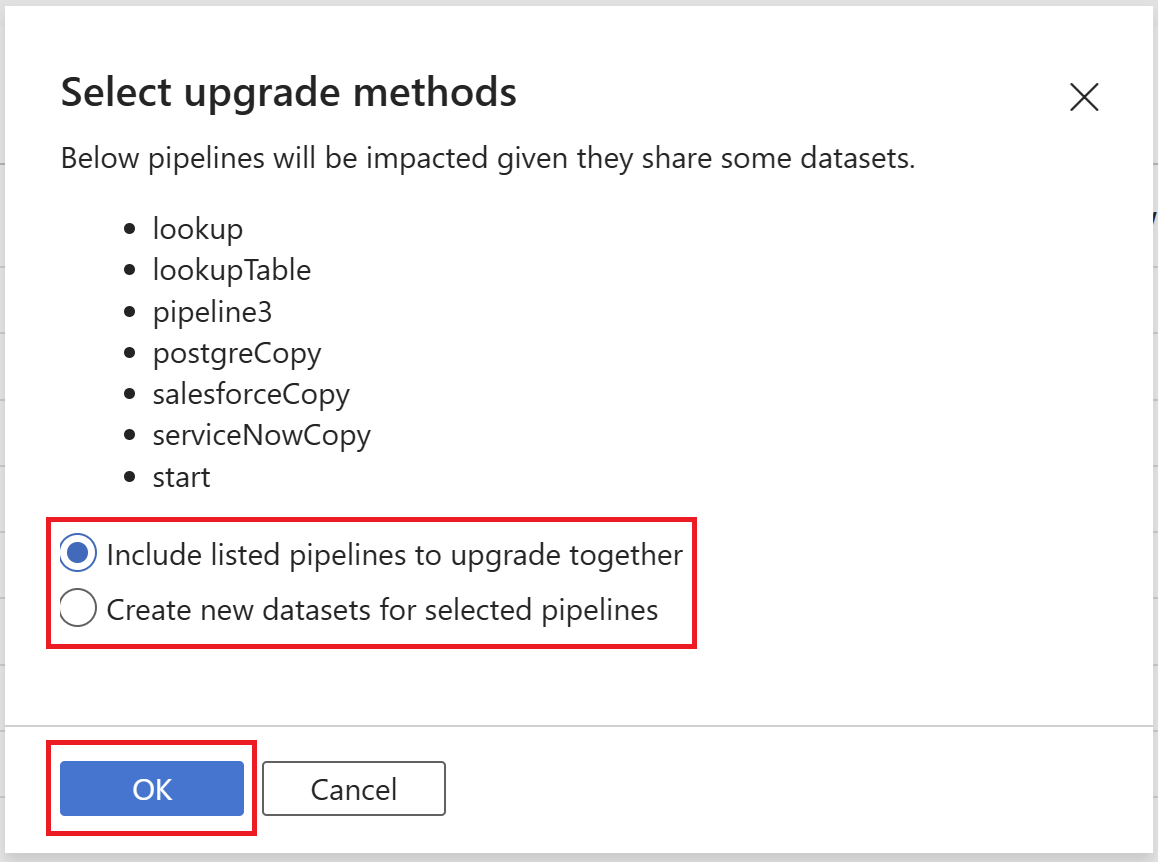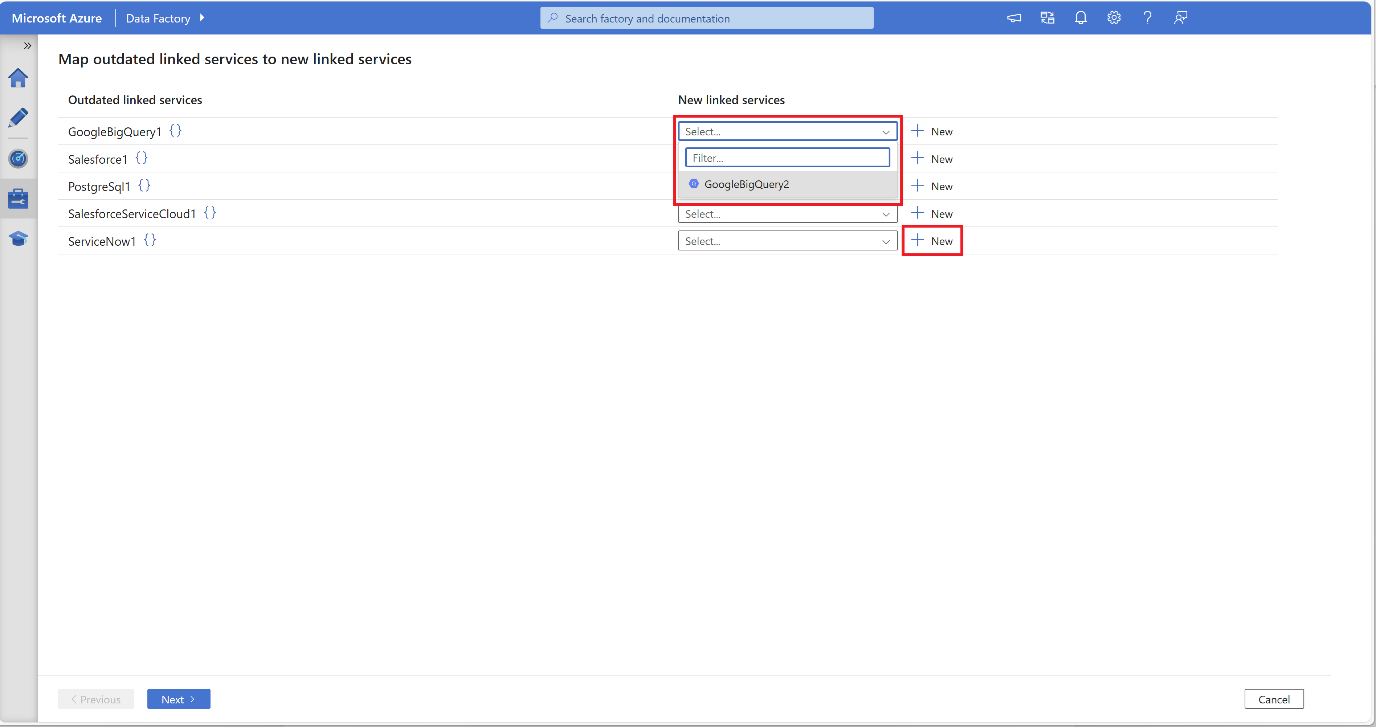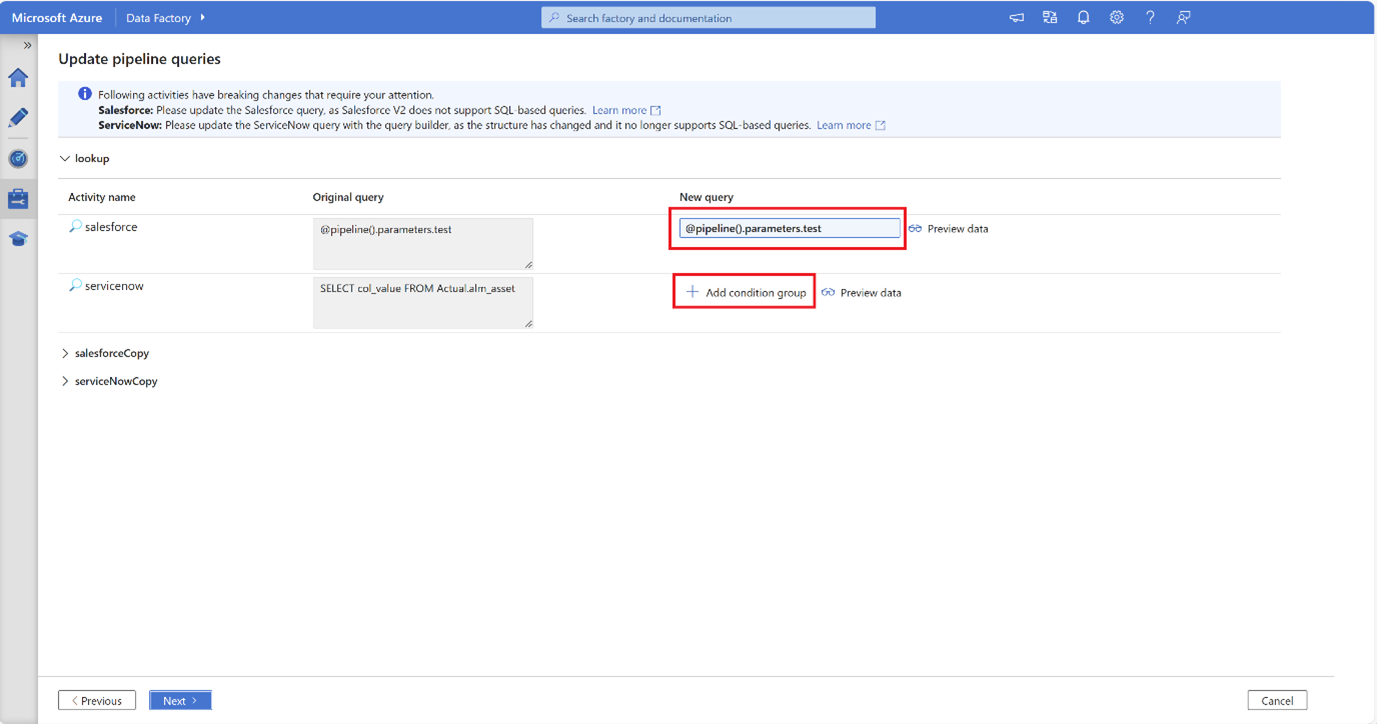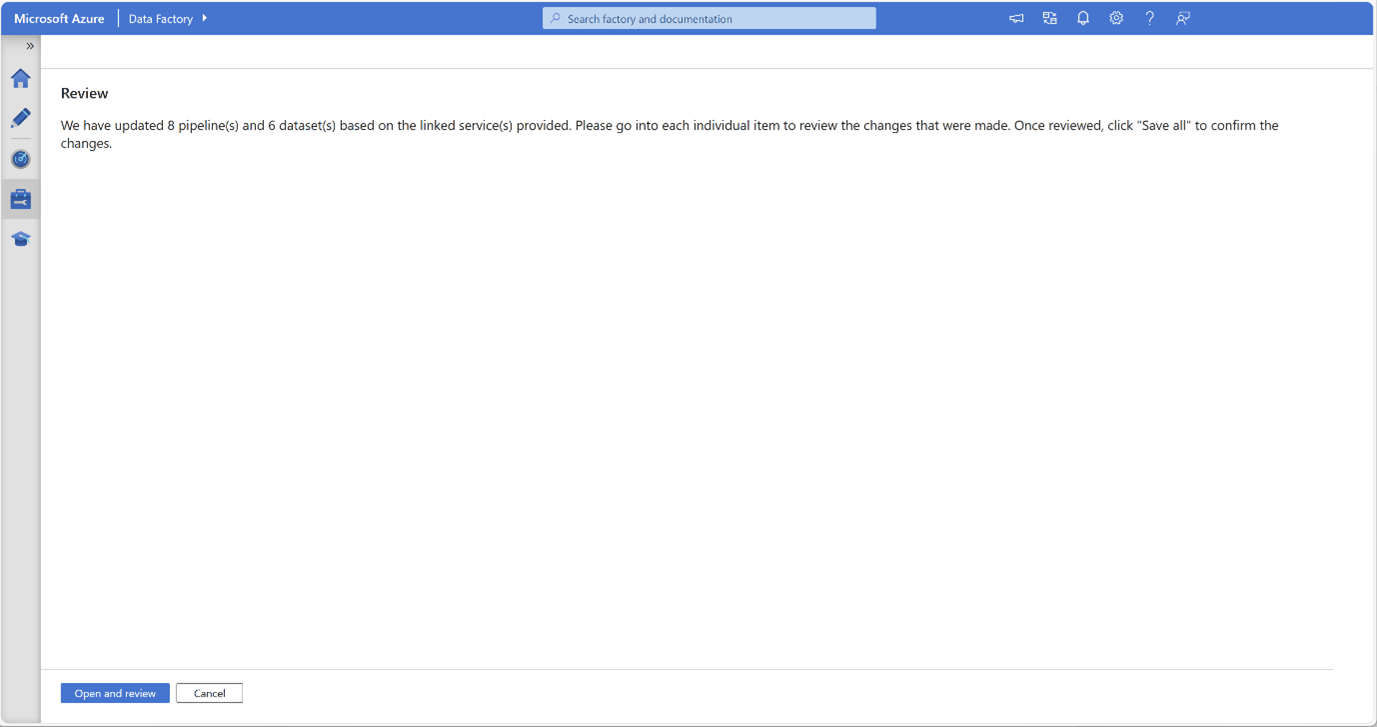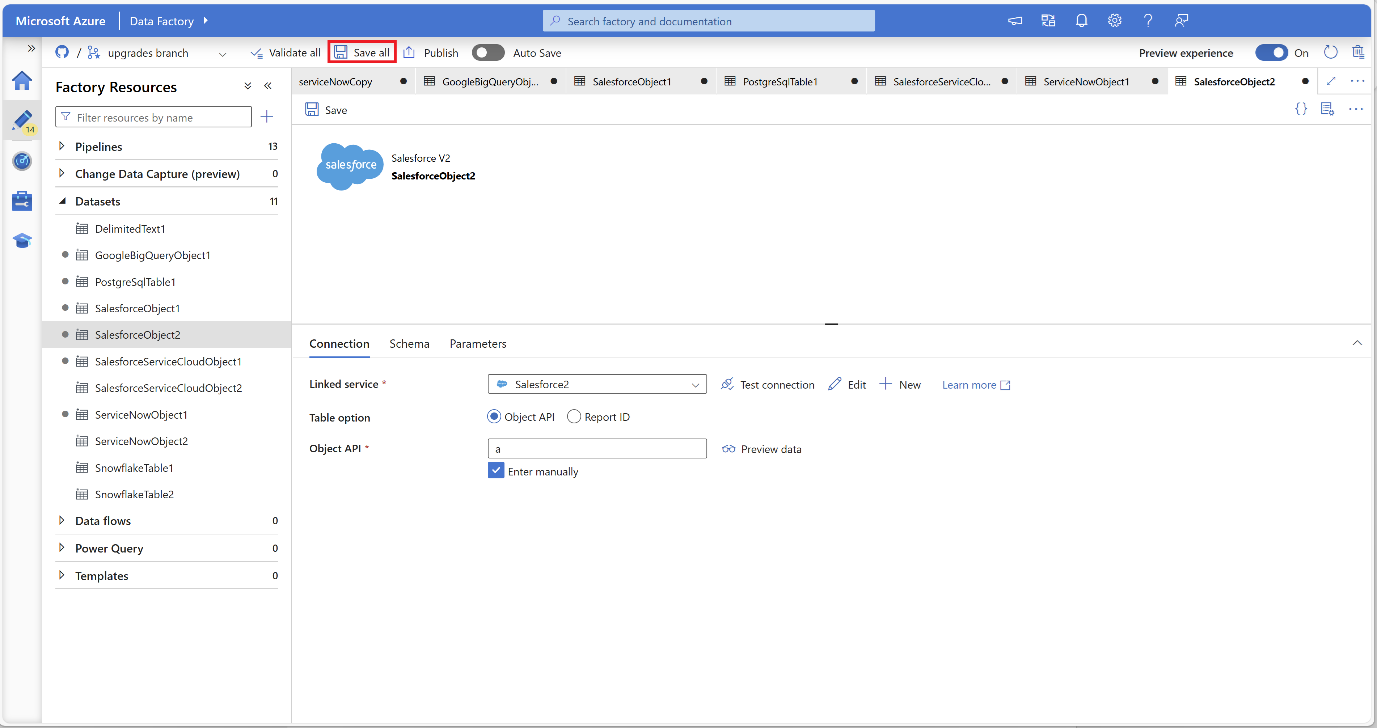Note
Access to this page requires authorization. You can try signing in or changing directories.
Access to this page requires authorization. You can try changing directories.
APPLIES TO:  Azure Data Factory
Azure Data Factory  Azure Synapse Analytics
Azure Synapse Analytics
This article describes Connector upgrade advisor in Azure Data Factory and Azure Synapse Analytics.
To learn more, see Upgrade plan for Azure Data Factory connectors.
Overview
The Connector upgrade advisor is a comprehensive tool that helps upgrade pipelines that use outdated V1 linked services and datasets to their latest available versions. This advisor tool applies to V1 connectors with updated versions already available.
Supported data sources
- Amazon Redshift
- Amazon RDS for Oracle
- Cassandra
- Google BigQuery
- Greenplum
- Hive
- HubSpot
- Impala
- MariaDB
- MySQL
- Netezza
- Oracle
- PostgreSQL
- Presto
- QuickBooks Online
- Salesforce
- Salesforce Service Cloud
- ServiceNow
- Shopify
- Snowflake
- Spark
- Square
- Teradata
- Vertica
How to use
Before using the Connector upgrade advisor, it is recommended to save or discard all pending changes.
To access the Connector upgrade advisor, navigate to the Manage pane in your data factory. Under the General section, locate and select Connector upgrade advisor.
Once you select the Connector upgrade advisor, it scans your data factory and identifies all existing pipelines using outdated connectors along with the number of dependencies on outdated versions.
In the Connector upgrade advisor home page, choose the pipelines you want to upgrade and click Upgrade.
If a selected pipeline references an outdated dataset shared with other unselected pipelines, a Select upgrade methods dialog appears listing all the pipelines sharing datasets.
If you want to upgrade all pipelines using the same dataset simultaneously, choose Include listed pipelines to upgrade together. Otherwise, if you just want to upgrade the selected pipeline separately, select Create new datasets for selected pipelines. Click OK to confirm your selection.
The next window Map outdated linked services to new linked services list all outdated linked services. Select an equivalent V2 linked service from the dropdown menu or create a new one that supports the V2 format by clicking New. Once configured, click Next.
The Update pipeline queries page (if applicable) appears only if your selected pipelines use Salesforce, Salesforce Service Cloud, or ServiceNow connectors in the Copy activity with a query.
Due to query format differences between V1 and V2:
Salesforce queries are pre-populated as V1 (SQL) and V2 (SOQL) share common syntax.
ServiceNow queries require manual adjustments, as the structure has changed.
Once modifications are complete, click Next.
Review and finalize changes using the Review page. It provides a summary of all modifications made by the advisor tool. Click Open and review to exit the wizard and navigate to the authoring page.
Review all modified connectors, then Save all or Publish all the changes as needed.
This process ensures a smooth transition from outdated connectors to the latest supported versions.